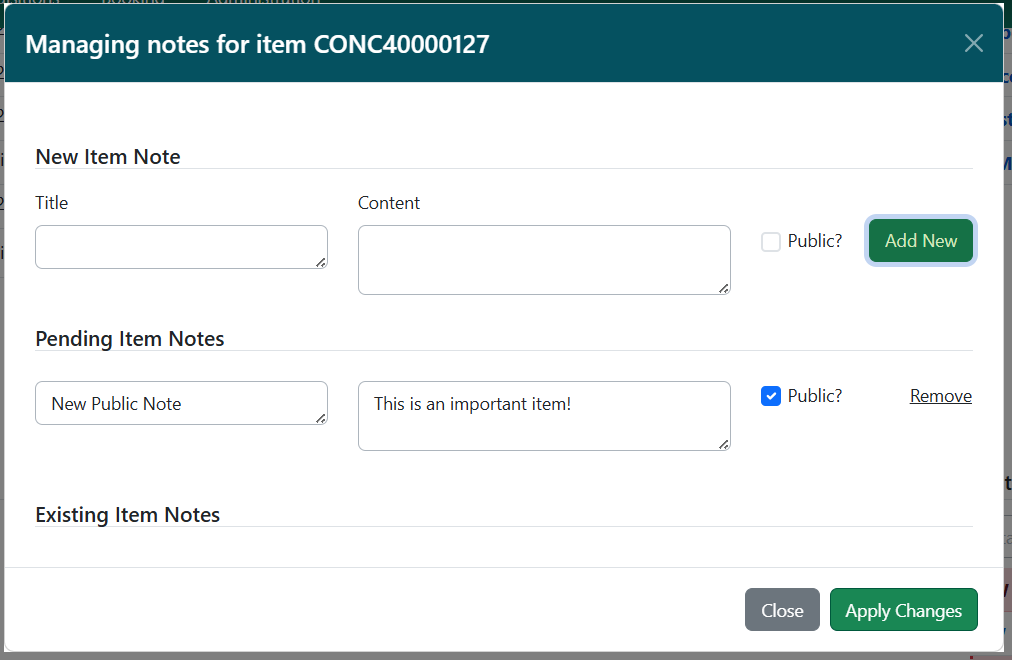
Home → Cataloging in NC Cardinal → Printer Friendly Version
Cataloging in NC Cardinal
This living document outlines and provides best practices for cataloging within NC Cardinal’s Evergreen ILS. All policies and procedures are recommended and should be implemented throughout the consortium. As cataloging issues and new topics arise, this document will be amended. If you have any questions, please contact NC Cardinal staff or one of the current NC Cardinal Cataloging Committee members.
This document incorporates elements of Evergreen Documentation under Creative Commons Attribution Share-Alike 4.0 License (https://creativecommons.org/licenses/by-sa/4.0/legalcode) and is available to share under the same license.
This document incorporates elements of Evergreen Documentation under Creative Commons Attribution Share-Alike 4.0 License (https://creativecommons.org/licenses/by-sa/4.0/legalcode) and is available to share under the same license.
- 1. Training and Learning Resources
- 2. Cataloging Overview
- 3. Item Cataloging
- 3.1. Item Cataloging Assessment
- 3.2. Item Cataloging Training Slides & Videos
- 3.3. Search the Catalog
- 3.4. Bibliographic Search Enhancements
- 3.5. Sorting by Date
- 3.6. Selecting a Matching Record
- 3.7. Multi-volume or Multi-part Sets
- 3.8. Graphic Novels and Manga
- 3.9. Juvenile and Young Adult Materials
- 3.10. Videos
- 3.11. Kits
- 3.12. Magazines
- 3.13. Wonderbooks and VOX Audio-Enabled Books
- 3.14. Advanced Reader Copies, Donated Items, Item Tags(Notes), Digital Bookplates Notes, and Alerts
- 3.15. The Holdings Editor
- 3.16. Accessing the Holdings Editor
- 3.17. Adding Call Numbers and Items in the Holdings Editor
- 3.18. Item Templates
- 3.19. Monograph Parts
- 3.20. Print Spine Labels
- 3.21. New Items and Holds
- 3.22. Moving Call Number or Item Records to Different Records
- 3.23. Moving Pre-cataloged Items to the Correct Bib Record
- 3.24. Editing and Deleting Item and Call Number Records
- 3.25. Cover Images
- 4. Bibliographic Cataloging
- 4.1. Bibliographic Cataloging Assessment
- 4.2. Bibliographic Cataloging Training Slides & Videos
- 4.3. Add a Title Record via Z39.50 Import
- 4.4. Pre-Processing/On-Order Materials
- 4.5. Batch Import Bibliographic Records and Holdings
- 4.6. MARC Batch Edit
- 4.7. Uploading Cover Images
- 4.8. Inspecting the Import Queue
- 4.9. Deleting an Upload Queue
- 4.10. Record Conflicts
- 4.11. Different Format/Material Types
- 4.12. Fixed Fields
- 4.13. 1XX and 7XX Fields
- 4.14. Series Statement
- 4.15. Subject and Genre/Form Headings
- 4.16. Creating Original Records
- 4.17. Deleting Bibliographic Records
- 5. Managing Electronic Resource Records
- 6. Merging Bib Records
- 7. Item Buckets
- 8. Bibliographic Record Buckets
- 9. MARC Record Templates
- 9.1. Audio-enabled Book
- 9.2. Audio-enabled Device
- 9.3. Audio Fiction
- 9.4. Audio Nonfiction
- 9.5. 4K Ultra HD Blu-ray only
- 9.6. Blu-ray only
- 9.7. Blu-ray/DVD combo
- 9.8. DVD only
- 9.9. Hotspot
- 9.10. Kit
- 9.11. Large Print Fiction
- 9.12. Large Print Nonfiction
- 9.13. Video-enabled Device
- 9.14. Microform
- 9.15. MP3
- 9.16. Music CD
- 9.17. Print Fiction
- 9.18. Print Nonfiction
- 9.19. Serial
- 10. Authority Records
- 11. Appendices
- 11.1. Appendix A: MARC field guidance
- 11.2. Appendix B: Using GMDs
- 11.3. Appendix C: 007 Tag
- 11.4. Appendix D: Fixed Fields (Leader & 008 Tags)
- 11.5. Appendix E: 020 Tag (ISBNs)
- 11.6. Appendix F: 020$z Versus 020$a
- 11.7. Appendix G: 082 Tag (Dewey Decimal Classification Number)
- 11.8. Appendix H: Indicators
- 11.9. Appendix I: Commonly Used Relationship Designators
- 11.10. Appendix J: Diacritics
- 11.11. Appendix K: Record Match Sets
- 11.12. Appendix L: Merge/Overlay Profiles
- 11.13. Appendix M: Search and Icon Formats
- 11.14. Appendix N: Holdings Import Profile
- 11.15. Appendix O: Item Statuses in Evergreen
- 11.16. Appendix P: Shelving Locations
- 11.17. Appendix Q: Circulation Modifiers
- 11.18. Appendix R: Annual Deduplication Process
- 11.19. Appendix S: "Needs Humans" Manual Deduplication Process
- 11.20. Appendix T: Cataloging Reports
- 11.21. Glossary
- 11.22. MARC Tags: Keep It or Delete It?
- 12. Cataloging Contacts
- 13. Deduplication and Clean Up Projects
1. Training and Learning Resources
1.1. NC Cardinal resources
Niche Academy
Self-Paced Modules
The NC Cardinal Item Cataloging Training is a series of three modules focused on the functions and workflows of item cataloging. Topics include searching for records, identifying quality records, adding holdings, working with pre-cataloged items, transferring call number and item records, editing call number and item records, working with item buckets, and deleting item records.
The NC Cardinal Bibliographic Cataloging Training is a series of 18 lessons across three modules walking through every step of the Biblipgraphic Cataloging workflow in Evergreen. Topics include importing records, creating new records, and managing records.
1.2. External Resources
Training Resources from other Consortia
Evergreen Indiana Cataloging video playlist
Training Resources from Evergreen Conferences
Cataloging for the non-cataloger: how knowing cataloging can help you in your library job (Kate Coleman, Technical Services Manager, Jefferson County Library, Missouri Evergreen. From Evergreen Conference 2023)
Well Isn't that Special: Cataloging Formats in Evergreen (Liz Rudloff - Consortium Cataloger Missouri Evergreen. From Evergreen Conference 2023)
1.3. Useful Resources
Contact Us
Contact information for Cataloging Committee members if you have any questions.
Additional Helpful Resources
General Cataloging Training:
ABLE courses from Idaho Commission for Libraries (free)
ABLE courses via Webjunction (free)
LOC training resources Catalogers Learning Workshop (free)
ALA Fundamentals of Cataloging ($)
MARC Encoding:
Bibliographic Formats and Standards (free)
Fixed Fields (free)
Value Lists for Codes and Controlled Vocabularies (free)
LOC Understanding MARC (free)
Maxwell’s Handbook for RDA (available for request via the Library Development Professional Development Collection)
Authorities:
LOC Authority Search (free)
Understanding MARC Authority Records (free)
MARC 21 Format for Authority Data (free)
Authorities: Format and Indexes (free)
Maxwell’s Handbook for RDA (available for request via the Library Development Professional Development Collection)
RDA:
RDA Carrier Types (free)
RDA Content Types (free)
RDA Media Types (free)
LOC RDA Record Examples (free)
Maxwell’s Handbook for RDA (available for request via the Library Development Professional Development Collection)
Subject Headings and Genre/Form Terms:
Library of Congress Subject Headings Manual and Genre/Form Terms Manual (free)
Library of Congress Subject Headings (LCSH) - librarianshipstudies.com (free)
LOC Genre/Form Terms (free)
LOC Subject Headings online training (free)
Basic Subject Cataloging Using LCSH (free)
Dewey:
Library Thing's Melvil version (free)
Decimator iOS app (free) - Note that this is not a full DDC schedule, just a summary.
eDDC Scheme Android app (free) - Note that this is not a full DDC schedule, just a summary.
The Dewey Blog (free)
DDC Glossary (free)
Bibliographic Description:
Evergreen conference presentations:
Cataloging, What's Next? by Jennifer Weston, Jonathan Furr, and Galen Charlton (2018)
Cataloging Interest Group notes (2018)
2. Cataloging Overview
2.1. Important Updates and Changes Log
Changes in Policy and Procedure
*Last updated 11/13/2025
This page provides a log of any changes in policies or procedures that have been decided upon and implemented by the NC Cardinal Cataloging Committee. It will be updated as new policies are created and instituted, along with the dates of their implementation and links to associated pages elsewhere in the Knowledge Books and other helpful resources such as Basecamp threads, for ease of reference.
"Larger Print" Books Revisited
11/12/2025
After the decision was made to include so-called "larger print" books, which typically have a font size of 13.5, on record for standard print books, a question was raised regarding how to catalog the HarperLuxe brand of "larger print" books which have a font size of 14. Font size 14 is the minimum font size to be considered "large print" by official standards, but since these particular books are still labeled as "Larger print," and most true large print books have a font size of 16, clarification was requested on how best to catalog them. This question was posed to the Cataloging Interest Group, and it was decided that these types of books should also be included on records for standard print books, not true large print books.
The relevant Knowledge Book page was updated to reflect this new guideline here.
The announcement thread in Basecamp can be found here.
"Larger Print" Books
10/02/2025
In an effort to clarify NC Cardinal cataloging policies regarding so-called "larger print" books, which have print that is larger than standard print but smaller than traditional or "true" large print, the Cataloging Interest Group discussed how best to handle such materials moving forward. Given the nature of these materials, it was decided that larger print books should be added to records for standard print books, not large print books. Likewise, any standalone records for larger print books should be merged with records for standard print books, not large print books. Additionally, it was agreed upon that individual owning libraries should be allowed to determine if and/or how they choose to identify these larger print materials on a standard print record (e.g. by call number, shelving location, etc.).
The relevant Knowledge Book pages were updated to reflect these new guidelines here and here.
The announcement thread in Basecamp can be found here.
Audio-Enabled Book (Wonderbooks/VOX Books) Cataloging Guidelines Revisited
06/27/2025
Upon discovery of discrepancies between pages in the Knowledge Book and the MARC template for audio-enabled books in Evergreen with regard to specific fields and subfields in the MARC record (such as =338$a and =338$b), the Cataloging Interest Group sought to reconcile these differences by voting on which fields and subfields were the correct ones for an audio-enabled book MARC record. The following fields were decided upon:
=336 \\$aspoken word$bspw$2rdacontent
=336 \\$atext$btxt$2rdacontent
[=336 \\$astill image$bsti$2rdacontent] (if the book has illustrations or pictures)
=337 \\$aaudio$bs$2rdamedia
=337 \\$aunmediated$bn$2rdamedia
=338 \\$aother$bsz$2rdacarrier
=338 \\$avolume$bnc$2rdacarrier
The relevant Knowledge Book pages were updated to reflect these field and subfield changes here and here. The "NC_Audio_Enabled_Book" MARC template in Evergreen was updated to reflect these changes, as well.
The discussion thread in Basecamp can be found here.
Audio-Enabled Book (Wonderbooks/VOX Books) Cataloging Guidelines
04/10/2025
Based on a discussion during a Cataloging Interest Group meeting, a request was made for more concrete guidelines regarding how to catalog audio-enabled books such as Wonderbooks and VOX Books. It was felt that the existing record template in the Knowledge Book may not be enough on its own to assist catalogers when questions arise while cataloging these types of materials. Collecting input from both the Cataloging Interest Group and the broader Cardinal cataloging community, a new Knowledge Book page was created with instructions specifically for cataloging these items. Additionally, it was decided that records for audio-enabled books should have both a Book format icon and a Preloaded Audio format icon, as it was felt none of the existing format icons on their own accurately represented the items.
The new Knowledge Book page can be found here. The two format icons, as well as instructions for adding them to a MARC record, were added to the list of search and format icons in the Knowledge Book here.
The discussion thread in Basecamp can be found here.
Merging Rental Videos
04/09/2025
Based on a discussion during a Cataloging Interest Group meeting, a change in policy of how to handle rental versions of videos was proposed. Previously, rental versions were not allowed to be merged with standard versions, because rental versions typically did not have any bonus content or special features and had a different UPC than standard versions. It was noted that this policy seemed to conflict with other established merging policies for videos, and the decision was made to begin allowing rental versions to be merged with standard versions moving forward so long as the core content (i.e. the film itself) was the same.
The corresponding Knowledge Book pages were updated to reflect this new policy here and here.
The discussion thread in Basecamp can be found here.
=020$z Versus =020$a
03/18/2025
Based on a discussion during a Cataloging Interest Group meeting, a new Knowledge Book page was created that offers instructions on when best to use the subfield $z in a =020 field as opposed to the $a. The subfield $z helps prevent the accidental matching and merging of records that should not be merged when using the Z39.50 interface or MARC Batch Import functionality. Some of these instructions already appear in other sections of the Knowledge Book, but they have all been consolidated into a single page now for ease of use.
The new Knowledge Book page can be found here, while links to that page were added to the relevant Knowledge Book pages here, here, here, here, and here.
The discussion thread in Basecamp can be found here.
"All Parts" to "Complete Set"
03/17/2025
A suggestion was made that when placing a hold on Monograph Parts, the phrase "All Parts" may not be clear enough for patrons and staff to fully understand precisely what it means. The phrase "Complete Set" was suggested as an alternative. This suggestion was brought to the Cataloging Committee and then the Cataloging Interest Group, and it was agreed that "Complete Set" made more sense. Approval was given to make this change. The change was made almost immediately in the patron OPAC, but it took some additional time for the change to be made in the staff client, because Mobius' assistance was required.
The relevant Knowledge Book pages were updated to reflect this new terminology here and here.
The announcement thread in Basecamp can be found here.
LitF Fixed Field
03/14/2025
Based on a discussion during a Cataloging Interest Group meeting, a clarification was made regarding which values to use in the LitF ("Literary form") fixed field of a MARC record and when. It was explained that for graphic novels and manga, only the values 0 ("Not fiction") and 1 ("Fiction") should be used, because the value "c" (for "Comic strips") is now obsolete, and there can be both fiction and nonfiction graphic novels and manga. However, for books, additional values can be used besides just 0 and 1, such as "f" (for "Novels"), "j" (for "Short stories"), or "p" (for "Poetry").
This clarifying language was added to the corresponding Knowledge Book pages here and here.
The discussion thread in Basecamp can be found here.
Board Book Edition Statement
03/14/2025
As an additional measure for differentiating board books from regular picture books, the Cataloging Interest Group agreed to begin including an edition statement in =250 field of board book records designating the material as a "Board book edition."
Instructions for entering this field in a MARC record were added to the corresponding Knowledge Book page here.
The discussion thread in Basecamp can be found here.
MARC Field Guidance
01/27/2025
Based on a discussion during a Cataloging Interest Group meeting, a new Knowledge Book page was created that offers field by field guidance for how to enter information into different MARC fields. At this stage it includes all of the fields that are kept in MARC records. To further distinguish it from the existing "Keep It or Delete It?" page, clarifying language was added to that page to provide instructions for why a specific field may be kept or deleted and when.
The new Knowledge Book page can be found here, while the new clarifying language was added to the corresponding Knowledge Book page here.
The announcement thread in Basecamp can be found here.
Multiple =082 Fields
01/27/2025
A suggestion was made during a Cataloging Interest Group meeting for catalogers to begin adding additional =082 fields to a MARC record instead of overwriting an existing =082 field that was imported from OCLC. A cataloger may at times have evidence that a different classification number is more accurate for a particular material, but instead of deleting or changing the existing classification number in the MARC record, it was decided by the Cataloging Interest Group that catalogers should instead add an additional =082 field with the different classification number. A second indicator of 0 would be used for classification numbers assigned by Library of Congress, while a second indicator of 4 would be used for other, in-house created classification numbers.
A new Knowledge Book page that outlined the instructions for such situations was created here, and the =082 section of the relevant Knowledge Book page was updated with this new information here.
The announcement thread in Basecamp can be found here.
Subject Searches for Genre
04/01/2024
A request was made by a member library to include genre headings (i.e. those terms or phrases that appear in the =655 field of a MARC record) in Subject searches. Members of the Cataloging Committee, along with a few other interested parties, met with Mobius to discuss and test this possibility. Mobius set up such searches in the Next environment, and a number of tests were performed to confirm that these searches were resulting in the desired behavior. Once the tests were deemed successful, the change was implemented in the Production environment.
The relevant Knowledge Book pages were updated to include this new search information here and here.
The announcement threads in Basecamp can be found here and here.
Deleting Missing Items
03/12/2024
In an effort to clarify guidance on deleting items with an Item Status of "Missing," the relevant Knowledge Book page is updated to include the "Missing" Item Status, along with "In process" and "Repair," in a list of items with item statuses that may be deleted (that is, these items do not need to be checked in to a status of "Available" or "Reshelving" first before they can be deleted safely). The language is further updated to instruct catalogers on what to do when they wish to delete an item in an item status that is not included in either of the lists on said page.
The aforementioned Knowledge Book page can be found here.
The relevant discussion thread in Basecamp can be found here.
New "Claimed Returned" Item Status
02/05/2024
To address concerns regarding Claims Returned items remaining OPAC visible and holdable in the public catalog because their default Item Status remains "Checked Out," the Cataloging Committee approves the creation of a new Item Status called "Claimed Returned." This new Item Status is created and applied to the Claims Returned stop fine reason, so that when an item is marked Claims Returned in a patron account, the item in question is no longer OPAC visible nor holdable.
The corresponding Knowledge Book pages were updated with this information here and here.
The announcement thread in Basecamp can be found here.
Video Game Genre Headings
01/05/2024
As more libraries circulate video games as part of their collections, the Cataloging Committee adopts the use of the OLAC Video Game Genre Vocabulary to provide catalogers with genre headings more directly related to video games. Catalogers are advised to begin using these terms when cataloging video games and to not delete any existing terms in a MARC record when encountered.
Instructions regarding the use of these genre headings was added to the corresponding Knowledge Book page here.
The announcement thread in Basecamp can be found here.
1 volume (unpaged) vs. 1 volume (unnumbered pages)
12/14/2023
In an effort to clarify language for users, the Cataloging Committee suggests using the terminology "1 volume (unnumbered pages)" in the subfield $a of the =300 field instead of the standard "1 volume (unpaged)" when cataloging books with pages that are not numbered. This suggestion is shared with the wider cataloging community of NC Cardinal for additional input. With the approval of the broader cataloging community, the Cataloging Committee implements this change.
This guideline was added to the corresponding Knowledge Book pages here, here, here, here, here, and here.
The relevant discussion thread in Basecamp can be found here.
MARC Tags: Keep It or Delete It?
11/20/2023
In an effort to provide a definitive list of MARC tags (fields) for catalogers to reference when trying to determine if one should be retained or deleted when present in a record, the Cataloging Committee compiles a list of all of the MARC tags that were present across the various MARC records in the catalog and votes on each tag to decide whether it should be kept or discarded. The results of these votes are used to compile the aforementioned definitive list for catalogers.
A page listing which tags to keep and which to delete was added to the Knowledge Book here.
The announcement thread in Basecamp can be found here.
DVD to Video Shelving Locations Changes
11/13/2023
As part of a larger shelving location consolidation project, the decision was made to use the term "Video" instead of "DVD" for shelving location names in order to include other formats besides DVDs, such as Blu-Rays and 4K Ultra HD Blu-Rays. During the November 2023 Evergreen upgrade, the shelving locations "Adult DVD Fiction" and "Adult DVD Nonfiction" are renamed to "Adult Video Fiction" and "Adult Video Nonfiction," respectively. Items that were attached to the shelving location "Adult DVD New" are transferred to the shelving location "Adult New Video" instead.
The list of shelving locations in the corresponding Knowledge Book page were updated to reflect this change and can be found here.
The announcement thread in Basecamp can be found here.
New Item Format: 4K Ultra HD Blu-Ray
10/11/2023
As more libraries have begun to circulate 4K Ultra HD Blu-Ray discs, the Cataloging Committee has received a number of requests regarding how best to catalog these materials. To that end, the Cataloging Committee creates new guidelines, including templates for reference, to help accommodate these new materials. In addition, two new format icons are created for use in the staff catalog and OPAC.
A page for this new template was added to the Knowledge Book here, and the new format icons were added to the list of search and format icons in the Knowledge Book here. Finally, additional edits were made to various Knowledge Book pages related to videos so as to take this new format into account. These updates can be found here, here, here, here, here, here, here, and here.
The announcement thread in Basecamp can be found here.
Board Book GMD
10/02/2023
The Cataloging Committee creates a new General Material Designation (GMD) specifically for board books. It is to appear as $h[board book] in the =245 title field of a MARC record, similar to how $h[large print] or $h[videorecording] would be used for a large print book or DVD, respectively.
This new GMD was added to the list of approved GMDs in the Knowledge Book here.
The announcement thread in Basecamp can be found here.
Necessary MARC Fields for State Government Documents
09/29/2023
Librarians from the State Library of North Carolina (SLNC) create a list of MARC fields that, while not necessary for most records, are nevertheless required for records of government documents owned by SLNC and should not be deleted when encountered. Catalogers are instructed to retain these MARC fields in such instances.
A list of these fields, along with explanations of what they are and why they should be retained, was added to the corresponding Knowledge Book page here.
The announcement thread in Basecamp can be found here.
Copying and Pasting into MARC Records
09/26/2023
In an effort to prevent errored records being returned by Marcive after the Quarterly Authorities Updates in the future, the Cataloging Committee requests that catalogers make sure to use "Paste as Plain Text" instead of just "Paste" when copying and pasting text from the Internet directly into a MARC record. This is done as a means of preventing "junk" data from being included in the MARC record that will cause Marcive to flag the record as errored. These errored records cannot be processed by Marcive.
These instructions, along with a more detailed description of errored records and what causes them, were added to the corresponding Knowledge Book pages here and here.
The announcement thread in Basecamp can be found here.
Merging Records with Same Content but Different =035 Fields
09/25/2023
The Cataloging Committee implements new guidelines for merging records with the same content but different =035 fields (OCLC numbers) that instruct catalogers to append all =035 fields from both the lead and sub bibs onto the final, merged record. Previously, if two records matched in all other respects but had different =035 fields, catalogers were not allowed to merge the records.
These guidelines were added to the corresponding Knowledge Book pages and sections here and here.
The announcement thread in Basecamp can be found here.
Merging Video Records Revisited
=024 Fields
09/25/2023
The Cataloging Committee implements new guidelines for merging video records that instruct catalogers to append all =024 fields (UPC numbers) from both the lead and sub bibs onto the final, merged bib when merging video records. This is also intended to clarify language in the Knowledge Book guidelines that, at the time, did not state specifically how different =024 fields should be handled (instead only stating that should the =024 fields differ, the items or records should be given to a bibliographic cataloger for further review, without actually providing instructions regarding what the bibliographic cataloger should do upon said review).
These guidelines and accompanying clarifying language were added to the corresponding Knowledge Book page here.
The announcement thread in Basecamp can be found here.
Multiple Discs
09/25/2023
The Cataloging Committee clarifies language in the Knowledge Book regarding merging records for videos with multiple discs. It is noted that a record for a single disc should only be merged with a record for multiple discs when the content on the additional disc/s is strictly bonus (e.g. "making-of" or "behind-the-scenes" featurettes, bloopers, trailers, etc.), or the movie is entirely contained on a single disc in one version, and spread across two discs in another.
This clarifying language was added to the corresponding Knowledge Book page here.
The announcement thread in Basecamp can be found here.
Homosaurus Thesaurus Subject and Genre Headings Revisited
09/22/2023
After the Quarterly Authorities Update takes place with the new Homosaurus Thesaurus integration, it is discovered that a number of the terms in the Homosaurus Thesaurus are duplicates of (or otherwise very similar to) some Library of Congress terms. Taking this new information into consideration, the Cataloging Committee updates the guidelines for these terms, instructing catalogers to not delete these duplicate terms from a MARC record.
These guidelines were added to the corresponding Knowledge Book page here.
The announcement thread in Basecamp can be found here.
Homosaurus Thesaurus Subject and Genre Headings
06/01/2023
In preparation for the implementation of Marcive's new Homosaurus Thesaurus integration with the Quarterly Authorities Update that was scheduled to occur in September of 2023, new guidelines are created advising catalogers to retain these Homosaurus Thesaurus-specific subject and genre headings (so designated by a $2homoit subfield in the =65X field) when catalogers encounter them in a MARC record.
These guidelines were added to the corresponding Knowledge Book page here.
The relevant discussion thread in Basecamp can be found here.
Merging Video Records
05/24/2023
In an effort to help alleviate confusion regarding the official policy for merging video records in the catalog, the Catalog Committee reiterates that catalogers should be merging records for videos with the same content, similar to how they merge records for books with the same content. An important note is made to remind catalogers to not merge a DVD record with a Blu-Ray record, or vice versa, and to not merge a record for a single DVD or a single Blu-Ray with a record for a DVD/Blu-Ray combo pack.
The relevant page in the Knowledge Book was shared here.
The announcement thread in Basecamp can be found here.
Graphic Novel Cataloging Guidelines (and Manga Cataloging Guidelines Revisited)
Manga Subject and Genre Headings
05/24/2023
The use of Library of Congress subject and genre headings for manga is adopted. Examples are provided:
=650 \0$aManga (comic books)
=655 \7$aManga.$2lcgft
These were added to the corresponding Knowledge Book page here.
The announcement thread in Basecamp can be found here.
=6XX Fields and Subfields
05/24/2023
It is recommended that the subfield $v in duplicate =6XX fields be consolidated into a single =6XX field, as the $v is repeatable. For example, whereas previously you would have:
=650 \0 $aCowboys$vComic books, strips, etc.
=650 \0$aCowboys$vJuvenile fiction.
=600 10$aKing, Martin Luther,$cJr.,$d1929-1968$vComic books, strips, etc.
=600 10$aKing, Martin Luther,$cJr.,$d1929-1968$vJuvenile literature.
Now you would have:
=650 \0$aCowboys$vComic books, strips, etc.$vJuvenile fiction.
=600 10$aKing, Martin Luther,$cJr.,$d1929-1968$vComic books, strips, etc.$vJuvenile literature.
A more thorough explanation, along with additional examples, was added to the corresponding Knowledge Book page here.
The announcement thread in Basecamp can be found here.
Age Level/Rating
05/24/2023
Because many graphic novels and manga include an age level or rating, a recommendation is made to include this information in the MARC record using the =521 field. It is noted that if the rating comes from a source other than the work itself, a subfield $b should be used to list the source information. Examples are provided:
=521 8\$aRated: Mature.
=521 8\$aTarget age group: 08 to 12.$bIngram Content Group.
The corresponding Knowledge Book page was updated with this recommendation here.
The announcement thread in Basecamp can be found here.
Manga Cataloging Guidelines
Manga GMD
04/14/2023
The Cataloging Committee creates a new General Material Designation (GMD) specifically for manga. It is to appear as $h[manga] in the =245 title field of a MARC record, similar to how $h[large print] or $h[videorecording] would be used for a large print book or DVD, respectively.
This new GMD was added to the list of approved GMDs in the Knowledge Book here.
The announcement thread in Basecamp can be found here.
Manga =500 Note
04/14/2023
A recommendation is made to include a =500 note in the MARC record of a manga that states manga reads from right to left. An example is provided:
=500 \\$aManga - reads from right to left.
The corresponding Knowledge Book page was updated with this recommendation and can be found here.
The announcement thread in Basecamp can be found here.
Item Tags
04/14/2023
The Cataloging Committee approves the use of Item Tags to denote materials of special significance within a library collection, such as those donated by an individual or group in memory of a noteworthy person who recently passed. This was originally requested because Item Tags have the benefit of being searchable in the OPAC (by comparison, Item Notes are not).
The corresponding Knowledge Book page was updated with guidelines for the use of Item Tags and can be found here.
The announcement thread in Basecamp can be found here.
Changes and Clarifications to Cataloging Best Practices Prior to 2023
*Last updated Summer 2021
MARC Record Templates
Changes have been made to the MARC Record Templates, and the new and updated templates can be found in the corresponding Knowledge Book section here.
"First Cataloger" Rule
The "First Cataloger" rule was established, which states that when a library system receives and catalogs a physical copy of an On Order item that is ready to circulate, it is their responsibility to update that item's brief bibliographic record to a full record that conforms to NC Cardinal cataloging best practices.
This rule was added to the list of Bibliographic Cataloger responsibilities in the corresponding Knowledge Book page here.
GMD (=245$h)
New guidance for the use of GMDs was established, and the existing list of approved GMDs was updated with new GMDs for catalogers to use.
This guidance, along with the updated list of approved GMDs, was added to Appendix B in the Cataloging Knowledge Book here.
=02X Fields
Clarifying language regarding the =022, =024, and =027 fields explaining what each field represents and how Evergreen searches for them was added to the Knowledge Book. A reminder to catalogers to make sure that these values, if present in a MARC record, are in the correct field/s was included.
This information was added to the =02X section of the relevant Knowledge Book page here.
OCLC Number (=035)
New instructions for catalogers regarding what to do with the OCLC number when a cataloger makes substantial changes in Evergreen to a bibliographic record that has an OCLC number (such as editing a regular print record to become a large print record or splitting a DVD/Blu-ray combo pack) were implemented. In such cases, catalogers have been instructed to delete the OCLC number from the record.
These instructions were added to the =035 section of the relevant Knowledge Book page here.
Graphic Novels and Manga
A new Knowledge Book page specifically for cataloging graphic novels and manga was created and can be found here.
Monograph Parts
A new controlled vocabulary and additional formatting requirements for Monograph Parts were added to the corresponding Knowledge Book page here.
=9XX Fields
New guidance on whether to keep or delete certain specific =9XX fields was established. This guidance covers the =901, =902, and =903 fields specifically, and all other =9XX fields more broadly.
This guidance was added to the =901, =902, =903, and =9XX sections, respectively, of the relevant Knowledge Book page here.
Additional guidance related to the =903 field specifically was added to Appendix R of the Cataloging Knowledge Book here.
Purchase Order Name Character Limit
A potential issue in Acquisitions was discovered related to naming a Purchase Order due to some vendors having a character limit on identifiers for Purchase Orders submitted via EDI.
Instructions on how to avoid and address this issue were added to the relevant Knowledge Book page here.
=856 Field
Specific guidelines and instructions for handling =856 fields, such as when to delete and when to keep, were established. Included in these instructions was a reminder to catalogers that bibliographic records for electronic resources that require authentication through another website should never have physical holdings attached.
These guidelines and instructions were added to the =856 sections of the relevant Knowledge Book pages here and here, as well as to the corresponding Knowledge Book pages here and here.
Subject and Genre Headings
Catalogers were reminded that all subject headings and genre form/terms should match an appropriate controlled vocabulary.
This information, as well as various accepted controlled vocabularies, was added to the relevant Knowledge Book page here.
Series Statements
Catalogers were reminded that series statements should only be transcribed in the =490 field and, if applicable, =8XX field/s, not the =245 Title Statement field.
This information was added to the relevant Knowledge Book page here.
Validating =1XX and =7XX Fields
Clarifying language regarding validating =1XX and =7XX fields was added to the Knowledge Book instructing catalogers that they do not need to validate authority links in a record because NC Cardinal has an automated linking script that runs nightly to provide the links to existing authority records in Evergreen.
This information was added to the relevant Knowledge Book page here.
2.2. Cataloging Permission Requirements
Cataloging Permission Groups, Requirements, and Assessments
The NC Cardinal consortium Governance Committee and the membership have implemented a consortium-wide cataloger training and assessment program to ensure that the same standardized cataloging practices are applied within the shared catalog regardless of which library staff import, create, edit, or delete item, volume, and bibliographic records, with the shared goal that the catalog should function smoothly and seamlessly for all patrons within the consortium.
As of August 2019, there are two types of cataloging permission groups available to staff: Item Cataloging and Bibliographic (Bib) Cataloging. To be assigned to these cataloging permission access levels in the NC Cardinal consortium, library staff must pass certification assessment(s) or be working with a bibliographic cataloger who is actively supervising their work and helping them to pass the assessment(s), according to the NC Cardinal Cataloging Policy (Feb 2019) passed by the Governance Committee.
Staff who add or delete item and/or volume (call number) records must pass the Item Cataloging assessment. This includes staff who use Acquisitions or Serials to create or import volume/item records and staff who add item records, such as for magazines and/or paperbacks, or weed (delete) any materials from the library collection.
- Item Cataloging training slides
- Item Cataloging training videos (video playlist available)
- Niche Academy Item Cataloging training module
Staff who create, import, edit, or delete bibliographic records must pass both the Item Cataloging assessment and the Bibliographic Cataloging assessment. This includes staff who use Acquisitions or Serials to create or import bibliographic records.
- Bibliographic Cataloging training slides
- Bibliographic Cataloging training videos (video playlist available)
- Niche Academy Bibliographic Cataloging training module
All staff who need to perform these duties must pass the appropriate assessments. This includes staff who do not catalog full-time and/or may only add or delete items from time-to-time. New staff who have not yet passed the necessary assessments may be assigned temporary/limited cataloging permissions to perform their assigned cataloging duties according to the NC Cardinal Cataloging Policy.
For libraries migrating into NC Cardinal, staff who perform these duties should endeavor to pass assessments before the library go live date as part of their migration preparation.
Cataloging assessments are open book, so staff may use this knowledge book, other websites, or notes (but not answer sheets) to help answer questions. The purpose is not to require that staff know everything, only to show that they know where to find the information. These are individual assessments, so staff should not be collaborating on the answers with colleagues for the assessments. Cataloging assessments can be repeated as many times as needed until a passing score is achieved.
There are 35 knowledge questions on the Item Cataloging Assessment – 25 general multiple choice questions for 1 point each and 10 questions that ask staff to match images from a resource to the best MARC record of the choices presented for 2 points each. A passing score is 43 out of 45 total points and the assessment will be scored at the end, so staff will know immediately whether they passed or not.
There are 44 knowledge questions on the Bibliographic Cataloging Assessment – 27 general multiple choice questions for 1 point each and 17 questions that ask staff to select the best way to edit a MARC record from the choices presented for 2 points each. A passing score is 56 out of 61 total points and the assessment will be scored at the end, so staff will know immediately whether they passed or not.
Staff who achieve a passing score on assessments should receive an official email from NC Cardinal staff within a week or so and account permissions will be updated as soon as possible. This is not an automated process, so the timing may vary.
Both assessments ask staff to create an account in Niche Academy by entering their name and library email address in order to go on to the questions sections. An individually assigned login access account is required for all staff using cataloging or administrative permissions. Staff in migrating libraries will not need this account set up prior to taking the assessments, but staff at established libraries MUST have an individual staff login account set up in Evergreen prior to taking the assessments.
If you do not log into Evergreen with an individualized username, usually comprised of your first initial and last name, please contact your System Login Access Manager and request that they set up an individual login access account for you as soon as possible. You can take the assessment without an individual username, but your SLAM will need to follow up by submitting a help ticket to let us know the username for the new account they have set up for you, since only Global Admins (NC Cardinal staff) can edit accounts assigned to cataloging or System Admin permission groups.
In Evergreen, staff can have more than one permission group assigned to their login access account, so staff can be in both cataloging and admin permission groups, for example. Your SLAM can assign the new individual account to the appropriate permission group you will need — Circulator, if only basic circulation permissions are needed. Cataloging accounts used by library staff include basic circulation permissions. If more permissions are required, they can assign Circ Lead or Branch Admin, which will be retained as a secondary permission group.
______________________
The NC Cardinal Cataloging Committee members have established the Cataloging Best Practices over several years and continue to update them as needed to provide cataloging standards for the consortium. All catalogers must adhere to the standards outlined in this Knowledge Book, which is intended to be a living document that is honed and updated on an ongoing basis.
The Cataloging Committee welcomes feedback and input on these Best Practices via their individual email addresses.
Staff looking for broader cataloging training may want to check out the ABLE training courses linked in our Useful Resources page.
2.3. Cataloging Workflow
Suggested Workflow
Item Catalogers Should Be Able To:
- Match an item to the correct catalog record
- Evaluate and select existing NC Cardinal bibliographic records for quality and appropriateness
- Report duplicate and problematic bibliographic records to a Bibliographic Cataloger for merge and/or update
- Add items to and edit items in the catalog
- Create volume/call numbers
- Create an item record and add appropriate item attributes
- Add items to a bucket
- Correctly delete items and volumes from the catalog
Bibliographic Catalogers Should Be Able To:
- Import or overlay bibliographic records not currently in NC Cardinal
- Create bibliographic records (using MARC Record Templates)
- Merge duplicate bibliographic records
- Edit bibliographic records (update RDA fields, etc.)
- Add/edit subject headings (using LCSH, LCGFT)
There are four primary sources for MARC records within NC Cardinal:
- an existing NC Cardinal bibliographic/title record (local/native catalog)
- OCLC
- Z39.50 service sources
- Vendor files
For MARC (title) records that are not already available in NC Cardinal, you should begin with OCLC if you have access. Otherwise use one of the vetted z39.50 service sources within Evergreen. A publisher or library vendor may also provide MARC records. All bibliographic records may vary in terms of quality, so each must be evaluated before using/importing.
General Steps:
-
Search the catalog to determine if an appropriate bibliographic record already exists for the type of item to be cataloged. Searching in multiple ways using ISBN and then also title and/or author is necessary to increase the likelihood of finding a match among existing records in the catalog. (Item and Bib Catalogers)
-
If a title record exists, do not add or import a new or additional record. (Item and Bib Catalogers)
-
If the existing record does not meet the standards as outlined in these NC Cardinal Best Practice standards and the MARC Templates specific to the type of material, overlay or edit the existing record to bring it up to the minimum standards required. (Bib Catalogers)
-
If there are multiple matching records already in NC Cardinal, evaluate and merge records as appropriate. (Bib Catalogers)
-
If a record does not yet exist, search for and import an appropriate record from OCLC or a Z39.50 service to import a title record. (Bib Catalogers)
-
Update/edit the imported title/bibliographic record to meet the standards as outlined in these Best Practices and the NC Cardinal MARC Templates. (Bib Catalogers)
-
Add volume(s) to the bibliographic/title record, as needed. (Item and Bib Catalogers)
-
Attach items to the volume/call number record(s). (Item and Bib Catalogers)
-
Delete items from the catalog when appropriate. (Item and Bib Catalogers)
-
Weed title/bibliographic records when appropriate. (Bib Catalogers)
Please visit the NC Cardinal YouTube channel for videos and playlists of training resources, including videos created by other consortia in the Evergreen community.
2.4. Record Structure in Evergreen
Levels of Catalog Records
There are three (3) levels of catalog records within Evergreen – bibliographic, volume, and item records. Bibliographic records may also be called “title” records; volume records are the “call number” records; and item/holding records are the “copy” records with assigned barcodes. The following screenshot illustrates the difference between the different record levels:
Before a local holding can be added, a matching bibliographic record must exist within the catalog. Because only one bibliographic record should exist for each format of a resource within NC Cardinal and the bibliographic record is "owned" by the entire consortium, the MARC record should not contain any local notes or library system/branch specific information (except in the case of e-resource 856 $9 location codes, discussed in more detail in a later chapter).
Once a cataloger selects or adds the appropriate bibliographic record, a volume record may be created for each owning library branch using a local call number. The volume record is "owned" by an individual library branch.
The item record is then attached to the volume/call number record and identifies the barcode assigned to that individual copy. The item record is "owned" by an individual library branch and local copy notes may be added, but should not be OPAC visible.
2.5. Evaluating Bibliographic Records
Evaluating Bibliographic Records
Before working with bibliographic records, it is important to understand what an ideal record looks like. NC Cardinal provides templates for RDA records encoded in MARC (see glossary for definitions) and sample records. These, plus training and workshops offered through NC Cardinal, can help item and bibliographic catalogers better understand and evaluate bibliographic records for import, update, deletion, etc. This guide will provide a brief overview on this topic. Tags below may have links that will take you to additional resources for more detailed information.
Additionally, there are certain fields that, while not necessary for most records, are nevertheless required for records of government documents owned by the State Library of North Carolina (SLNC). In such instances, these fields should not be deleted when encountered by a cataloger. A list and discussion of these fields can be found further down this document after the sample record.
| Tags | |
| LDR | fixed field containing numbers or coded values that define the parameters for the processing of the record including Record Type and Bibliographic Level, which strongly influence catalog display. |
| 007 | specific to non-print media (i.e. e-books, DVDs, CDs). Includes information about the resource and how information is stored on the resource. Used to generate correct format icons in the Evergreen OPAC. |
| 008 | includes information from fixed fields. Strongly influences catalog display and search results. MUST be complete! Provides information for Advance Search, such as publication date, language, and audience, so that patrons can filter search results. |
| 020 | ISBN in $a. Additional format-appropriate ISBNs can be added in $z (you can learn more about using $z here). However, ISBNs for non-matching resources should never be included, such as a different material type (e-book, e-audio, audiobook, large print ISBNs should not be on a regular print record) or different edition (with different content). If a price is listed in $c (no need to add, if missing), it should be the RETAIL price. Can add $q for type (trade paperback), (mass market), etc. |
| 02X |
For non-book resources, other 02X fields are likely and should be retained. Evergreen searches these fields for the indicated value(s) when using Numeric Search or z39.50. Evergreen searches the 022 field for ISSN and the 024 field for UPC, ISMN, EAN, ISRC, and SICI, based on LOC MARC 21 standards. 022: ISSN 024: UPC, ISMN, EAN, ISRC, and SICI 027: Technical report number is used by agencies that issue a lot of reports, like NCDOT and NCDEQ. Note: If these values are not correctly represented in the bibliographic record — e.g. the ISSN is in the 024, rather than the 022 — the record will not show up in search results when a cataloger attempts to search for these values in Evergreen using either Advanced Search or z39.50. Please check any bib records that you import or edit to ensure that, if these values are present, they are in the correct field. |
| 035 |
ID number, usually from OCLC. Not part of our templates, but if it is present on an imported record, retain it. Remove it if you make substantial changes from the original record. When any cataloger makes substantial changes in Evergreen to a bibliographic record that has an OCLC number (such as editing a regular print record to become a large print record or splitting a DVD/Blu-ray combo pack), that cataloger must remove the OCLC number before saving the edited record. Because the Cardinal match set uses the OCLC number as matching criteria and the edited record no longer matches the OCLC data, leaving the OCLC number would mean that batch imported items using OCLC data could be incorrectly matched to the edited record. |
| 037 | Five digit Agency code qualified by $b NCTE. |
| 040 | shows what agency created the record (good for evaluating quality!), whether it is RDA-compliant ($e rda), and what the language of cataloging (not the language of the resource) is ($b eng). Leave, if present. Cataloger can add $e rda if s/he makes record RDA-compliant. |
| 041 | shows when multiple languages are present or when item is a translation. Use in conjunction with the 546 field. Leave, if present. |
| 050 | LCC classification. Leave, if present. |
| 082 | the recommended Dewey Decimal Number. Do NOT delete or edit this tag. If a cataloger has a different classification number for a specific material, they should add an additional 082 field to the MARC record (according to the instructions outlined here), rather than replace the existing 082 with a new or different one. |
| 086 | The state sudoc number will always be qualified by $2 ncdocs. |
| 092 | Do NOT use this tag for local call number(s). DELETE, if present. |
| 1XX | for a creator (author, composer) of the entire work being cataloged. Only one person can be listed in the 100 field; all others must be in 700 fields. The name comes from the authority record for that person. Other 1XX fields are possible for corporate bodies as creators, meetings, or preferred titles of works (most common for movies and television shows). If there is no authority record for the creator in Evergreen, check the Library of Congress authority records to confirm that none exists. If no authority record exists, use the name as it is listed on the preferred source of information for the publication being cataloged. If there is not a clear creator for entire resource, okay to not have a 1XX. |
| 240 | for the preferred title of the work, if applicable, derived from the name/title authority record. |
| 245 | includes title information and statement of responsibility. Indicators and subfield codes are especially important for this field. For example, the first indicator should always be "0" if there is no 1XX field. The second indicator MUST be coded correctly to specify the presence of non-filing characters (e.g. a, an, the) at the beginning of a title and can affect the way the 245 displays in OPAC view, if incorrect. For example, if the lead word in title is an article, then the value in the second indicator shows how many non-filing characters (including the space before the next word in the title) to skip for alphabetization purposes, so "0" for a non-article, "2" for "A"; "3" for "An"; "4" for "The". Do NOT include series statement in this tag (belongs in 490/8XX); Include these tags as required/needed in this order: $a: Title proper as it appears on title page of the resource $n: Number of part/section of a work, if any $p: Name of part/section of a work (if any) $h: Medium designator MUST be listed only if/as listed in the Appendix B: Using GMDs; It follows the title proper ($a, $n, $p) and precedes $b; $b:subtitle, if any (not series statement) $c:statement of responsibility as transcribed from the resource. NC Cardinal Best Practice: Use sentence-style capitalization for title and subtitle (only capitalize first word and proper nouns). |
| 246 | other titles for the resource. Pay attention to indicators, as they generate text to tell patrons where titles came from. |
| 250 | edition statement. (Unabridged, Widescreen, Large print, etc.) Always include if a statement appears in the resource. |
| 260 | obsolete field; information from this field MUST be moved to 264; 260 should then be deleted. |
| 264 | production, publication, distribution, manufacture, and copyright information and date(s). The second indicator specifies which type of information appears in the 264 field. Place always appears in $a. If the publisher location isn't specified, put [United States] in $a. Publisher, distributor, manufacturer, appears in $b. Date appears in $c. Copyright dates are not publication dates; therefore, if the material only lists a copyright date, it is an assumed publication date. Brackets must surround an assumed publication date. If there is a publication statement with the date listed, use that publication date without brackets. If publication date and copyright date differ, you must list the copyright date in a second 264 (following the first 264 with publication information): =264 \4$c© If the copyright date and the publication date are the same, you do not need to list the copyright date in a second 264. Note: If book or audiobook records have multiple publishers, add a 500 note: Publisher and paging may vary |
| 300 |
physical description of the resource. Number of units (volume, discs) and/or subunits (pages), presence of illustrations, and dimensions of the resource appear here. Note: When cataloging a book that does not have numbered pages, use the following terminology in the subfield $a: 1 volume (unnumbered pages) |
| 336 | content type. The type of content one will find in the resource (i.e. text, still image, spoken word). Must use the controlled vocabulary established by RDA. See MARC Record Templates for the format you are cataloging. |
| 337 | media type. The type of device needed to access the information on the resource (i.e. unmediated, audio, computer). Must use the controlled vocabulary established by RDA. See MARC Record Templates for the format you are cataloging. |
| 338 | carrier type. The type of resource that holds the information (i.e. volume, audio disc, videodisc). Must use the controlled vocabulary established by RDA. See MARC Record Templates for the format you are cataloging. |
| 34X | specific to large print, electronic, audio, and video resources. Record information about font size (i.e., large print), sound, video, and electronic specifications. Must use the controlled vocabulary established by RDA. |
| 440 | obsolete field; information from this field MUST be moved to 490/8XX; 440 tag should then be deleted. |
| 490 | series statement transcribed from the resource. Partners with 8XX fields if an authority record exists for the series. Use first indicator "1" if series is traced (8XX access points); "0" if not. |
| 505 | Enhanced content notes with $t and $r recommended, especially for short story collections |
| 5XX | notes. These fields can include a wide variety of types of information, including table of contents, reading level, summary, language, and much more. Local notes for specific library systems should not be retained in a shared consortium record and should be deleted, if present. |
| 6XX | subject and genre headings. Prefer those established by Library of Congress (second indicator 0) and Library of Congress Genre/Form Thesaurus (655, second indicator 7, $2 lcgft). See Subject and Genre/Form Headings section. |
| 7XX |
linking fields for creators, contributors, included works, related works. Used to enhance access by providing links to names and titles related to the resource being cataloged. "Non-traditional" example from an SLNC government document: 787 08 $i Translated as: $t Puedo presentar una queja de forma anónima? $w (OCoLC)1398633934 |
| 8XX | series statement taken from authority record. MUST have a corresponding 490 field. |
| 856 |
links to external electronic resources. In Evergreen, a $9 with the system (or consortium) short name MUST be included to correctly display link in the OPAC. Most common for e-books, e-audio, and e-video. Can also be present in records for print books if linking to an electronic (pdf) copy of that book. Bibliographic records for electronic resources (i.e. e-books, e-audiobooks, e-videos) that require authentication through another website should never have physical holdings attached (except in the instance described above); they should include an 856 field with $y link text showing the vendor/group (i.e. e-inc, ncdigital) for batch import of e-resources. Never delete 856 fields that include a link to an actual e-resource (e.g. e-book, e-audiobook, e-video) or other complete version of item*. Remember that bibliographic records belong to the consortium, so the link may not be for your library system. *NOTE: Some bibliographical records for physical holdings may have 856 links to full digital pdf versions of the print resource, in which case, the $y is not required. Do not delete these 856 field(s). Also, do not delete digitization request links for bibliographic records that include Government and Heritage Library holdings. Always delete 856 fields that are not a link to the actual resource, but only to supplemental material (e.g. table of contents, cover image, excerpt). Some records may contain 856 fields with these supplemental links for anything from a table of contents to a thumbnail image. These links are sometimes broken and often do not stay up-to-date, so should be stripped out. |
| 901 | information specific to Evergreen - DO NOT alter or delete |
| 902 | information specific to authorities updates - DO NOT alter or delete |
| 903 | information specific to bib cleanup - DO NOT delete; catalogers who are working on bib cleanup may update according to specifications outlined here |
| 9XX | Local system specific information should not be retained in a shared consortium record and should be deleted, if present. |
Sample record:
|
LDR
|
04368cam a22006498i 4500 | ||
| 001 | 11174319 | ||
| 003 | CARDINAL | ||
|
005
|
20161004122839 | ||
|
008
|
151022s2016 nyub 000 1 eng | ||
|
010
|
‡a 2015041173 | ||
|
019
|
‡a930777259 | ||
|
020
|
‡a9780062409201 ‡q(hardcover) | ||
|
020
|
‡a0062409204 ‡q(hardcover) | ||
|
020
|
‡z9780062573896 ‡q(international edition) | ||
|
035
|
‡a(OCoLC)913135735 ‡z(OCoLC)930777259 | ||
|
035
|
‡a(GCLS)113995 | ||
|
040
|
‡aDLC ‡beng ‡erda ‡cDLC ‡dYDXCP ‡dBTCTA ‡dBDX ‡dOCLCF ‡dOCLCO ‡dOCL ‡dJNE ‡dJAI ‡dIUK ‡dYDX ‡dABG | ||
|
042
|
‡apcc | ||
|
043
|
‡an-us--- | ||
| 050 | 0 | 0 | ‡aPR9199.3.J54 ‡bN49 2016 |
| 082 | 0 | 0 | ‡a813/.54 ‡223 |
|
084
|
‡aFIC014000 ‡aFIC019000 ‡aFIC000000 ‡2bisacsh | ||
| 100 | 1 | ‡aJiles, Paulette, ‡d1943- ‡eauthor. | |
| 245 | 1 | 0 | ‡aNews of the world : ‡ba novel / ‡cPaulette Jiles. |
|
250
|
‡aFirst edition | ||
|
264
|
1 | ‡aNew York, NY : ‡bWilliam Morrow, an imprint of HarperCollinsPublishers, ‡c[2016] | |
|
300
|
‡a213 pages : ‡bmaps ; ‡c20 cm. | ||
|
336
|
‡atext ‡btxt ‡2rdacontent | ||
|
337
|
‡aunmediated ‡bn ‡2rdamedia | ||
|
338
|
‡avolume ‡bnc ‡2rdacarrier | ||
|
520
|
‡a"In the aftermath of the Civil War, an aging itinerant news reader agrees to transport a young captive of the Kiowa back to her people in this exquisitely rendered, morally complex, multilayered novel of historical fiction from the author of Enemy Women that explores the boundaries of family, responsibility, honor, and trust. In the wake of the Civil War, Captain Jefferson Kyle Kidd travels through northern Texas, giving live readings from newspapers to paying audiences hungry for news of the world. An elderly widower who has lived through three wars and fought in two of them, the captain enjoys his rootless, solitary existence. In Wichita Falls, he is offered a $50 gold piece to deliver a young orphan to her relatives in San Antonio. Four years earlier, a band of Kiowa raiders killed Johanna's parents and sister; sparing the little girl, they raised her as one of their own. Recently rescued by the U.S. army, the ten-year-old has once again been torn away from the only home she knows. Their 400-mile journey south through unsettled territory and unforgiving terrain proves difficult and at times dangerous. Johanna has forgotten the English language, tries to escape at every opportunity, throws away her shoes, and refuses to act "civilized." Yet as the miles pass, the two lonely survivors tentatively begin to trust each other, forming a bond that marks the difference between life and death in this treacherous land. Arriving in San Antonio, the reunion is neither happy nor welcome. The captain must hand Johanna over to an aunt and uncle she does not remember--strangers who regard her as an unwanted burden. A respectable man, Captain Kidd is faced with a terrible choice: abandon the girl to her fate or become--in the eyes of the law--a kidnapper himself"-- ‡cProvided by publisher. | ||
|
650
|
0 | ‡aVoyages and travels ‡vFiction. | |
|
650
|
0 | ‡aWidowers ‡vFiction. | |
|
650
|
0 | ‡aOrphans ‡vFiction. | |
|
650
|
0 | ‡aKiowa Indians ‡vFiction. | |
|
651
|
0 | ‡aUnited States ‡xHistory ‡y19th century ‡vFiction. | |
|
655
|
7 | ‡aHistorical fiction. ‡2lcgft | |
| 776 | 0 | 8 | ‡iOnline version: ‡aJiles, Paulette, 1943- author. ‡tNews of the world ‡dNew York, NY : William Morrow, [2016] ‡z9780062409225 |
State Publications in NC Cardinal
The State Library of North Carolina (SLNC) is required by law (G.S. 125-11) to receive all North Carolina agency publications, both print and digital. A small team of librarians is responsible for finding, acquiring, cataloging, preserving, and distributing all publications produced by the many North Carolina agencies, departments, and divisions.
Managing the data for these print and digital objects requires a little extra MARC.
Many of these fields are only used by a handful of libraries, but are still MANDATORY and important to help SLNC keep track of it past and present publications distributed through the State Publications Clearinghouse program. If you are editing records that are already in NC Cardinal, never delete the following fields:
- 035 with $a (OCoLC) prefix
- 037 with $b NCTE
- 086 with a $2 statedocs
- 776 with “Online version” and “Print version”. SLNC is mainly concerned with maintaining NC Digital ones, but asking you to investigate the host(s) of every 776 online resource is unreasonable.
- 856 with $9 CARDINAL and $7 ncgov or $7 ncgov_statepub
- If these fields are deleted, one of SLNC's librarians has to find the information and put it back in, and this is not ideal.
There are also a few “data” and notes fields that help state agency publishers keep track of funding and other information, like the 027 or the 536 fields. The NC DOT, for example, publishes dozens of monographic reports and uses these fields to tie them together. Other fields help SLNC patrons find related state publications. SLNC extensively uses the 7XX fields to provide access to formally related titles, reports, translations, etc., particularly when these titles are provided by SLNC, in its digital collections.
SLNC uses the following fields to manage its Clearinghouse program and to maintain print and digital access to State Publications in OCLC, NC Cardinal, and NC Digital, so please respect content you might find in:
|
Tags |
|
|
006 |
Additional material characteristics. Supplements both the 007 and 008 fields. Mostly used for non-print formats. |
|
027 |
Technical report number is used by agencies that issue a lot of reports, like NCDOT and NCDEQ. |
|
035 |
$a (OCLoC) & $z (OCoLC) Agency libraries have holdings associated with these numbers in WorldCat, so SLNC tries to keep the most current. Please preserve OCLC numbers you find in NC Cardinal. |
|
037 |
Five digit Agency code qualified by $b NCTE. |
|
040 |
SLNC's OCLC identifiers include NCS, NCNAM and N@N. If these are in the $a or $c, it was created by an NC_GOV library. |
|
086 |
The state sudoc number will always be qualified by $2 ncdocs. |
|
090 |
LoC call number used by Agency library. |
|
310 |
Serial frequency (also 321, former frequency). Serials published by state agencies can be a little … unpredictable. This helps clarify and identify. |
|
510 |
Citation or references to an outside source, including state agency databases, inventories or catalogs. |
|
513 |
Report coverage information note. |
|
536 |
Funding information note. |
|
588 |
Title source information note. |
|
765 & 767 |
Original language entry cross-references. Many state agencies will publish health, safety, and child-development titles in multiple languages. Primarily Spanish. |
|
770 & 772 |
Supplement/special issue entry to link special publications which may have been assigned a different OCLC number due to cataloging rules/decisions. |
|
776 |
Additional form entry, usually referring to having an "Online version" or a "Print version". SLNC creates these to maintain bibliographic control over its digital assets in NC Cardinal, OCLC, and the Digital Asset Management System. You do NOT have to bring these into NC Cardinal when cataloging. But if you find them in SLNC's records, please leave them. |
|
777 |
Issued with entry just lists related titles. SLNC mostly limits these to Cardinal holdings, so there will not be a bunch of useless links to things that are NOT in NC Cardinal. |
|
780 |
Preceding title entry for serial title changes. Serials published by state agencies have more frequent title changes than "normal" serials. And back before RDA rules, they changed even more. |
|
785 |
Succeeding title entry for serial title changes. |
|
787 |
Other related title entry. SLNC does limit these to Cardinal holdings, so there will not be a bunch of useless links to things that are NOT in NC Cardinal (exception is for a few scientific publications that might only be in another depository library). |
|
856 |
When it has $9 CARDINAL and $7 ncgov or $7 ncgov_statepub, this is a state-maintained URL. |
|
856 |
When it has $9 GHL and a $y to request or suggest digitization this links patrons to SLNC's very active digitization program. These are not visible in the OPAC, but are found in bib records for SLNC's holdings that are more than 15 years old. |
2.6. Cataloging Etiquette
Recommended Cataloging Etiquette
Joining a consortium of libraries affects how catalogers accomplish their job. As a Cataloger, you are no longer creating records for your own library; you are creating records for all libraries within the consortium as everyone shares the same MARC (title) record. For example, what is entered into the 245 tag is displayed to all patrons across all libraries who use an NC Cardinal library. NC Cardinal recommends the following cataloging etiquette:
Item Catalogers
Do:
- Refer to this guide for cataloging best practices and procedures.
- When choosing a record, assess for quality, no matter the source. Refer issues with or questions about bibliographic records to a bibliographic cataloger.
- Use the MARC Record Templates to evaluate catalog records - ensure that records follow RDA rules as indicated.
- Report empty bibliographic records to a bibliographic cataloger.
- Follow the Editing and Deleting Items and Volumes procedures – do not delete items with open transactions.
Do not:
- Assume that a record created by any entity is correct. Always take the time to quality-check catalog records.
Bibliographic Catalogers
Do:
- Refer to this guide for cataloging best practices and procedures.
- When choosing a record, assess for quality, no matter the source.
- Use the MARC Record Templates to evaluate catalog records or create original records - ensure that records follow RDA rules as indicated.
- Add information to an existing record if it is incomplete or brief. This includes on-order records. When a library system receives and catalogs a physical copy of an on order item that is ready to circulate, it is their responsibility to update that item's brief bibliographic record to a full record that conforms to NC Cardinal cataloging best practices. This is referred to as the "First Cataloger Rule."
- Correct typographical errors or misspellings when you see them (if they do not appear on the resource being described).
- Follow RDA rules as indicated in the NC Cardinal MARC Templates.
- Delete bib records that are empty, were created more than 4 months ago, have no items attached, and are not electronic resource records (do not have 856 fields).
- Follow the Editing and Deleting Items and Volumes procedures – do not delete items with open transactions.
- When copying and pasting text from the Internet into a MARC record (e.g. copying a plot summary from an Amazon listing and pasting it into the =520 summary field of a MARC record), select the option to "Paste as Plain Text" instead of just "Paste." If you select just "Paste," this can cause issues with the record when the Marcive Quarterly Authorities Update occurs (more information can be found here).
Do not:
- Assume that a record created by any entity is correct. Always take the time to quality-check catalog records.
- Delete OCLC numbers from a record (035 tag).
- Delete or edit the 082 tag (recommended Dewey classification number).
- Add a year or issue designation to the bibliographic record for any periodical. That information should reside at the volume or item level.
- Delete bib records UNLESS they are empty, were created more than 4 months ago, have no items attached, and are not electronic resource records (do not have 856 field(s)).
If you are unsure about a specific MARC record and what something means within the MARC record, contact the library that created the record or made the last update. The list of cataloging contacts for each library system is kept up to date in this knowledge book.
2.7. RDA vs AACR2
Resource Description and Access (RDA) versus Anglo-American Cataloging Rules (AACR)
The Anglo-American Cataloging Rules (AACR) were an international library cataloging standard first published in 1967. Later updated in 1978 as AACR2, these cataloging standards were designed for use primarily with print materials and utilized highly refined space-saving rules for structure and abbreviations intended for use with paper card catalogs. Given the advent of modern electronic publishing and a recognition of the need for linked data applications, AACR2 is being replaced by the Resource Description and Access (RDA) standard of descriptive cataloging, which has now been adopted by most American libraries. Many AACR2 records still exist. Others have been partially upgraded, resulting in hybrid records. RDA is the preferred content standard for bibliographic cataloging in NC Cardinal.
Differences
AACR2
- Lots of abbreviations
- 10 p. : col. ill. ; 20 cm.
- Publication, distribution, copyright, etc., information in one field
- One 260
- Copyright date can be used as publication date
- Copyright indicated with “c”
RDA
- Fewer abbreviations
- 10 pages : color illustrations ; 20 cm
- Publication, distribution, copyright, etc., information in separate fields
- Multiple 264s
- Copyright indicated with “©”
- Content, carrier, and media types
- 336, 337, 338 fields
- Often relationship designators
- In 1XX and 7XX fields (ex: $e author)
- “rda” in 040
Import the best record for each resource, whether it follows AACR2 or RDA cataloging rules. When choosing between records of equal quality, select the one following RDA rules. If possible, upgrade AACR2 records to RDA.
How to upgrade a record to RDA:
- If the record lacks 33X fields, add these
- Change the 260 field to one or more 264 fields
- Replace most abbreviations (p., v., ill., etc.) with the spelled-out terms
- If possible, add relationship designators in 1XX and 7XX fields
- Make appropriate changes in the fixed fields (LDR and 008 fields) (e.g. Desc will now be coded “i” instead of “a”)
- Add “$e rda” to the 040 field (and “$b eng” if not already there)
When creating new records, always follow RDA cataloging rules.
3. Item Cataloging
3.1. Item Cataloging Assessment
Niche Academy NC Cardinal Item Cataloging Assessment
Please click on the button above to go to Niche Academy. The Item Cataloging assessment is open book, so we encourage you to use the Cataloging Best Practices knowledge book and any notes from the recent training workshops. These are individual assessments, so you should not be collaborating on the answers with colleagues while taking the assessment. You can scroll through the entire list of questions to edit any answer until you hit the Done button at the end, so please check your answers carefully before completing the assessment.
We will be checking results regularly, so staff who achieve a passing score will receive an official confirmation email from us within a week or so. There will be no negative consequences for staff who do not get a passing score at first, and they are free to take it again immediately or at a later time and as many times as they want to/need to. After January 2019, any staff who have not yet passed can be working with a Bibliographic Cataloger who has passed both assessments, is actively supervising their work, and teaching what they need to pass the assessment(s).
Printable reference document for matching questions.
3.2. Item Cataloging Training Slides & Videos
Item Cataloging Training
NC Cardinal provides multiple materials to aid in training for item catalogers.
Niche Academy
Niche Academy offers access to a variety of self-paced modules focused on cataloging. Access all cataloging modules in the Cataloging category of the NC Cardinal Niche Academy.
Video training
There is now a video playlist on YouTube for the Item Cataloging Training session taught by Dr. Sonia Archer-Capuzzo on May 16, 2018.
Click on the card (above) to link to the presentation slides.
3.3. Search the Catalog
Performing Catalog Searches
Make sure that you search the entire NC Cardinal catalog when you search for new title records, by using the Keyword Search, Numeric Search, or MARC Search tabs. You should always search for a bibliographic record in several different ways. For example, you can first search by ISBN in the Numeric Search tab, but then you should also do a search by title and/or author to be sure you find and examine every possible matching record. Check your search scope and ensure that you are searching all of NC Cardinal. If the existing record does not meet the standards as outlined in Best Practices or you find multiple matching bibliographic records, refer these to a bibliographic cataloger for further evaluation and correction.
Advanced Search
You can select or limit catalog searches by:
- Keyword—finds the terms you enter anywhere in the entire record for an item, including title, author, subject, and other information.
- Title—finds the terms you enter in the title of an item.
- Author—finds the terms you enter in the author of an item.
- Subject—finds the terms you enter in the subject of an item. Subjects are categories assigned to items according to a system such as the Library of Congress Subject Headings. Note that you can also perform searches for genre headings, as well, using this search.
- Series—finds the terms you enter in the title of a multi-part series.
- Item Type—searches for a specific type of resource, like book or audiobook.
- Video Format—finds a specific type of video (DVD, Blu-ray).
- Library—limits search to a specific library or libraries.
The search features within Evergreen do not require you to enter author last names first. You do not need an exact title or subject heading. An Evergreen search enables you to enter plurals and alternate verb endings and will still find results. For example, if you enter dogs, Evergreen will also find items with dog.
Evergreen assumes an “AND” if you type in multiple terms. You can exclude a term (“NOT”) by using “-“ (minus). For example, vacations -Britain will search for materials on vacations, but not Britain. If you want to exclude electronic resources from your search, use “-electronic” as a keyword limiter.
You can search for an exact phrase using double quotes. For example, “Harry Potter” will find only items with the exact phrase, not with the terms Harry or Potter alone.
For more detailed instructions for thoroughly searching the catalog, please watch this short NC Cardinal video:
3.4. Bibliographic Search Enhancements
Using Bibliographic Search Enhancements
- Enhancements to the bibliographic search function enable you to search for records that were created, edited, or deleted within a date range. You can use the catalog interface or the record feed to search for records with specific date ranges.
Note that all dates should be formatted as YYYY-MM-DD and should be included in parentheses.
Use the Catalog to Retrieve Records with Specified Date Ranges:
To find records that were created on or after a specific date, enter the term, create_date, and the date in the catalog search field. For example, to find records that were created on or after April 1, 2013, enter the following into the catalog search field:
create_date(2013-04-01)
To find records that were created within a specific date range, enter the term, create_date, followed by comma-separated dates in parentheses. For example, to find records that were created between April 1, 2013 and April 8, 2013, enter the following into the catalog search field:
create_date(2013-04-01,2013-04-08)
To find records that were edited on or before a specific date, enter the term, edit-date, and the date in the catalog search field. The date should be preceded by a comma. For example, to find records that were edited on or before April 1, 2013, enter the following into the catalog search field:
edit_date(,2013-04-01)
To find records that were edited on or after a specific date, enter the term, edit_date, and the date in the catalog search field. For example, to find records that were edited on or after April 1, 2013, enter the following into the catalog search field:
edit_date(2013-04-01)
To find records that were edited within a specific range, enter the term, edit_date, followed by comma-separated dates in parentheses. For example, to find records that were edited between April 1, 2013 and April 8, 2013, enter the following into the catalog search field:
edit_date(2013-04-01,2013-04-08)
To search for deleted records, enter in your catalog search field the term, edit_date, the date that you want to search, and the term, #deleted. For example, to find records that were deleted on or after April 1, 2013, enter the following into the catalog search field:
edit_date(2013-04-01)#deleted
To find records that were deleted within a specific range, enter the term, edit_date, followed by comma-separated dates in parentheses. For example, to find records that were deleted between April 1, 2013 and April 8, 2013, enter the following into the catalog search field:
edit_date(2013-04-01,2013-04-08)#deleted
Use a Feed to Retrieve Records with Specified Date Ranges:
You can use a feed to retrieve records that were created, edited, or deleted within specific date ranges by adding the dates to the catalog’s URL. You can do this manually, or you can write a script that would automatically retrieve this information.
To manually retrieve records that were created, edited, or deleted within a specific date, enter the terms and dates as specified above within the search terms in the URL. For example, to retrieve records created on or after April 1, 2019 from the dev database, enter the following in your URL:
3.5. Sorting by Date
Sorting Search Results by Date from Newest to Oldest
When sorting search results by “Newest to Oldest,” you may think that the sort is not working. This type of sorting uses the fixed field “Date1.” Although the 260/264 tag displays in the “Search Results” window, it is not used for sorting. If the “Date1” fixed field is left blank that record will display at the top of the list in spite of dates in the 26X field(s), making it appear that the “Newest to Oldest” sort does not work. A Bibliographic Cataloger should add a publication date to the fixed field, if the "Date1" is missing.
3.6. Selecting a Matching Record
Selecting a Matching Bibliographic Record
If a matching bibliographic record already exists within NC Cardinal, catalogers should not add or import a new or additional record. If the existing bibliographic record does not meet the standards as outlined in the NC Cardinal MARC Templates, ask a Bibliographic Cataloger to overlay or edit the existing record to bring it up to the minimum standards recommended. You may find that you have several choices when matching a resource with the appropriate catalog record (or that you have only a few that may not actually match).
If several title records appear to be for the same item:
- Add your holdings to the most accurate and complete MARC record,
- Or, if two or more MARC records are equal in quality, select the record that has the most copies.
- When in doubt, refer the records to a Bibliographic Cataloger.
Finding the Best Record
When choosing the right record for your resource, the following information must be closely examined:
- ISBN (020 field) or other ID numbers (024, 028)
- Title information (245 $a, $b)
- Author (245 $c — also 1XX, 7XX, 511, 508)
- Edition statement (250)
- Publisher (264 _1 $b)
- Date of publication (264 _1 $c) and/or Copyright date (264 _4 $c)
- Print size (i.e. Large print vs. regular print)
- Right number of discs (A/V) — 300
- UPC (A/V) — 024
Format
Look at the format icons displayed in the catalog when examining potential matches. Verify that a format icon appears in the catalog and matches the information in the bibliographic record. If not, please refer the record to a bibliographic cataloger. See Use of Single Bib Record for Books for additional information about when to combine records.
Physical materials (books, audiobooks, videos, etc.) should never be attached to e-resource records — such as e-book or e-audiobook formats. Some bibliographic records for print resources may contain 856 links to digital (pdf or online) copies of the print resource. These are not considered to be e-book records, as they do not require patron authentication and are accessible to anyone with the link (whether or not they are a library patron). Such digital copy links should be retained in the bib record for the physical material.
You should also pay attention to any discrepancies in statements of responsibility, subtitle, narrator (for audiobooks), director/producer/actors (for videos), table of contents, or other notes. These differences and/or any significant differences in the MARC fields are an indication that you may have a non-matching resource.
|
NOTE: You should combine print books on the same bibliographic record, in spite of differences in ISBN, publisher, dimensions, and pagination, when the content is exactly the same. |
Notify a Bibliographic Cataloger:
- If a record seems to include any problems or inaccuracies
- If a record is missing fixed fields
- If a record includes 856 links that are not for the resource (i.e. table of contents, cover image, etc.)
- If a record does not include any subject headings (6XX fields) or has repetitive subject headings
- If there seem to be multiple matching records for the exact same item
- If a record has the name of a series in the title field (245 $a)
- If the record is accompanied by an incorrect icon or is missing an icon (It’s a DVD with a Blu-ray icon)
3.7. Multi-volume or Multi-part Sets
Single, Set, Series, or Serial?
Sometimes it can be challenging to sort out whether connected resources need to be cataloged on the same or separate bibliographic records and whether they should be cataloged as monograph parts or volumes.
Monograph: A resource consisting of a single volume. Monographs with the same content and format should almost always be cataloged on a single bib record.
Monograph Set: A resource consisting of multiple volumes with a pre-determined ending volume/date. These should be cataloged on one bibliographic record using the Monograph Parts feature in Evergreen.
Example: Set of encyclopedias, a television series on DVD.
Series: Independent monographs often tied together by some element like subject, author, publisher, etc., and often published on an ongoing (regular or irregular) basis. While they may have a collective title, these should be cataloged on separate records with only the title of the individual resource (not the series title) in the 245 field. Do NOT add series information in the 245. To be searchable, the series statement(s) must appear in the appropriate 490 and 8XX fields.
Example: Magic Tree House series by Mary Pope Osborne or A Song of Ice and Fire (Game of Thrones) series by George R. R. Martin.
Serial: A resource consisting of multiple volumes, which are released over time, usually at regular intervals, with no set end date. These should be cataloged as volumes on one serial record.
Example: Our State magazine.
|
NOTE: Graphic novels should be cataloged as a series and not as a monograph (multi-volume) set. Each book should be cataloged on a separate bib record as an independent resource. |
3.8. Graphic Novels and Manga
Cataloging Graphic Novels and Manga
Graphic novels should be cataloged as a monograph series and not as a monograph set (see Multi-volume or Multi-part Sets).
Titles and 245 fields
Each book should be cataloged on a separate bibliographic record as an independent resource with the title of the individual resource in the 245 field.
- The 245 $n should have the number of the part/section following the nomenclature used for monographic parts
- The 245 $p should have the title of the part/section.
- You can also optionally include the value in the 245 $p in the 246.
- To be searchable, the series statement(s) must appear in the appropriate 490 and 8XX fields.
- The 245 should reflect what is on the resource. For example, if the book says “vol.” then this should be transcribed as so in the bib record.
Examples of 245 $n $p for graphic novels
=245 10$aJustice League.$nVolume 7,$pGalaxy of terrors
=245 10$aDaredevil.$nVol. 5,$pTruth/dare
=245 10$aHilo.$nBook 5,$pThen everything went wrong
=245 10$a My hero academia.$n Vol. 9,$pMy hero
Note for Manga Print Format
Because of the nature of manga's print format, it is recommended that a 500 note be included in the record that specifies that the work is read from right to left, rather than left to right. The following example may be used for reference:
=500 \\$aManga - reads from right to left.
Age Level
It is recommended that the age level or rating for a manga or graphic novel be included in the record using the 521 field. The age level or rating can usually be found on the front or back cover of the work, but if not, you may be able to find this information on the publisher's website, NoveList Plus, your book vendor's website, etc. If the rating comes from a source other than the work itself, use subfield $b to list the source info.
Examples
=521 8\$aRated: Mature.
=521 8\$aTarget age group: 08 to 12.$bIngram Content Group.
Graphic Novels vs. Text Books
To distinguish the graphic novel from the standard book version, catalogers may want to include a 250 edition statement to indicate the bib is for the graphic novel, especially when ‘the graphic novel’ is not included as a subtitle on the resource (therefore, cannot be included in the 245 $b).
Graphic novels and manga bibliographic records should always include the appropriate subject and genre headings. (See Subject and Genre/Form Headings.)
Examples
=650 \0$aManga (comic books)
=655 \7$aManga.$2lcgft
=655 \7$aGraphic novels.$2lcgft
=655 \7$aYoung adult fiction.$2lcsh
=655 \7$aYoung adult literature.$2lcsh
Fields and Subfields
Because the value "c" for the LitF ("Literary form") fixed field is obsolete, and because there can be both fiction and nonfiction graphic novels and comic works, only the values "0" and "1" should be used in the LitF fixed field for graphic novels and manga, as illustrated below.
“Fiction” comic works
008 fields
- “Contents” 6 (comics/graphic novels)
- “Literary form” 1 (Fiction works)
6XX fields
- All subject headings should have $v Comic books, strips, etc.
- For juvenile books, add a subject heading with $v Juvenile fiction. (Because subfield $v is repeatable, $v Juvenile fiction can simply be added after $v Comic books, strips, etc. instead of having two separate subject headings.)
- Example 1 (juvenile graphic novel)
- 650 _0 $a Cowboys $v Comic books, strips, etc. $v Juvenile fiction.
- 650 _0 $a Horses $v Comic books, strips, etc. $v Juvenile fiction.
- Example 2 (adult graphic novel)
- 650 _0 $a Cowboys $v Comic books, strips, etc.
- 650 _0 $a Horses $v Comic books, strips, etc.
- 655 fields (genre/form headings)
- 655 _7 $a Graphic novels. $2 lcgft
- 655 _7 $a Comics (Graphic works) $2 lcgft
“Nonfiction” comic works
008 fields
- “Contents” 6 (Comics/graphic novels)
- “Literary form” 0 (Nonfiction works)
6xx fields
- All subject headings should have $v Comic books, strips, etc.
- For juvenile works, add a subject heading with $v Juvenile literature. (Because subfield $v is repeatable, $v Juvenile literature can simply be added after $v Comic books, strips, etc. instead of having two separate subject headings.)
- Example 1 (juvenile nonfiction comics)
- 600 10 $a King, Martin Luther, $c Jr., $d 1929-1968 $v Comic books, strips, etc. $v Juvenile literature.
- 650 _0 $a Civil rights workers $z United States $v Biography $v Comic books, strips, etc. $v Juvenile literature.
- Example 2 (adult nonfiction comics)
- 600 10 $a King, Martin Luther, $c Jr., $d 1929-1968 $v Comic books, strips, etc.
- 650 _0 $a Civil rights workers $z United States $v Biography $v Comic books, strips, etc.
- 655 fields (genre/form headings)
- 655 _7 $a Graphic novels. $2 lcgft
- 655 _7 $a Comics (Graphic works) $2 lcgft
3.9. Juvenile and Young Adult Materials
Cataloging Juvenile and Young Adult Materials
When cataloging juvenile and young adult materials, catalogers should follow the same guidelines for cataloging adult materials. However, there are a few key differences that are worth noting, and these will be discussed below.
"Audn" Code
In the =008 fixed field, the Audn (for "Audience") code defines the target audience of the work.
For juvenile materials, use code j for "Juvenile."
For young adult materials, use code d for "Adolescent."
=245 Subfield $h
This will only apply in very specific instances, but most, if not all, cases will be juvenile materials, hence its inclusion here.
When cataloging a board book, be sure to include the GMD $h[board book] in the =245 title field.
For example:
=245 14$aThe very hungry caterpillar$h[board book] /$cby Eric Carle.
Corresponding =250 Field
When cataloging a board book, in addition to the GMD, it is recommended that you include the following =250 edition statement:
=250 \\$aBoard book edition.
NOTE: Most board book versions of picture books (and board books in general) do not have an edition statement printed on them. In such cases, you would place the edition statement in brackets, as in the following example:
=250 \\$a[Board book edition]
Corresponding =500 Note
When cataloging a board book, in addition to the GMD and edition statement, it is recommended that you include the following =500 note:
=500 \\$aOn board pages.
=300 Subfield $a
This is not exclusive to juvenile materials, but it is particularly common among them, because picture books in particular, for example, often do not have numbered pages. When cataloging a book without numbered pages, the proper terminology is as follows:
=300 \\$a1 volume (unnumbered pages)
=336 Field
In the case of illustrated works like picture books, there should be an additional =336 field noting as such in the record.
So instead of just:
=336 \\$atext$btxt$2rdacontent
You will have both:
=336 \\$atext$btxt$2rdacontent
=336 \\$astill image$bsti$2rdacontent
=521 Field
While this is not necessarily a required field, it can be helpful to include in a MARC record for a juvenile or young adult material to specify the age range or reading level of the work. For young adult materials, you will often see this with manga and graphic novels, as described here. The age level or rating can usually be found on the front or back cover of the work, but if not, you may be able to find this information on the publisher's website, NoveList Plus, your book vendor's website, etc. If the rating comes from a source other than the work itself, use subfield $b to list the source info.
The first indicator you use in the =521 field will be determined by the information you are entering in the subfield/s. (Note that whichever indicator you use, though, the public patron OPAC will always say Target Audience Note: before the information listed.)
For reference:
=521 0\$aAccelerated Reader$bXX$c#.#$d#.#$z####. (when applicable)
=521 1\$aAges xx - xx.$bSource (when applicable)
=521 2\$aGrades xx - xx.$bSource (when applicable)
=521 8\$aLexile number$bLexile (when applicable)
=586 Field
This is another field that is not required, but you may nevertheless wish to include it in a MARC record to list any awards the work may have received.
For example:
=586 \\$aA Junior Library Guild selection
=6XX Subfield $v
For juvenile materials, subject headings in =6XX fields should include a subfield $v that designates the work as such. Note that the subfield $v is repeatable.
The following subfield $v's should be used:
$vJuvenile fiction.
$vJuvenile literature.
$vComic books, strips, etc.$vJuvenile fiction. (For "fiction" comic works)
$vComic books, strips, etc.$vJuvenile literature. (For "nonfiction" comic works)
=655 Fields
Common genre/form headings for juvenile materials include, and are to be added when applicable:
=655 \7$aBoard books.$2lcgft
=655 \7$aPicture books.$2lcgft
=655 \7$aStories in rhyme.$2lcgft
Common genre/form headings for young adult materials include, and are to be added when applicable:
=655 \7$aTeen television programs.$2lcgft
=655 \7$aTeen films.$2lcgft
=655 \7$aYoung adult fiction.$2lcsh
=655 \7$aYoung adult literature.$2lcsh
=655 \7$aYoung adult drama.$2lcsh
=655 \7$aYoung adult poetry.$2lcsh
3.10. Videos
Cataloging Videos
An item cataloger should always evaluate the format and features when selecting a record to attach their video item. Is the disc in hand a DVD or Blu-ray format? Is it widescreen or not? What special features are included? What is the publication date and publisher? These factors can constitute a significant difference in content and determine how items should be cataloged.
Ideally, videos should be cataloged on a bibliographic record that corresponds to the UPC of the item(s) and based on the information for that particular publication and packaging. However, movie publishers create many different promotional packages and combinations that do not always suit the circulation preferences of the purchasing library. Cataloging different formats (such as DVDs and Blu-rays or Blu-rays and 4K Ultra HD Blu-rays) on the same or different records affects the way that these items are able to circulate. If both DVDs and Blu-rays, for example, are cataloged on the same record, patrons who place holds on that record may get either disc format. This can be upsetting for patrons who may be expecting one format and get the other.
A library system that wishes to catalog and/or circulate materials differently than they are packaged by publishers should follow these standards:
-
If a library purchases a combo pack that includes both a DVD disc and a Blu-ray disc (or a Blu-ray disc and a 4K Ultra HD Blu-ray disc) and the library intends to circulate both the DVD disc and the Blu-ray disc together as a set, the combo pack should be cataloged on a single bibliographic record using the Blu-ray/DVD combo MARC template. This goes for a Blu-ray/4K Ultra HD Blu-ray combo pack, as well. The Blu-ray/DVD combo MARC template can be used as a reference to catalog a Blu-ray/4K Ultra HD Blu-ray combo pack. The UPC should be added to the 024 $a.
-
If a library decides to break up a Blu-ray/DVD combo pack and circulate the DVD and Blu-ray discs separately (or to break up a Blu-ray/4K Ultra HD Blu-ray combo pack and circulate the standard Blu-ray and 4K Ultra HD Blu-ray discs separately), the two items must be cataloged on separate bibliographic records using the DVD only, Blu-ray only, and 4K Ultra HD Blu-ray only MARC templates.* In order to avoid incorrect matching when other libraries are batch importing, the UPC for split DVD/Blu-ray sets (and split Blu-ray/4K Ultra HD Blu-ray sets) should be in the 024 $z (not $a) and a $q noting that it is for the set is also helpful. Add 500 $a note similar to "Originally released as part of a Blu-ray + DVD combo pack" or "Originally released as part of a Blu-ray + 4K Ultra HD Blu-ray combo pack." (You can learn more about the use of the 024 $z here.)
-
If a library decides to break up other packaged sets in the same format — e.g. television season or other set of DVDs or a pair of Blu-ray discs or a pair of 4K Ultra HD Blu-ray discs — to circulate pieces of the set separately, the packaged set must be cataloged on the same bibliographic record with the items separated using Monograph Parts.
-
Rental videos usually do not include special features and have a different UPC number than standard editions, but they should still be merged with standard editions if the core content (i.e. the film itself) is the same, according to the standards outlined here. The final, merged record must include the UPC for the rental version in a 024 $a.
| *Note: If a Bibliographic Cataloger makes substantial changes to a bibliographic record (e.g. creating 2 separate records for DVD and Blu-ray from one record for the set when splitting a combo pack), that cataloger must remove identifiers for the set from the resultant edited record(s) — 028 (for the set), 035 (OCLC number) — before saving the edited record(s) to prevent incorrect matches to the edited record(s). |
3.11. Kits
Cataloging Kits
Kits are a collection of materials, sometimes created by a library and sometimes by a publisher or vendor. It is important that kits be easily identified and distinguished from the individual included titles, both by patrons and catalogers. Before adding a new volume or item record for a kit, Item Catalogers should search the catalog to determine whether there is a matching record for the kit (if commercially obtained) or request that a Bibliographic Cataloger create a specific record for a kit that includes information about all materials included in the kit.
An Item Cataloger should not attach a multi-piece kit to a bibliographic record that is for only one of the items included in the kit.
For commercially obtained kits, a bibliographic record may be available through Z39.50 or from the vendor. For kits that include multiple different items (not bundled by publisher/vendor), a Bibliographic Cataloger should create a bibliographic record with a unique title in the 245 $a (not the title of any individual book in the kit), include the GMD $h [kit] in the 245, and ensure that the Kit icon is displayed in the catalog for patrons.
Also, the Bibliographic Cataloger must include appropriate information in the record about all the included materials. ISBNs for the included materials should NOT be listed in the 020 $a, but instead in the $z. This will prevent mis-matching with Z39.50 and batch bib imports. (You can learn more about the use of the 020 $z here.)
All titles of included items should be listed in the 500 or 505 and authors/creators should be listed in the 7XX fields, and a 100 should not be included unless all materials have a single author/creator.
3.12. Magazines
Cataloging Magazines
There should only be one bibliographic record (title record) for each magazine series, which is shared by all libraries in the consortium. Do NOT create a separate record for each year, volume, name change, or other artificial subdivision. The bibliographic record should never contain system or branch specific holdings or local retention information.
For example, “Field and Stream” should consist of one title (bibliographic) record with the 245 tag $a = “Field and Stream.”
Each new issue of the magazine can then be cataloged as a volume in the serial/periodical title record.
3.13. Wonderbooks and VOX Audio-Enabled Books
Cataloging Audio-Enabled Books
Audio-enabled books include Wonderbooks and VOX Books. When cataloging these materials, catalogers should follow the same guidelines for cataloging standard books. However, there are a few key differences that are worth noting, and these will be discussed below. Some of these are included in the template for audio-enabled books, but they are being outlined here, as well, for ease of use.
This information is important to include, because it helps prevent audio-enabled books from being accidentally matched and merged with their standard version book counterparts.
=LDR Field
Records for audio-enabled books use two format icons, Book and Preloaded Audio. The necessary criteria for adding these two format icons is a little different than for other format icons, as these take one of two possible =3XX MARC fields into consideration, the =336 content type field and the =337 media type field. As described here, the =LDR field should have an Item Type value of a or t, and a Bib Level value of a, c, d, or m. The Item Form should be left blank. This will give the record a Book format icon.
For example:
=LDR 02529cam a2200601 i 4500
Corresponding =3XX Field
In addition, as noted above, the record must have either a =336 content type field or a =337 media type field with specific information (illustrated below) in order for the Preloaded Audio format icon to be added to the record.
The =336 field must have a subfield $a with "spoken word" recorded in it. The =337 field must have a subfield $a with "audio" recorded in it. You do not need to have both of these =3XX fields in the record, just one or the other, to get the Preloaded Audio format icon to appear.
For example:
=336 \\$aspoken word$bspw$2rdacontent
=337 \\$aaudio$bs$2rdamedia
Note: Though you do not need to have both =336\\$aspoken word$bspw$2rdacontent and =337\\$aaudio$bs$2rdamedia in a record to make the Preloaded Audio format icon appear, it is considered best practice to include both with the other =3XX fields that appear in the record so all relevant =3XX fields are present (as seen below):
=336 \\$aspoken word$bspw$2rdacontent
=336 \\$atext$btxt$2rdacontent
=337 \\$aaudio$bs$2rdamedia
=337 \\$aunmediated$bn$2rdamedia
=338 \\$aother$bsz$2rdacarrier
=338 \\$avolume$bnc$2rdacarrier
=006 Field
A =006 field is not necessary in a record for VOX Books or Wonderbooks and, if present, may even prevent the format icons from appearing correctly (or at all) under certain circumstances. If you encounter a record for a VOX Book or Wonderbook that meets the =LDR and =3XX field criteria as outlined above but still does not have the correct format icons (or there are no format icons period), you will want to look at the value in the sixth position in the =006 field.
Important Reminder: When counting positions in the =006 field, the first position is considered 0, not 1. So in the following example, value q is in the sixth position, despite being the seventh character in the string.
=006 m\\\\cq\\h\\\\\\\\
If the value in the sixth position of the =006 field is "q," as in the example above, the format icons will not appear. To correct this, you have a few options:
- You can delete the =006 field in its entirety.
- You can replace the "q" with one of the following values instead:
- \ (the backslash character represents "no value")
- g
- i
- j
- k
- m
- p
- t
So the example =006 field above would instead look like the following if you chose to replace "q" with "\":
=006 m\\\\c\\\h\\\\\\\\
=020 Subfield $z
As explained here, audio-enabled books such as VOX Books and Wonderbooks often share the same ISBN with the standard versions of their respective books, because the audio device is simply attached to an existing printed copy of the book with no changes made to the actual book itself. As a result, the ISBN will remain the same for both versions of the book. In such situations it is recommended that the ISBN for the audio-enabled book be listed in the =020$z.
(If, however, the ISBN for the audio-enabled book is different from the ISBN for the standard version of the book, then the ISBN should go in the =020$a.)
Corresponding =020 Subfield $q
A subfield $q can be added to the =020 ISBN field to help specify what type of audio-enabled book the item is.
For example:
=020 \\$a9781948381017$q(vox)
=020 \\$a9798822684713$q(Wonderbook)
=245 Subfield $h
When cataloging an audio-enabled book, be sure to include the GMD $h[audio-enabled device] in the =245 title field.
For example:
=245 10$aWhat the dinosaurs did last night$h[audio-enabled device] :$ba very messy adventure /$cRefe & Susan Tuma.
=250 Field
When cataloging an audio-enabled book, include a =250 edition statement specifying what type of audio-enabled book it is.
For example:
=250 \\$aVOX audio-enabled book.
=250 \\$aWonderbook.
=300 Subfield $e
In addition to the standard information contained in subfields $a, $b, and $c of the =300 physical description field, you will want to add a subfield $e with "1 attached audio media player" included.
For example:
=300 \\$a1 volume (unnumbered pages) :$bcolor illustrations ;$c29 cm +$e1 attached audio media player
=500 Field
When cataloging an audio-enabled book, it is helpful to include one or more of the following general note fields. Which statement (or statements) you choose to add may depend on whether you are cataloging a Wonderbook or a VOX Book.
=500 \\$aBook originally published: [Location : Publisher, Date].
=500 \\$aIssued as a Wonderbook [substitute VOX as necessary], a pre-loaded audiobook player permanently attached to a hardcover book.
For VOX Books:
=500 \\$a"The permanently attached VOX Reader transforms an ordinary print book into an all-in-one read-along. There's no need for computers, tablets or CDs. Children simply push a button to listen and read"--Publisher's website.
=500 \\$aVOX Audio playback device includes headphone jack, external speaker, play/pause button, volume controls, page-turning controls, rechargeable battery, low battery indicator, and removable AC adapter.
=500 \\$aVOX player is an electronic read-a-long device permanently attached to the book.
=500 \\$aPowered by a rechargeable battery ; USB charger required for recharging.
=500 \\$aVOX audio playback device includes headphone jack, external speaker, play/pause button, volume controls, page-turning controls, rechargeable battery, and low battery indicator.
For Wonderbooks:
=500 \\$aIncludes electronic read-a-long device.
=500 \\$aPowered by a rechargeable battery ; USB charger required for recharging.
=500 \\$aWonderbook has 2 modes. Read-along mode narrates the story. Learning mode asks questions related to the story.
=655 Field
If the audio-enabled book is intended for children, use the following genre heading:
=655 \7$aChildren's sound recordings.
If it is intended for any other audience, use the following genre heading:
=655 \7$aSound recordings.
3.14. Advanced Reader Copies, Donated Items, Item Tags(Notes), Digital Bookplates Notes, and Alerts
Advance Reader Copies
Advance/d Reader Copies (ARCs) or Advanced Reading Editions (AREs) are promotional materials sent out prior to publication. They are generally marked as such and usually marked "Do Not Sell". Libraries should not add these items to the NC Cardinal catalog. Some libraries may choose to circulate as pre-cataloged or non-cataloged "donations".
Gift, Donated, and In Memoriam Items
Library system specific information including gift or donation information should not be included in bibliographic records within NC Cardinal, which are shared by the entire consortium. Catalog the item as you would normally, following the recommended MARC templates for the item type (i.e., book, Blu-ray, etc.). NC Cardinal recommends that libraries use a book plate, plaque, or some other form of acknowledgment for gifted items OUTSIDE of the catalog.
For internal records, libraries may wish to
- Create an item statistical category. For example: donation: yes/no
- Use an Excel spreadsheet to track donations
- Create a COPY-level item note for each individual barcode
Item Notes
Item notes are free text fields that include a note title, note content, and checkbox to indicate whether a note is public. Public notes are visible in the OPAC, but not searchable.
Neither item note titles nor item note contents are controlled, and there is no administrative interface to control notes.
Notes can be added or edited from the Holdings Editor, or directly from the holdings view tab.
Adding Notes to Items
Item notes can be added to existing items or to new items as they are cataloged. To add an item note:
-
In the Holdings Editor, select Edit Item Notes. This will open a modal named Managing notes for item.
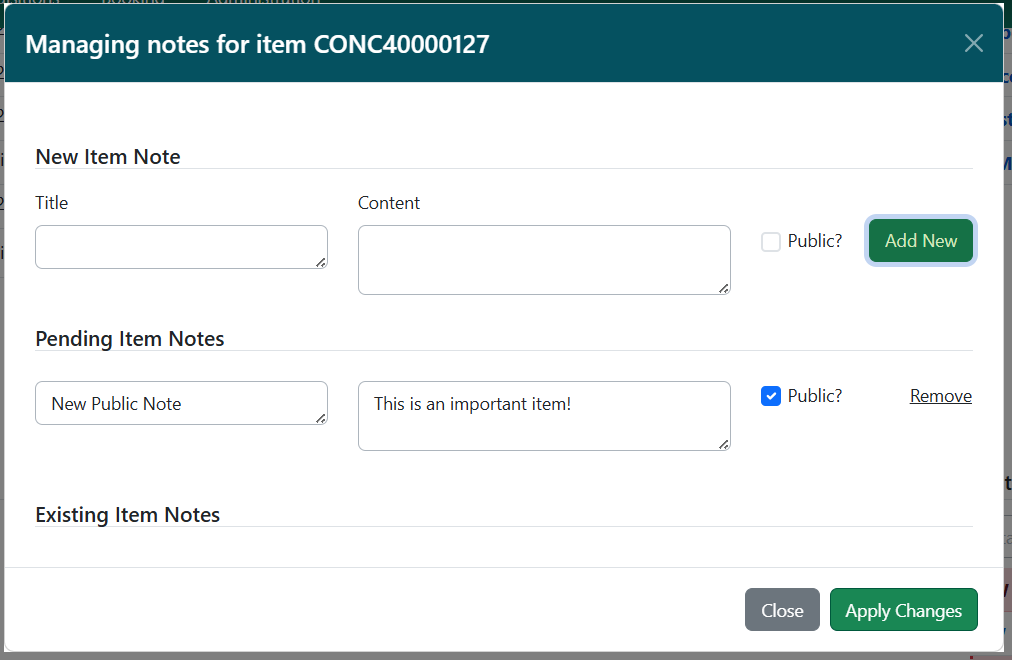
-
If you are in the holdings view tab, you can also select Actions → Add / Manage Item Notes. This will open the notes modal, and you can proceed to step 2.
-
-
Enter a title and content for your note. Select the Public? checkbox if you want the note to be visible in the OPAC.
-
Select Add New. The new note will appear below, under a heading labeled Pending Item Notes.
-
Repeat this as needed to add other notes.
-
Notes will remain pending until the item is saved in step #6.
-
-
You can edit or remove notes before saving. Text entries for note title and content can be edited directly in their respective fields, and you can also change the Public checkbox selection. To remove a note, select Remove on the right side of the note’s line.
-
Once you have added your notes and done any other notes work, select Apply Changes. The modal will close.
-
If you accessed the modal directly from the holdings view tab, this will save your changes.
-
To close without saving, select Close.
-
-
Proceed with the rest of your edits to the item, and then select either Apply All & Save or Apply All, Save & Exit to finish your edits.
Editing Item Notes
Note titles and content are free text, and can be edited.
-
In the Holdings Editor, select Edit Item Notes. This will open a modal named Managing notes for item.
-
If you are in the holdings view tab, you can also select Actions → Add / Manage Item Notes. This will open the notes modal, and you can proceed to step 2.
-
-
Make your desired edits to the note title, content, and public checkbox.
-
Once you have finished, select Apply Changes. The modal will close.
-
To close without saving, select Close.
-
-
Proceed with the rest of your edits to the item, and then select either Apply All & Save or Apply All, Save & Exit to finish your edits.
Removing Item Notes from Items
To remove an item note from a item:
-
In the Holdings Editor, select Edit Item Notes. This will open a modal named Managing notes for item.
-
Select Remove on the right side of the note for the note(s) you want to remove.
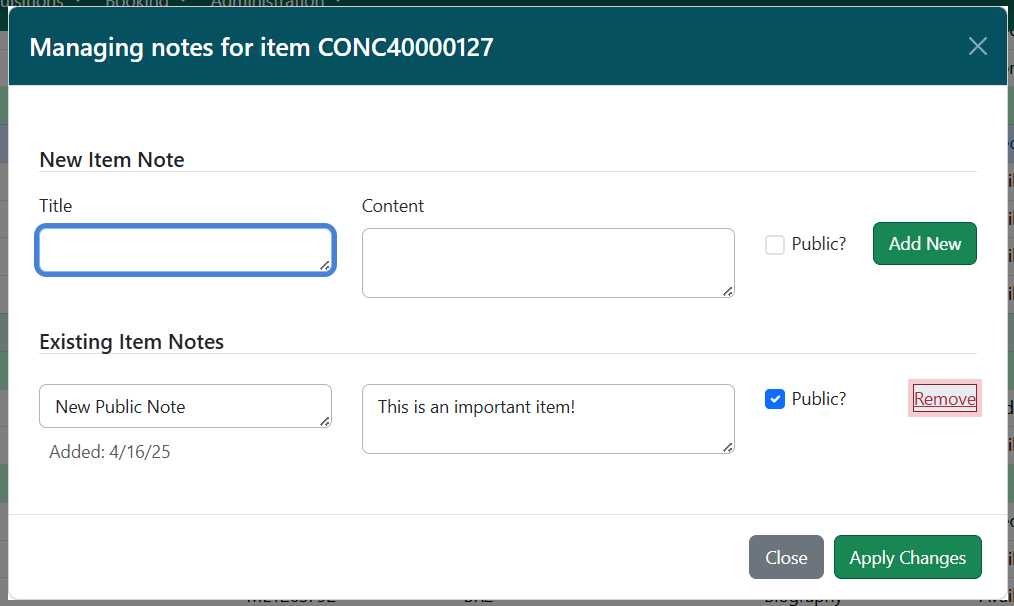
-
You can also Undelete a removed note before you close the modal. To do this, select Undelete on the right side of the appropriate note.
-
-
Once you have finished, select Apply Changes. The modal will close.
-
To close without saving, select Close.
-
-
Proceed with the rest of your edits to the item, and then select either Apply All & Save or Apply All, Save & Exit to finish your edits.
Adding Item Notes in Batch
Item notes can be added to multiple items in batch via the Holdings Editor, or directly from the Holdings View tab.
To add item notes in batch via the Holdings Editor, open a set of items in the Holdings Editor. You can do this from several entry points, including item status, item buckets, or from the bibliographic record in the Holdings View tab.
-
At whichever entry point, select your set of items and then click Actions → Edit Items.
-
If you are in the Holdings View tab, you can also select Actions → Add / Manage Item Notes. This will open the tags modal, and you can proceed to step 3.
-
-
In the Holdings Editor, select Edit Item Notes. This will open a modal named Managing notes in common for <number> item(s).
-
IMPORTANT: This modal will only show existing note labels that are commonly held among all selected items. Items do note share notes directly.

-
-
Enter a title and content for your note. Select the Public? checkbox if you want the note to be visible in the OPAC.
-
Select Add New. The new note will appear below, under a heading labeled Pending Item Notes.
-
Repeat this as needed to add other notes.
-
Notes will remain pending until the item is saved in step #7.
-
-
You can edit or remove notes before saving. Text entries for note title and content can be edited directly in their respective fields, and you can also change the Public checkbox selection. To remove a note, select Remove on the right side of the note’s line.
-
Once you have added your notes and done any other notes work, select Apply Changes. The modal will close.
-
If you accessed the modal directly from the holdings view tab, this will save your changes.
-
To close without saving, select Close.
-
-
Proceed with the rest of your edits to the items, and then select either Apply All & Save or Apply All, Save & Exit to finish your edits.
To add notes in batch using the Item Status (List View) via an item status, scan barcodes or upload a file of barcodes via the interface in the item status interface.
-
Navigate to Search → Search for Items by Barcode.
-
Scan barcodes or upload a file of barcodes in the item status interface.
-
Select the items to which you want to add the item note and go to Actions → Edit Items. The Holdings Editor will open in a new tab with all of your selected items.
-
Follow the instructions above for the Holdings Editor, starting at step 2.
|
NOTE: Copy level notes are not searchable in the OPAC. Please request a list of items with donation copy notes via help ticket. |
Item Tags and Digital Bookplates
Item Tags allow staff to apply custom, pre-defined labels or tags to items. Alternatively, a library may wish to use an Item Tag instead of an Item Note, because unlike Item Notes, Item Tags are searchable within the catalog. Some stipulations apply:
- NC Cardinal is currently limiting the "Type" of Item Tag to Digital Bookplates as these are already in use by some libraries.
- NC Cardinal asks that you create a standardized list of labels to apply uniformly to your Item Tags. For example, for all donations in memory of an individual or group, you might create the label "Donated by [insert name here] in memory of [insert name here]." You would then use that same template for all subsequent in kind donations.
- Please try to limit the number of characters in your label/s to no more than 30, including spaces. We realize this may not be feasible in all circumstances given the length of names, organizations, etc., so there is some wiggle room, and you do not necessarily have to include the names in that character count.
In order to keep the OPAC from getting too cluttered with additional text or information under each individual item, it is preferred that you use these sparingly and try to limit the number of characters as much as possible.
Additionally, before you begin creating Item Tags for your materials, you may first wish to check and see if they are already searchable in your OPAC or not. If they are, you will see Digital Bookplate in the Keyword dropdown menu in the catalog:
Basic Search
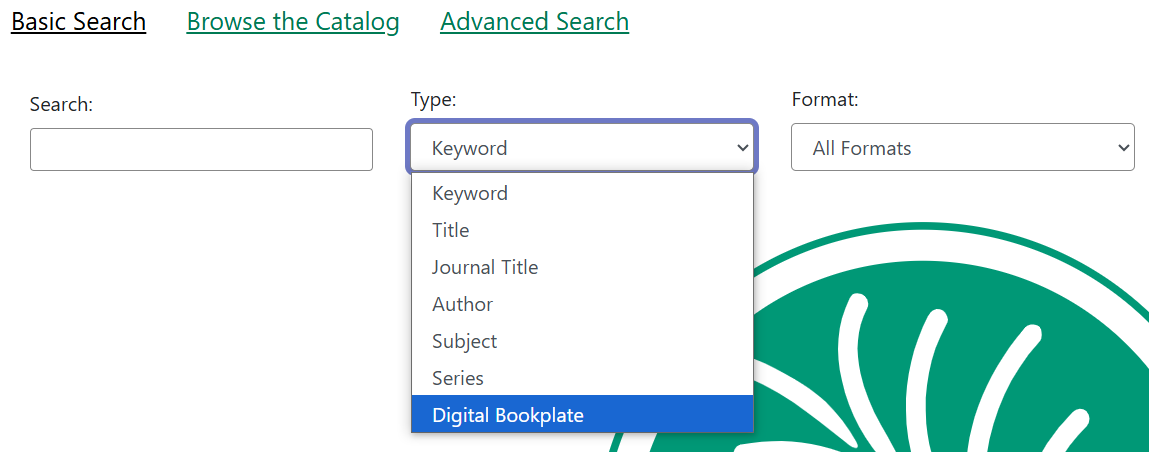
Advanced Search
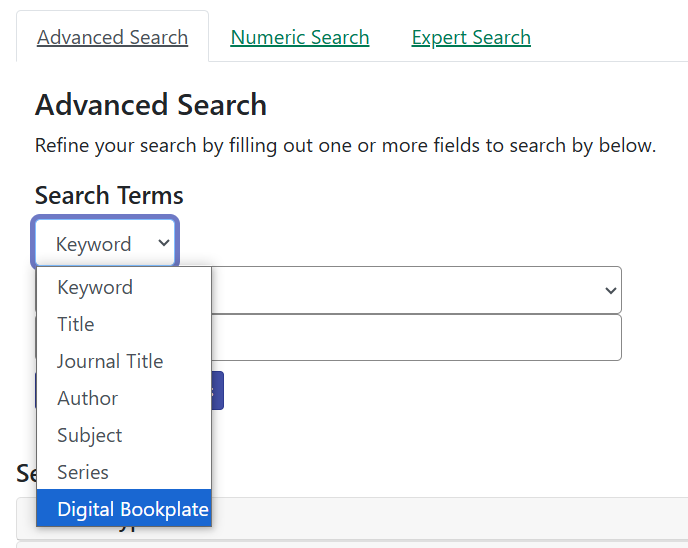
Keyword Search
Item Tags can also be searched by using a Keyword search in the Basic and Advanced search interfaces. Searches need to be constructed using the following syntax:
copy_tag(item tag type code, search term)
For example:
copy_tag(bookplate, friends of the library)
It is also possible to conduct a wildcard search across all item tag types:
copy_tag(*, smith)
If you do not see this option, please submit a help ticket or email NC Cardinal at help@nccardinalsupport.org so that this option can be turned on for you.
Adding Existing Item Tags to Items
Item Tags can be added to existing items or to new items as they are cataloged. To add an item tag:
-
In the Holdings Editor, select Edit Item Tags. This will open a modal named Managing tags for item.
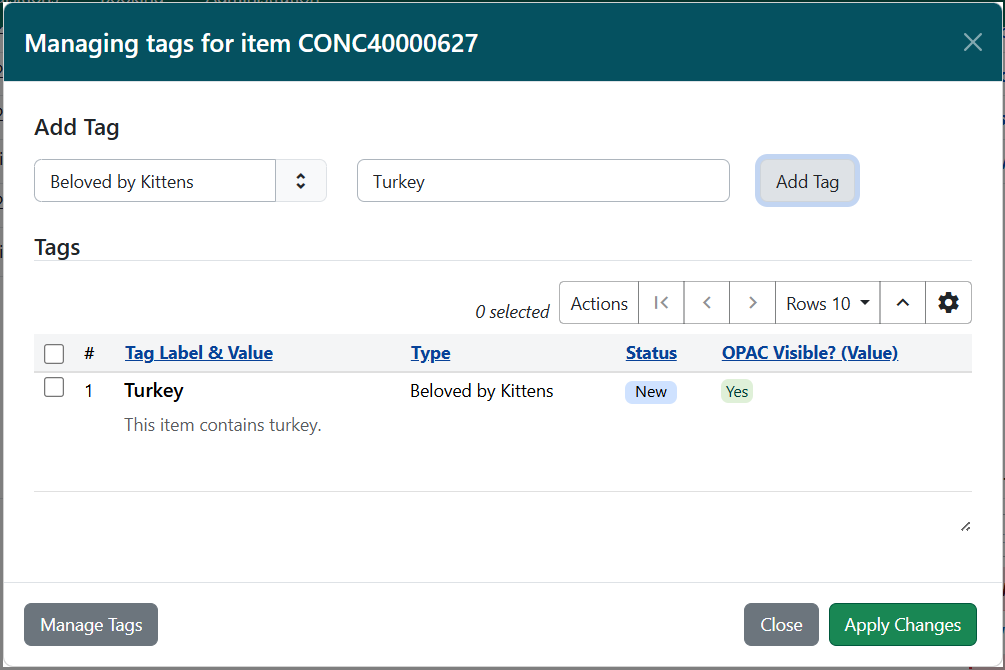
-
Select the Tag Type from the drop down menu and start typing in the Tag field to bring up tag suggestions from the existing item tags. Select the tag and click Add Tag.
-
Your tag will display in the Tags grid below. Columns in this grid include:
-
Tag Label and Value - this shows the tag’s label and its text value.
-
Type - this shows the tag’s type
-
Status - this shows if a tag is newly added. If it is blank, the tag already existed on this item.
-
OPAC Visible - this shows whether or not the tag is visible in the public catalog (OPAC)
-
Additional columns are available in this grid and can be accessed by clicking the gear icon in the top-right of the grid.
-
-
Repeat this as needed for other tags.
-
-
If you need to edit or remove a tag that you have added, hover on the tag row to show actions for Edit Tag (which will open the tags administrative interface in a new tab) and Remove Tag. + TIP: If you need to perform administrative actions on tags, the Manage Tags button will also open the tags administrative interface in a new tab.
-
Once you have added your tags and done any other tag work, select Apply Changes. The modal will close.
-
To close without saving, select Close.
-
-
Proceed with the rest of your edits to the item, and then select either Apply All & Save or Apply All, Save & Exit to finish your edits.
Creating and Applying a Item Tag During Cataloging
Item tags can be created in the Holdings Editor on the fly while cataloging or viewing an item:
-
In the Holdings Editor, select Edit Item Tags. This will open a modal named Managing tags for Items.
-
Select the Tag Type from the drop down menu and start typing in the Tag field to create your new tag.
-
Select Add Tag, and then Create New Tag.
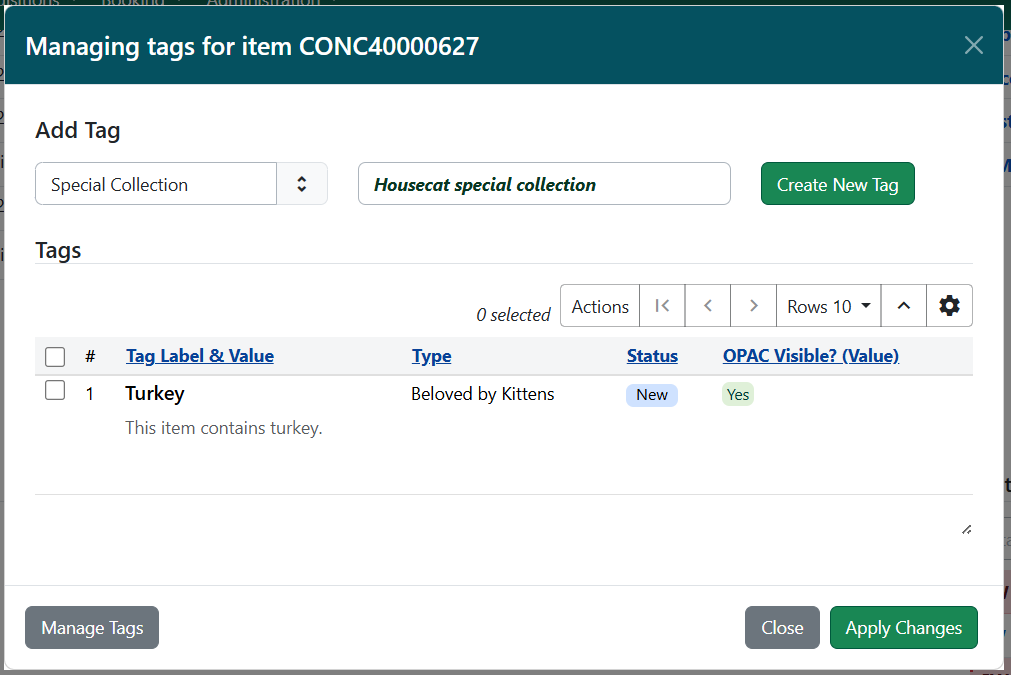
-
Your tag will be displayed in the grid below, and will be saved for future use. The tag will be owned at the Organizational Unit of your workstation.
-
Once you have added your tags and done any other tag work, select Apply Changes. The modal will close.
-
To close without saving, select Close.
-
-
Proceed with the rest of your edits to the item, and then select either Apply All & Save or Apply All, Save & Exit to finish your edits.
Removing Item Tags from Items
To remove an item tag from a item:
-
In the Holdings Editor, select Edit Item Tags. This will open a modal named Managing tags for Items.
-
Hover on the tag row to show the Remove Tag option.

-
Once you have removed your tags and done any other tag work, select Apply Changes. The modal will close.
-
To close without saving, select Close.
-
-
Proceed with the rest of your edits to the item, and then select either Apply All & Save or Apply All, Save & Exit to finish your edits.
Item Alerts
The Item Alerts feature allows library staff to add customized alert messages to items. The item alerts will appear when a specific event takes place, such as when the item is checked in, checked out, or renewed.
Alerts can be temporary or persistent:
-
Temporary alerts will be disabled after the initial alert and acknowledgement from staff.
-
Persistent alerts will display each time the alert event takes place.
Item Alerts can be configured to display at the circulating or owning library only or, alternatively, when the library at which the alert event takes place is not the circulating or owning library. Item Alerts at check in can also be configured to provide options for the next item status that should be applied to an item. Library administrators have the ability to create and customize Item Alert Types and to suppress item alerts at specific org units. See the Item Alerts Administration documentation for more information.
Adding an Item Alert
Item Alerts can be added to new items or existing items using the Holdings Editor. They can also be added directly to items through the Check In, Check Out, Renew, Capture Holds, and Item Status screens; or from the bibliographic record in the Holdings View tab.
To add an Item Alert in the Holdings Editor:
-
At whichever entry point, select your item and then select Actions → Edit Items.
-
If you are in the Holdings View tab, you can also select Actions → Add / Manage Item Alerts. This will open the alerts modal, and you can proceed to step 3.
-
-
Within the Holdings Editor, scroll to the bottom of the screen and select Edit Item Alerts.
-
This will open a modal labeled “Managing alerts for item <barcode>”.
-
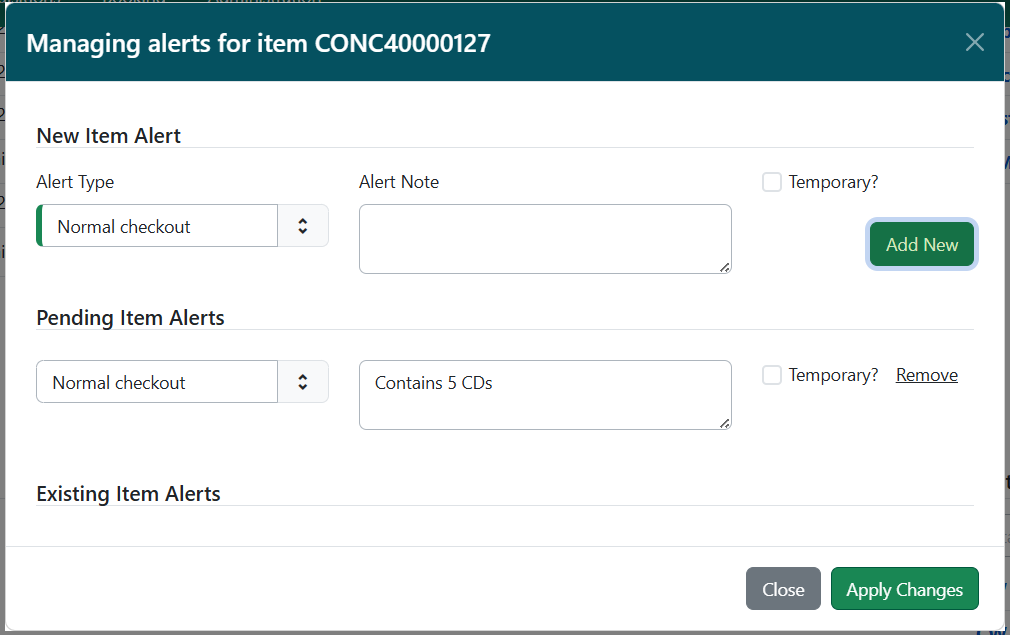
-
Select an Alert Type and enter an additional alert message if needed in the Alert Note field.
-
Select the box next to Temporary? if this alert should not appear after the initial alert is acknowledged.
-
Leaving the Temporary? box unchecked will create a persistent alert that will appear each time the action to trigger the alert occurs, such as check in or check out.
-
-
Select Apply Changes to save the new Item Alert.
-
If you accessed the modal directly from the Holdings View tab, Item Status, or Check In / Check Out interfaces, this will save your changes.
-
To close without saving, select Close.
-
-
After an Item Alert has been added, selecting the Edit Item Alerts button in the Holdings Editor will allow you to add another item alert and to view and/or edit existing item alerts.
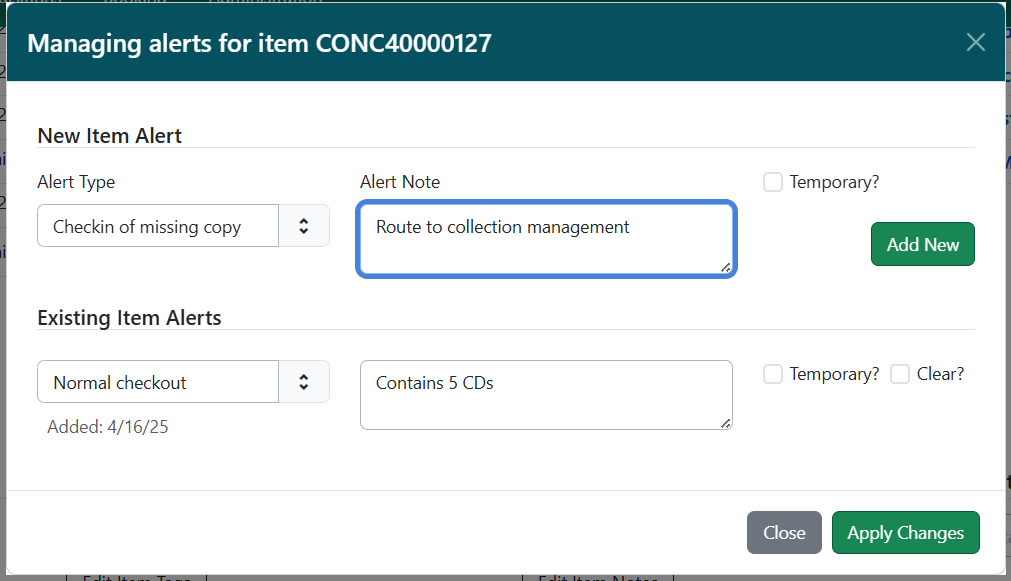
-
Proceed with the rest of your edits to the item, and then select either Apply All & Save or Apply All, Save & Exit to finish your edits.
To add a Item Alert from the Check In, Check Out, Capture Holds, or Renewal screens:
-
Navigate to the appropriate screen, for example to Circulation →Check In.
-
Scan in the item barcode.
-
Select the item row and go to Actions → Add Item Alerts or right click on the item row and select Add Item Alerts.
-
This will open a new tab with a modal labeled “Managing alerts for item <barcode>”.
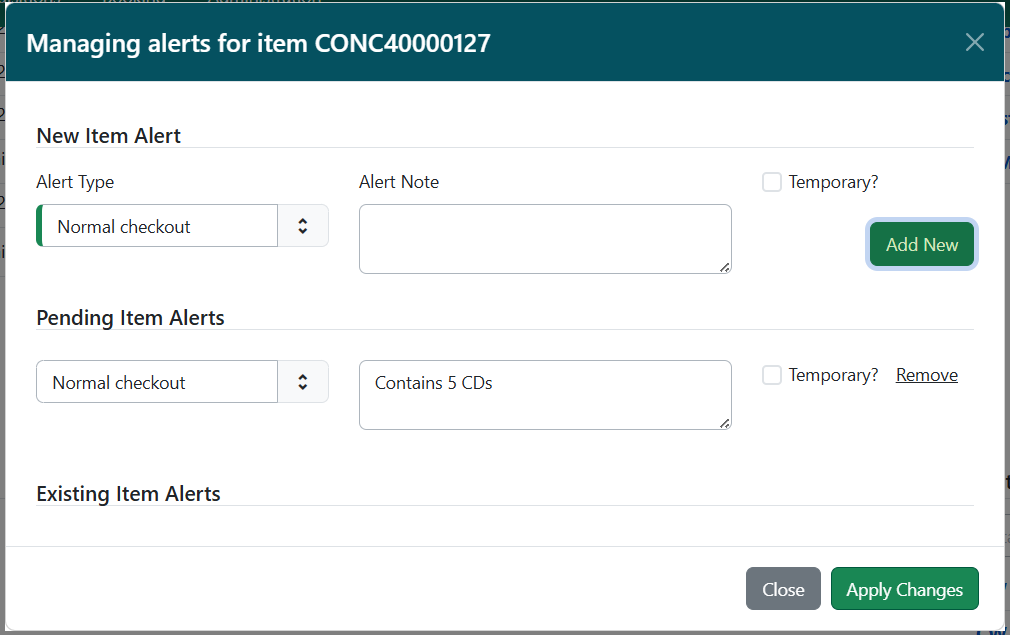
-
Follow the instructions above, starting with step 4.
-
After an Item Alert has been added, selecting the Manage Item Alerts action will allow you to add another item alert and to view and/or edit existing item alerts.
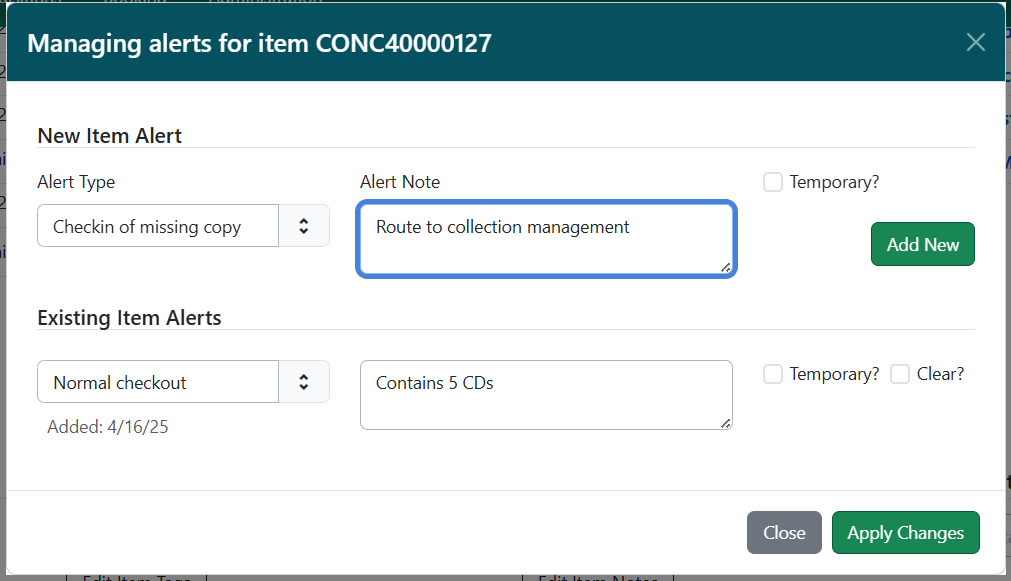
To add a Item Alert from the Item Status list view:
-
From the Item Status list view, scan in the item barcode.
-
Select the item row and go to Actions → Add Item Alerts or right click on the item row and select Add Item Alerts.
-
This will open a new tab with a modal labeled “Managing alerts for item <barcode>”.
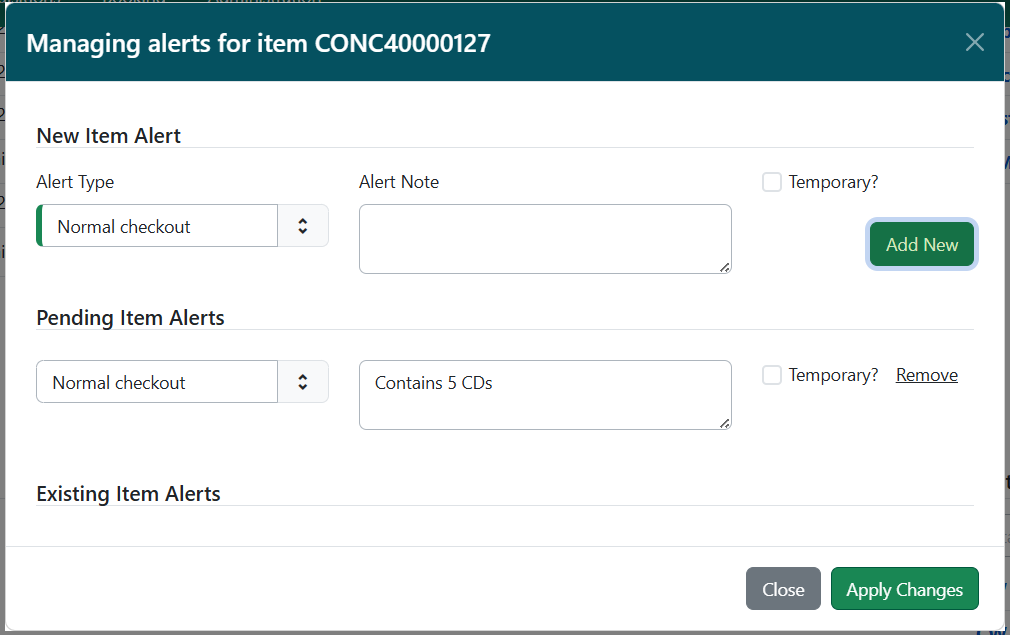
-
Follow the instructions above, starting on step 4.
-
After an Item Alert has been added, selecting the Manage Item Alerts action will allow you to add another item alert and to view and/or edit existing item alerts.
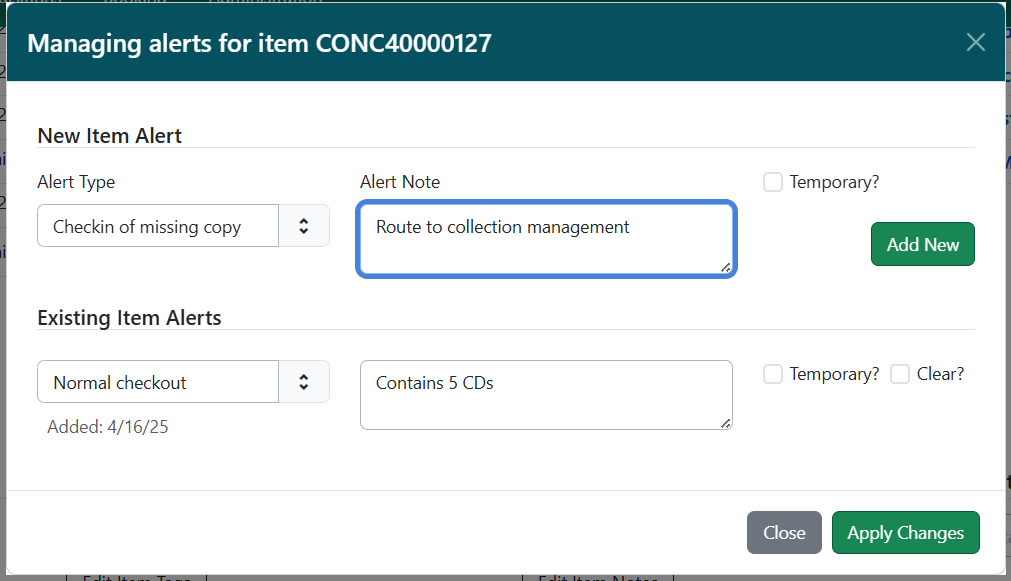
Alternatively, you can add or manage alerts from the detail view in Item Status.
-
Select the Detail View button in the top-right of the Item Status screen.
-
In the bottom-left corner of this view are two buttons for Add and Manage Alerts.
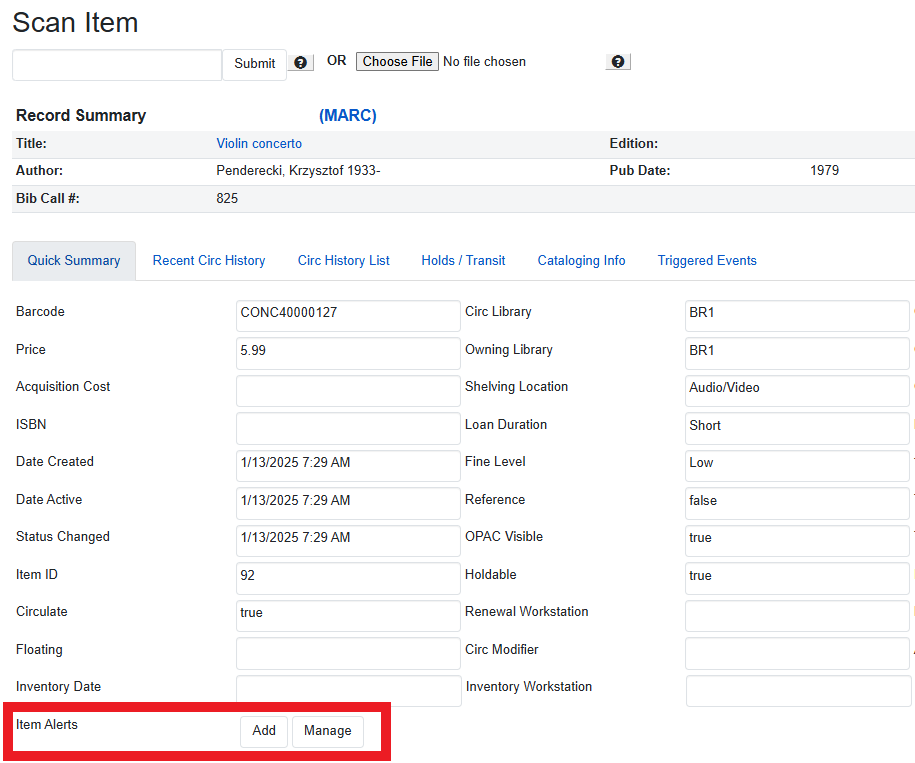
-
Select Add Item Alerts.
-
This will open a new tab with a modal labeled “Managing alerts for item <barcode>”.
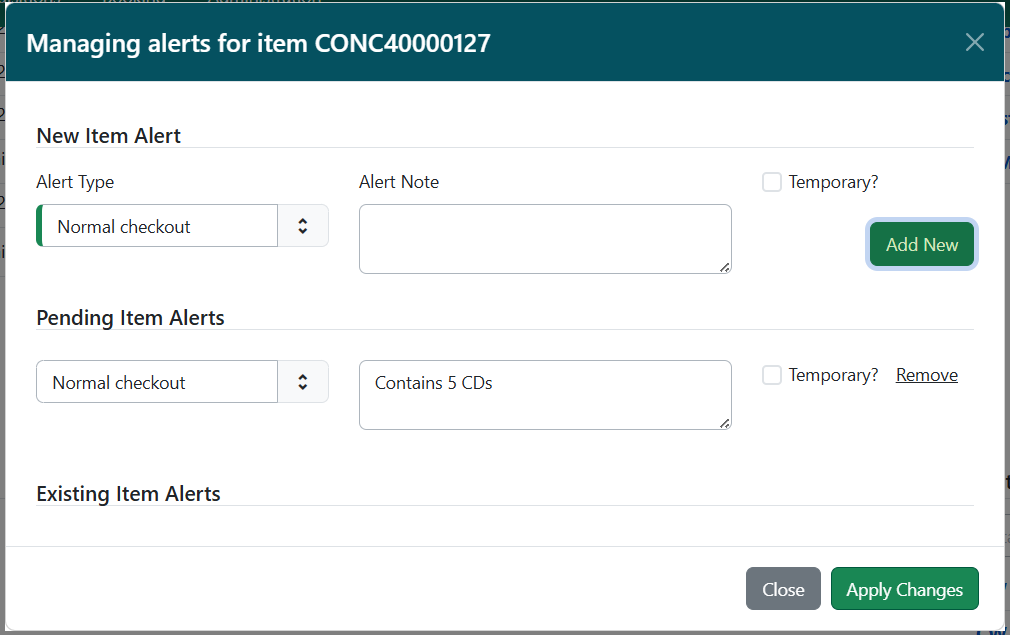
-
Follow the instructions above, starting on step 4.
-
After an Item Alert has been added, selecting the Manage button will allow you to add another item alert and to view and/or edit existing item alerts.
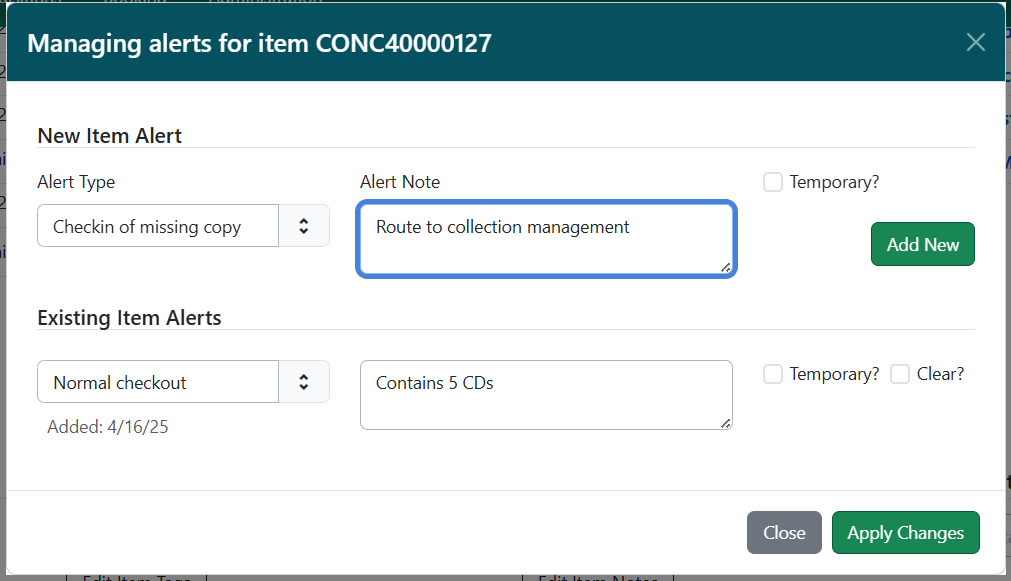
Removing an Item Alert
Navigate to the Manage Item Alerts modal via one of the routes described above. Under Existing Item Alerts, select the checkbox next to Clear? for the alert(s) you want to remove. Select Apply Changes to save your changes; or select Close to close without saving.
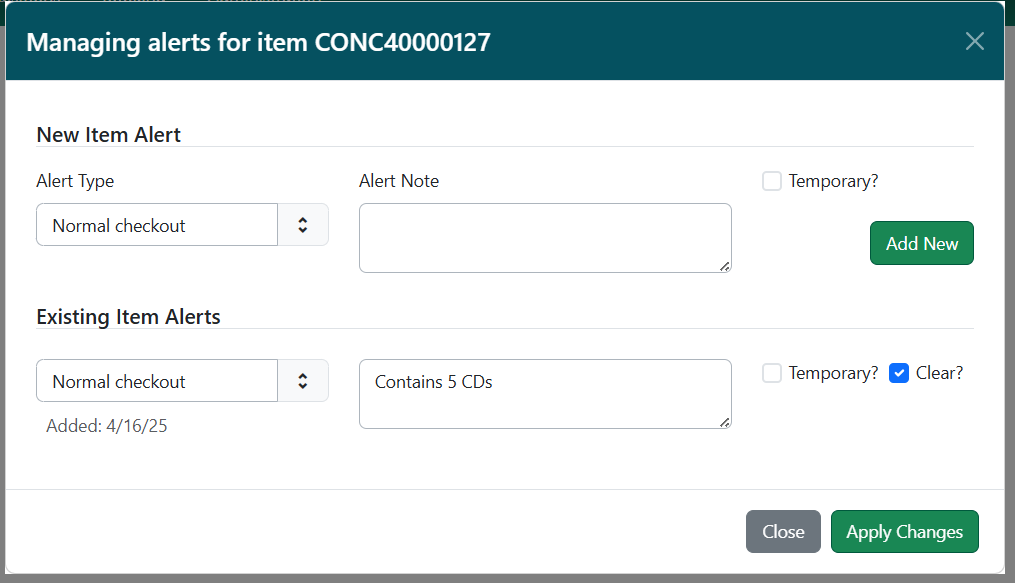
Adding and Managing Item Alerts in Batch
Item alerts can be added to multiple items in batch via the Holdings Editor, directly from the Holdings View tab, from the Item Status interface, or from circulation interfaces such as Check In, Check Out, Capture Holds, and Renew.
To add item alerts in batch via the Holdings Editor, open a set of items in the Holdings Editor. You can do this from the Item Status interface or from the bibliographic record in the Holdings View tab.
-
At whichever entry point, select your set of items and then click Actions → Edit Items.
-
If you are in the Holdings View tab, you can also select Actions → Add / Manage Item Notes. This will open the tags modal, and you can proceed to step 3.
-
If you are in a circulation interface, or Item Status list view, you can select Actions → Add Item Alerts or Actions → Manage Item Alerts. This will open the tags modal in a new tab, and you can proceed to step 3.
-
-
In the Holdings Editor, select Edit Item Alerts. This will open a modal named Managing alerts in common for <number> item(s).
IMPORTANT: This modal will only show existing alert types that are commonly held among all selected items. Items do note share alerts directly.

-
Select an Alert Type and enter an additional alert message if needed in the Alert Note field.
-
Select the box next to Temporary? if this alert should not appear after the initial alert is acknowledged.
-
Leaving the Temporary? box unchecked will create a persistent alert that will appear each time the action to trigger the alert occurs, such as check in or check out.
-
-
Select Apply Changes to save the new Item Alert.
-
If you accessed the modal directly from the holdings view tab, Item Status, or check in / check out interfaces, this will save your changes.
-
To close without saving, select Close.
-
-
After an Item Alert has been added, selecting the Item Alerts button in the Holdings Editor will allow you to add another item alert and to view and/or edit existing item alerts.
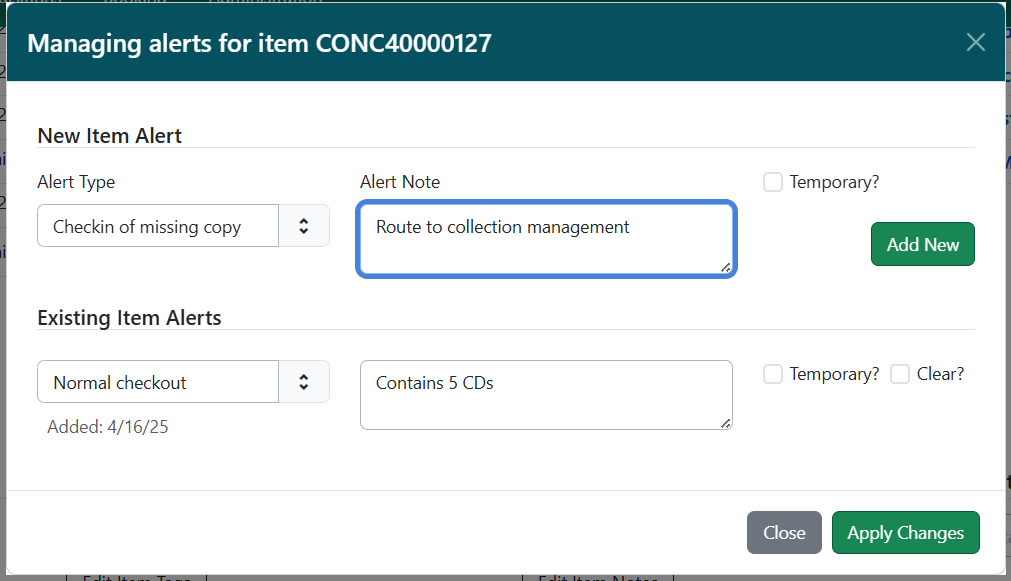
-
Proceed with the rest of your edits to the item, and then select either Apply All & Save or Apply All, Save & Exit to finish your edits.
-
3.15. The Holdings Editor
What is the Holdings Editor?
The Holdings Editor is a single interface from which Item Catalogers can add call numbers and copies, create the attributes Evergreen uses to apply circulation policies and edit the options available within the interface. As part of the 3.9 upgrade from November 2022, this interface has been restructured.
Holdings Tab
The Holdings tab replaces the top section of the Edit tab in the previous version of the holdings editor. From here Item Catalogers can add call numbers and copies for their library to the bib record.
Item Attributes Tab
The Item Attributes tab replaces the lower section of the Edit tab in the previous version of the Holdings Editor, as well as the Templates tab. From here, Item Catalogers can set the details that tell Evergreen how the item should function within the ILS. Attributes include Copy Status, Shelving Location, details related to Circulation policies, Price information, and Item Notes.
Item Catalogers can create templates to apply to the Item Attributes table by simply filling in the details they would like to appear in their template and clicking the Save button. You can apply a template by selecting the template from the drop-down menu and clicking the Apply button.
For more information on both the Item Attributes and the Templates, please refer to the Adding Call Numbers and Items in the Holdings Editor page.
Preferences Tab
By default, all available item attributes will appear in the Item Attributes tab. If your library does not use some of these attributes, you might wish to hide them. You can do so in the Preferences tab. This replaces the Defaults tab in the previous version.
Unified Holdings Editor
Some catalogers find it easier to view the Holdings tab and Item Attributes tab in a single screen. You can set this in the Preferences tab. It's the last option in the Holdings Preferences box.
Administration Tab
This tab allows users to create, edit, export, import, and delete Item Attrobute Templates. For more details on working with templates, visit the Item Templates page.
3.16. Accessing the Holdings Editor
How to Access the Holdings Editor
When you find an existing bibliographic record that matches your item, you can add items to the bibliographic record using the Holdings Editor, the interface to edit all holdings data.
The Holdings Editor can be accessed:
- from within a bibliographic record by clicking on the Add Holdings button.
- from within a bibliographic record by going to Holdings View and selecting the appropriate option from the Actions menu.
- from within a bibliographic record by clicking Edit on the Item Table tab.
- from within an item bucket by selecting the appropriate option from the Actions menu.
- by scanning an item into Item Status and selecting the appropriate option from the Actions menu (for existing items).
Catalogers will most often add new items by clicking on the Add Holdings button or using the Holdings View tab.
Note: See Editing and Deleting Item and Call Number Records for more information about editing existing items.
Accessing the Holdings Editor by barcode
-
Click Search → Search for Items by Barcode
-
Scan your barcode.
-
Right click on the entry in the grid.
-
Click Edit → Call Numbers and Items on the actions menu that appears.
Accessing the Holdings Editor from OPAC view of the catalog record
The bibliographic record detail page displays library holdings, including the call number, shelving location, and item barcode. Within the staff client, the holdings list displays a column next to the item barcode(s) containing two links, view and edit.
Clicking on the view link opens the Item Status screen for that specific item.
Clicking on the edit link opens the Holdings Editor screen for that specific item.
The edit link will only be exposed next to copies when the user has the UPDATE_COPY permission at the copy owning or circulating library.
Accessing the Holdings Editor from the Holdings View tab
- Select all the branches of your library you want to create items for from the list and right click or go to Actions → Add Call Numbers and Items.
- The Holdings Editor opens.
3.17. Adding Call Numbers and Items in the Holdings Editor
Adding Holdings in the Holdings Editor
In Evergreen, you attach copies to bibliographic records using a call number record. To create individual copies of items that will be findable in the catalog and follow the circulation policies you set in your library, you must first create a call number record for your branch, and then attach barcoded copies to that call number record.
Creating Call Number Records
From the Holdings tab in the Holdings Editor, you can create call number records individually or in batch. To add call numbers:
- Start from the Holdings View of the Bibliographic Record to which you will be adding call numbers and copies.
- Select the branch that will own the call numbers you're adding.
- Click the Add Holdings button underneath the record summary.
- In the Holdings Editor, use the plus sign icon to the right of your branch name to add lines for every copy you will be adding. If you are adding copies for multiple branches, you can change the branch in the drop-down menu from that icon.
- Fill in the classification scheme, call number prefix, call number label, and call number suffix. This can be done row by row, or in the Batch Add section at the top. If using Batch Add, click the apply button after filling in the fields to autofill the information in each row below.
- Add a barcode for each item.
- The Item # field refers to copy numbers. If your library utilizes copy numbers, fill them in here.
- Add part labels if this item will utilize the Monographic Parts function.
- You can click the Print Labels box at the bottom of the interface, but this is not recommended if you print your spine labels in sheets.
- Click Apply All & Save.
Adding Item Attributes
The Item Attributes are the details that tell Evergreen how to interact with any item. Each of these pieces works together to let Evergreen know which circulation policy to use when a patron tries to check out the item. Creating templates for this form for item types you catalog often is possible.
Identification Column
- Copy Status: Change this to the item status you want the copy to appear with once you click save. Most items should receive an item status of In Process. This will automatically update when you check the item in.
- Barcode: Automatically set from the barcode entered in the Holdings tab.
- Creation Date: Automatically set.
- Active Date: Automatically set.
- Creator: Automatically set to your account username.
- Last Edit Date: Automatically set.
- Last Editor: Automatically set to your account username.
Location Column
- Shelving Location: Set this using the drop-down menu.
- Circulating Library: Automatically set from the branch listed in the Holdings tab. You can change it on this page if needed.
- Owning Library: Automatically set.
- Copy Number on Volume: Automatically set from the Item # entered in the Holdings tab.
Circulation Column
- Can Circulate: Set to no if the item will not be available to circulate.
- Is Holdable: Set to no if the item should not be placed on hold.
- Age Hold Protection: Standard is 6 months, but can be set to 3 months. This will keep patrons at other libraries from placing a hold on the item to receive through resource sharing.
- Floating Group: If your library uses floating, and this item will be part of that policy, choose the appropriate group.
- Loan Duration: Set to Normal.
- Fine Level: Set to Normal.
- Circulation Type: Set this from the drop-down menu as needed. Most items do not require this to be set.
- Circulation Modifier: Set this from the drop-down menu. This is key to ensuring that the material follows the correct circulation policies.
- OPAC visible: set to yes unless you don't want the item to appear in the public catalog.
- Is reference: set to yes or no as needed.
Cost and Condition Column
- Is Deposit Required: Set to no unless you require patrons to make a financial deposit to borrow this item.
- Deposit Amount: Only set if the previous field is yes.
- Price: This is the amount patrons will be charged if they lose the item.
- Cost: This is only used as part of the Acquisitions Module. It will update automatically from invoices.
- Is Mint Condition: Set the item's condition to Good or Damaged.
Statistics Column:
- Add Item Alerts: If staff should see an alert during transactions, add it here.
- Add Item Tags: If you use local tags to group items in reports, add them here.
- Add Item Notes: This is for notes that would be added as local notes to the MARC record in a non-centralized catalog. If the item was a donation, this is where you should add that note.
- Stat Cat Filter: Select your library from the drop-down.
3.18. Item Templates
Use of templates enhances item creation and helps ensure consistency in record format in the database. If you wish to create reusable cataloging templates to save time while cataloging similar items, go to the Administration tab in the Holdings Editor.
Note: Item templates are unique to the login account of the creator and can only be shared if exported by the creator and then imported and saved by another user.
Create a New Item Template
- Search for and retrieve a bibliographic record matching the resource you wish to catalog.
- Open the Holdings Editor.
- Go to the Administratin tab.
- Click Create Template.
- Add all the criteria needed for the item template (so that the edited fields turns green).
- Enter a unique name for the item template.
- Click the Save as New Template button.
- The newly created template will appear in the grid, and may now be selected from the drop down menu when cataloging items.
Note: Circulate=yes, Holdable=Yes, OPAC visible=Yes, Reference=No, Item Status=In process, Quality=Good, Deposit=No, Fine Level=Normal and Loan Duration=Normal are all default values and do not need to be set in an item template, unless the value should be different than the default. Catalogers must always select values for Circulation Modifier and Shelving Location and can add 6-month Age-based Hold Protection, if desired.
Apply Item Template
- Open the Holdings Editor for the item(s) to apply a template to.
- Choose the appropriate template from the drop down menu.
- Click Apply Template.
- Make edits as necessary (such as adding price, etc.).
- When finished, click Apply All, Save & Exit.
Export Item Templates
- Choose one template in the grid, then click the Export button on the top right side of the Item Templates tab in the Holdings Editor.
- Select where the template should be saved on the workstation, name the file, and click Save.
- Click OK.
Import Item Templates
- Click the Import button on the top right side of the Item Templates tab in the Holdings Editor. This will import all templates for the user.
- Navigate to the file’s location, select the file and click Open.
- Click OK.
3.19. Monograph Parts
What are Monograph Parts?
Monograph parts (also referred to as Monographic Parts or simply Parts) are a way for Evergreen to differentiate and provide patrons with more flexibility when placing holds on multi-part items encompassed by one title/bibliographic record. Monograph parts should be used for every holdable/circulating subset of items that do not represent the totality of the bibliographic record — such as different discs that are circulated separately within a video or audio title record or different magazine issues on a serial title record. Monograph parts labels are shared by all libraries in the consortium and should utilize NC Cardinal's controlled vocabulary.
Why do we need Monograph Parts?
While call numbers often include information about which pieces the item represents, call number information can vary widely from one library to another and has no effect on hold fulfillment in Evergreen. Applying monograph parts to different items on a bibliographic record allows Evergreen to identify which items represent the same parts (regardless of owning library). A cataloger must apply a monograph parts label whenever published sets are split, such that barcoded items on the same bib record are for different subsets of material. This is particularly important if that record has holdable items and/or items owned by other libraries in the consortium. Because each monograph parts label specifies which items are the same, patrons can place title-level holds for the parts they want and Evergreen will target any of the available barcode items with that exact part label to fulfill a patron's hold.
When making a decision about whether monograph parts should be applied to an item record, consider it from the patron’s perspective. Assuming all items are holdable on a given bibliographic record (and applies even if they’re not):
If a patron places a title hold on that bibliographic record, are they going to get the same content no matter which item on the bib record fills their hold?
- If they will, then monograph parts should not be applied.
- If not, then monograph parts are required to distinguish the content that is not the entirety of materials encompassed by the MARC record.
DO NOT use monograph parts when:
- a single barcode includes all the pieces of a set (e.g. for kits or all discs in a television season)
- all barcoded items on a bibliographic record for a single title are the same thing (e.g. a book record where each copy is essentially identical to every other item on the bib). If desired, use item# to distinguish different copies owned by the library.
- cataloging a different format from what is described in the bibliographic record (in this case, find/import/create the correct bib record)
Keep in mind that changes to monograph parts can impact all libraries in the consortium:
- All libraries share the parts labels on a single bibliographic record.
- Editing, merging, & deleting parts labels can affect all items (regardless of owning library).
- Use controlled vocabulary (below) when naming monograph parts.
- Items not designated with the appropriate monograph part label can fill resource sharing holds for Complete Set (making for unhappy patrons and wasteful shipping).
Monograph Parts Labels and Impact on Holds
Since patrons can only place title level holds within the OPAC, if a cataloger splits a season into separate volume or item records, a patron's hold might be filled by any item on the bib record. So, if a full season of Game of Thrones on the same bibliographic record is separated into separate item records for the six individual discs without using monograph parts, the patron's hold could be filled by any of the discs at random. If the patron places a hold from home and gets disc 6 instead of disc 1, they will likely express frustration and complaints to staff. If a cataloger is dividing the materials cataloged on one bib record (e.g. a full season of Game of Thrones dvds) into smaller groups for circulation, the cataloger must use monograph parts. Patrons are then able to use monograph parts to place a hold on the specific disc or set of discs they want.
Catalogers from different library systems may choose to leave a season whole or separate into monograph parts. If separated, it is important that the labels used for the monograph parts on the bib record are the same. If catalogers use different labels for the same piece(s) of a set — e.g. "DISC 1-3", "disc 1-3", "Disc 1-3" — the patron will only be able to choose one of these three parts. So, instead of three potential targets to fill the hold, the patron will only have one because the labels are different. It is important to follow the same controlled vocabulary throughout the consortium, so that patrons who place monograph part holds have the highest number of potential target copies.
NC Cardinal Controlled Vocabulary for Monograph Parts Labels
At the 2018 Cataloging Forum, cataloging representatives agreed to use a controlled vocabulary for monograph parts labels. Patrons can only place title level holds on the entire bibliographic record in the OPAC. If a patron places a title hold on a bib record with parts cataloged separately without a monograph part label, the patron may not receive the particular item they want. If a library is splitting up items to circulate separately, the cataloger must assign each separate piece a monograph part label.
Evergreen treats each label as a separate entity for holds, so an item labeled as monograph part "Disc 1-3" is not the same as the one labeled "DISCS 1-3". This means that a patron who wants to watch discs 1, 2, and 3, will not have the full group of potential copies unless those items are labeled exactly the same.
Controlled Vocabulary
| Format: | Discs | Volumes | Parts | Dates | Editions | Miscellaneous/Combinations |
| Pattern: | Disc x or Disc x-x | Vol. x or Vol. x-x | Part x or Part x-x | YYYY-YYYY (no spaces) YYYY:MMM (abbreviate month to 3 letters — no period; separate with colon) multiple dates: separate with comma and space |
ordinal number and 'ed.' (with space between) | varies (abbreviate month to 3 letters, no period; add comma plus space to separate; use consistent brief format for labels in bib) |
| Examples: |
Disc 1 Disc 1-2 Disc 4-7 |
Vol. 1-2 Vol. I-VI Vol. A-K Vol. 1, No. 5 Vol. 2, 2017 |
Part VIII-XII
|
1902-1904 1975:Aug 1964:July, 1964:Oct, 1965:Jan, 1965:Apr 1983:Spring
|
11th ed. 43rd ed. |
Book 5, 1890-1899 Vol. 4, No. 2, 1969:Jan 24 No. 39, 1985:May Series 1, Vol. 39, Part 2 |
Use the terminology on the item as the part label designation: Disc, Part, Volume (abbreviate to Vol.)
- Example: For DVDs/Blu-rays/4K Ultra HD Blu-rays, only use the word "Disc" as the part label
- Use Arabic or Roman numerals, based on the information on the item
- Example: For “2017 Catalog of Federal Domestic Assistance: Volume 2”, use “Vol. 2” as the monograph part label
Use mixed case (not lower case or all caps)
- Example: “Disc 1-3”, “Part 2”, "Vol. 7" (not "DISC 1-3" or "part 2")
Use label in the singular, even if there is more than one
- Example: “Disc 1-2”, “Disc 4-6” (not "Discs 1-2", or "Discs 4-6")
Use Name #-# [format label name][space][number][hyphen][number]; no spaces before or after
- Example: “Vol. 1-3” (not "Vol. 1 - 3")
- Example: “Disc 1-2” (not " Disc 1+2 ", or "Disc 1 & 2")
Abbreviate “volume” as “Vol.”
- Example: “Vol. 1”, “Vol. 2”, “Vol. 1-3” (not "volume 2" or "v.2")
If the bibliographic record has items that are monograph parts and items that are the full set, the full set will fall within the "Complete Set" designation by default in Evergreen. Libraries which circulate the entire set of items together should not create a monograph part (like “All Discs”). On records that include separated items, patrons can choose whether they want the full set default "Complete Set" or choose monograph parts (such as Disc 1-2) for a subset of items.
Monograph Parts Management
Retrieve a bibliographic record and click on Monograph Parts tab:
To add new a Monograph Parts label before adding new items: Click the New Monograph Part button. A pop up box will appear. Enter the label that you want to appear to the user in the catalog, and click Save. This will create a list of monograph parts from which you can choose when you create holdings.
Add holdings as usual, selecting the appropriate part label from the Part drop down menu. (You can also add a Part without creating the label first by simply typing the new label in the Part field.) Review your items, then click Save & Exit. The Holdings View tab now shows the new part information. These fields also appear in the OPAC View.
Merging Monograph Parts Labels
Vol. 1 may have variants like V.1, Vol 1, or Vol. 1 (leading space). Merging labels will allow cataloging staff to collapse the variants into one value using the correct controlled vocabulary term.
To merge Monograph Parts labels:
- Click the checkbox for all items you wish to merge including the one you wish to prevail when done.
- Click on the Merge Selected button. A pop-up window will list the selected items in a monospaced font, with blanks represented by a middle-dot character for more visibility.
- Click on the item you wish to prevail.
The undesired part labels will be deleted, and any items that previously used those labels will now use the prevailing label.
|
Note: There is currently a bug in Evergreen that does not move any holds for items with the deleted parts label to the prevailing label, so please manually move the holds to the prevailing label after merging. |
Deleting Monograph Parts
In order to delete a monograph parts label, the parts designation may not be applied to any item on the bibliographic record.
3.20. Print Spine Labels
Turning off print headers and footers in Chrome
Before printing spine labels, you will want to turn off print headers and footers in your browser.
Spine label printing does not work well with Hatch, so it is recommended that you remove Hatch completely from the workstation where spine labels will be printed. If you need Hatch for other functions, create a second Chrome profile without Hatch to be used specifically for cataloging and spine label printing. You should configure your browser so that Chrome does not add headers and footers to items printed on certain printers. For example, if you are printing spine labels, you likely will not want Chrome to add a date or URL to the margins of your label.
You can turn off these headers and footers using the following steps:
- In the Chrome menu, click Print… to open the print preview screen.
- Click More Settings.
- Uncheck Headers and footers.
Open the Label Printing Interface
To set-up printing in Evergreen, you will need to open the Label Printing interface. There are four different places where you can print labels:
At cataloging
- In the Holdings Editor, go to the Defaults tab and check the box for Print Item Labels on Save & Exit.
- Add items or call numbers and items, Save & Exit.
- Print Labels will open in another tab.
- Make any edits needed for call number spacing under the Call Number tab.
- The Print Labels interface will always open after Save & Exit until you uncheck the box.
From Item Status
- Go to the Item Status List View by selecting Search > Search for items by barcode or Circulation > Item Status.
- Scan or enter one or more barcodes.
- Select the items needing labels (you can print all or a subset).
- Under the Actions menu, go to Show > Print Labels.
From Item Buckets
- Place barcodes in bucket for label printing.
- Go to the Item Buckets page (Cataloging > Item Buckets).
- Open the bucket used for label printing.
- Select the items needing labels (you can print all or a subset).
- Under the Actions menu, go to Show > Print Labels.
From Holdings
- Go to the Holdings View tab in a bibliographic record.
- Select the items needing labels.
- Under the Actions menu, go to Show > Print Labels.
Creating and Using Print Templates
Catalogers may print labels by using or modifying the default template, creating and saving their own templates, or importing templates created by another cataloger. Catalogers may use multiple templates to accommodate special print jobs, such as narrow books.
To create one or more templates
Type a name for the first template into the Template field and click Save, then make any changes needed to the template. Create as many templates as needed. Be certain to save each template after any changes.
To create templates without navigating into a specific item record first:
- Navigate to Item Buckets.
- No need to open a bucket, just select "Print Labels" from the Action menu in the Item Bucket Interface.
- Click on the Templates tab.
- Make edits.
- Save.
Troubleshooting print issues:
- Make sure your printer drivers are up to date.
- You can change font, size, and weight. These fonts generally worked well: Arial, Arial Black, Garamond, Courier, Comic Sans MS, Verdana.
- Set margins to none and make sure options for background graphics and headers and footers are deselected.
- To try to resolve blank labels in between printed labels:
-
- Double check your Label Template and printer configuration. Pay special attention to your gap height.
- Try adjusting your scale in the print dialog. Scaling back to 95 may eliminate blank labels in between printed labels.
| Note: There are a number of devices that can print spine labels with Evergreen. |
The BC Libraries Cooperative (another NC Cardinal consortium) has a video on printing spine labels in a sheet, in the Cataloging — Evergreen Community playlist on our NC Cardinal YouTube channel.
Lynn Floyd presented at the 2019 Evergreen conference and her Powerpoint presentation (called Labels, Labels, and More Labels) is downloadable from this page: https://evergreen-ils.org/conference/2019-evergreen-international-conference/2019-presentations/
Here's a short video from Sitka for setting up and printing label sheets: https://youtu.be/-PEiDikPIro
GAPines has some instructions: https://pines.georgialibraries.org/dokuwiki/doku.php?id=cat:spine-label-printing
The Pines documentation may prove particularly helpful for those with a Dymo label printer.
3.21. New Items and Holds
Newly Cataloged Items and Holds
Because of the way Evergreen targets holds, newly cataloged items are not guaranteed to fulfill pre-existing holds up to 24 hours after the new item record is created unless staff take additional actions when checking these items in for the first time. In order to have Evergreen immediately add newly cataloged items to the pool of potential copies eligible to fill holds, staff can either use Checkin Modifiers or manually retarget a patron's hold. Using Checkin Modifiers is generally faster, since newly cataloged items must be checked in anyway, to change their status from In process to Available/Reshelving.
|
NOTE: If no action is taken to retarget a new item for holds, the item should appear on the pull-list for holds requests within about 24 hours. |
Checkin Modifiers
If your cataloging turn-around time is shorter than 24 hours you can ensure the new copy is captured correctly at check in by checking in the item using the check in modifiers Retarget Local Holds and Retarget All Statuses:
|
NOTE: Remember that checkin modifiers are 'sticky', so be sure to uncheck the boxes when you are finished, as these modifiers should not be applied to normal checkins. |
Impact of Centralized Cataloging on Holds
Items, by default, will be targeted to fill a hold at the workstation branch where they are checked in. Normally, this is a good thing, as it limits transit times and costs. However when library systems catalog centrally, it can mean that items will always get checked in for the first time at the main branch and immediately target the next hold for pickup only at the main branch, never targeting holds at other branches until all holds at the main branch are satisfied (which might be a long time).
To mitigate that effect, you can send some of your new copies to other branches while they are still in an In process status. Let staff at each branch check the newly cataloged items in for the first time using the same checkin modifiers as above.
Because these items should not be scanned and will not be in an In transit status when sent to the other branch, you will need to notify staff at the branch of the required special handling and wrap/label the items so that they are not checked in the usual way. You may even want to identify specific staff members at each branch to handle these items. The designated staff will need to be sure to uncheck the checkin modifiers after they finish scanning the items. Forgetting to do so can cause havoc with regular check ins, as checkin modifiers are “sticky” and will remain in place even after exiting and logging back into Evergreen.
Manual Retargeting
If you need to manually retarget the item to capture for a hold:
-
After adding the item, click on the View Holds tab.
- If there are outstanding hold requests, select the hold from a patron in your system that is next in line, then choose Actions and click on Find Another Target. This forces Evergreen to re-target the hold and recognize the newly cataloged item.
- Check in the new item to capture it for the selected hold.
DO NOT retarget more than one hold at a time and do not retarget a hold for any patron (line item) where another barcode is already listed as a target.
3.22. Moving Call Number or Item Records to Different Records
Transferring Call Number Records to a Different Bib Record
You have two options when transferring materials. You can either move a call number record and the items attached to that call number record over to a different bib record, or you can move only the items over to an existing call number record.
Moving Both Call Number Record and Attached Copies To Different Bib
When moving a call number record and the various items, start by going to the bib record that you're moving the materials to. From the Mark For menu, choose Holding Transfer.
Once you've done so, you can go back to the Mark For drop down menu and see the TCN of the record marked as the destination.
Now, if you navigate to the bib record of the material you're transferring, select the row with the Call Number record of the material you're transferring and check the checkbox of the Call Number row (not the row where the barcode is).
(Screen shot of source Bib record)
Then go to the Actions menu or right click on that row
and scroll down to the bottom of the pop up menu and choose "Transfer Holdings to Marked Destination"
You will then be able to go to the bib record you marked for Holdings Transfer and see the Call Number and Item(s) you transferred.
(Screen shot of destination Bib record)
Moving Only Item Records to an Existing Call Number Record
When moving one or more items to an existing call number record, rather than marking the whole bib as a Holdings Transfer target, you'll select specifically the call number that you're wanting to move the items to. Again start in the Holdings View of the bib record you're moving the items to, find or create the call number record you want to move the items to and then select it in the holdings view.
Once you have the Call Number record in the destination record selected, go to the Actions drop down menu or right click on the Call Number row you checked in the Holdings View and scroll down the pop up menu to the Mark section and choose "Mark Library/Call Number as Transfer Destination"
Then return to the Holdings View of the record that has the item you're moving and select the check box next to the item rows of the items you're transferring.
(Screen shot of Holdings View of bib record we're moving Items from prior to move)
Again, go to the Actions Menu or right click on one of the rows you've selected and scroll down in the menu to select "Transfer Items to Marked Destination"
Once you've done so, you should be able to go back to the bib record showing the call number
(Screen shot of Holdings View of bib record we're moving Items to after move)
3.23. Moving Pre-cataloged Items to the Correct Bib Record
Pre-cataloged Items
The pre-cataloged circulation function allows staff to temporarily circulate items that are uncataloged. Evergreen has a special bibliographic record designated to accept these temporary item records. This type of "placeholder" circulation is meant to be used temporarily to lend the uncataloged material to a patron until it can be returned and cataloged properly. This type of circulation should be used sparingly if the item isn't intended to be added to the catalog later (such as interlibrary loans) since the record still needs to be cleaned up after the loan.
Pre-cataloged items are not OPAC visible and have limited display in the staff client, so once the physical pre-cataloged items are returned to the owning library, they should be routed to cataloging. A cataloger may transfer the temporary item record to a permanent call number and bibliographic record to preserve the circulation count and retain use of the barcode. Item barcodes cannot be reused in Evergreen once the item utilizing that barcode has been deleted.
By default, when a pre-cataloged item is created, Evergreen sets the Circ Library field to the library where it was checked out. You may change this so that the circ library is set to a different library. This can be helpful in cases where the cataloger who fixes pre-cataloged items is at another library, and you’d like all pre-cataloged items to be routed to that cataloger’s library when they are returned.
To change this setting:
- Go to Administration > Local Administration > Library Settings Editor.
- Choose Pre-cat Item Circ Lib.
- Click Edit.
- Select the appropriate context. For example, if all pre-cataloged items in your system should have the same circ library, you should choose your system as the context.
- Type in the shortname of the library that should be in the circ lib field. Make sure to type this correctly, or Evergreen won’t be able to create pre-cataloged items.
Pre-cataloged Item Status
There are several differences in the structure of pre-cataloged records. Evergreen always sets the owning library of pre-cataloged items to be the consortium. The bibliographic record designated for pre-cataloged items (TCN and Database ID: -1) does not have much MARC data and is invisible in the staff client and OPAC.
DO NOT edit the item record while it is attached to the -1 bib record, as it is owned by Cardinal and editing it before transfer causes problems for all the other library systems that also have pre-cataloged circulations. You may transfer the pre-cat item record for your barcoded item to a bibliographic record (following the Transfer item record(s) only instructions below), then make the appropriate edits to the item record that will now be owned by the branch library you transferred it to.
Moving a Pre-Cat Item to the Correct Bib Record
Once you receive the material back from the patron, check it in and send it to a cataloger. Catalogers should identify the correct bibliographic record for the pre-cat item to be on. If a call number record already exists for that title at the branch the pre-cat item will belong to, you can skip to step 4 below.
- Locate the bib record you want to attach the item to. Navigate to the Holdings View tab.
- If no call number record exists to transfer the item to, select the branch where you will be adding the item.
- Add a new call number and attach a dummy barcode of TEMP[barcode of the item you are transferring].
- Click Apply All & Save.
- Return to the Holdings View and select the newly created call number.
- Click the checkbox next to the row for the call number and go to the Actions drop down menu and choose Mark Library/Call Number as Transfer Destination. This indicates that the call number you selected is the one you're getting ready to transfer an item to.
- Return to the item status screen where you have your item information and choose Transfer Items to Previously Marked Call Number.
- Navigate back to the Holding View and check to make sure the item is now attached to the correct call number.
- Delete the dummy item.
- Edit Item Attributes as needed.
3.24. Editing and Deleting Item and Call Number Records
Important Note
Call number and item records are owned at the branch level for each library system in NC Cardinal. You should never attempt to edit or delete call number or item records that belong to another library system.
Batch Editing Item Records
There are multiple ways to edit items. Rather than editing each item record individually, you can make rapid batch changes to multiple items on the Item Status screen or using an Item Bucket.
|
Note: Circulators also have permissions to edit items and volumes at their branch, so are able to perform common functions like changing copy status, shelving location, circulating library, replace barcode, etc. (either individually or in batch) using Item Attributes. They do not have permissions to delete item, volume, or bib records. |
Individually Editing Call Number and Item Records
There are multiple ways to edit the call number record and item record. One way to access the Holdings Editor is through Holdings View tab in the bibliographic record, where you can check the box for the line item you wish to edit and choose from the Edit options in the Actions menu.
Another method is via the Item Status screen when you have pulled up the item you want to edit and select any of the Edit options from the Actions dropdown menu, such as Edit Call Numbers, Edit Items, or Edit Call Numbers and Items.
This will bring up the Holdings Editor in a new tab where, depending on your selection, you can edit the call number record only, the item record only, or both the call number and the item records. See Editing or Weeding Items.
Do NOT manually change the item status from Checked out, In transit, Long Overdue, Lost, Lost and Paid, or On holds shelf to another status using the Item Editor screen, as this simply relabels the items and does not close the underlying transaction correctly in the patron account (for Checked Out, Lost, Long Overdue, or Lost and Paid); or target a new item to fill the patron hold (for In transit or On holds shelf items).
For example, you would never want to manually change an item from a Checked out status to Available (or any other item status, for that matter) instead of checking in the item, because that manual action does not close out the open circulation transaction on the patron account. The same would be true for a manual status change from In transit or On Holds Shelf to something else (such as Available). Evergreen needs to close out those automated processes and transactions during checkin.
Deleting Items
When deleting items, it is important to first make sure the item belongs to your library. Check the barcode range as well as the owning library (select from the column picker). Also, be sure to display the item status (select from the column picker) to ensure that you are only attempting to delete items in a status eligible for deletion.
Items with these item statuses may be deleted:
Available: Item is ready for check out.
Reshelving: Temporary status indicating that item has recently been checked in. Automatically changes to Available status based on interval designated by the library system.
Discard/Weed: This status can be manually applied by both circulators and catalogers to indicate that the item is marked for future deletion. These items no longer display in the OPAC for patrons. We recommend putting items in this status before deletion to prevent them from becoming 'ghost' items that appear in future report output even after they are deleted because the status affects the way they are stored in and retrieved from database tables.
Damaged: Marking an item Damaged on the Item Status screen essentially checks the item in, if previously checked out to a patron, before marking the item as permanently damaged. Since the transaction has been closed, the item may be deleted in a Damaged status. This retains any billing that may have been applied to the patron account.
On order: Item has not been received by the library and is no longer expected from the vendor.
Missing: Item cannot be located by the owning library.
In process: Item is currently in the midst of being cataloged, labeled, etc., or has otherwise been received by the library from the vendor but is not yet ready to be made available.
Repair: Item is currently in the process of being repaired.
Do NOT manually edit or delete items with statuses indicating open or incomplete transactions, because doing so would negatively impact database recordkeeping and give inaccurate results in reports.
Items with these item statuses must not be manually edited or deleted:
Checked out: Open transaction in which an item is assigned to a patron account. Do not delete items while in this status.
Lost: Open transaction in which an item is assigned to a patron account and marked as lost based on interval designated by the library system. Do not delete items while in this status.
Long Overdue: Open transaction in which an item is assigned to a patron account and marked as long overdue based on interval designated by the library system. Do not delete items while in this status.
Lost and Paid: Open transaction in which an item is assigned to a patron account and marked as lost based on interval designated by the library system. Do not delete items while in this status.
In transit: Open transaction in which an item is moving from one library branch to another. Do not delete items while in this status.
On holds shelf: Open transaction in which an item is waiting for a specific patron to pick up the item from the library. Do not delete items while in this status.
If you attempt to delete items in these statuses, you should receive a notification that you do not have permission to do so. These items MUST be scanned on the Check In screen to close the transaction before deleting.
Deleting items in other statuses
There are other statuses in addition to those listed above. You can find a list of all of the item statuses used by NC Cardinal and whether or not they are eligible for deletion (Restrict Copy Delete=FALSE) in the Knowledge Books here.
Before deleting items in any of the item statuses not listed above in the previous section, we recommend you first check this list to see if the item status is eligible for deletion or not. If the item status is not eligible for deletion before deletion, follow this procedure:
- Navigate to the checkin interface.
- Set checkin modifier Supress Holds and Transits to avoid having the checkin trigger a hold capture.
- Check the item in to change it's status to Available or Reshelving.
- Select the item in the checkin grid by checking the box for its line.
- Choose Mark Items Discard/Weed from the Actions Menu.
- Move forward with the deletion process.
Library Settings and Billing
Please keep in mind that certain library settings affect whether billing will automatically change in Evergreen by checking in items that were previously in a checked out status, such as Checked Out, Lost, Long Overdue, or Lost and Paid. These library settings come from the copy's Owning/Circ library (as shown on the Item Status screen, not the library that checked out the item):
Void lost item billing when returned: When a Lost item is checked in, Evergreen will automatically void the cost of the item billed to the patron. (Most libraries have this set to true.)
Void lost max interval: This is the cutoff point at which Evergreen will no longer automatically void lost billing and is determined by the library setting of the item's owning/circulating library. The void lost max interval starts running as of the due date, not the marked lost date. NC Cardinal recommends that libraries select the number of months they intend to leave items in a Lost status, after which time catalogers can safely check in an item to delete it without affecting billing. (Staff can always manually void billing if the patron returns the item and the library chooses to accept the return after the void lost max interval.)
Restore overdues on lost item return: When a Lost item is checked in, Evergreen will automatically add back fines originally billed to the patron (before the item was marked Lost and the overdue fines removed). (Most libraries have this set to true.)
Do not change fines/fees on zero-balance LOST transaction: When an item has been marked Lost and all fines/fees have been completely paid on the transaction, do not void or reinstate any fines/fees EVEN IF circ.void_lost_on_checkin and/or circ.void_lost_proc_fee_on_checkin are enabled.
Deleting Last Item on the Bib Record
Special care must be taken when deleting the last item record remaining on a bibliographic record, as NC Cardinal has several library settings in place that are intended to automatically clean up the library catalog:
| Delete volume with last copy= True |
| Retain empty bib records=False |
These settings mean that, when an item record is the last one on a call number record, the associated call number record is automatically deleted. If the last item and call number records are deleted from a bibliographic record, the bib record is also automatically deleted and will no longer be visible in the public catalog. Deleted bibliographic records can only be retrieved using the TCN/Database ID and will not show in the results for other catalog search methods.
| Note: Do not delete the last item from a bibliographic record if you intend to replace that item. If a cataloger adds an item onto a deleted record, the bib record is still deleted and neither will be visible in the catalog. |
Items to be replaced: If the library will be cataloging a replacement copy, the last item should not be deleted. Add the replacement item to the bib record first and then delete the lost/damaged/weeded item that is going away. If the same barcode will be used and the replacement copy is not yet available, change the copy status to On order or Cataloging until the replacement copy arrives, then replace the old copy with the new one.
When a cataloger is deleting the last item on a bibliographic/title record, Evergreen displays an alert message.
Last Copy Warning
If your library will not be replacing the item and it is your system practice to note when deleting a last copy, please record this information before clicking OK/Continue to force the action, as the bibliographic record will be automatically deleted and can only be retrieved if a cataloger searches by the TCN/Database ID.
Permissions Flag
If an Item Cataloger deletes the last item on a bib record, a consortium library setting (to automatically delete the last bib record, as mentioned above) triggers the automatic bib record deletion, even though the Item Cat does not have permission to delete bib records. So, the Item Cat may see a message noting that permission is denied, but no further action is required. The bib record is still deleted and there is no cause for concern.
3.25. Cover Images
Cover Images from Open Library
All the cover images that are not manually uploaded in Evergreen come from Open Library, which is an open-source initiative of the Internet Archive, a 501(c)(3) non-profit, building a digital library of Internet sites and other cultural artifacts in digital form. Other projects include the Wayback Machine, archive.org and archive-it.org.
Cover images are based on the ISBN in the bibliographic record. Evergreen currently only uses the first ISBN to search Open Library. Some covers may be missing for some ISBNs. Images are updated by registered Open Library users and by bots and may sometimes contain incorrect images.
The only way to add or correct the image (as it appears in the NC Cardinal catalog) is to do so by changing which is the first ISBN in a bib record (if an image for that ISBN already exists in Open Library) or by adding or editing the image in Open Library. You can click on the link and follow the instructions after creating a free account. It may take up to 24 hours for Open Library to update to the new image and for the correct image to show in the catalog.
* Cover images may only be uploaded to Evergreen when using the new catalog display. The traditional catalog does not provide staff with the upload functionality.
4. Bibliographic Cataloging
4.1. Bibliographic Cataloging Assessment
Niche Academy NC Cardinal Bibliographic Cataloging Assessment
Please click on the button above to go to Niche Academy. The Bibliographic Cataloging assessment is open book, so we encourage you to use the Cataloging Best Practices knowledge book and any notes from the recent training workshops. These are individual assessments, so you should not be collaborating on the answers with colleagues while taking the assessment. You can scroll through the entire list of questions to edit any answer until you hit the Done button at the end, so please check your answers carefully before completing the assessment.
We will be checking results regularly, so staff who achieve a passing score will receive an official confirmation email from us within a week or so. There will be no negative consequences for staff who do not get a passing score at first, and they are free to take it again immediately or at a later time and as many times as they want to/need to. After January 2019, any staff who have not yet passed can be working with a Bibliographic Cataloger who has passed both assessments, is actively supervising their work, and teaching what they need to pass the assessment(s).
Printable reference document for assessment questions.
4.2. Bibliographic Cataloging Training Slides & Videos
Bibliographic Cataloging Training
There is now a video playlist on YouTube for the Bibliographic Cataloging Training session taught by Dr. Sonia Archer-Capuzzo on May 17, 2018.
Click on the slide (above) to see this presentation.
4.3. Add a Title Record via Z39.50 Import
Searching for and Importing a Title Record via Z39.50
A thorough catalog search must always be performed using the Advanced Search screen or via Z39.50 before importing a new bibliographic record. Even though you (or an Item Cataloger in your library system) have already searched the NC Cardinal database for your item, you should always double check for a match before importing. Keep in mind that other catalogers in the consortium are regularly adding bibliographic records, too.
To search for and add a title record via Z39.50, follow these steps:
- Click Cataloging → Import Record from Z39.50
- Select at least one Service in addition to the Local Catalog in the Service and Credentials window in the top right panel. Always check the Local Catalog source when searching for records to import via Z39.50.
3. Enter search terms in the Query window in the top left panel.
4. Click Search.
5. The results appear in the lower window.
|
NOTE: Remember that you should search for each title in several different ways. Check the Services and Credentials window to ensure that you have checked “Local Catalog.” |
6. If a record exists in NC Cardinal, you will see “native-Evergreen-catalog” under the Service column. If you see “native-Evergreen-catalog” among the results of a Z39.50 search, look at the MARC record to see if it is indeed a match. An easy way to do this is to highlight the result line and click on the View MARC tab. To return to the previous display, click Results View. You may also highlight the record and click the Show in Catalog button.
7. If a bibliographic record already exists within NC Cardinal, do not add or import a new or additional record. If the existing bibliographic record does not meet the standards as outlined in the NC Cardinal MARC Templates, overlay or edit the existing record to bring it up to the minimum standards recommended. Always check the MARC Editor box and ensure that the record you are bringing in/overlaying is accurate and meets Cataloging Best Practice standards.
|
NOTE: The columns displayed in the Z39.50 screen can be customized. Use the column picker to select the information, then resize and drag the columns to display as you wish. When you finish arranging the screen, click the List Actions button at the far left and select Save List Configuration from the pull-down menu. |
Import from Z39.50 screen:
After a thorough search when there is no existing record, import a new record into NC Cardinal from the Z39.50 window:
- Highlight the record you want to import. Make sure that the MARC Editor button is checked.
- Click the Import button.
- The new record will display in the Marc Edit screen. Make any necessary changes so that the record conforms to NC Cardinal standards.
- Click Import Record.
Overlay from the Z39.50 screen:
When an existing brief or incomplete record in the NC Cardinal catalog needs to be upgraded, overlay with a better record from the Z39.50 window:
- Highlight the record you want overlaid. Make sure that the MARC Editor button is checked.
- Click the Mark local results as overlay target button.
- Then highlight the record you want to overlay the local catalog record with.
- Click the Overlay button (NOT the IMPORT button).
- The new record will display in the Marc Edit screen. Make any necessary changes so that the record conforms to NC Cardinal standards.
- Click Overlay Record.
Libraries by Search Field
Under Services and Credentials you will find a list of libraries from which you can select when performing searches using the Z39.50 interface. Each library provides different search fields, and many of them overlap with one another. Below you will find a list of these search fields followed by the various libraries that offer them.
It is important to consider which libraries you select, because if you perform a search using a field that even one of those selected libraries does not offer, the search can, and likely will, fail (the search will continue ad infinitum). For example, if you perform a search using the ISSN field while having Duke selected as one of your libraries, the search will always fail.
Note that A/V Access and OCLC have been excluded from this list, as you need a username and password in order to access them. The other libraries require no such additional login information.
Most Common Fields:
Author – all
ISBN - all
ISSN – all except Duke
Title – all except Sacramento Public Library
List of Fields:
Any
- Duke
- UNC-Chapel Hill
- University of Virginia
- Vancouver Public Library
Author – all
Author-name personal – Duke
Call Number – Sacramento Public Library
Conference name – UNC-Chapel Hill, University of Virginia
Corporate name – UNC-Chapel Hill, University of Virginia
Date – Duke
Date of Publication - Duke
Dewey Classification (DC) – UNC-Chapel Hill, University of Virginia
ISBN - all
ISSN – all except Duke
Item Type
- Local Catalog
- Cuyahoga County PL
- Harris County (TX) Public Library
- SEO (Serving Every Ohioan)
- Yale University
Keyword
- Local Catalog
- Colorado Unified Catalog
- Sacramento Public Library
LC call number – University of Virginia, Vancouver Public Library
LC subject heading – Vancouver Public Library
LCCN
- Colorado Unified Catalog
- Cuyahoga County PL
- Harris County (TX) Public Library
- Library of Congress
- OHIOLINK
- SEO (Serving Every Ohioan)
- UNC-Chapel Hill
- University of Virginia
- Vancouver Public Library
- Yale University
Material-type – Duke
Personal name – Duke, UNC-Chapel Hill, University of Virginia
Pub Date - Local Catalog
Publication Date
- Colorado Unified Catalog
- Cuyahoga County PL
- Harris County (TX) Public Library
- Library of Congress
- OHIOLINK
- SEO (Serving Every Ohioan)
- UNC-Chapel Hill
- University of Virginia
- Vancouver Public Library
- Yale University
Publisher
- Local Catalog
- Harris County (TX) Public Library
- Library of Congress
- OHIOLINK
- SEO (Serving Every Ohioan)
- UNC-Chapel Hill
- University of Virginia
- Vancouver Public Library
- Yale University
(No pub date version: Milwaukee Public Library, Sacramento Public Library)
Subject - Local Catalog, Sacramento Public Library
Subject heading (other)
- Duke
- UNC-Chapel Hill
- University of Virginia
- Vancouver Public Library
TCN – Local Catalog
Title – all except Sacramento Public Library
Title Control Number
- Colorado Unified Catalog
- Duke
- Harris County (TX) Public Library
- Library of Congress
- Milwaukee Public Library
- OHIOLINK
- Sacramento Public Library
- SEO (Serving Every Ohioan)
- UNC-Chapel Hill
- University of Virginia
- Vancouver Public Library
- Yale University
Title key – Vancouver Public Library
Title series – UNC-Chapel Hill, University of Virginia, Vancouver Public Library
Title uniform – UNC-Chapel Hill, University of Virginia
UPC
- Local Catalog
- Duke
- Library of Congress
Video Search Tip
Searching for records for video materials like DVDs or Blu-Rays can be hit-or-miss when using Z39.50. One recommended strategy is to enter the UPC number into the ISBN search field rather than the UPC search field. When searching by UPC in the UPC field, you will rarely receive any results. However, you will regularly receive results when you search for the UPC number using the ISBN field.
4.4. Pre-Processing/On-Order Materials
Using Brief Records for Pre-Processing or On-Order Materials
Many library systems use brief records for pre-processing or on-order materials. A brief on-order record should include:
- Title and author information and
- ISBN number(s)
|
NOTE: If you are adding an item or volume record and encounter a brief title record, overlay the record with a more complete MARC record. NC Cardinal recommends that you use either a record from OCLC or a z39.50 source. |
For any on-order material, follow these steps:
- Search the catalog for an existing record.
- If NO record exists
- Create a record by importing a MARC record from OCLC, a Z39.50 source, or vendor site
- OR create an original MARC record using one of the NC Cardinal MARC Templates.
Please refer to the NC Cardinal MARC Record Templates for the type of item you are adding, as these outline the minimum tags recommended for a “good” MARC record for each. For example, a viable MARC record includes at least the 10- and 13- digit ISBN numbers, Author, Title, Place of Publication, Publisher, and Year. Fixed fields include country code, language type, item type, form, audience, and year(s).
- Add a volume name
- Enter the purchase order number for the volume name.
- Add a barcode field
- Enter a 14-digit, self-created number for the barcode using the following pattern:
- The first 5 digits of your library’s barcode range (unique for all libraries in the NC Cardinal system)
- Followed by the unique suffix of your choice (e.g. the last 9 digits of the 13-digit ISBN)
- Example: 50501-123497306
- Enter a 14-digit, self-created number for the barcode using the following pattern:
- Fill in pertinent information in Item Attributes
- Status = On order
- Location/Collection = On order
- Circulate = YES
- Holdable = YES
- Setting Circulation and Holdable to YES allows patrons to place holds on On-order copies at all levels - Title, Volume, and Item. Circulate and Holdable flags should always be set to NO for reference copies.
- When the book arrives from the vendor
- Edit the volume name to the appropriate call number
- Edit the barcode to match the item’s barcode
- Apply the appropriate template to the Item Attributes
- Conduct a second search to see if there is now a MARC record available on Z39.50
- If no record exists, overlay the brief record.
- If a record exists, check it for completeness. If it is brief, overlay a record from OCLC or a Z39.50 source.
4.5. Batch Import Bibliographic Records and Holdings
How to Batch Import Bibliographic Records and Holdings
The cataloging module includes an enhanced MARC Batch Import interface for loading MARC (and MARCXML) records. This interface allows you to upload multiple title records at the same time, specify match points between incoming and existing records, and to specify MARC fields that should be overlaid or preserved. Records are added to a queue where you can apply filters that enable you to generate any errors that may have occurred during import. You can print, email or export your queue as a CSV file.
Note: If you are importing e-resources DO NOT use this interface. Instead, please see the Retrieving E-Resource Advantage MARC Files from Overdrive and Uploading Electronic Resources with Secure File Transfer pages for further recommendations.
Getting Started
- Download your import file from the vendor site or create your import file with software such as MarcEdit. Limit the number of MARC records within the import file to no more than a few hundred. If you have to, divide the file.
- Name your imported or created file using a standardized naming convention. (For example, xxxxmmddyyyy, where xxxx = vendor name, mm=month, dd=day, yyyy=year.)
Setting up your upload
Log into Evergreen and select MARC Batch Import/Export from the Cataloging menu.
Note: We recommend that you always open a fresh tab to import bib records, as there have been instances where reusing a 'stale' tab has caused problems for catalogers.
The upload form is split into two sections: MARC File Upload and This Upload. Within the MARC File Upload section, there are two panes.
Setting up MARC File Upload: Left Side Pane
- Select a Record Type from the drop down menu. The page defaults to Record Type = Bibliographic Records.
- Select a Record Match Set from the drop down menu. Always use the default Cardinal match match set. If you believe you need a different match set, please contact the NC Cardinal team.
- Select a Holdings Import Profile if you want to import holdings that are attached to your records. Always choose Evergreen 852 profile unless a different profile has been created specifically for your library.
- Select a Merge Profile. Merge profiles enable you to specify which tags should be removed or preserved in incoming records. In almost all cases, Match-Only Merge is the appropriate profile.
- Skip Insufficient Quality Fall-Through Profile, Best/Single Match Minimum Quality Ratio, Optional Session Name, and Remove MARC Field Groups.
Setting up MARC File Upload: Right Side Pane
- Select a Record Source: Choose a record source. System Local or OCLC are appropriate in almost all cases.
- Skip "Limit Matches to Bucket."
- Check the Import Non-Matching Records box (only if using the Match-Only Merge profile).
- Check the Merge on Best Match box.
- Skip both "Auto-Overlay" options for a standard upload. (See below for explanations of these options.)
- Skip "Use Org Unit Matching in Copy to Determine Best Match."
Auto-Overlay Options
These options should only be used if all the criteria for their use are met. If you do not meet all the criteria, you will end up with duplicated holdings.
Auto-overlay In-process Acquisitions Copies allows you to overlay temporary copies that were created by the Acquisitions module. The system will attempt to overlay copies that:
- have associated lineitem details (that is, they were created by the acquisitions process)
- that lineitem detail has the same owning library as the incoming copy’s owning library
- the current copy associated with that lineitem detail is In process.
Auto-overlay On-order Cataloging Items allows you to conduct a full overlay of a brief record once you have built or received the full record. When using this option, select the Use Org Unit Matching in Copy to Determine Best Match option as well. The system will attempt to overlay copies that:
- are owned by the same branch
- the owning branch has a copy with a current status of On-Order.
What if you need to conduct a Full Overlay?
The Full Overlay profile (or any profile with the 901c in the Preserve Specifications field) should be used rarely and with caution, as it will overlay the existing record with the newly imported matching record, based on the Match Set used. It is important not to overlay a full and complete record that already exists in the NC Cardinal catalog with a vendor record of unknown quality without first evaluating the existing matching record(s).
If using Full Overlay, you should not check any import/merge boxes (instruction numbers 11, 12, 13, and 14) and should, instead, review all matching records using the upload queue (beginning at instruction number 20). The record retained should align with NC Cardinal best practices. It is also important to compare and evaluate if there are more than one matching records, as it may also be necessary to merge and/or edit those records outside of the batch import process.
Note: Before overlaying an existing record in the NC Cardinal catalog, a cataloger should always examine that record individually to ensure they are only overlaying brief records to avoid wiping away the additions and enhancements made to the record by previous catalogers.
Uploading Your File
At the bottom of the import page, there is a section to set up the file to be uploaded.
- Create a queue to which you can upload your records. We recommend creating a new queue for each upload. If you accidentally skip this field, an unnamed queue is created for you by default.
- Click the Choose File button and select the record file from your computer. Click the Open button in your Windows Explorer to select that file.
- The Upload button transfers records from the import file to the CARDINAL server. Once the upload button is clicked, the screen displays three progress bars. Once all three are full, a button will appear to Go to Queue.
If you selected Import Non-Matching Records, all new records and holdings should automatically be imported. Any records that duplicate existing records within NC Cardinal will be displayed in the import queue you created.
NOTE: The more records you have in your import file, the longer it will take to import.
Background Imports
If you are uploading a large file and want to navigate away from the upload interface while the file imports, you can check the box to Request Background Import. Enter your email address and proceed with the import process. You can navigate to another screen in Evergreen and you will be notified via email when your import is complete.
Inspecting the Queue
Inspect the Import Queue. If all records were imported, you are finished with the import procedure. If there were existing records with the same ISBN, those records will be listed in the import queue. If you selected Match Only Merge as the Merge/Overlay Profile and checked Merge on Best Match, then your holdings should already be attached to the records listed in the Imported As column. You can confirm that the records and/or holdings were imported by copying the value in the Imported As column, open a new tab and select Cataloging → Retrieve title by database ID from the top menu and paste in the database ID you copied. Alternatively, you can search the catalog to confirm that the record was imported. Do not import the record(s) again.
Uploading without Importing
If you prefer to review all records before import, you can upload the records to the queue and import them manually.
- When setting up your MARC File Upload, select only Record Match Set and Holdings Import Profile.
- Skip directly to the bottom of the page and set up your upload, following the same steps outlined for a combined upload/import as described above.
- Click Upload.
You will see all three progress bars, but only two will fill. The third progress bar (Import Progress) will remain blank. The Go to Queue button will appear.
Within the Queue, you will be able to review the queued records.
- Click the Matches link to view the matching records.
- Review the records to determine if you wish to merge your holdings onto the matched records.
- Check the box to select any records you wish to merge. If there are records with matches that you do not believe should be merged, do not check the box.
- If there are any records with no matches, check those boxes to import your records and holdings.
- Select the Import Selected Records link in the top right box. (If you will be importing or merging all records, you can select Import All Records and skip checking the boxes for individual records.)
You will be returned to the upload screen. From here, select the remaining options that were left blank during the initial upload.
- Merge Profile: Match-Only Merge
- Import Non-Matching Records box checked
- Merge on Best Match box checked
Confirm that the upload is correct by checking that the queue is the same queue you checked and the number of records to be imported or merged is accurate in the This Upload section:
Click the Upload button to finish the import.
Note: If any items are imported with errors, choose the Export Non-Imported Records option to export a MARC file of records that failed to import. From there, you can manually edit the records as needed and import them separately. (Those records can be viewed by clicking the Limit to Non-Imported Records filter.)
4.6. MARC Batch Edit
How to Batch Edit Bibliographic Records
This function is used to batch edit MARC records, such as adding a field, removing a field, or changing the contents of a field.
You can use this function to batch modify records in buckets.
What MARC Batch Edit Can and Cannot Do
MARC Batch Edit is a powerful tool, but it also has some limitations. This tool can do the following tasks to a group of MARC records:
- Remove all instances of a specific tag (e.g. remove all =992 tags)
- Remove all instances of a specific tag if a particular subfield has a particular values (e.g. remove all =650 fields in which the subfield $2 is fast)
- Remove all instances of a specific subfield (e.g. remove all =245$h)
- Remove all instances of a specific set of subfields
- Add a field
- Add a subfield to an existing field
- Replace data in a specific field or subfield
This tool cannot do more advanced tasks, such as:
- Swapping data from one field to another
- Deduplicating MARC records
- Complex logic based on existing data
For more complex batch editing of MARC records, it is recommended that you use MarcEdit instead.
Setting Up a Batch Edit Session
To access MARC Batch Edit, select it from the Cataloging dropdown menu:
The MARC Batch Edit screen will display:
Record Source
This includes options to batch edit identifying MARC records in a record bucket, CSV file, or by record ID.
Go! (button)
This button runs the action defined by the rule template(s).
Action (Rule Type)
Replace: Replaces the value in a MARC field for a batch of records.
Delete: Removes a MARC field and its contents from the batch of records.
Add: Use this to add a field and its contents to a batch of records.
Other Template Fields
MARC Tag: This is used to identify the field for adding, replacing, or deleting.
Subfields (optional): Indicates which subfield is being edited.
MARC Data: Use this to indicate the data to add or used in replacing the existing data.
Advanced Matching Restrictions (Optional)
You should never have to use these fields. In fact, we strongly recommend you use MarcEdit instead should you need this level of complexity when batch editing MARC records.
Remove This Merge Rule
Click this button if you wish to delete a merge rule you have created. You should only need to do this if you have created multiple merge rules, but we would recommend you stick with a single merge rule in the first place rather than attempting to apply several at once.
Add a New Merge Rule
Click this button if you wish to add an additional merge rule for this session. However, as stated above, it is recommended that you only stick to one merge rule at a time.
Running a Template to Add, Delete, or Replace MARC Data
- Click Cataloging → MARC Batch Edit
- Select Record Source
- Select the appropriate bucket, load the CSV file, or enter the record ID, depending on Record Source selected
-
Note that you can only enter one record ID at a time. Even if you enter multiple record ID’s, only the first record will be impacted by the edit. The other records will not be touched.
-
- Select the Action Rule
- Enter the MARC Tag with no indicators (e.g. 245)
- Enter the subfields with no spaces. Subfields are optional. Multiple subfields can be entered such as auz.
- Enter the MARC Data which is the value in the fields
- Click Go!
- Results page will display indicating the number of records successfully edited
Example Add Merge Rules
The above example demonstrates adding =250 \\$aLarge print edition. to several records in a bucket. The "Merge Template Preview" box shows you what the information will look like in the record.
The above example demonstrates adding =250 \\$aFull screen edition. to several records that were selected using a CSV file.
Example Delete Merge Rule
The above example demonstrates deleting field =250 from a record selected using its record ID.
Note: If there is only one subfield in the field (MARC Tag) you enter to be deleted, you do not need to include the subfield (or subfields, if there are multiple, and you want to delete all of them). If you do include the subfield (or all subfields), the process will hang indefinitely. However, if there are multiple subfields, and you only want to delete one of them, enter the subfield in the Subfields (optional) field.
Example Replace Merge Rule
The above example demonstrates replacing the existing =100 field in several records in a bucket with a new =100 \\$aPatterson, James,$d1947- field, subfields, and data.
4.7. Uploading Cover Images
Directly Uploading Cover Images within a Bibliographic Record
As of version 3.9, a staff user with appropriate permissions can upload a cover image directly within a specific bibliographic record. Uploaded images will override images provided by Open Library. NC Cardinal recommends utilizing Open Library whenever possible, but uploading cover images when Open Library does not have a cover image available for a title, or the cover image in Open Library is incorrect.
Acceptable file types are jpg, png, xpm, xbm, gif, and bmp. All uploaded images are converted to PNG at the time of upload and scaled to small, medium, and large for various uses within the OPAC and staff client.
The scaling algorithm will size images to fit the dimension of each bounding box, while preserving aspect ratio. This means that the largest dimension of any image will be scaled to match the bounding box.
- Small = 55 px wide x 91 px high
- Medium = 120 px wide x 200 px high
- Large = 475 px wide x 787 px high
How to Upload a Cover Image
The process of uploading a cover image is fairly straightforward. Follow these steps:
- Before beginning, make sure you have the cover image you plan to use saved in an appropriate file type.
- Locate the Bibliographic record for the title that needs a new cover image.
- Under the Other Actions menu on the right is an action to Upload Cover Image.
- Clicking the Upload Cover Image action opens a modal. Click Choose File and select the image of the cover that you have saved.
- Click the Upload Cover Image button.
Potential Errors
If there is an error uploading your file, you will be shown error text in the modal. Error messages include the following:
- Not authenticated. Expired login?
- Not authorized. Check your permissions.
- Not found. Bib record deleted?
- Invalid global compression value. Talk to your system administrator.
- Do not know where to upload files. Talk to your system administrator.
- Can not save uploaded file. Talk to your system administrator.
- File size larger than configured limit. Check your library setting or try a smaller file.
- Error parsing the image. Is it a common image filetype?
- Error uploading or processing file.
Where to find uploaded images
When the upload is complete the bib record will refresh and you will see the small (thumbnail) version of your image in the upper left of the record:
To see what the image looks like in the OPAC, you can click the Patron View button. The Patron View button will open the OPAC in a new tab, displaying the record as it appears to a Patron.
4.8. Inspecting the Import Queue
Accessing the Inspect Queue Screen
If your import queue does not open automatically, or if you want to view your imported records at any time, you can access them from the Inspect Queue screen.
To view your uploaded queue:
- Click Inspect Queue. The Inspect Queue screen opens.
- Select queue type = “Bibliographic Records.”
- For Queue, select the queue name and click.
4. To view all the records processed within the selected queue, uncheck the Limit to Records with Matches and the Limit to Non-Imported Records checkboxes.
5. Verify that the imported records were added to Evergreen by using the Catalog Search screen within Evergreen. You can find the newly-imported records more easily if you limit your search to your local library.
6. Review any colliding matches that did not import and determine whether they should be added or merged into the catalog.
-
- The View MARC link enables you to look at the MARC record for the item displayed in that row.
- The Matches link displays the colliding, existing record.
- Click the Matches link; click View MARC to review the existing matching MARC records.
7. Upload colliding and matching records as desired into the catalog. Use the appropriate “Queue Actions.”
The Import All Record option imports all records on the page you are viewing, not all records within the queue. You will need to go to the next page in order to process more records, or alternatively, you can change the results per page list to view more records at one time. Records that have the same TCN as an existing record in the catalog will not be imported. Records that match existing records based on ISBN will import.
A progress bar should appear and show whether the process has completed. If the process has completed, the Import Queue window will display again. It may take a moment for your records to import. Sometimes the screen will freeze and it may appear that your items have not been imported. If you have waited several minutes and nothing appears to be happening, close the screen; then, search for several of the items in the catalog. You will likely find that the records have been imported.
|
NOTE: If errors occur or questions arise, please notify the NC Cardinal team via a help ticket |
4.9. Deleting an Upload Queue
How to Delete an Upload Queue
Upload queues are similar in concept to buckets. Choosing the action Delete Queue deletes the queue, not the records within the catalog. If you are having trouble importing a set of records, it is important to keep the queue for 30 days for troubleshooting purposes. You can delete a bibliographic records queue but cannot, at this time, delete acquisitions queues.
To delete an upload queue:
- Check the box next to the queue(s) you wish to delete; select Delete Queue. A dialog box opens to confirm the deletion.
- Click OK.
The screen refreshes and your queue is gone.
4.10. Record Conflicts
Identifying Colliding Records
All records and holdings may not be automatically imported. Record conflicts can occur and are based upon ISBN and/or TCN. If your record has the same ISBN or TCN as a record that exists in the system, it is identified as a “colliding record.”
You can view colliding records from your import queue. If you determine that the colliding record is not a duplicate, you will be able to import the record from the record queue. Records with colliding TCNs cannot be imported from the record queue, just as they cannot be imported via Z39.50.
The record collision feature does not guarantee that you will not import duplicate records. Existing MARC records within NC Cardinal may lack basic matching criteria, such as ISBN or 035, which is why performing a full consortium search using several methods, including title and author, is critical! You could also import duplicate items if your record has a 13 digit ISBN while the existing record has only a 10 digit ISBN.
Be sure to search the consortium catalog for the records you need before batch importing, or do not use the Auto-Import features.
4.11. Different Format/Material Types
Handling Different Material Types and Formats
Never convert a bibliographic record from one material type to another. Records contain type specific identifiers in multiple fields, such as the 007 (non-print media), 008 (fixed fields), 020 (ISBN), 035 (OCLC number), etc. and should not be treated as interchangeable for different formats. For example, do not convert a regular print bibliographic record to a large print record or vice versa.
Additionally, two different item types/formats should not be cataloged on the same bibliographic record unless they were bound together by the publisher and circulate together. For instance, a DVD and a Blu-ray should not share the same record unless they share the same publication identifiers (ISBN, UPC, etc.) and circulate together. See Videos section.
|
NOTE: Kits created by a library system may be on the same bibliographic record, following the standards specified in the Cataloging Kits section. |
Bibliographic records for electronic resources (i.e. e-books, e-audiobooks, e-videos) that require authentication through another website should never have physical holdings attached.
NOTE: Some bibliographical records for physical holdings may have 856 links to full digital pdf versions of the print resource. Do not delete these 856 field(s). Also, do not delete digitization request links for bibliographic records that include Government and Heritage Library holdings.
4.12. Fixed Fields
MARC Fixed Field Editor
The MARC Fixed Field Editor provides suggested values for select fixed fields based on the record type being edited. Users can right-click on the value control for a fixed field and choose the appropriate value from the menu options. The Evergreen database contains information from the Library of Congress’s MARC 21 format standards that includes possible values for select fixed fields. The right-click context menu options are available for fixed fields whose values are already stored in the database. For the fixed fields that do not already contain possible values in the database, the user will see the basic clipboard operation options (such as cut, copy, paste, etc.).
To Access the MARC Fixed Field Editor Right-Click Context Menu Options:
- Within the bibliographic record that needs to be edited, select Actions for this Record.
- Click MARC Edit.
- Make sure that the Flat-Text Editor checkbox is not selected and that you are not using the Flat-Text Editor interface.
- Right-click on the value control for the fixed field that needs to be edited.
- Select the appropriate value for the fixed field from the menu options.
- Continue editing the MARC record, as needed. Once you are finished editing the record, click Save Record.
Changing the values in the fixed fields will also update the appropriate position in the Leader or 008 Field and other applicable fields (such as the 006 Field).
MARC Editor users retain the option of leaving the fixed field value blank or entering special values (such as # or | ).
Quick Tip: Case matters. Codes in the fixed fields must be lowercase to function properly. For example, if the code in the DtSt field of the bib record is capitalized, the code isn't recognized and the year doesn't display correctly.
4.13. 1XX and 7XX Fields
Utilizing Creator Fields
-
Each catalog record may include only one 1XX field for a creator.
-
Be sure that any person or corporate body listed in the 1XX field is a creator or co-creator of the entire resource.
-
If one person can not be said to have created or co-created all aspects of a resource, do not list anyone in 1XX. In this case, the 1st indicator for the 245 field should always be "0".
-
Examples:
Music recordings, especially pop music
Videorecordings
Collections by more than one author (of essays, short stories, etc.)
-
-
If a resource has more than one creator, list the first creator in the 1XX field and all other creators in 7XX fields.
-
Every contributor should have only one 700 field (as appropriate) that may list several relationship designators ($e) for each person.
Examples:
700 1 Barron, Mia, $e author, $e narrator.
700 1 Wilber, Ellen, $e author, $e singer.
-
The names of authors and other important creators and contributors found in the 245 field and in the 1XX and/or 7XX fields may not match one another.
-
If a resource has a fictional author (e.g. Kermit the frog), list that fictional creator in the 1XX and all other creators in 7XX fields.
|
Note: The NC Cardinal Cataloging Best Practices officially designates RDA as the preferred bibliographic content standard. Per the current RDA Toolkit (9.0 & PCC/LC PS), the names of fictional entities are established as creators/contributors and occupy the main authorized access point (1xx tag). As changes are made to the RDA Toolkit, the Cataloging Committee will update the best practices to reflect those changes and update training materials as necessary.
|
-
Collections of multiple works by multiple creators (e.g. a book of essays) can benefit from the use of an enhanced contents note (505 tag, indicators 00), which can provide better access to names and titles without requiring the use of multiple 7XX fields.
-
NC Cardinal has an automated linking script that should be running nightly to provide the links to existing authority records, so catalogers should not need to validate authority links.
4.14. Series Statement
Series Statement Fields
The following fields are used for a series statement:
- 490
- 8XX - Authorized Headings
- 800 - Personal Name Authority with Title
- 810 - Corporate Name Authority with Title
- 830 - Series Uniform Title
Do NOT use 440 field. This field is obsolete, so if you see it in a MARC record, either delete it or replace it with a 490 field.
Use only one 8XX field for a series (e.g. do not use both 800 and 830 in the same record).
490 Field
Transcribe the series in the 490 field from your preferred source of information. You can check the Library of Congress to see if a series is traced at https://authorities.loc.gov/.
The first indicator in the 490 field is based on whether the series is traced or not.
- If the first indicator is 0, the series is not traced
- If the first indicator is 1, the series is traced
Example: NOT Traced
=490 0\$aA Charley Davidson novel ;$v5
Example: Traced
=490 1\$aThe Dark-hunters
=800 1\$aKenyon, Sherrilyn,$d1956-$tDark-hunter novel.
Important Note About Title Statement
Do NOT add a series statement to the 245 Title Statement.
For example:
=245 10$aFifth grave past the light :$bCharley Davidson, book 5 /$cDarynda Jones.
Is incorrect.
However, it should be noted that a special exception is made for manga and graphic novels, as outlined here in the Graphic Novels and Manga section of the Knowledge Book.
The series statement for manga and graphic novels should still appear in the appropriate 490 and 8XX fields, but due to the nature of these materials, it is acceptable to include the series in the title, so long as it follows these examples:
=245 10$aJustice League.$nVolume 7,$pGalaxy of terrors
=245 10$aDaredevil.$nVol. 5,$pTruth/dare
=245 10$aHilo.$nBook 5,$pThen everything went wrong
=245 10$a My hero academia.$n Vol. 9,$pMy hero
For a more detailed explanation of how to handle series statements with regard to manga and graphic novels, click the link above.
4.15. Subject and Genre/Form Headings
Subject Headings and Genre Headings
Subject headings refer to what a resource is ABOUT.
Genre headings refer to what a resource IS.
Authorities Working Group Cheat Sheet
Subject headings are encoded most commonly in the 600, 650, and 651 fields, though other 6XX fields are possible. The second indicator in a subject heading specifies the subject heading vocabulary the term comes from. Common numbers include:
- Library of Congress Subject Headings = 0
- Library of Congress Subject Headings for Children’s Literature = 1
- Sears Subject Headings = 8
- Another source = 7, with the source coded in the $2
Genre headings are encoded in the 655 field. Genre headings should ideally come from the Library of Congress Genre/Form Thesaurus, which is coded with a second indicator of 7 and $2 lcgft (see Examples 3a and 3b below).
Delete duplicate subject and genre headings, favoring those from Library of Congress Subject Headings and Library of Congress Genre/Form Headings vocabularies, as seen in Examples 3a and 3b. However, if the duplicate subject or genre heading is from the Homosaurus thesaurus (see below), do not delete it.
NC Cardinal Approved Subject and Genre Heading Codes
As will be seen below, Cardinal recommends the sole use of Library of Congress Subject Headings (LCSH) and Library of Congress Genre/Form Terms (lcgft) when possible. However, there will be times when such headings or terms are not yet available and alternate headings and terms from other vocabulary lists must be used instead. These alternate headings and terms can be identified by the code presented in the subfield $2. They should not be deleted from a record unless appropriate Library of Congress Subject Headings and Library of Congress Genre/Form Terms already exist.
Such instances are described in greater detail below, but for ease of reference, a list of approved codes is provided here:
- lcgft - Library of Congress Subject Headings
- gsafd - Guidelines on Subject Access to Individual Works of Fiction, Drama, Etc. (reserved for secondary use only if nothing is available in lcgft)
- bidex - Bilindex (Spanish language headings)
- lcsh - for Young Adult fiction, etc.
- homoit - Homosaurus thesaurus headings
- slnc - a special code for use by the State Library of North Carolina
- overdrive - included with electronic resources provided by Overdrive
- olacvggt - OLAC Video Game Genre Vocabulary
If catalogers find terms or headings with codes that are not included in the list above (for example, "local" or "unbist"), they should be deleted.
Recommendation concerning Library of Congress Subject Headings (LCSH):
The Cardinal Authority Working Group recommends the sole use of LCSH in Cardinal for all adult English materials. This subject heading list is freely available from the Library of Congress, widely used world-wide and is actively maintained by the Library of Congress. All headings from other vocabulary lists should be either deleted or converted to LCSH as, and when, possible. LC’s Subject Headings Manual should be consulted as needed for guidance on the use and application of LCSH. This manual is freely available at: http://www.loc.gov/aba/publications/FreeSHM/freeshm.html
Recommendation concerning Library of Congress Genre/Form Terms for Library and Archival Materials (lcgft):
The Cardinal Authority Working Group recommends the sole use of lcgft in Cardinal for genre/form terms with the Guidelines on Subject Access to Individual Works of Fiction, Drama, Etc. (gsafd) held in reserve for secondary use when a lcgft term is not yet available. The lcgft vocabulary list was started in 2007 by the Library of Congress in cooperation with various subject specialists and contains terms for cartographic materials, general materials (such as dictionaries), law materials, moving images (films and television programs), music, non-musical sound recordings, and religious materials in addition to literature materials. This list is actively maintained and expanded by the Library of Congress. All genre terms from other vocabulary lists should be either deleted or converted to lcgft as, and when, possible. LC’s Genre/Form Terms Manual should be consulted as needed for guidance on the use and application of lcgft. This manual is freely available at: http://www.loc.gov/aba/publications/FreeLCGFT/freelcgft.html
Always prefer Library of Congress Subject Headings (second indicator 0) and Library of Congress Genre Form Terms (second indicator 7, $2 lcgft).
|
650 0 ‡aVoyages and travels ‡vFiction.
650 0 ‡aWidowers ‡vFiction.
650 0 ‡aOrphans ‡vFiction.
650 0 ‡aKiowa Indians ‡vFiction.
651 0 ‡aUnited States ‡xHistory ‡y19th century ‡vFiction.
650 7 ‡aFICTION / Historical. ‡2bisacsh
650 7 ‡aFICTION / Literary. ‡2bisacsh
650 7 ‡aFICTION / General. ‡2bisacsh
650 7 ‡aKiowa Indians. ‡2fast ‡0(OCoLC)fst00987810
650 7 ‡aOrphans. ‡2fast ‡0(OCoLC)fst01048433
650 7 ‡aVoyages and travels. ‡2fast ‡0(OCoLC)fst01169308
650 7 ‡aWidowers. ‡2fast ‡0(OCoLC)fst01174932
651 7 ‡aUnited States. ‡2fast ‡0(OCoLC)fst01204155
648 7 ‡a1800-1899 ‡2fast
655 7 ‡aHistorical fiction. ‡2lcgft
655 7 ‡aFiction. ‡2fast ‡0(OCoLC)fst01423787
655 7 ‡aHistorical fiction. ‡2fast ‡0(OCoLC)fst01726640
655 7 ‡aHistory. ‡2fast ‡0(OCoLC)fst01411628
|
|
650 0 ‡aVoyages and travels ‡vFiction.
650 0 ‡aWidowers ‡vFiction.
650 0 ‡aOrphans ‡vFiction.
650 0 ‡aKiowa Indians ‡vFiction.
651 0 ‡aUnited States ‡xHistory ‡y19th century ‡vFiction.
655 7 ‡aHistorical fiction. ‡2lcgft
|
Recommendation concerning the use of foreign language subject headings:
For materials in all formats whose primary language is Spanish the Cardinal Authority Working Group recommends that in addition to LCSH terms, subject headings from the Bilindex vocabulary list should also be added, or at least preserved. These headings should be correctly coded as 650 -7 [Topic term] $2 bidex. The working group recommends that the consortium investigate a consortium subscription to Bilindex due to the ever-increasing population in North Carolina whose native language is Spanish. Although these subject heading terms are widely used on bib records found in OCLC and LC it would be difficult to add them to new records without access to the vocabulary list itself. However, personal, corporate and place names should continue to come from the naf and LCSH. The working group further recommends the continued observance of foreign languages and as another one becomes prominently used in the state then a controlled vocabulary list for that language should be sought. All foreign language subject terms other than those from Bilindex should be deleted.
Recommendation concerning OCLC’s fast headings:
The Authorities Working Group recommends that fast headings be deleted from the Cardinal database. Deleting these headings will reduce duplication of headings in the database.
Recommendation concerning Children’s subject headings:
The Authorities Working Group recommends the use of adult subject headings with the appropriate juvenile subject subdivision heading. The working group is also recommending that children’s subject headings from the lcshac list not be used. The working group is making this recommendation because children’s subject headings usually duplicate adult headings and the KPAC can be easily configured to accommodate this decision.
Genre headings should also be used and should be taken from the Library of Congress Genre and Form Thesaurus and are applied in the same manner regardless of audience age.
Recommendation concerning Young adult subject headings:
The Authorities Working Group recommends that adult subject headings without juvenile subject subdivisions be used for young adult materials. In addition to the subject headings, the working group encourages the use of the following genre headings when appropriate.
655 -7 Teen television programs $2 lcgft
655 -7 Teen films $2 lcgft
655 -7 Young adult literature $2 lcsh
655 -7 Young adult drama $2 lcsh
655 -7 Young adult fiction $2 lcsh
655 -7 Young adult poetry $2 lcsh
Recommendation concerning comics and graphic novels:
The Authorities Working Group recommends that the genre heading “655 -7 Graphic novels. $2 lcgft” be used for all graphic novels regardless of the age group. The reading level will be indicated by the addition of subject subdivision headings to topical subject headings as well as the Audience fixed field code and the shelving location in the library. The genre heading “Comics (Graphic works)” is a broader genre term which includes both graphic novels and comics and can be used whenever the work in hand cannot be easily placed into either category. There are currently 28 different comic genre headings that can be used as appropriate.
Some examples are:
Action and adventure comics
Fantasy comics
Nonfiction comics
Paranormal comics
Science fiction comics
Sports comics
Spy comics
Superhero comics
War comics
The subject subdivision “$v Comic books, strips, etc.” should be added to subject headings as appropriate. However, additional form subject subdivisions should not be added after this subdivision to bring out the fiction or nonfiction aspect of the work.
Recommendation concerning Homosaurus thesaurus subject and genre headings (homoit):
Though it is recommended that subject and genre headings should ideally come from the Library of Congress and others should be deleted, special consideration is given to subject and genre headings from the Homosaurus thesaurus. These headings are intended to be used when cataloging LGBTQ+ resources. The terms are coded with a second indicator of 7 and the subfield $2 homoit and should be retained if present in a MARC record.
Some examples include:
650 -7 LGBTQ+ people $2 homoit
650 -7 LGBTQ+ characters $2 homoit
655 -7 LGBTQ+ fantasy fiction $2 homoit
You can find a list of these terms here.
NOTE: You may come across some Homosaurus thesaurus terms that are duplicates of (or are otherwise very similar to) terms from the Library of Congress in a MARC record. For example, the MARC record with TCN 13830397 in the catalog has both "Friendship--Juvenile fiction" and "Friendships." The term "Friendships" is from the Homosaurus thesaurus (designated so by the $2 homoit). As noted above, while typically a duplicate or similar term like this would be deleted, special consideration is being given to these terms from the Homosaurus thesaurus and should not be deleted to retain its link to other similar resources.
Recommendation concerning OLAC Video Game Genre Vocabulary (olacvggt)
As more libraries circulate video games as part of their collections, it is recommended that catalogers utilize genre terms from the OLAC Video Game Genre Vocabulary when cataloging video games to provide more accurate descriptors for these materials in their respective records.
One such example would appear as:
655 -7 Sports video games $2 olacvggt
A list of these genre terms can be found here.
4.16. Creating Original Records
Original Cataloging
Bibliographic catalogers can create original records for resources that do not already have a record (please thoroughly search NC Cardinal, OCLC, and Z39.50 before assuming there is no record). All records must have accurate coding in the fixed/control fields. All records should be as complete/full as possible but must include the elements outlined in the NC Cardinal MARC Record Templates.
Explanations of select MARC fields commonly seen in records for different types of media:
Books:
CDs:
DVDs:
Serials:
4.17. Deleting Bibliographic Records
Deleting Title (MARC) Records
Any empty bib (with no electronic resources links) will be automatically deleted 4 months after the create date.
Manual Deletion
Within NC Cardinal, bibliographic records are automatically deleted when the last item(s) and volume(s) associated with that record are deleted, so the need to manually delete bib records should be a rare thing.
Do not delete a bib record UNLESS:
- it is empty - no items attached for ANY branch (not just your system)
- it is not an electronic resource record – make sure there are no 856 field(s)
- it has a create date older than 4 months ago
Evergreen does not let you delete a bibliographic record if any library has holdings. Check the Holdings View and be sure you are viewing all of Cardinal, not just your system:
Check the MARC record for 856 tags:
If they exist, do not delete the record. If there are problems with the record, fix or contact a bib cataloger at the library listed in the 856 $9.
To ensure you don't delete newly entered on-order or migration records, check the Last Edited On date in the upper right corner of the Record Summary header:
Do not delete if the record is less than 4 months old.
Item Cataloger Deletes Last Item
If an Item Cataloger deletes the last item on a bib record, the consortium library setting (to automatically delete the last bib record) triggers the automatic bib record deletion, even though the Item Cat does not have the permission to delete bib records. So, the Item Cat may see this message, but the bib record is still deleted and there is no cause for concern.
Undelete
When a bibliographic record is deleted, Evergreen automatically removes it from search tables. In order to retrieve a deleted record, you must know the Database ID. If you ever need to undelete a record, please put in a help ticket, as undeleting does not restore the record to search tables, and it will not be retrieved in search results until those connections are restored.
5. Managing Electronic Resource Records
5.1. Introduction and Overview
How are Electronic Resource Records Managed in Evergreen?
Reminder: Bibliographic records for electronic resources (i.e. e-books, e-audiobooks, e-videos) that require authentication through another website should never have physical holdings attached.
NC Cardinal staff are responsible for uploading consortium purchased electronic resource records. These include NCKids Digital Library, North Carolina Digital Library (NCDL), and E-iNC Library records. Individual library systems will be responsible for uploading records that they have purchased outside of these programs, including, but not limited to, Overdrive Advantage, Freading, Bibliotheca, Baker & Taylor, and Gale Group.
NC Cardinal staff upload these records on a monthly basis. Also on a monthly basis, NC Cardinal staff weed records for electronic resources that are no longer available. These records are received at the beginning of each month from NCKids, NCDL, and E-iNC. Individual library systems are also responsible for weeding their own electronic resource records. Detailed instructions for uploading and weeding records can be found here.
Important Note: Only use the secure file transfer process (SFTP) to upload electronic resource records, as described in the link above. Do not use the Evergreen MARC Batch Import/Export interface.
Editing Electronic Resource Records
If you need to make edits to an electronic resource record, you should do it using a program like MarcEdit prior to uploading the record to Evergreen. You should not manually edit an electronic resource record in the MARC Edit interface in Evergreen.
When a record is uploaded to Evergreen using the SFTP, a "fingerprint" is created for that record that the SFTP will recognize when future uploads are made (e.g. when you upload a weed file for that record). This fingerprint enables the SFTP to match the previously uploaded record in the catalog with the updated or weeded version of the record. If you edit the record in the MARC edit interface in Evergreen, this will change the fingerprint, meaning that the SFTP will no longer recognize the record when it comes time to upload an updated or weeded version. This can result in duplicate records in the catalog or a record not being successfully weeded.
Searching for Electronic Resource Records
Electronic resource records are scoped according to libraries that both:
a) Have a subscription to the service/vendor
b) Have opted in to having the records for these electronic resources appear in their respective catalogs
For example, some libraries may have access to electronic resources from NCDL, but they do not wish to have these records appear in their search results, in which case their library has been removed from the scoping.
This determination is based on the subfield $9 in the =856 field of the bib record. If a specific library system appears in a subfield $9, the record will appear in the library's search results.
For example, here is an =856 field for an NCKids record:
For an NCDL record:
For an E-iNC record:
Important Note: Because these records are scoped according to specific library systems, when performing a search for these resources, you must select one of the libraries listed in a subfield $9 as the search library in order to locate them. If you were to, for example, set your search library to CARDINAL, these records would not appear in your results.
If you wish to no longer have the records for any of these resources appear in your catalog, you may submit a help ticket and request that your library be removed from the =856 field.
5.2. Retrieving E-Resource Advantage MARC Files from Overdrive
How to Retrieve Your Advantage MARC Files
- Go to https://marketplace.overdrive.com/Account/Login
- Enter your username and password.
- Once logged in, choose “MARC Express deliveries” underneath Admin on the top left menu.
- Then select the “CREATE CUSTOM FILE” button.
- This will open a new tab, which gives you two options for creating your MARC records file.
- To retrieve a full set of your MARC records, select the CREATE BACKDATED FILE option. Make sure to select your library system under "Select an account" - to retrieve your system specific records.
- To retrieve records added between a certain date range, select the CREATE FILE option. Make sure to select your library system under "DATE RANGE>Account" - to retrieve your system specific records.
- Once you confirm your choices, the pending request will show up in the list, with a Creation status of “pending.” You will receive an email once the custom file is ready, which you will access through the link provided in the email.
5.3. Uploading Electronic Resource Records with Secure File Transfer
How to Upload Electronic Resource Records
Great news! The new electronic resources upload software automatically makes all the necessary best practice edits for records to be searchable and accessible in the catalog. You may find more information about best practices later down this page. The NC Cardinal staff will still be responsible for uploading consortium purchased records, including NCKids, NCDL, and E-INC records. The records systems will upload are those that they purchase outside of these programs, including but not limited to Advantage Overdrive, Freading, Bibliotheca, Baker & Taylor, and Gale Group.
To find more information about retrieving your MARC records, you may refer to the Retrieving E-Resource Advantage MARC Files from Overdrive knowledge book page.
File Upload Instructions
-
- Retrieve the records from vendors or from NC Cardinal directly.
- Make sure to let the NC Cardinal admin know which vendor folders you need to have set up for uploads.
- Indicate which staff members, with their email addresses, will need to receive results reports from your uploads.
- You do not need to make any MarcEdit updates to the file before loading! You do not need to make any edits before uploading, unless you notice issues in fields not covered in the following, which are done by the software:
- Assigns the correct 856 $9
- Replaces 008 position 23 with “o”
- Removes 856 $3 that are junk (thumbnail image, summary, table of contents)
- Adds a 856 $7 to indicate system(s) and vendor(s)
- Adds a consistent 856 $y to allow visual ease of access for patrons
- Upload the file onto the server using Secure File Transfer Process (FTP)
- Detailed set up and upload instructions are below
- Make sure you upload your .mrc file into the correct vendor folder. The folders are named with the following convention: systemname_vendor
- By including your system name in the file so that just in case a file is added to the incorrect folder, it may be successfully tracked down and removed in the proper fashion.
- File names can have spaces now. However, other characters such as quotation marks, tick marks, apostrophe marks are discouraged. Files that have these characters may not be processed.
- Retrieve the records from vendors or from NC Cardinal directly.
- Note: Secure file transfer replaces the Batch Import process.
Secure File Transfer Set Up (one-time setup)
Step 1:
Generate both Private and Public Keys and share with NC Cardinal admin
- Download PuTTYgen for Windows, Mac, or Linux- https://www.puttygen.com/download-putty
- You can find a simplified version of download options here: https://www.chiark.greenend.org.uk/~sgtatham/putty/latest.html
- Open program and “Generate a public/private key pair”- Move mouse over blank area in program to generate key
- Save private key without passphrase
Step 2:
- Share the public key file with NC Cardinal admin (nccardinalprojectmngr@gmail.com) and keep your private key file in a place that can be referenced in a later step
- Make sure to let the NC Cardinal admin know which vendor folders you need to have set up for uploads
- Once the NC Cardinal admin confirms key has been received and set up, continue to the next step
Step 3:
Download SFTP software
- Download WinSCP: https://winscp.net/eng/download.php
OR
- Download Filezilla for Windows, Mac, or Linux: https://filezilla-project.org/download.php?show_all=1
- Open program from downloads to install
Step 4:
Setup SFTP connection in your software of choice once you have received confirmation that your public key has been set up.
- Once program is open, go to File- Site Manager- click “new site” and choose the following settings
-
- File Protocol- Click SFTP
- Host: 52.23.227.84
- port: 22
- user name: externaldata
- Filezilla users will want to make sure "Logon Type- Key File" is selected.
- Click Advanced settings and fill out the following information:
Under Environment > Directories
-
- Enter a default local directory
- Select the three dots to browse your computer and select the folder from which you will use to share MARC files. (setting up a folder on your computer just for this purpose is advised)
- Enter a default remote directory- Enter this file path information:
- path: /home/externaldata/uploads/electronic_imports/
- Enter a default local directory
Under SSH > Authentication
-
-
- Private Key file: Browse and choose the private key file you saved earlier
- Click Ok.
-
Once all of the information is correctly entered, click Login. The program will connect and open with your files on the left and the upload Evergreen folders on the right.
Uploading Files: Tips and Tricks
- Open WinSCP or Filezilla
- Drag and drop your MARC files from the left screen into the proper folder on the right. They will upload and process automatically into Evergreen from there
Deletion Files
To upload deletion files, simply edit the marc file name to include either "weed" or "remove" before uploading. Either word will tell the software that it is a deletion file.
Deduplication Criteria
The new software merges and deduplicates records based on the following fields: 001, 007, 100a, 110a, 110b, 245a, 245b, 245h, 245n, 245p, 250.
Best Practices
These are actions the software automatically takes on ingestion after you drag and drop your files into the secure file transfer process.
Modifications of the 856 field:
- Addition of a $9 so that the record is viewable in your system's OPAC.
- Bibliographic records for electronic resources (i.e. e-books, e-audiobooks, e-videos) that require authentication through another website should never have physical holdings attached
- The software will add an 856 field with an $y external link for patron access of the e-resources.
- Never delete 856 fields that include a link to an actual e-resource (e.g. e-book, e-audiobook, e-video) or other complete version of item. Remember that bibliographic records belong to the consortium, so the link may not be for your library system.
- The software deduplicates electronic resource records from physical materials.
- NOTE: some bibliographical records for physical holdings may have 856 links to full digital pdf versions of the print resource, in which case, do not delete these 856 field(s). Also, do not delete digitization request links for bibliographic records that include Government and Heritage Library holdings.
- The software will delete 856 fields that are not a link to the actual resource, but only to supplemental material (e.g. table of contents, cover image, excerpt).
Results Reports
Once you have uploaded your files, the staff members you previously provided to NC Cardinal admin will receive the results report emails that the software generates.
6. Merging Bib Records
6.1. Duplicate Records and Merging
Merging Scenarios
There are three scenarios that could require merging:
- You are cataloging a new version of an item with an existing record and need to include information for your current version in the record.
- An existing record needs to be improved.
- Multiple records for the same materials exist in the catalog.
If the existing record needs to be improved or multiple records already exist in the catalog for the exact same materials or materials with the same content, but with a different publisher or distributor, a bibliographic cataloger should carefully evaluate the record before making changes or merging the duplicate records.
Guidelines for determining when to merge
- Do not choose a lead record that does not have an OCLC number.
- If two records have two different OCLC numbers but are discerned to be a good match in most or all other respects, merge the records and append all OCLC numbers from both the lead and sub bibs onto the final, merged bib.
- If one record has an OCLC number and the second does not, and the ISBNs, titles, and editions match, merge the records.
- If none of the records have an OCLC number, choose the best as the lead and merge.
- If the records have the same OCLC number, choose the best as the lead and merge.
NOTE: Make sure you clean up the resulting merged record to comply with current NC Cardinal Best Practices.
6.2. Use of Single Bib Record for Books
Combined Records for Books
Books with the exact same content and in the same format should be combined on the same bibliographic record, even if non-content features such as binding, publisher, shape, size, and pagination differs. The intention is for the NC Cardinal catalog to be as patron friendly as possible to simplify searching, even in cases where official cataloging rules might recommend creating multiple separate records.
Basic Guidelines
Do use a single bibliographic record for books when content is exactly the same to combine:
- Hardcovers, trade paperbacks, and mass market paperbacks
- Different publishers and pub dates — add a note in the 500 $a field: =500 \\$aPublisher, dates, and paging may vary.
- Differences in shape, size, and pagination
- Autographed books (a copy note can go on the item record)
- Books with different supplemental content, such as reader's guides or excerpts from forthcoming sequels
- Books that have different OCLC numbers (=035 field) but match in most or all other respects. In such cases, merge the records and append all OCLC numbers from both the lead and sub bibs onto the final, merged bib.
Do NOT use a single bib record for books when the items differ from one another in any of the ways listed below. In these scenarios, a separate bib record is required.
- Editions with different content (e.g. Special edition with extra content vs. no edition statement, First edition vs. revised editions with updated content)*
- Different print sizes (i.e. Large print vs. regular print)
- Note: Large print and regular print materials are always cataloged on separate bibliographic records.
- So-called "larger print" books are a special case. See note below.
- Follow the specific format recommendations in the NC Cardinal MARC Record Templates, when applicable.
- Note: Large print and regular print materials are always cataloged on separate bibliographic records.
- Classics that include a special foreword or analysis vs. Classics without this additional material
- Illustrated editions vs. text-only editions
- Different illustrator or translator
- Different format (e.g. E-book vs print material)
- Board books versus paper picture books
- The same book but different supplementary materials (i.e. worksheets)
A note about "Larger print" books
So-called "larger print" books, often seen in Harlequin mass market paperbacks, should be added to records for standard print books only. They should not be added to records for large print books. Individual records for larger print books should be merged with records for the standard print version and not the large print version. The font size for larger print books (13.5) is not big enough to be considered "large print" (14) by official standards, and most large print books actually have a font size of 16. Large type books also typically use a high contrast print that regular print and larger print books do not.
Note: HarperLuxe brand "larger print" books typically have a font size of 14. While this is technically large enough to be considered large print, the books themselves are still labeled as being "larger print," and should be treated as such. Thus, they should be added to records for standard print books, not records for true large print books.
When in doubt, if the font size is smaller than 16, add the book to a record for the standard print version.
If or how individual larger print books are identified on a standard print record (e.g. by call number, shelving location, etc.) is to be left up to the individual owning libraries.
A note about editions
Different editions only require separate bibliographic records if you can clearly identify different content, as when nonfiction materials are updated/revised. In most cases, fiction "editions" that only signify different printings of the same content (1st printing vs 10th printing) do not require separate bibliographic records unless there are clear revisions. Revised fiction editions do occur, in classic literature for example, where there may be different translations, scholarly footnotes or forewords, etc., which would constitute different content and require separate bibliographic records.
Fiction versus non-fiction
Non-fiction materials should be scrutinized more heavily. Do not merge new editions of non-fiction books.
MARC fields to check
Use the following fields to determine if you need to create a new record.
|
020 |
ISBN |
If the ISBN on your copy matches an ISBN on the record, merge. Different ISBNs may still be merged, but should be checked to ensure the core content matches. |
|
1xx/7xx |
Author/illustrator/translator |
Do not merge titles with different authors, illustrators, or translators. |
|
245 |
Title and statement of responsibility |
The title as listed in $a should match. If other subfields contain differences, the editions should be checked to ensure the core content matches. |
|
250 |
Edition |
For fiction, only revised editions should get separate records. Most non-fiction should have separate records for different editions. |
|
3xx |
Physical description |
Use this field to determine if there are significant differences in pagination. If there are, determine why, and if the reason constitutes a major change to the core content. |
|
490/8xx |
Series |
If the series statement does not match, check to ensure the core content matches. |
6.3. Use of Single Bib Record for Audiobooks
Combined Records for Audiobooks
Audiobooks with the exact same content and in the same format should be combined on the same bibliographic record, even if non-content features such as publisher or distributor differs. The intention is for the NC Cardinal catalog to be as patron friendly as possible to simplify searching, even in cases where official cataloging rules might recommend creating multiple separate records.
Do use a single bibliographic record for audiobooks when content is exactly the same:
Same narrator
Length of recording is identical
Same number of discs
Same format
Records for audiobooks that have different OCLC numbers (=035 field) but match in most or all other respects. In such cases, merge the records and append all OCLC numbers from both the lead and sub bibs onto the final, merged bib.
If the item you have in hand matches an existing record in NC Cardinal in terms of the content, but has a different publisher or distributor, you can attach your item to the existing record.
- Add an 028 (with a $q note with the name of the entity responsible for the item in hand) even if 264 lists a different publisher.
- Do NOT add another 264 -2 for distributor.
Do NOT use a single bib record for audiobooks when the items differ from one another in the following ways:
Different narrator
Abridged vs unabridged
Additional special content (e.g. bonus disc, interview with author, etc.)
Different recording length or number of discs
Different format (e.g. MP3 vs standard audio CD vs e-audio)
Different format (e.g. MP3 vs standard audio CD vs e-audio)
In these scenarios, a separate bib record is required.
6.4. Use of Single Bib Record for Videos
Combined Records for Videos
Movies with the same content and in the same format should be combined on the same bibliographic record, even if non-content features such as DVD extras differ. Different video formats should receive their own record. In general, there are four types of video records:
- DVD
- Blu-ray
- DVD and Blu-ray combos
- 4K Ultra HD Blu-ray
Never add a DVD to a record for a Blu-ray or vice versa (or a standard Blu-ray to a record for a 4K Ultra HD Blu-ray, or vice versa). If you are maintaining a combo pack of both formats to circulate as a single item, the combo should be on a record specific to that combination, and not added to a record for either format individually. Some libraries may have items, such as local history or archival materials, on obsolete video technology such as VHS. These items should also be added to their own record and not combined with an existing record for a DVD, Blu-ray, or 4K Ultra HD Blu-ray format of the same film.
The intention is for the NC Cardinal catalog to be as patron friendly as possible to simplify searching while ensuring that patrons do not receive items that require a technology they may not have access to.
Basic Guidelines
Do use a single bibliographic record for videos when content is exactly the same to combine single format movies that include the following differences:
- DVD extras such as bonus content or interviews (rental versions, for example, often do not include any bonus content or special features, but they may still be merged with standard versions)
- Different cover art
- More or fewer discs, as long as the content on the extra discs is only bonus (e.g. "making-of" or "behind-the-scenes" featurettes, bloopers, trailers, etc.), or the movie is entirely contained on a single disc in one version, and spread across two discs in another. This does not include instances where an additional disc includes, for example, a totally separate, different film or additional episode/s of a television show. Such items would need to have their own record.
- UPCs (=024 field) are different, but the core content is the same. In these instances, all =024 fields from both the lead and sub bibs should be appended to the final, merged record.
- Records for videos that have different OCLC numbers (=035 field) but match in most or all other respects. In such cases, merge the records and append all OCLC numbers from both the lead and sub bibs onto the final, merged bib.
Do NOT use a single bib record for video content when the items differ from one another in any of the ways listed below. In these scenarios, a separate bib record is required.
- Different format
- Director's Cuts versus Theatrical Releases
- Colorized versions of black and white films, when the record is for one format and the item in hand is the other
- Double features that include the same film as the record, but a second film in addition to that on the record
- Wide-screen editions versus full-screen editions
- Remakes of the same film with a different cast, director, or producers
MARC fields to check
|
024 |
UPC |
If the UPC identifier is the same, your item should be added to the existing record. If the UPC identifier is different, the items should be sent to a bibliographic cataloger to check if the core content is the same. If the core content is the same, then item should be added to the existing record, and an additional =024 field should be added with the item's UPC. When merging records that otherwise match but have different =024 fields, all =024 fields from both the lead and sub bibs should be appended to the final, merged bib. |
|
245 |
Title |
If the titles of your item is different than the title in the =245 field on the record, then the item should not be added to that record. If significant other information matches, the record should be sent to a bibliographic cataloger for closer examination. |
|
250 |
Edition |
Different editions should not be on the same record if the editions are different formats (i.e. full screen versus wide screen, black and white versus color) |
|
3xx |
Phyiscal description, including Blu-ray vs DVD vs 4K Ultra HD Blu-ray |
Blu-rays, 4K Ultra HD Blu-rays, and DVDs should not be added to the same record. Combo packs that include two or all formats should have separate records from either the individual Blu-ray, 4K Ultra HD Blu-ray, or DVD. |
|
511 |
Cast |
If the cast listed on your item is different from the cast listed in the record, the item should not be added to the record. If significant other information matches, the record should be sent to a bibliographic cataloger for closer examination. |
|
508 |
Production credits |
If the producers listed on your item are different from the producers listed in the record, the item should not be added to the record. If significant other information matches, the record should be sent to a bibliographic cataloger for closer examination. |
|
7xx |
Added entries |
If the added entries in the 7xx fields cannot be verified against the item you are adding, it should be sent to a bibliographic cataloger for closer examination of the record. |
How To Merge Two Video Records
When you find two records you believe to be a candidate for merging, select each of them which adds them to your basket.
In the Basket Actions menu, choose "Add Basket to Bucket"
You can then create a Record Bucket or use one you've previously created. (I have one named "00_bibs to merge" so it always pops up at the top of my bucket list.)
Then navigate to your Record Bucket from the Cataloging menu
And choose your bucket:
Once in your bucket, select the records you're considering merging:
This will open the "Merge Records?" interface. At this point, you need to scrutinize the two records using the information on this page. Are these two records a good match? Once you determine they are, the next step is to choose which record is the best. One criteria that can be helpful is to look at how many copies are on each bib by clicking on the Toggle Holdings Display button.
That will show all the copies on both bibs at the bottom of the page. Once you've selected the best record, click on on the "Use as lead record" button.
This will move that record over to the left side as the record that will be kept. The holdings from the other record will be moved to this record. Before you're done, this is the opportunity to bring over any valuable information from the record tha's being discarded, like additional ISBNs, UPCs, etc. You can copy from the right hand record and add it to the record on the left by choosing "Edit" or "Edit using full editor"
Once you have the record on the left the way it needs to be, click on the "Merge" button on the right. You'll then be show the newly merged result.
Don't forget to go back to your record bucket and remove those records from the bucket so its ready for next time.
And, once you're back to your staff search interface, clear your basket so you're ready for the next one.
7. Item Buckets
7.1. Managing Item Buckets
Item Buckets
Item buckets are a way to conveniently group a list of item records. Staff can use item buckets to easily perform batch actions for a number of item records at the same time. Items remain in buckets until they are removed, but are not restricted in any way from checking out, fulfilling holds, etc.
The Item Bucket interface is accessed by going to Cataloging → Item Buckets.
Note
The words copy and item may be used interchangeably in Evergreen.
Item buckets can be created in the Item Bucket interface as well as on the fly when adding items to a bucket from a catalog search or from within the Item Status interface. For information on creating buckets on the fly see Adding Items to a Bucket.
-
In the Item Bucket interface click on Buckets in either the Pending Items or Bucket View tab.
-
From the drop down menu select New Bucket.
-
Enter a Name and a Description (optional) for your bucket and click Create Bucket.
Note: Checking the Shareable box makes the bucket visible and searchable by any staff member
-
In the Item Bucket interface click Buckets in either the Pending Items or Bucket View tab.
- From the drop down menu select the bucket you would like to edit. The bucket will load in the interface.
- Click on Buckets.
-
From the drop down menu select Edit Bucket.
-
Update the desired information and click Apply Changes.
There are two ways to share an item bucket. The first is by checking the Shareable box when creating (or editing) the bucket, which makes the bucket visible and searchable by any staff member. The second is to provide the bucket ID to the staff member who needs access to a specific bucket.
-
In the Item Bucket interface click Buckets in either the Pending Items or Bucket View tab.
-
From the drop down menu select Shared Bucket.
-
Enter the bucket ID and click Load Bucket.
-
The shared bucket will display and can be used in the same way as any bucket you own.
-
In the Item Bucket interface click Buckets in either the Pending Items or Bucket View tab.
- From the drop down menu select the bucket you would like to delete. The bucket will load in the interface.
- Click on Buckets.
-
From the drop down menu select Delete Bucket.
- On the confirmation pop up click Delete Bucket.
- Refresh your screen.
7.2. Personalizing the Bucket View
Options for Customizing Bucket Grids
As with other pages in the Evergreen Angular Interface, you may select which columns you would like to have visible in your Item Buckets.
To change column order
- Click on the Carrot menu at the top of the grid.
- Select "Manage Columns."
- Columns are ordered top to bottom, corresponding with left to right. i.e. the top column in the list will be the left-most column in the grid.
- Move columns up and down to change their order left to right.
- Make a column the first (left-most) column immediately, regardless of current position, by clicking the "First Visible" arrow.
- Add additional, non-visible columns to the grid by clicking on them in the list. The icons will change from a from a yellow x to a green check-mark.
- Click the Close button when done.
To add columns
If you want to add visible columns without opening the Manage Columns option:
- Click on the Carrot menu at the top of the grid.
- Select the category you would like to have visible from the drop-down list.
- The grid will automatically update to include the new column.
- If you re-open the menu, the icon next to the category will have changed from a yellow x to a green check-mark.
To remove columns
- Click on the Carrot menu at the top of the grid.
- Select the category you would like to hide from the drop-down list.
- The grid will automatically update to remove the selected column.
- If you re-open the menu, the icon next to the category will have changed from a green check-mark to a yellow x.\
To adjust view
If longer data, such as titles or barcodes are cut off in you grid, you can adjust the column width.
- Click on the Carrot menu at the top of the grid.
- Select "Manage Column Widths."
- Two new rows, to Expand and Shrink, will show up at the top of the grid.
- Widen a column by clicking on the outward facing arrows.
- Narrow a column by clicking on the inward facing arrows.
- Re-open the menu and click "Manage Column Widths" again to close the Expand and Shrink rows.
To save columns
- Click on the Carrot menu at the top of the grid.
- Select "Save Columns."
- The columns you have selected to be visible will now be visible by default, as well as any changes you have made to the order or width, every time you return to any bucket in your bucket view.
7.3. Adding and Removing Items in an Item Bucket
Adding Items to a Bucket
-
In the Item Bucket interface click on the Pending Items tab. Click on Buckets.
-
From the drop down menu select the bucket you wish to add the items to. Alternatively you can create a New Bucket.
-
Scan in all of the items you wish to add to the bucket.
- The number of items in the bucket, displayed beside the bucket name, will update as will the number on the Bucket View tab.
Note
Staff can also scan in pending items without first selecting a bucket. Items from the pending list may then be added to multiple buckets by selecting Add to Bucket from the Actions menu and choosing the correct bucket for each subset of items.
-
Retrieve the desired title through a catalog search.
-
If it is not your default view click on the Holdings View tab.
-
Use the check boxes to select the item(s) you would like to add to the bucket.
-
Click Other Actions menu button below the Record Summary.
-
From the drop down menu select Add to Bucket
- To add the item to an existing bucket, select the one you wish to add to from the drop down menu in the pop up box.
- To create a new bucket, select the New bucket tab and enter a name for your bucket.
- Repeat steps 1 through 7 to add additional items from other bibliographic records, as needed.
Scan barcodes in the Item Status screen
- Click on Search → Search for Items by Barcode
- Scan the barcode(s) of the item(s) you wish to add to the bucket.
- Make sure that the items you want to add are selected (i.e. box on the left side of the screen is checked).
- Right click on one of the selected items or go to the Actions menu.
- Click Add items to bucket.
- Choose an existing bucket or create a new bucket.
Upload file of barcodes in the Item Status screen
-
Run report to get a list of barcodes that you want to edit or delete using an item bucket (e.g. Lost items more than x years overdue)
-
Save only the necessary barcodes in either a .txt or .csv file. Barcodes must be on separate lines and may be comma separated.
-
Click on Search → Search for Items by Barcode
-
Click Choose File and select your saved .txt or .csv file of barcodes.
-
A successful file upload will display each barcode as a line item.
-
Make sure that the items you want to add are selected (i.e. box on the left side of the screen is checked).
-
Right click on one of the selected items or go to the Actions menu.
-
Click Add items to bucket.
-
Choose an existing bucket or create a new bucket.
Note: Uploading files with extraneous data (other than barcodes) or punctuation other than commas will result in errors.
Removing Items from a Bucket
-
Open the Item Bucket interface. By default you are on the Bucket View tab.
-
Click on Buckets.
-
From the drop down menu select the bucket containing the item(s) you would like to remove. All items in the bucket will display.
-
Use the check boxes to select the item(s) you wish to remove from the bucket.
-
Right click on one of the selected items or go to the Actions menu.
-
From the drop down menu choose Remove Selected Items from Bucket.
- Your bucket will reload and the selected item(s) will no longer be in the bucket.
7.4. Placing Holds on Items in a Bucket
How to Place Holds on Items in a Bucket
-
Open the Item Bucket interface. By default you are on the Bucket View tab.
- Click on Buckets.
-
From the drop down menu select the bucket containing the item(s) you would like to place a hold on.
- Use the check boxes to select the item(s) you wish to place holds on.
- Click Actions.
-
From the drop down menu select Request Selected Items.
-
Enter the barcode for the patron who the hold is for. By default the system enters the barcode of the account logged into the client.
- Select the correct Pickup Library.
- Select the correct Hold Type.
- Click OK.
- The hold has been placed.
7.5. Editing Items in an Item Bucket
How to Edit Items in a Bucket
-
Open the Item Bucket interface. By default you are on the Bucket View tab.
-
Click on Buckets. From the drop down menu select the bucket containing the item(s) you would like to edit. All items in the bucket will display.
-
Use the check boxes to select the item(s) you wish to edit.
-
Right click on one of the selected items or go to the Actions menu.
-
From the drop down menu choose Edit Selected Items.
-
The Holdings Editor will open in a new tab. Make your edits (see Editing or Weeding Items and/or Editing and Deleting Item and Call Number Records).
-
Once you choose Save and Exit in the Holdings Editor, the updates to the edited items will show in the item bucket.
7.6. Deleting Items in a Bucket from the Catalog
How to Delete Items in a Bucket from the Catalog
Item Catalogers may need to delete item records, perhaps from a shared bucket created by another staff member. Item catalogers should only delete items that belong to their library system and do so in accordance with their library system policies. There is no way to undo the action once an item record is deleted, so be sure that you are following Cataloging best practices for deleting items: see Editing and Deleting Item and Call Number Records.
|
Note: Do not delete the last item from a bibliographic record if you intend to replace that item. When the last item on a call number record is deleted, the call number record is also automatically deleted. If the last item on a bibliographic record is deleted, both the call number record and the bibliographic record is deleted. While a Bibliographic Cataloger can retrieve and undelete a bibliographic record, neither the item nor the bibliographic record will be searchable or display correctly in the public catalog. |
If the library will be cataloging a replacement copy on the same bibliographic record, the last item on either the call number record or the bibliographic record should not be deleted. Add the replacement item to the bib record first and then delete the lost/damaged/weeded item that is going away. If the same barcode will be used and the replacement copy is not yet available, change the copy status to On order or Cataloging until the replacement copy arrives, then replace the old copy with the new one.
Delete Items from Bucket
- Open the Item Bucket interface. By default you are on the Bucket View tab.
- Click on Buckets. From the drop down menu select the bucket containing the item(s) you would like to delete. All items in the bucket will display.
- Be sure to display Is Deleted and Copy Status from the column picker. Staff should never attempt to delete items in a status indicating an open transaction: see Editing and Deleting Item and Call Number Records
- Use the check boxes to select the item(s) you wish to delete.
- Right click on one of the selected items or go to the Actions menu.
- From the drop down menu select Delete Selected Items from Catalog.
- On the confirmation pop up click OK/Continue.
- The items have been deleted from the catalog.
8. Bibliographic Record Buckets
8.1. Accessing Record Buckets
Record Buckets Interface
Record buckets are containers for bibliographic records. Once records are in a bucket, you can take various types of actions on the records, including:
- Deleting all (or selected) records in the bucket.
- Merging all (or selected) records in the bucket.
- Transferring title holds among records in the bucket.
- Creating an OPAC Carousel from bucket members.
- Exporting the files for all (or selected) records in the bucket, so you can edit the records in another program like MARCEdit.
- Moving or adding all (or selected) records from the current bucket to another bucket.
Bucket Grid
Buckets are listed in a grid. You can modify the list of buckets available to access in a variety of ways.
View a Selection of Buckets in the Grid
-
My buckets shows all buckets that you created or that you own directly
-
Favorites shows the buckets that you have marked as a favorite
-
Recent shows buckets that you have recently viewed
-
Shared with others shows buckets that you have shared with other staff users or organizational units
-
Shared with me shows buckets that have either been directly shared with you, or shared with you via organizational unit membership, for which you have editing permissions
-
Visible to me shows buckets that have either been directly shared with you, or shared with you via organizational unit membership, for which you have view-only permissions.
Note: You can have permissions to edit record buckets via your working location (organizational unit), or have directly assigned edit permissions for specific bucket(s).
Sort and Filter the Grid
Grid columns for this interface are:
-
Favorite - select or deselect the star icon to add a bucket to your Favorites list. Favorited buckets will populate your Favorites view in the buckets interface, as well as in the staff catalog buckets tab.
-
Bucket ID - this is the internal database ID for the record bucket.
-
Name - this is the name for the record bucket. This is a hyperlink, and clicking on this will open the individual bucket.
-
Description - this is the (optional) description for the record bucket.
-
# of entries - this tells you the number of entries in the record bucket, which can include duplicates of individual bibs if you’ve added duplicates to your bucket.
-
Bucket Type - this tells you what type of bucket this is. Typically this will be staff_client, meaning it is only available to staff members (as distinct from patron-created buckets in the OPAC).
-
Public - indicates if the bucket is publicly visible. Use this to create buckets that you would like to be publicly viewable in the OPAC.
-
Created On - the date the bucket was created.
-
Owner - the staff user that owns the bucket.
-
Owning Lib - the owning library of the bucket. This field is read-only and will only have a value if the bucket is used for a Carousel.
-
Actions - this column has 4 buttons that are shortcuts to bucket actions:
-
Edit bucket - represented by a pencil icon, this will allow you to edit bucket details like name, description, and whether or not the bucket is public.
-
Create Carousel - represented by a picture icon, this will prompt you to create an OPAC Carousel from your bucket. For more information, see the Carousels documentation.
-
Share bucket - represented by a person icon, this will open a modal allowing you to share a bucket with specific users and/or organizational units.
-
Delete bucket - represented by an X icon, this will delete the bucket. You will be asked to confirm the delete.
-
-
# of org shares - this shows a count of the number of organizational units with whom the bucket is shared.
-
# of user edit shares - this shows a count of the number of users with edit permissions, with whom the bucket is shared directly (i.e. not via an organizational unit share).
-
# of user view shares - this shows a count of the number of users with view-only permissions, with whom the bucket is shared directly (i.e. not via an organizational unit share).
Actions in the Grid
-
Add to Favorites - adds the selected bucket to your Favorites list. Favorited buckets will populate your Favorites view in the buckets interface, as well as in the staff catalog buckets tab.
-
Create Carousel From Bucket - prompts you to create an OPAC Carousel from the selected bucket. For more information, see the Carousels documentation.
-
Delete Bucket(s) - prompts you to confirm deletion of one or several buckets. You can only delete buckets that you own, or for which you have editing permissions.
-
Edit Bucket - allows you to edit bucket details like name, description, and whether or not the bucket is public.
-
Export Records - exports all records in the selected bucket as a csv file.
-
MARC Batch Edit - opens the bucket in the MARC Batch Edit interface.
-
Remove from Favorites - removes the selected bucket from your Favorites list.
-
Share Bucket - this opens a modal which will allow you to share the bucket with specific users and/or organizational units. You can separately add users with view-only permissions and users with view and edit permissions. All buckets shared with an organizational unit will be editable by those with bucket editing privileges at that location
8.2. Creating Record Buckets
Create a New Bucket
-
Navigate to Cataloging → Record Buckets.
-
Next to the Bibliographic Record Buckets heading, select New Bucket.
-
Give the bucket a name and (optionally) a description.
-
Select Create New Bucket to close the modal and create your bucket.
Adding Records to a Bucket
Bibliographic records can be added to a new or existing bucket via several means, including:
-
Directly in the record bucket interface
-
From the staff catalog search results page
-
From a staff catalog basket
-
From the Item Status interface
-
From within the bibliographic record details interface
-
Directly via one-time or recurring reports output(s).
Upload Records
The Upload Records action is available in the Actions menu. Choose a bucket by selecting its checkbox, and then navigate to the actions menu and select Upload Records. When selected, this will open a modal:
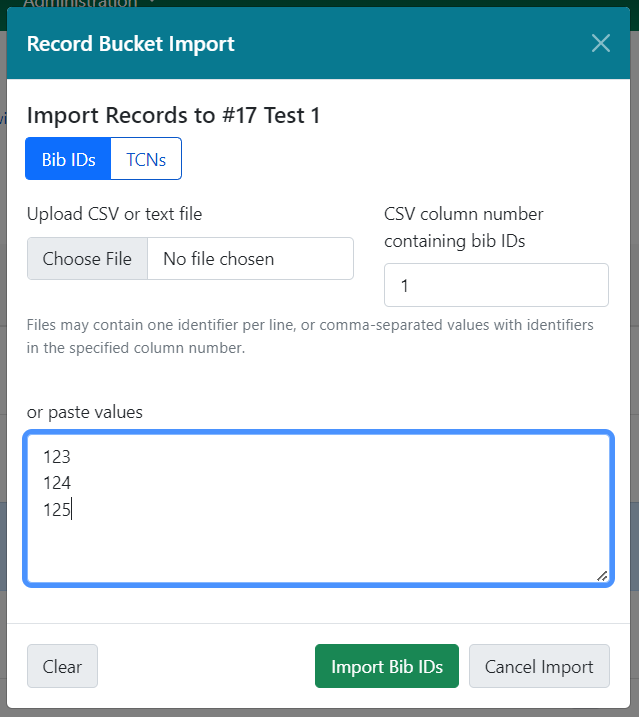
From here, you can select whether you want to upload Bib IDs or TCNs. You can select a file from your computer using the Choose file button. You can also, as shown in the screenshot above, paste values into the text box in this modal. You should have 1 value per line.
When ready, select Import Bib IDs (or Import TCNs) to complete the upload.
Note: Precat (Bib ID = -1) or invalid values will be rejected, and the error message will note which values were not imported. Blank lines either in the paste or in the text file will be ignored.
From Reports Output
Buckets can also be populated directly from reports output.
Note: The report template will need to have a column containing numeric Bib ID data in order to populate a bucket.
When creating a report, there are two new options on the output tab under the label Bibliographic Record Bucket Options. You are also directed to select the column containing the Bib ID data in your report.
-
New Record Bucket - select this checkbox if you wish to create a new record bucket with your report output. The new bucket will be given the same name as your report title, and its description will read "Generated by report #<report ID>." You can change either of these after the bucket is created using the Edit Bucket action.
-
Existing Record Bucket - select this checkbox if you wish to add your report output to an existing record bucket. Enter the bucket’s ID in the Destination Record Bucket ID field. You will need to have edit permissions for the selected bucket.
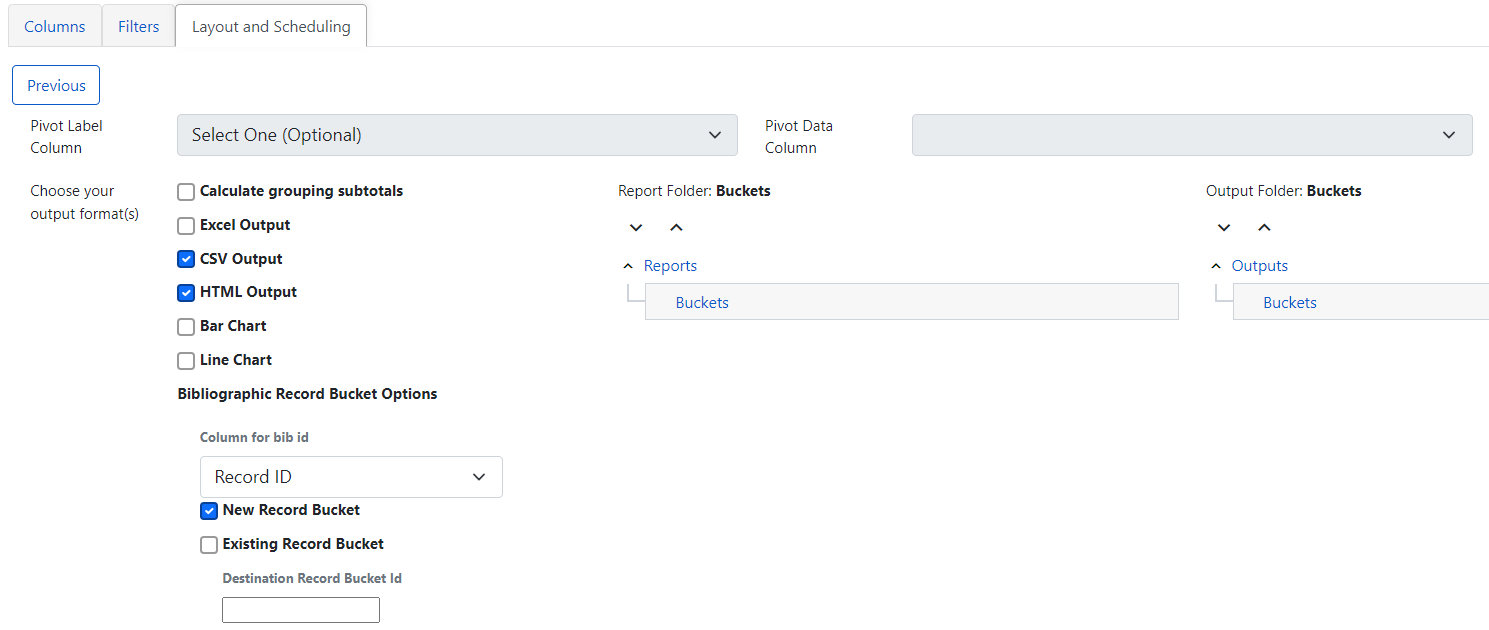
Note: If you are running a recurring report and wish to have a single bucket that collects the report’s output each time the recurring report is run, you will need to have an existing bucket to point the output to. Each run of the report will append new output to the bucket.
From Catalog Search
You can add records to buckets directly from the staff catalog search results, or from a basket. In either case, you perform a catalog search and then select one or several records from the results list using the checkbox on each result.
There is a buckets subtab to the left of the catalog search results, which will show your favorites as well as your recently-viewed buckets in two collapsable accordions. Each set displays the bucket name, any organizational unit sharing in place, the bucket owner and organizational unit, and the count of records in the bucket. If you hover over the record count, and have selected records in the results list, you will see an option to add those records to a bucket.
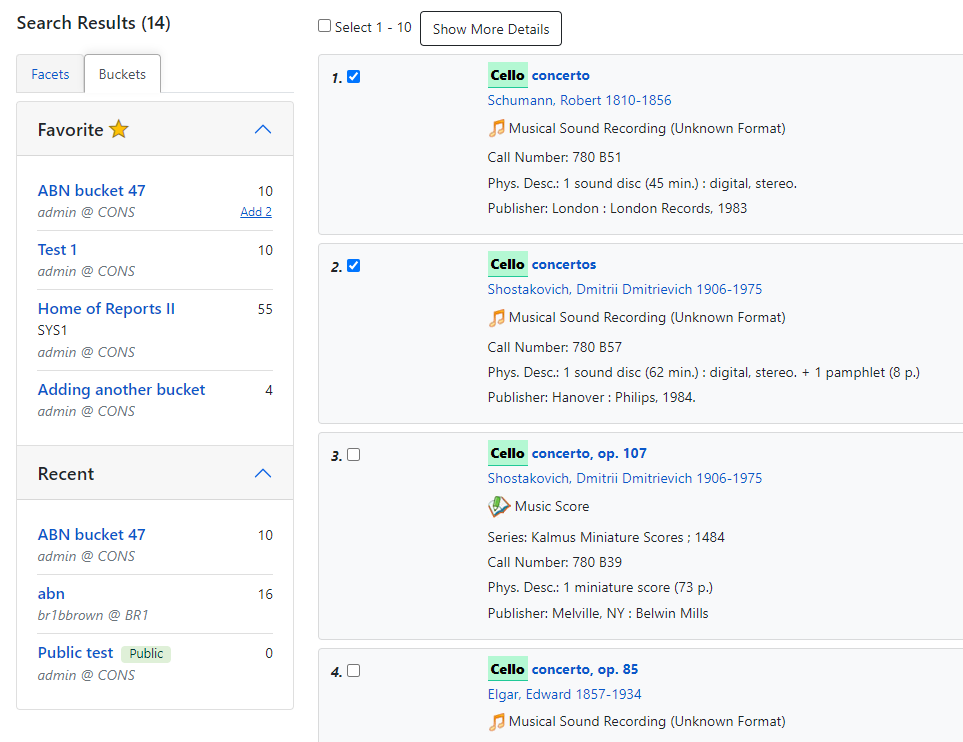
Additionally, you can add a record directly to a bucket from its place in the search results lists. There is a button on the lower right of each result that says Add to Bucket. Select this button to see a list of your favorite buckets and recently viewed buckets. Select a bucket from this list to add a record to your bucket.
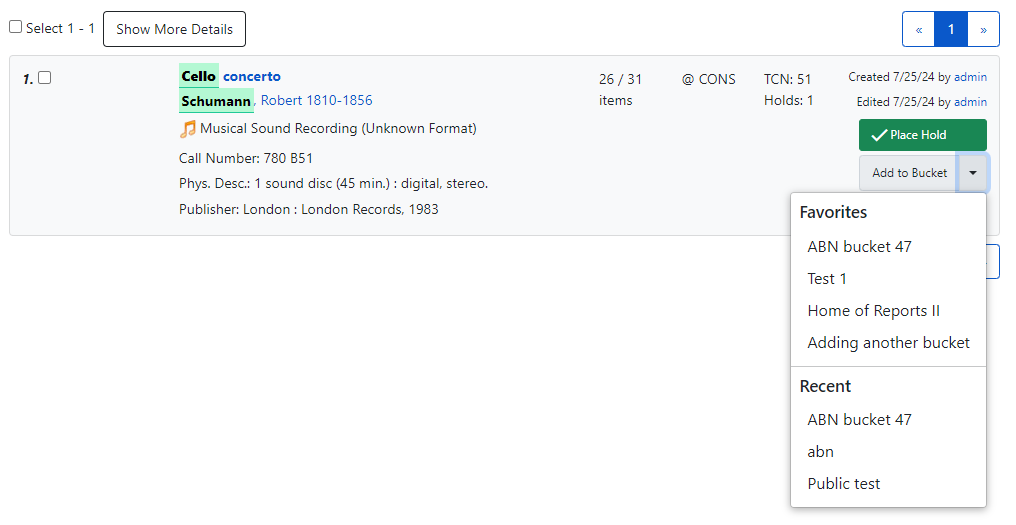
8.3. Sharing Record Buckets
Make Record Buckets Viewable and Editable by Others
Record buckets may be shared with:
- Individual staff users
- All staff at a single branch
- All staff in a system
- The entire NC Cardinal Consortium
Shared buckets may be:
- View Only: staff with whom the bucket is shared may view it but may not add or remove records or make any edits
- Editable: staff with whom the bucket is shared may add and remove records. They may make edits to the records if they have Bibliographic Cataloging permissions.
Sharing Buckets with Individuals
-
To add a user, navigate to either the Users with View Permissions or Users with Edit Permission tab. You will see a list of the current users with whom the bucket is shared.
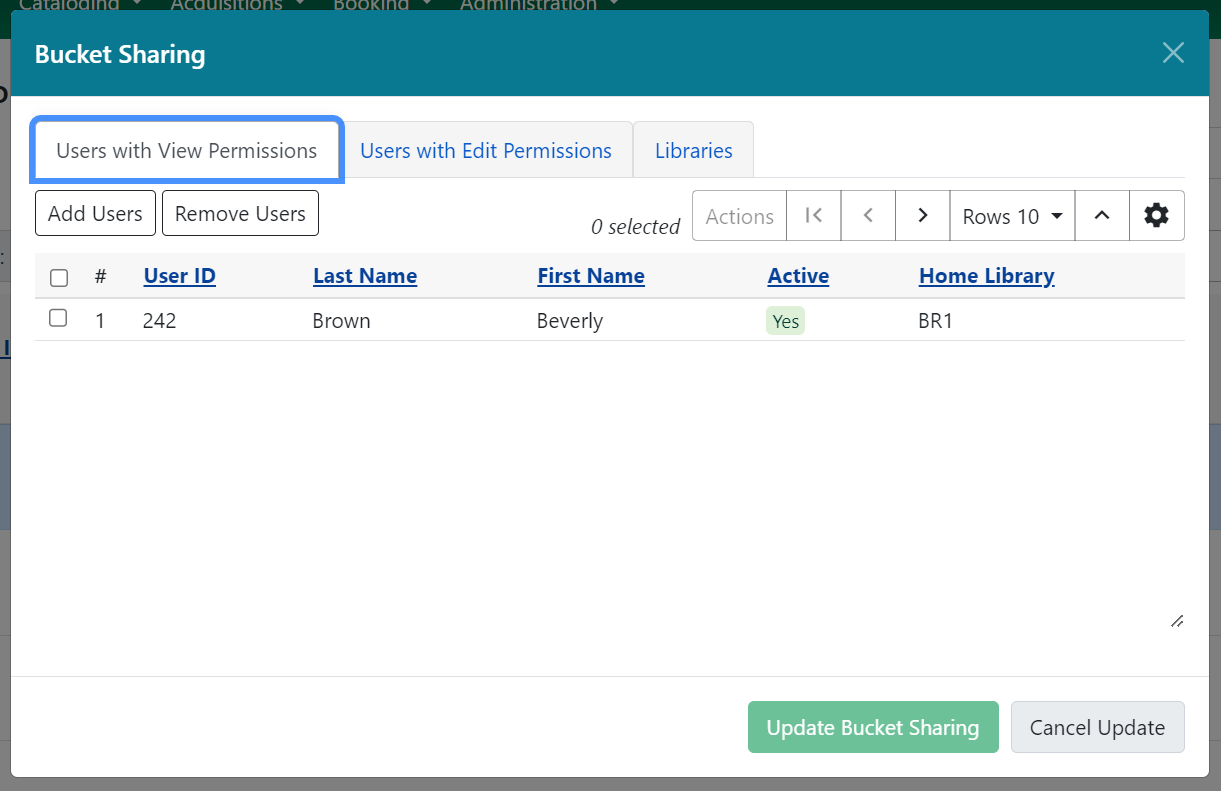
-
Select Add Users which will open a user search modal.
-
Search for users and select one or several users with the checkbox.
-
Use the Select button to add these users to your share list. You may only share buckets with staff users.
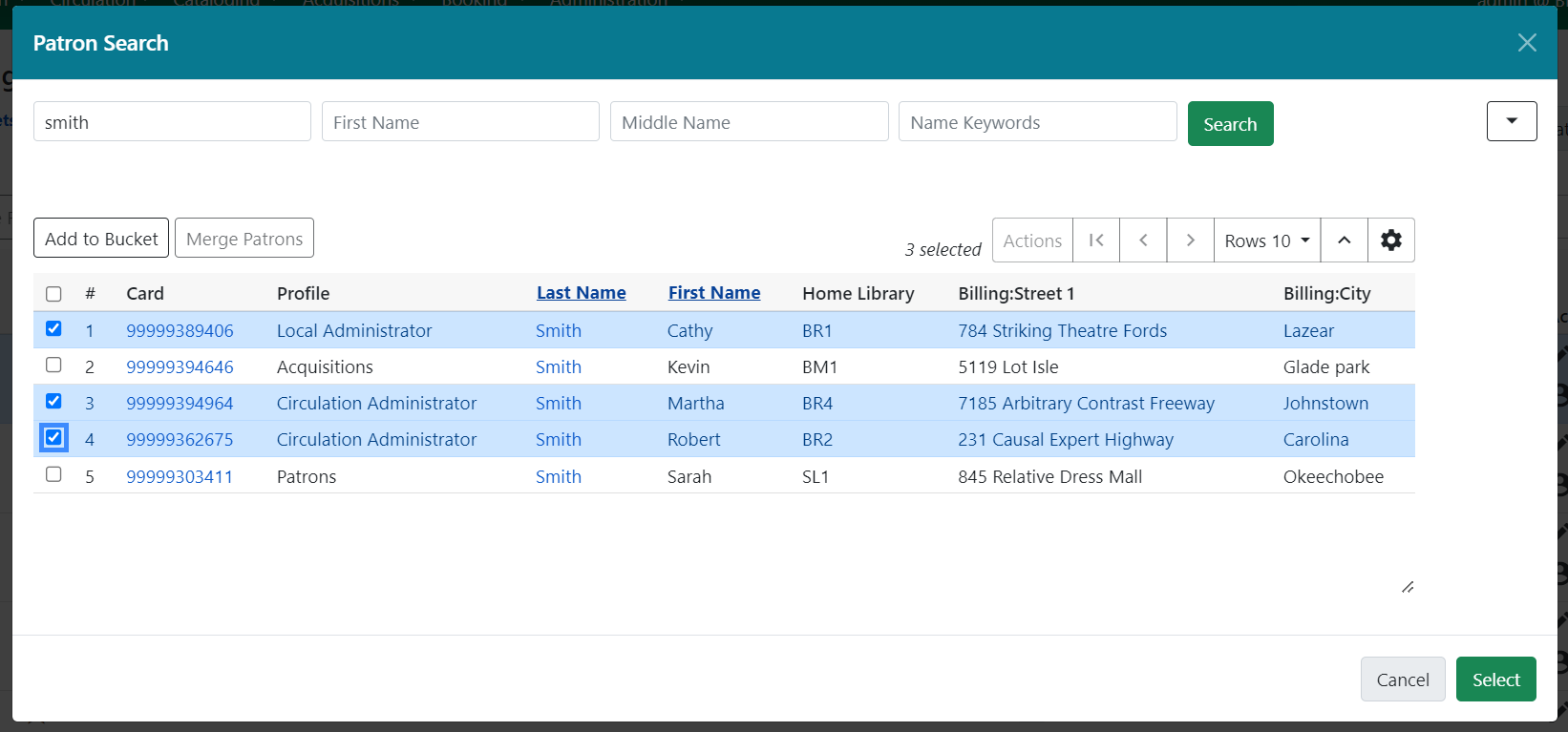
-
You will see your share list updated with the new share users. To complete your updates, select Update Bucket Sharing.
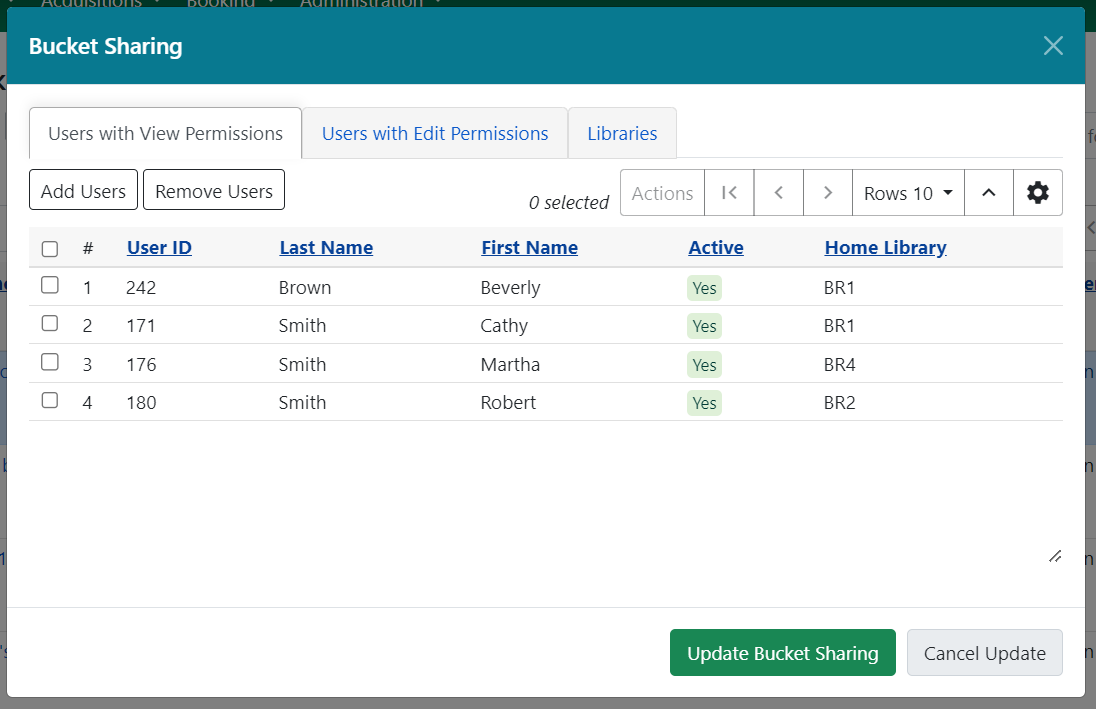
Share Buckets with All Staff at an Org Unit
-
To share a bucket with all staff members of an organizational unit, select the Libraries tab in the sharing modal.
-
Select one or several organizational units from the tree. You will need to select or remove organizational units individually - shares do not inherit.

-
To complete your updates, select Update Bucket Sharing.
Remove Users
-
To remove a user, navigate to either the Users with View Permissions or Users with Edit Permission tab. You will see a list of the current users with whom the bucket is shared.
-
Select one or several users from the list.
-
Select Remove Users and the user will be removed from the share list.
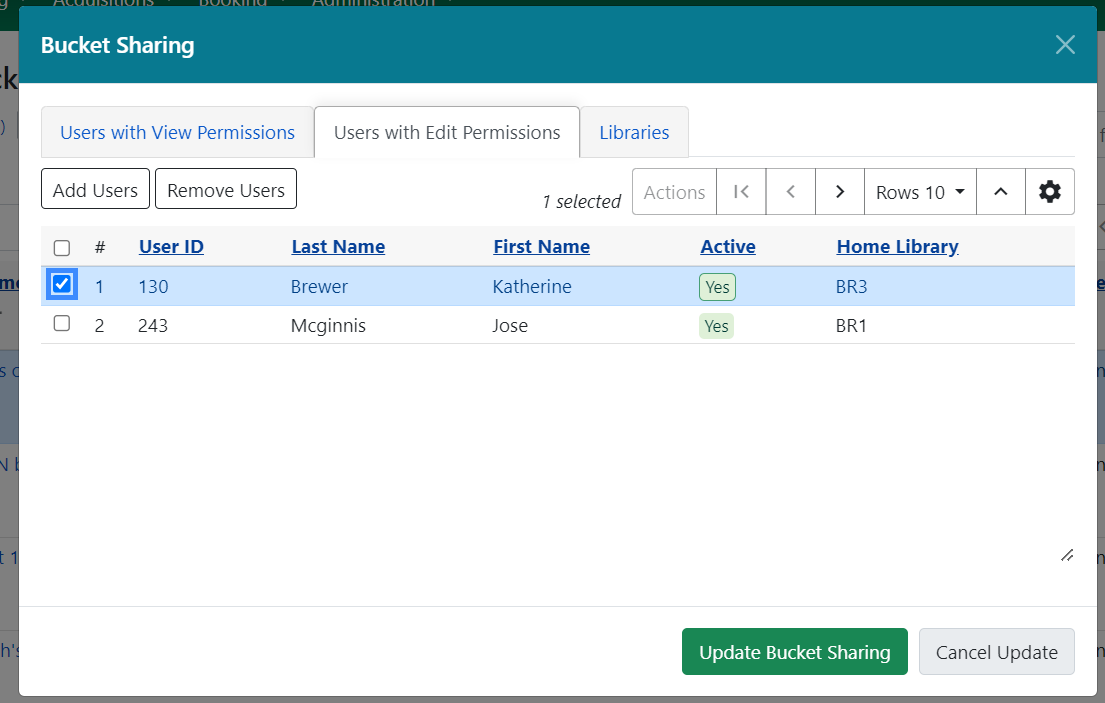
Transfer Bucket Ownership
You can transfer a bucket to another staff user. Administrators can transfer buckets for other users, even if the administrator doesn’t directly own the bucket.
- Select the buckets you want to transfer.
- Choose Transfer Bucket Ownership from the Actions menu.
- This opens a modal which will prompt you to enter a barcode, or search for a user, to transfer bucket ownership.
Note: Depending on your permissions, once you transfer a bucket you may lose editing or viewing privileges for that bucket.
8.4. Record Bucket Actions
Individual Record Bucket Actions
To access an individual bucket, click on its title in the main buckets interface. This will take you to the Bibs in a Bucket view, where you can see all members of the record bucket and perform actions on them. This grid has filters and sort options available on each column, and as with other grids you can save your grid view.
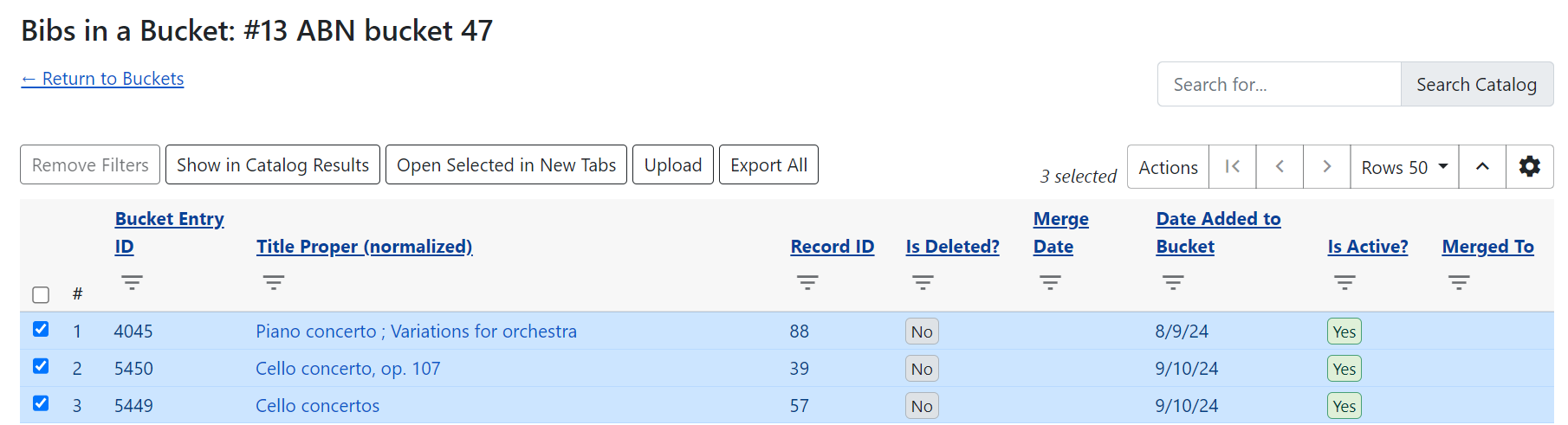
This interface has several actions available, some via buttons and some via the actions menu.
Buttons include:
-
Remove Filters - this will remove all grid filters that are in place.
-
Show in Catalog Results - this will open all selected records in a staff catalog search results page. This will open in a new tab.
-
Open Selected in New Tabs - this will open each selected record in its own tab, and show you the record detail view for each record.
-
Upload - this opens the Upload Records modal described above.
-
Export All - this exports all members of the bucket in either USMARC or MARCXML format. If you select this option you will see a modal with export options and the ability to confirm before you process the export.
For more information on the Search Catalog box on the right of the interface, see the above description.
Additional actions are available in the actions menu, and all may be performed on one or several records, with the exception of Merge Selected Records, which is explained in greater detail below.
Additional actions include:
-
Add Selected Records to a Different Bucket - this will copy selected records from the current bucket into a new or existing bucket for which you have edit permissions
-
Delete Selected Records from Catalog - if you have appropriate delete permissions you can delete records from the catalog. Note that this will only work for 'empty' records - any records with holdings or items attached will be blocked from deletion.
-
Export Selected Records - this functions the same as Export All described above, but allows you to select specific records for export.
-
Merge Selected Records - this is described in detail in the next section.
-
Move Selected Records to a Different Bucket - this will move selected records from the current bucket into a new or existing bucket for which you have edit permissions
-
Transfer Title Holds - this will transfer all title-level holds from the selected record to a pre-selected holds transfer destination record. For more information on setting a holds transfer destination, please see the Holds Management documentation.
Columns in this view include:
-
Bucket Entry ID - a unique identifier related to the record + bucket combined. The presence of this ID uniquely identifies each record as a bucket member, even if a record is added to the bucket twice. This allows users to add or remove duplicate records from the bucket.
-
Title Proper (normalized) - the title of the bibliographic record. It is a hyperlink, and clicking it will take you to the record detail view for that bibliographic record. This will open in the same tab.
-
Record ID - the system bibliographic record ID
-
Relative Position - the position of the record in a bookbag
-
Is Deleted? - indicates if the bibliographic record is deleted or not
-
Merge Date - the date a bibliographic record as merged
-
Author (normalized) - the author of the bibliographic record
-
Bucket ID - the ID of this bucket
-
Date Added to Bucket - the date the bibliographic record was added to this bucket
-
TCN Source - the source of the bibliographic record’s TCN (Title Control Number)
-
TCN Value - the bibliographic record’s TCN (Title Control Number)
-
Record Creation Date/Time - the creation date of the bibliographic record
-
Last Edit Date/Time - the date the bibliographic record was last edited
-
Is Active? - indicates if a bibliographic record is active or not
-
Merged To - if the record has been merged, this will show the Record ID of the bibliographic record which was the merge destination (AKA Lead Record). This is hyperlinked and clicking on it will take you to the lead record.
-
Overall Record Quality - the calculated quality score of the bibliographic record
Bibliographic Record Merging and Overlay
You can merge or overlay records in record buckets, either as a way to resolve catalog duplicates or by using a set of records from an external service like Z39.50.
Merge Records in Record Buckets
-
Navigate to Cataloging>Record Buckets.
-
Create and/or select a record bucket.
-
Select the records that you want to merge, and click Actions → Merge Selected Records.
-
This will open a new tab showing the Merge Records modal.
-
The records to be merged appear on the right side of the screen. Select Use as Lead Record to select a lead record from those that need to be merged.
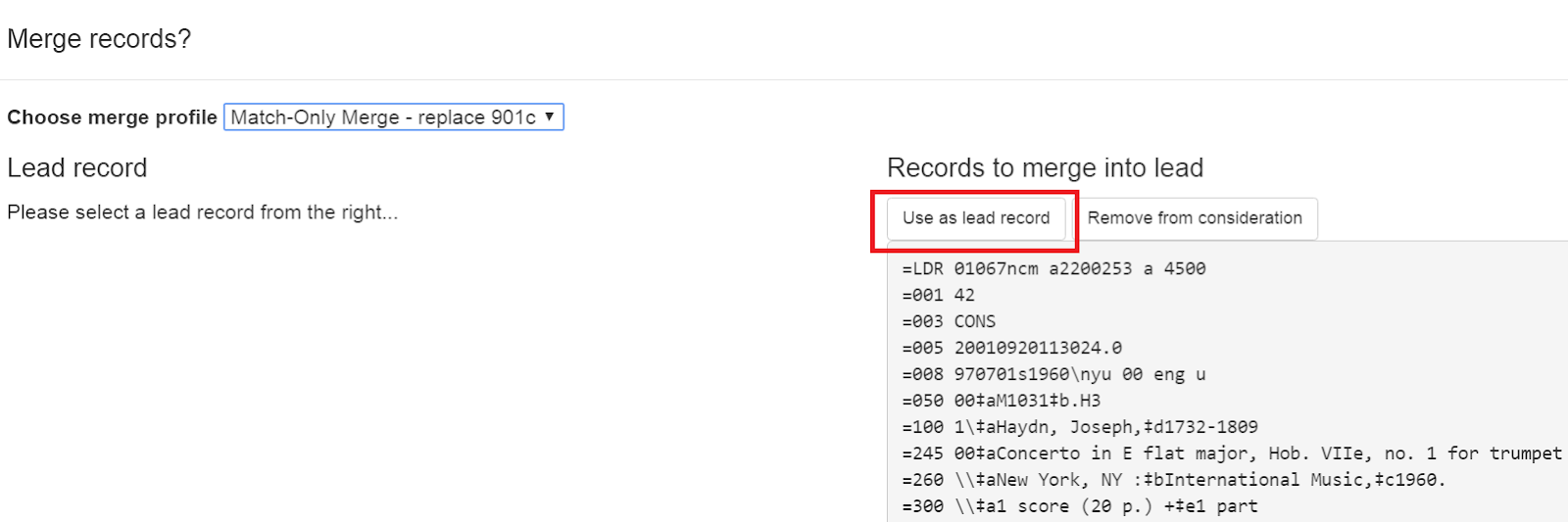
-
Select a merge profile from the drop down box.
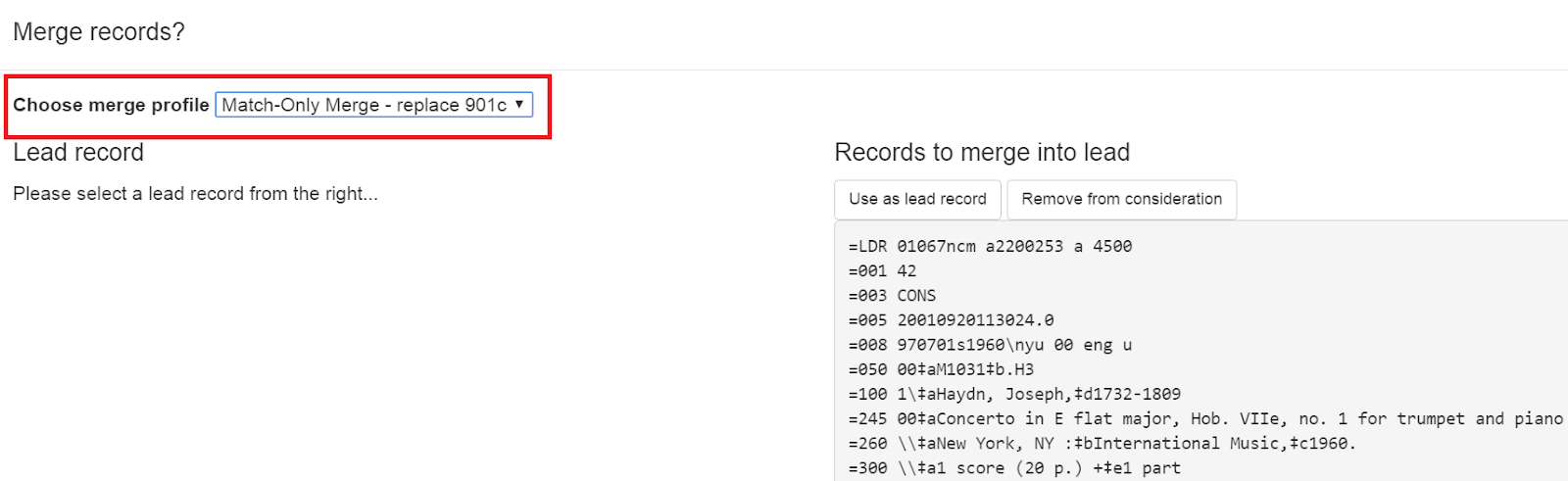
-
After you select the profile, you can preview the changes that will be made to the record.
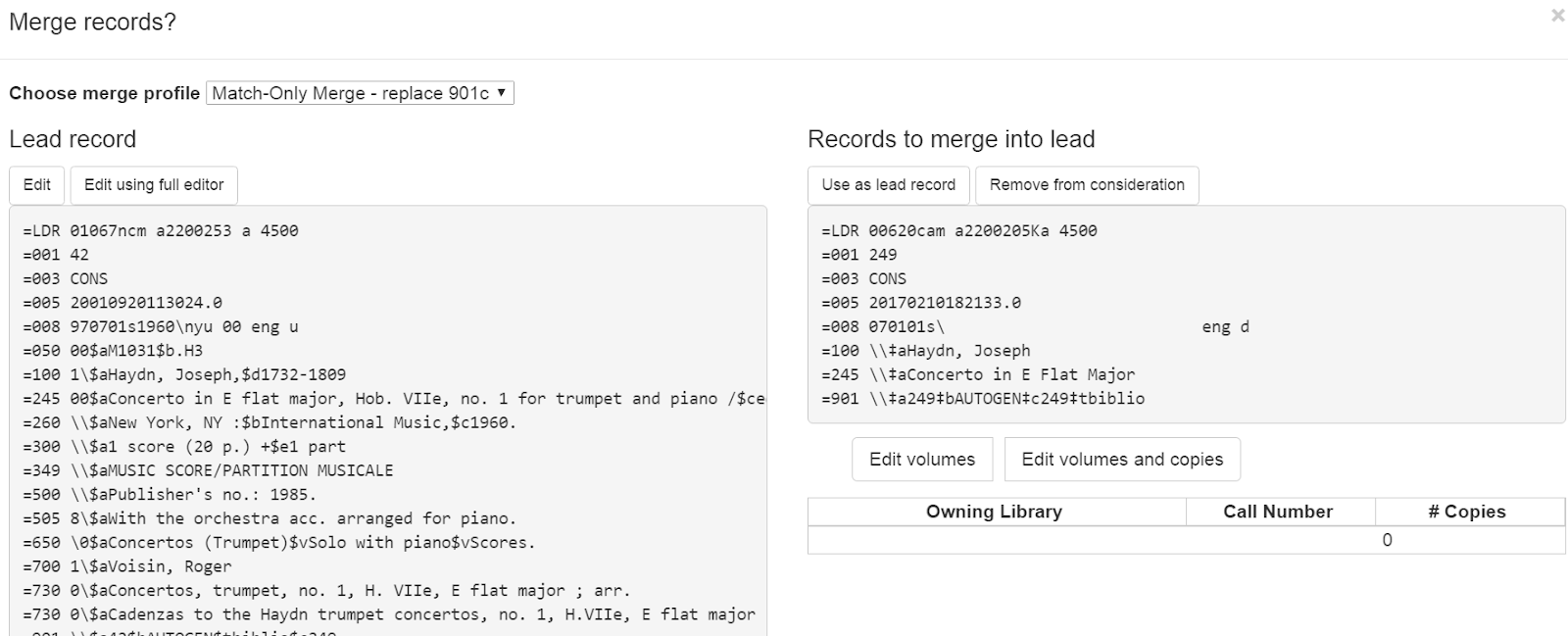
-
You can change the merge profile at any time; after doing so, the result of the merge will be recalculated. The merge result will also be recalculated after editing the lead record, changing which record is to be used as lead, or removing a record from consideration.
-
When you are satisfied that you have selected the correct merge profile, select the Merge button in the bottom right corner.
-
Note that merge profiles that contain a preserve field specification are not available to be chosen in this interface, as they would have the effect of reversing which bibliographic record is considered the target of the merge.
After the merge is complete, you will be returned to your record bucket. You will see that the record(s) participating in the merge have an updated Merge Date value. All non-lead records will be marked as deleted = yes, active = no, and will have the lead record’s ID in the Merged To field.
Track Record Merges
When two or more bibliographic records are merged in a record bucket, all records involved are stamped with a new merge_date value. For any bibliographic record, this field indicates the last time it was involved in a merge. At the same time, all subordinate records (i.e. those deleted as a product of the merge) are stamped with a merged_to value indicating which bibliographic record was the lead record in the merge.
In the staff catalog bibliographic record display, a warning alert now appears along the top of the page below the Deleted alert indicating when a record was used in a merge, when it was merged, and which record it was merged with, rendered as a link to the lead record.
Merge Records Using Z39.50
-
Search for a record in the catalog that you want to overlay.
-
Select the record, and select MARC View.
-
Select Mark for: Overlay Target.
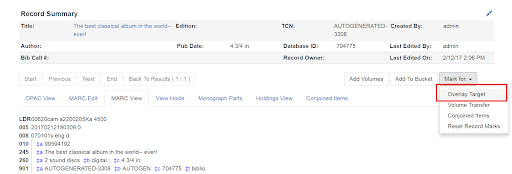
-
Navigate to Cataloging → Import Record from Z39.50.
-
Search for the lead record that you want within the Z39.50 interface.
-
Select the desired lead record, and select Overlay.
-
The record that you have targeted to be overlaid, and the new record, display side by side.
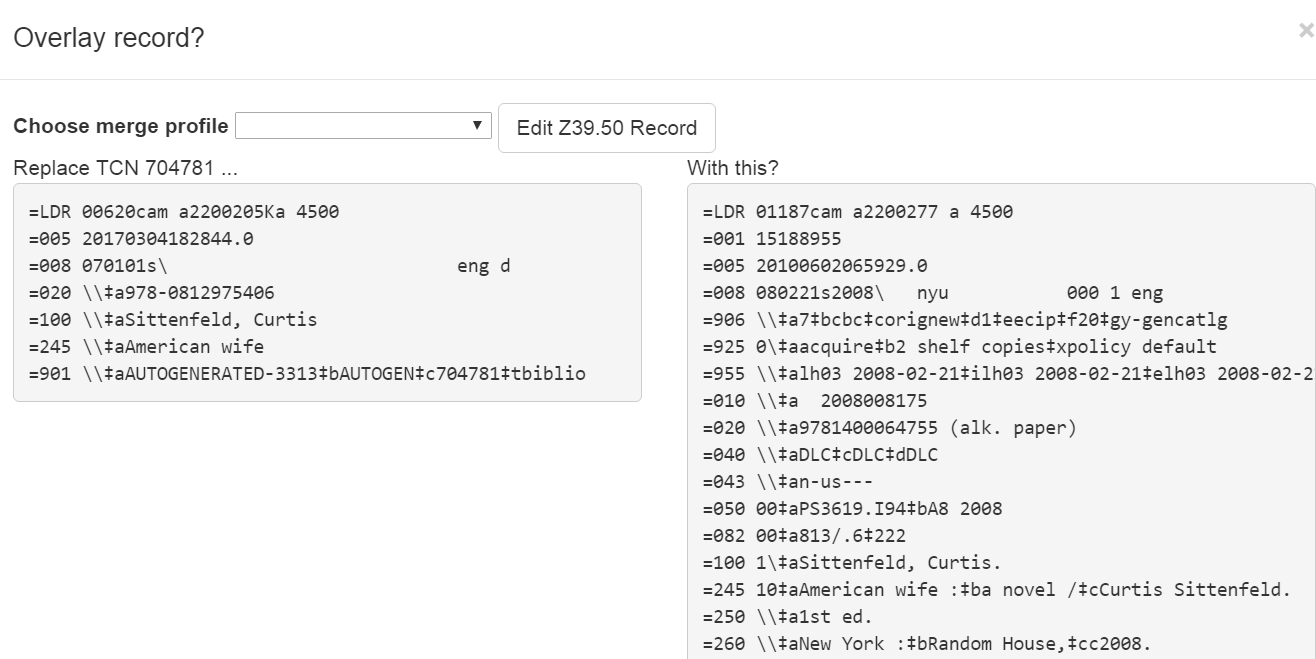
-
You can edit the lead record before you overlay the target. To edit the record, select Edit Z39.50 Record above the lead record.
-
The MARC editor will open. You can make changes in the MARC editor, or you can select the Flat Text Editor to make changes. After you have edited the record, select Modify in the top-right corner, and then Use Edits in the bottom-right corner. Note that the record you are editing is the version from the Z39.50 server not including any changes that would be made as a result of applying the selected merge file.
-
You will return to the side-by-side comparison of the records and then can proceed with the overlay.
-
Once you are satisfied with the record that you want to overlay, select a merge profile from the drop down box.
-
Select Overlay. The overlay will occur, and you will be taken back to the Z39.50 interface.
-
Note that the staff client remembers the last merge overlay profile that you selected, so the next time that you open the interface, it will default to that profile. Simply change the profile to make a different selection.
-
Also note when the merge profile is applied, the Z39.50 record acts as the target of the merge. For example, if your merge profile adds 650 fields, those 650 fields are brought over from the record that already exists in the Evergreen database (i.e., the one that you are overlaying from Z39.50).
-
Also note that merge profiles that contain a preserve field specification are not available to be chosen in this interface, as they would have the effect of reversing which bibliographic record is considered the target of the merge.
Administrative Settings for Record Merging
-
Navigate to Administration → Local Administration → Library Settings Editor → Default Merge Profile (Z39.50 and Record Buckets).
-
Select a context organizational unit and a default merge profile, and select Update Setting. The merge profiles that appear in this drop down box are those that are created in MARC Batch Import/Export. Note that catalogers will only see merge profiles that are allowed by their organizational unit and permission
9. MARC Record Templates
9.1. Audio-enabled Book
Audio-enabled Book MARC Template
| Fixed Field | Value | |
|
Comment |
| Type | a | |||
| BLvl | m | |||
| Desc | i | RDA coding | ||
| Elvl | 1 | Encoding level. | ||
| Form | (usually blank unless Large print, which requires a different template) | |||
| Ills | illustrations--blank if none, right click for options | |||
| Srce | d | shows source of cataloging info. (various values) | ||
| Conf | 0 | |||
| Fest | 0 | |||
| Audn | (choose) | e = adults ; j = juvenile ; d = adolescent ; g = general | ||
| LTxt | (choose) | f = fiction or 0 = nonfiction | ||
| DtSt | s | s = single (pub) date ; t = pub date & copyright date differ | ||
| Indx | 0 | Index? 0=No | ||
| Lang | eng | eng = English ; change as appropriate | ||
| Ctry | Country (and state if US) ; three letter code; right click for options | |||
| Date1 | yyyy | single known date / publication date | ||
| Date2 | yyyy | copyright date | ||
| leader | ||||
| Tag | Ind 1 | Ind 2 | Variable Fields | Comment |
| 007 | cs\nzannnuunun | In Evergreen, subfield labels do not display. No indicators. | ||
| 008 | Integrated with fixed fields ; sample shown | |||
| 020 | $a$q | ISBN; Add $q; example: (VOX audio-enabled) or (Wonderbook) | ||
| 040 | $beng$erda | |||
| 082 | 0 | 4 | $a | Dewey call number |
| 100 | 1 | $a$d$e | Ind1 = surname ; only use $d as needed ; use $e relationship designator as applicable | |
| 245 | 1 | 0 | $a$h[audio-enabled device] :$b /$c | Ind 2 varies depending on lead word in title |
| 250 | $a | Edition Statement = "VOX audio-enabled book" or "Wonderbook" | ||
| 264 | 1 | $a$b$c | Publisher Info ; if record has 260, replace with 264 | |
| 300 | $a$b$c$e | Add $e1 attached audio media player ; When cataloging a book that does not have numbered pages, use the following terminology in the subfield $a: 1 volume (unnumbered pages) | ||
| 336 | $atext$btxt$2rdacontent | |||
| 336 | $astill image$bsti$2rdacontent | |||
| 336 | $aspoken word$bspw$2rdacontent | |||
| 337 | $aaudio$bs$2rdamedia | |||
| 337 | $aunmediated$bn$2rdamedia | |||
| 338 | $avolume$bnc$2rdacarrier | |||
| 338 | $aother$bsz$2rdacarrier | |||
| 344 | $adigital$2rda | |||
| 347 | $aaudio file$2rda | |||
| 490 | 1 | $a$v | Series name, if applicable ; Use Ind1 = 0 if no authority record exists for series (untraced) | |
| 500 | $a | As needed | ||
| 511 | 0 | $a | Use Ind1 = 1 if listing only cast names | |
| 520 | $a | |||
| 650 | 0 | $a$v | Ind2=0 for Library of Congress Subject Headings (LCSH) | |
| 655 | 7 | $a$2 | Ind2 = 7 for Source Specified in $2 (use lcgft or gsafd) | |
| 700 | 1 | $a$d | Ind1 = surname ; only use $d as needed ; use $e relationship designator as applicable | |
| 800 | 1 | $a$d$t | Authority Controlled Series Title w/ author name; transcribe exactly as it appears in authority record | |
| 830 | $a | Authority Controlled Series Title w/out Author Name ; transcribe exactly as it appears in authority record |
9.2. Audio-enabled Device
Audio-enabled Device MARC Template
| Fixed Field | Value | |
|
Comment |
| Type | i | |||
| BLvl | m | |||
| Desc | i | RDA coding | ||
| Elvl | 1 | |||
| Srce | d | |||
| Audn | choose | e = adults ; j = juvenile ; d = adolescent ; g = general | ||
| LTxt | choose | f = fiction or 0 = nonfiction | ||
| DtSt | s | s = single (pub) date ; t = pub date & copyright date differ | ||
| Lang | eng | eng = English ; change as appropriate | ||
| Date1 | yyyy | single known date / publication date | ||
| Date2 | yyyy | copyright date | ||
| leader | 01831cim\a22004691i\4500 | |||
| Tag | Ind 1 | Ind 2 | Variable Fields | Comment |
| 007 | cz\nza | Playaways require two 007 fields as shown. In Evergreen, subfield labels do not display. No indicators. |
||
| 007 | sz\zunznnnzned | Playaways require two 007 fields as shown. In Evergreen, subfield labels do not display. No indicators. |
||
| 008 | 140321syyyyyyyy\\\\\\\\\\\\\\\f\\\\eng\d | Integrated with fixed fields ; sample shown | ||
| 020 | $a | ISBN | ||
| 028 | 5 | 2 | $a$b | Publisher Number |
| 040 | $beng$erda | |||
| 082 | 0 | 4 | $a | Dewey call number |
| 100 | 1 | $a$d$e | Ind1 = surname ; only use $d as needed ; use $e relationship designator as applicable | |
| 245 | 1 | 0 | $a$h[audio-enabled device] /$c | Ind 2 varies depending on lead word in title. Use ":b" if adding subtitle. |
| 250 | $a | Edition Statement as needed | ||
| 264 | 1 | $a$b$c | Publisher Info ; if record has 260, replace with 264 | |
| 300 | $a$b$c | |||
| 336 | $aspoken word$bspw$2rdacontent | |||
| 337 | $aaudio$bs$2rdamedia | |||
| 337 | $acomputer$bc$2rdamedia | |||
| 338 | $aother computer carrier$bcz$2rdacarrier | |||
| 344 | $adigital$bnon-volatile flash memory$2rda | |||
| 347 | $aaudio file$2rda | |||
| 490 | 1 | $a$v | Series name, if applicable ; Use Ind1 = 0 if no authority record exists for series (untraced) | |
| 500 | $a | As needed | ||
| 511 | 0 | $a | Use Ind1 = 1 if listing only cast names | |
| 520 | $a | |||
| 538 | $a | Add system note: "Issued on Playaway, a dedicated audio media player." | ||
| 650 | 0 | $a$v | Ind2=0 for Library of Congress Subject Headings (LCSH) | |
| 655 | 7 | $a$2 | Ind2 = 7 for Source Specified in $2 (use lcgft or gsafd) | |
| 700 | 1 | $a$d | Ind1 = surname ; only use $d as needed ; use $e relationship designator as applicable | |
| 800 | 1 | $a$d$t | Authority Controlled Series Title w/ author name; transcribe exactly as it appears in authority record | |
| 830 | $a | Authority Controlled Series Title w/out Author Name ; transcribe exactly as it appears in authority record |
9.3. Audio Fiction
Audio Fiction MARC Template
| Fixed Field | Value | |
|
Comment |
| Type | i | |||
| BLvl | m | |||
| Desc | i | RDA coding | ||
| Elvl | 1 | |||
| Srce | d | |||
| Audn | e | e = adults ; j = juvenile ; d = adolescent ; g = general | ||
| LTxt | f | fiction | ||
| DtSt | s | s = single (pub) date ; t = pub date & copyright date differ | ||
| Lang | eng | eng = English ; change as appropriate | ||
| Date1 | yyyy | pub date | ||
| Date2 | yyyy | copyright date | ||
| leader | 01149cim\a22002651i\4500 | |||
| Tag | Ind 1 | Ind 2 | Variable Fields | Comment |
| 007 | sd\fsngnnmmneu | In Evergreen, subfield labels do not display. No indicators. | ||
| 008 | 070101syyyyyyyy\\\\\\\e\\\\\\\f\\\\eng\d | Integrated with fixed fields ; sample shown | ||
| 020 | $a | ISBN | ||
| 040 | $beng$erda | |||
| 082 | 0 | 4 | $a | Dewey call number |
| 100 | 1 | $a$d$e | use $d as needed ; use $e relationship designator as appropriate | |
| 245 | 1 | 0 | $a$h[sound recording] :$b /$c | Ind 2 varies depending on lead word in title ; use ":$b" subfield for subtitle, as needed |
| 250 | $a | Include either "Unabridged" or "Abridged" | ||
| 264 | 1 | $a$b$c | Publisher Info ; if record has 260, replace with 264 | |
| 300 | $a n audio discs (n hours, n minutes) :$bCD audio, digital ;$c4 3/4 in. | n indicating relevant numbers on your item | ||
| 336 | $aspoken word$bspw$2rdacontent | |||
| 337 | $aaudio$bs$2rdamedia | |||
| 338 | $aaudio disc$bsd$2rdacarrier | |||
| 344 | $adigital$boptical$2rda | |||
| 347 | $aaudio file$bCD audio$2rda | |||
| 490 | 1 | $a$v | Series name, if applicable ; Use Ind1 = 0 if no authority record exists for series | |
| 500 | $a | As needed | ||
| 511 | 0 | $a | Use Ind1 = 1 if listing only cast names | |
| 520 | $a | |||
| 538 | $a | Format (e.g. Compact discs) | ||
| 650 | 0 | $a$vFiction | LOC subject heading indicator | |
| 655 | 7 | $aAudiobooks.$2lcgft | or $aChildren's audiobooks.$2lcgft | |
| 655 | 7 | $a | LOC genre heading | |
| 700 | 1 | $a$d$e | Ind1 = surname ; only use $d as needed ; use $e relationship designator as applicable | |
| 800 | 1 | $a$d$t | Authority Controlled Series Title w/ author name; transcribe exactly as it appears in authority record | |
| 830 | $a | Authority Controlled Series Title w/out Author Name ; transcribe exactly as it appears in authority record |
9.4. Audio Nonfiction
Audio Nonfiction MARC Template
| Fixed Field | Value | |
|
Comment |
| Type | i | |||
| BLvl | m | |||
| Desc | i | RDA coding | ||
| Elvl | 1 | |||
| Srce | d | |||
| Audn | e | e = adults ; j = juvenile ; d = adolescent ; g = general | ||
| LTxt | other | Type of nonfiction ; see below* | ||
| DtSt | s | s = single (pub) date ; t = pub date & copyright date differ | ||
| Lang | eng | eng = English ; change as appropriate | ||
| Date1 | yyyy | pub date | ||
| Date2 | yyyy | copyright date | ||
| *LTxt Values in dropdown list | ||||
| a | autobiography | |||
| b | biography | |||
| c | conference proceedings | |||
| e | essays | |||
| g | reporting | |||
| h | history | |||
| i | instruction | |||
| j | language instruction | |||
| l | lectures, speeches | |||
| m | memoirs | |||
| t | interviews | |||
| z | other | |||
| leader | 01149cim\a22002651i\4500 | |||
| Tag | Ind 1 | Ind 2 | Variable Fields | Comment |
| 007 | sd\fsngnnmmneu | In Evergreen, subfield labels do not display. No indicators. | ||
| 008 | 070101syyyyyyyy\\\\\\\e\\\\\\\h\\\\eng\d | Integrated with fixed fields ; sample shown | ||
| 020 | $a$q | $aISBN$q(format) | ||
| 040 | $beng$erda | |||
| 082 | 0 | 4 | $a | Dewey call number |
| 100 | 1 | $a$d$e | use $d as needed ; use $e relationship designator as appropriate | |
| 245 | 1 | 0 | $a$h[sound recording] :$b /$c | Ind 2 varies depending on lead word in title, Add ":$b" for subtitle, if needed |
| 250 | $a | Include either "Unabridged" or "Abridged" | ||
| 264 | 1 | $a$b$c | Publisher Info ; if record has 260, replace with 264 | |
| 300 | $an audio discs (n hours, n minutes) : $bCD audio, digital ; $c4 3/4 in. | change n to numbers relevant to cataloged item | ||
| 336 | $aspoken word$bspw$2rdacontent | |||
| 337 | $aaudio$bs$2rdamedia | |||
| 338 | $aaudio disc$bsd$2rdacarrier | |||
| 344 | $adigital$boptical$2rda | |||
| 347 | $aaudio file$bCD audio$2rda | |||
| 490 | 1 | $a$v | Series name, if applicable ; Use Ind1 = 0 if no authority record exists for series | |
| 500 | $a | As needed | ||
| 505 | 0 | 0 | $t$r | contents field; recommended for short story collections |
| 511 | 0 | $a | Use Ind1 = 1 if listing only cast names | |
| 520 | $a | |||
| 538 | $a | Format (e.g. Compact discs) | ||
| 650 | 0 | $a$vFiction | LOC subject heading indicator | |
| 655 | 7 | $a | LOC genre heading | |
| 700 | 1 | $a$d$e | Ind1 = surname ; only use $d as needed ; use $e relationship designator as applicable | |
| 800 | 1 | $a$d$t |
Authority Controlled Series Title w/ author name; transcribe exactly as it appears in authority record
|
|
| 830 | $a |
Authority Controlled Series Title w/out Author Name ; transcribe exactly as it appears in authority record
|
9.5. 4K Ultra HD Blu-ray only
4K Ultra HD Blu-ray only MARC Template
| Fixed Field | Value | Comment | ||
| Type | g | |||
| BLvl | m | |||
| Desc | i | RDA coding | ||
| TMat | v | |||
| Elvl | 1 | |||
| Srce | d | |||
| Fest | 0 | |||
| Audn | e | e = adults ; j = juvenile ; d = adolescent ; g = general | ||
| DtSt | s | s = single (pub) date ; t = pub date & copyright date differ | ||
| Lang | eng | eng = English ; change as appropriate | ||
| Date1 | yyyy | pub date | ||
| Date2 | yyyy | copyright date | ||
| Tag | Ind 1 | Ind 2 | Variable Fields | Comment |
| 007 | vd\ctaizq | In Evergreen, subfield labels do not display. No indicators. See below for subfield desc.* | ||
| 008 | 130124s\\\\\\\\\\\\\\\e\\\\\\\\\\v\eng\d | Integrated with fixed fields ; sample shown | ||
| 020 | $a | ISBN (if applicable) | ||
| 024 | 1 | $a | UPC | |
| 028 | 5 | 2 | $a$b | Publisher Number |
| 082 | 0 | 4 | $a$c | Dewey call number |
| 245 | 1 | 0 | $a$h[videorecording] /$c | Ind 2 varies depending on lead word in title |
| 250 | $a[4K Ultra HD Blu-ray] | Example shown | ||
| 264 | 1 | $a$b$c | Publisher Info ; if record has 260, replace with 264 | |
| 300 | $a1 videodisc (xx minutes) :$bsound, color ;$c4 3/4 in. | Example shown | ||
| 336 | $atwo-dimensional moving image$btdi$2rdacontent | |||
| 337 | $avideo$bv$2rdamedia | |||
| 338 | $avideodisc$bvd$2rdacarrier | |||
| 344 | $adigital$boptical$2rda | |||
| 347 | $avideo file$b4K Ultra HD Blu-Ray$2rda | |||
| 380 | Motion picture | For feature films = Motion picture ; for TV shows = Television program | ||
| 500 | $a | As needed ; Recommended include "4K Ultra Blu-ray is formatted for Ultra HD Blu-ray players and gaming consoles and may not play in older Blu-ray players. These discs will not play at all in any DVD players." | ||
| 508 | $a | Production credits | ||
| 511 | 1 | $a | Only list cast member names | |
| 520 | $a | |||
| 521 | 8 | $a | Film rating | |
| 538 | $a4K Ultra HD Blu-ray ; requires 4K Ultra HD Blu-ray player | Other example: 4K Ultra HD Blu-ray, widescreen presentation, region A, Dolby Digital, 1080p high definition | ||
| 546 | $a | Languages, subtitles, and/or descriptive audio. | ||
| 650 | 0 | $a$vFiction | LOC subject heading indicator | |
| 655 | 7 | $a | LOC genre heading | |
| 700 | 1 | $a$d | Ind1 = surname ; only use $d as needed ; use $e relationship designator as applicable | |
| 710 | 2 | $a | production company | |
| *007 Information | ||||
| $a = Category of Material (00) | v = videorecording | |||
| $b = Specific material designation (01) | d = DVD, Blu-ray, & 4K Ultra HD Blu-ray ; f = VHS | |||
| $d = Color (03) | b = b&w ; c = color ; m = mixed | |||
| $e = Video recording format (04) | v = DVD ; s = Blu-ray ; b = VHS ; t = 4K Ultra HD Blu-ray | |||
| $f = Sound on medium or separate (05) | a = sound on medium ; if there is no sound, leave off $f | |||
| $g = Medium for sound (06) | i = DVD, Blu-ray, & 4K Ultra HD Blu-ray ; h = VHS ; no $g if there is no sound | |||
| $h = Dimensions (07) | z = DVD, Blu-ray, & 4K Ultra HD Blu-ray ; o = VHS | |||
| $i = Configuration of playback channels (08) | q = multi-channel ; s = stereo ; m = mono ; u = unknown |
9.6. Blu-ray only
Blu-ray only MARC Template
| Fixed Field | Value | Comment | ||
| Type | g | |||
| BLvl | m | |||
| Desc | i | RDA coding | ||
| TMat | v | |||
| Elvl | 1 | |||
| Srce | d | |||
| Fest | 0 | |||
| Audn | e | e = adults ; j = juvenile ; d = adolescent ; g = general | ||
| DtSt | s | s = single (pub) date ; t = pub date & copyright date differ | ||
| Lang | eng | eng = English ; change as appropriate | ||
| Date1 | yyyy | pub date | ||
| Date2 | yyyy | copyright date | ||
| Tag | Ind 1 | Ind 2 | Variable Fields | Comment |
| 007 | vd\csaizq | In Evergreen, subfield labels do not display. No indicators. See below for subfield desc.* | ||
| 008 | 130124s\\\\\\\\\\\\\\\e\\\\\\\\\\v\eng\d | Integrated with fixed fields ; sample shown | ||
| 020 | $a | ISBN (if applicable) | ||
| 024 | 1 | $a | UPC | |
| 028 | 5 | 2 | $a$b | Publisher Number |
| 082 | 0 | 4 | $a$c | Dewey call number |
| 245 | 1 | 0 | $a$h[videorecording] /$c | Ind 2 varies depending on lead word in title |
| 250 | $a | As needed | ||
| 264 | 1 | $a$b$c | Publisher Info ; if record has 260, replace with 264 | |
| 300 | $a1 videodisc (xx minutes) :$bsound, color ;$c4 3/4 in. | Example shown | ||
| 336 | $atwo-dimensional moving image$btdi$2rdacontent | |||
| 337 | $avideo$bv$2rdamedia | |||
| 338 | $avideodisc$bvd$2rdacarrier | |||
| 344 | $adigital$boptical$2rda | |||
| 347 | $avideo file$bBlu-Ray$2rda | |||
| 380 | Motion picture | For feature films = Motion picture ; for TV shows = Television program | ||
| 500 | $a | As needed | ||
| 508 | $a | Production credits | ||
| 511 | 1 | $a | Only list cast member names | |
| 520 | $a | |||
| 521 | 8 | $a | Film rating | |
| 538 | $aBlu-ray ; requires Blu-ray player | Other example: Blu-ray, widescreen presentation, region A, Dolby Digital, 1080p high definition | ||
| 546 | $a | Languages, subtitles, and/or descriptive audio. | ||
| 650 | 0 | $a$vFiction | LOC subject heading indicator | |
| 655 | 7 | $a | LOC genre heading | |
| 700 | 1 | $a$d | Ind1 = surname ; only use $d as needed ; use $e relationship designator as applicable | |
| 710 | 2 | $a | production company | |
| *007 Information | ||||
| $a = Category of Material (00) | v = videorecording | |||
| $b = Specific material designation (01) | d = DVD, Blu-ray, & 4K Ultra HD Blu-ray ; f = VHS | |||
| $d = Color (03) | b = b&w ; c = color ; m = mixed | |||
| $e = Video recording format (04) | v = DVD ; s = Blu-ray ; b = VHS ; t = 4K Ultra HD Blu-ray | |||
| $f = Sound on medium or separate (05) | a = sound on medium ; if there is no sound, leave off $f | |||
| $g = Medium for sound (06) | i = DVD, Blu-ray, & 4K Ultra HD Blu-ray ; h = VHS ; no $g if there is no sound | |||
| $h = Dimensions (07) | z = DVD, Blu-ray, & 4K Ultra HD Blu-ray ; o = VHS | |||
| $i = Configuration of playback channels (08) | q = multi-channel ; s = stereo ; m = mono ; u = unknown |
9.7. Blu-ray/DVD combo
Blu-ray/DVD combo MARC Template
| Fixed Field | Value | Comment | ||
| Type | g | |||
| BLvl | m | |||
| Desc | i | RDA coding | ||
| TMat | v | |||
| Elvl | 1 | |||
| Srce | d | |||
| Fest | 0 | |||
| Audn | e | e = adults ; j = juvenile ; d = adolescent ; g = general | ||
| DtSt | s | s = single (pub) date ; t = pub date & copyright date differ | ||
| Lang | eng | eng = English ; change as appropriate | ||
| Date1 | yyyy | pub date | ||
| Date2 | yyyy | copyright date | ||
| Tag | Ind 1 | Ind 2 | Variable Fields | Comment |
| 007 | vd\csaizq | In Evergreen, subfield labels do not display. No indicators. See below for subfield desc.* | ||
| 007 | vd\cvaizq | In Evergreen, subfield labels do not display. No indicators. See below for subfield desc.* | ||
| 008 | 130124s\\\\\\\\\\\\\\\e\\\\\\\\\\v\eng\d | Integrated with fixed fields ; sample shown | ||
| 020 | $a | ISBN (if applicable) | ||
| 024 | 1 | $a$q(combo pack) | UPC in $a | |
| 028 | 5 | 2 | $a$b | Publisher Number |
| 082 | 0 | 4 | $a$c | Dewey call number |
| 245 | 1 | 0 | $a$h[videorecording] /$c | Ind 2 varies depending on lead word in title |
| 250 | $a[Blu-ray/DVD combo] | |||
| 264 | 1 | $a$b$c | Publisher Info ; if record has 260, replace with 264 | |
| 300 | $ax Blu-ray videodisc(s) (xx minutes) :$bsound, color ;$c4 3/4 in. +$ex DVD videodisc(s) :$bsound, color ;$c4 3/4 in. | |||
| 336 | $atwo-dimensional moving image$btdi$2rdacontent | |||
| 337 | $avideo$bv$2rdamedia | |||
| 338 | $avideodisc$bvd$2rdacarrier | |||
| 344 | $adigital$boptical$2rda | |||
| 347 | $avideo file$bBlu-Ray$2rda | |||
| 347 | $avideo file$bDVD video$2rda | |||
| 380 | Motion picture | For feature films = Motion picture ; for TV shows = Television program | ||
| 500 | $aBlu-ray/DVD combo pack | May add other =500 tags as needed | ||
| 508 | $a | Production credits | ||
| 511 | 1 | $a | Only list cast member names | |
| 520 | $a | |||
| 521 | 8 | $a | Film rating | |
| 538 | $aBlu-ray ; requires Blu-ray player | Other example: Blu-ray, widescreen presentation, region A, Dolby Digital, 1080p high definition | ||
| 538 | $aDVD, region 1, widescreen presentation, Dolby Digital 5.0. | Example shown | ||
| 546 | $a | Languages, subtitles, and/or descriptive audio. | ||
| 650 | 0 | $a$vFiction | LOC subject heading indicator | |
| 655 | 7 | $a | LOC genre heading | |
| 700 | 1 | $a$d | Ind1 = surname ; only use $d as needed ; use $e relationship designator as applicable | |
| 710 | 2 | $a | production company | |
| *007 Information | ||||
| $a = Category of Material (00) | v = videorecording | |||
| $b = Specific material designation (01) | d = DVD, Blu-ray, & 4K Ultra HD Blu-ray ; f = VHS | |||
| $d = Color (03) | b = b&w ; c = color ; m = mixed | |||
| $e = Video recording format (04) | v = DVD ; s = Blu-ray ; b = VHS ; t = 4K Ultra HD Blu-ray | |||
| $f = Sound on medium or separate (05) | a = sound on medium ; if there is no sound, leave off $f | |||
| $g = Medium for sound (06) | i = DVD, Blu-ray, & 4K Ultra HD Blu-ray ; h = VHS ; no $g if there is no sound | |||
| $h = Dimensions (07) | z = DVD, Blu-ray, & 4K Ultra HD Blu-ray ; o = VHS | |||
| $i = Configuration of playback channels (08) | q = multi-channel ; s = stereo ; m = mono ; u = unknown |
9.8. DVD only
DVD only MARC Template
| Fixed Field | Value | Comment | ||
| Type | g | |||
| BLvl | m | |||
| Desc | i | RDA coding | ||
| TMat | v | |||
| Elvl | 1 | |||
| Srce | d | |||
| Audn | e | e = adults ; j = juvenile ; d = adolescent ; g = general | ||
| DtSt | s | s = single (pub) date ; t = pub date & copyright date differ | ||
| Lang | eng | eng = English ; change as appropriate | ||
| Date1 | yyyy | pub date | ||
| Date2 | yyyy | copyright date | ||
| Tag | Ind 1 | Ind 2 | Variable Fields | Comment |
| 007 | vd\cvaizq | In Evergreen, subfield labels do not display. No indicators. See below for subfield desc.* | ||
| 008 | 130124s\\\\\\\\\\\\\\\e\\\\\\\\\\v\eng\d | Integrated with fixed fields ; sample shown | ||
| 020 | $a | ISBN (if applicable) | ||
| 024 | 1 | $a | UPC | |
| 028 | 5 | 2 | $a$b | Publisher Number |
| 082 | 0 | 4 | $a$c | Dewey call number |
| 245 | 1 | 0 | $a$h[videorecording] /$c | Ind 2 varies depending on lead word in title |
| 250 | $a | As needed | ||
| 264 | 1 | $a$b$c | Publisher Info ; if record has 260, replace with 264 | |
| 300 | $a1 videodisc (xx minutes) :$bsound, color ;$c4 3/4 in. | Example shown | ||
| 336 | $atwo-dimensional moving image$btdi$2rdacontent | |||
| 337 | $avideo$bv$2rdamedia | |||
| 338 | $avideodisc$bvd$2rdacarrier | |||
| 344 | $adigital$boptical$2rda | |||
| 347 | $avideo file$bDVD video$2rda | |||
| 380 | Motion picture | For feature films = Motion picture ; for TV shows = Television program | ||
| 500 | $a | As needed | ||
| 508 | $a | Production credits | ||
| 511 | 1 | $a | Only list cast member names | |
| 520 | $a | |||
| 521 | 8 | $a | Film rating | |
| 538 | $aDVD, region 1, widescreen presentation, Dolby Digital 5.0. | Example shown | ||
| 546 | $a | Languages, subtitles, and/or descriptive audio. | ||
| 650 | 0 | $a$vFiction | LOC subject heading indicator | |
| 655 | 7 | $a | LOC genre heading | |
| 700 | 1 | $a$d | Ind1 = surname ; only use $d as needed ; use $e relationship designator as applicable | |
| 710 | 2 | $a | production company | |
| *007 Information | ||||
| $a = Category of Material (00) | v = videorecording | |||
| $b = Specific material designation (01) | d = DVD, Blu-ray, & 4K Ultra HD Blu-ray ; f = VHS | |||
| $d = Color (03) | b = b&w ; c = color ; m = mixed | |||
| $e = Video recording format (04) | v = DVD ; s = Blu-ray ; b = VHS ; t = 4K Ultra HD Blu-ray | |||
| $f = Sound on medium or separate (05) | a = sound on medium ; if there is no sound, leave off $f | |||
| $g = Medium for sound (06) | i = DVD, Blu-ray, & 4K Ultra HD Blu-ray ; h = VHS ; no $g if there is no sound | |||
| $h = Dimensions (07) | z = DVD, Blu-ray, & 4K Ultra HD Blu-ray ; o = VHS | |||
| $i = Configuration of playback channels (08) | q = multi-channel ; s = stereo ; m = mono ; u = unknown |
9.9. Hotspot
Hotspot MARC Template
| Fixed Field | Value | |
|
Comment |
| Type | r | r = realia (equipment icon) ELSE o = kit (kit icon) | ||
| BLvl | m | |||
| Desc | i | RDA coding | ||
| TMat | z | z = other | ||
| Elvl | 1 | |||
| Srce | d | |||
| Fest | 0 | |||
| Audn | g | g = general | ||
| DtSt | s | s = single (pub) date | ||
| Lang | eng | eng = English ; change as appropriate | ||
| Ctry | cc | cc = China | ||
| Date1 | yyyy | pub date - if there's a year on the box | ||
| Date2 | yyyy | n/a | ||
| leader | 04726cgm\a22008051i\4500 | |||
| Tag | Ind 1 | Ind 2 | Variable Fields | Comment |
| 008 | Integrated with fixed fields ; sample shown | |||
| 024 | 1 | $a | UPC, if applicable | |
| 040 | $beng$erda | |||
| 082 | 0 | 4 | $a004 | Dewey call number |
| 245 | 0 | 0 | $a$h[equipment] :$b /$c | Ind 2 varies depending on lead word in title |
| 250 | $a | As needed | ||
| 264 | 3 | $a$b$c | Place :$bManufacturer,$cdate. | |
| 300 | $ahotspot connection$cdimensions +$e(accompanying materials wires, etc.) | Example: hotspot connection ;$c6 x 4 x 1 inches +$e(1 USB-C wire) | ||
| 336 | $acomputer program$bcop$2rdacontent | |||
| 336 |
$atactile three-dimensional form$btcf$2rdacontent
|
|||
| 337 | $acomputer$bc$2rdamedia | |||
| 338 | $aother$bcz$2rdacarrier | |||
| 500 | $a | Notes as needed. | ||
| 538 |
$aSystem requirements: A device with Wi-fi capability and an Internet browser.
|
|||
| 650 | 0 | $aWireless LANs$vSpecimens. | LOC subject heading indicator | |
| 650 | 0 | $aWireless Internet$vSpecimens. | ||
| 650 | 0 | $aMobile computing$vSpecimens | ||
| 710 | 2 | $a | production company |
9.10. Kit
Kit MARC Template
| Fixed Field | Value | |
|
Comment |
| Type | o | o=kits, r=3D object | ||
| BLvl | m | |||
| Desc | i | |||
| TMat | b | b=kit, g=puzzle, w=puppet, r=machine, tool, utensil, instrument | ||
| Elvl | 5 | |||
| Srce | ||||
| Audn | e = adults ; j = juvenile ; d = adolescent ; g = general | |||
| DtSt | s | |||
| Lang | eng | |||
| Date1 | yyyy | |||
| Date2 | ||||
| Ctry | ||||
| leader | 01656nom/a22003735i/4500 | |||
| Tag | Ind 1 | Ind 2 | Variable fields | Comment |
| 003 | CARDINAL | |||
| 007 | ou | |||
| 008 | 130604syyyyyyyy///////////////00/b/eng// | |||
| 040 | $beng$erda | |||
| 245 | 0 | $a$h[kit] :$b /$c | ||
| 264 | 1 | $a$b$c | ||
| 300 | $a$b$c$e | |||
| 336 | $athree-dimensional form$btdf$2rdacontent | |||
| 337 | $aunmediated$bn$2rdamedia | |||
| 338 | $aobject$bnr$2rdacarrier | |||
| 490 | 0 | $a$v | ||
| 500 | $a | |||
| 505 | 0 | $a | ||
| 520 | $a | |||
| 521 | 0 | $a | ||
| 650 | 0 | $a$v | ||
| 700 | 1 | $a$d |
9.11. Large Print Fiction
Large Print Fiction MARC Template
| Fixed Field | Value | Comment | ||
| Type | a | |||
| BLvl | m | |||
| Desc | i | RDA coding (older non-RDA records are "a" here instead of "i") | ||
| Elvl | (various) | Encoding level. | ||
| Form | d | Indicates large print ; creates icon in OPAC | ||
| Ills | illustrations (blank if none) ; right click for options | |||
| Srce | d | shows source of cataloging info. (various values) | ||
| Conf | 0 | |||
| Fest | 0 | |||
| Audn | e | e = adults ; j = juvenile ; d = adolescent ; g = general | ||
| LitF | 1 | fiction (1=unspecified fiction, f=novel) | ||
| DtSt | s | s = single (pub) date ; right click for options | ||
| Indx | 0 | Index? 0=No | ||
| Lang | eng | eng = English ; change as appropriate | ||
| Ctry | Country (and state if US) ; right click for options | |||
| Date1 | yyyy | year of publication | ||
| Date2 | year of original publication if a reprint/reissue (leave blank if not applicable) | |||
| Tag | Ind 1 | Ind 2 | Variable Fields | Comment |
| 008 | 070502r\\\\\\\\\\\\\\\\\\\\\\000\0\eng\d | Integrated with grid info. ; sample shown (spacing of characters is CRITICAL) | ||
| 010 | $a | LCCN - Library of Congress Control Number | ||
| 020 | $a | ISBN - International Standard Book Number | ||
| 035 | $a | Not part of our templates, but if it is present on an imported record, retain it (OCLC number) | ||
| 082 | 0 | 4 | $a$c | Dewey call number. Ind2=0 means assigned by LC, Ind2=4 means assigned by agency OTHER than LC |
| 100 | 1 | $a$d | use $d as needed for author dates, per authority record; use $e relationship designator as appropriate | |
| 245 | 1 | 0 | $a$h[large print] :$b /$c | Ind1=1 means there is a 100 line above (i.e., not an edited volume), Ind1=0 means no 100 line. Ind 2 varies depending on lead word in title (If it's an article, then the value in Ind 2 shows how many characters to skip for alphabetization purposes, so "0" for a non-article, "2" for "A"; "3" for "An"; "4" for "The".) |
| 250 | $aLarge print edition. | Edition statement (usually=Large print edition.) | ||
| 264 | 1 | $a$b$c | Publisher Info ; if record has 260, replace with 264 | |
| 300 | $a$b$c | Physical characteristics ; When cataloging a book that does not have numbered pages, use the following terminology in the subfield $a: 1 volume (unnumbered pages) | ||
| 336 | $atext$btxt$2rdacontent | |||
| 337 | $aunmediated$bn$2rdamedia | |||
| 338 | $avolume$bnc$2rdacarrier | |||
| 340 | $nlarge print$2rda | |||
| 490 | 1 | $a$v | Series name, if applicable ; Use with tag 800 or 830 ; check authority record for series name. | |
| 500 | $a | General note, as needed | ||
| 520 | $a | If no brief description exists, create one | ||
| 650 | 0 | $a$vFiction | LOC subject heading indicator. Must use LOC controlled vocabulary for these subject headings | |
| 655 | 0 | $a | LOC genre heading (=Large print books) | |
| 700 | 1 | $a$d$e | Added author entry, Ind1 = surname first ; only use $d as needed, per authority record; use $e relationship designator as applicable | |
| 800 | 1 | $a$d$t$v | Authority Controlled Series Title w/ author name and dates, and volume number, as appropriate; transcribe exactly as it appears in authority record | |
| 830 | 0 | $a$v | Authority Controlled Series Title w/out Author Name, as appropriate ; transcribe exactly as it appears in authority record (volume number as appropriate) |
9.12. Large Print Nonfiction
Large Print Nonfiction MARC Template
| Fixed Field | Value | Comment | ||
| Type | a | |||
| BLvl | m | |||
| Desc | i | RDA coding (older non-RDA records are "a" here instead of "i") | ||
| Elvl | (various) | Encoding level. | ||
| Form | d | Indicates large print ; creates icon in OPAC | ||
| Ills | illustrations; right click for options. | |||
| Srce | d | shows source of cataloging info. (various values) | ||
| Conf | 0 | |||
| Fest | 0 | |||
| Audn | e | e = adults ; j = juvenile ; d = adolescent ; g = general | ||
| LitF | 0 | 0=nonfiction | ||
| DtSt | s | s = single (pub) date ; right click for options | ||
| Indx | 0 or 1 | Index? 0=No, 1=Yes | ||
| Lang | eng | eng = English ; change as appropriate | ||
| Ctry | Country (and state, if US) ; right click for options. | |||
| Date1 | yyyy | year of publication | ||
| Date2 | year of original publication if a reprint or re-issue (leave blank if not applicable) | |||
| Tag | Ind 1 | Ind 2 | Variable Fields | Comment |
| 008 | 070502r\\\\\\\\\\\\\\\\\\\\\\000\0\eng\d | Integrated with grid info. ; sample shown (spacing of characters is CRITICAL) | ||
| 010 | $a | LCCN - Library of Congress Control Number | ||
| 020 | $a | ISBN - International Standard Book Number | ||
| 035 | $a | Not part of our templates, but if it is present on an imported record, retain it. (OCLC number) | ||
| 082 | 0 | 4 | $a$c | Dewey call number. Ind2=0 means assigned by LC, Ind2=4 means assigned by agency OTHER than LC |
| 100 | 1 | $a$d | use $d as needed for author dates, per authority record; use $e relationship designator as appropriate | |
| 245 | 1 | 0 | $a$h[large print] :$b /$c | Ind1=1 means there is a 100 line above (i.e., not an edited volume), Ind1=0 means no 100 line. Ind 2 varies depending on lead word in title (If it's an article, then the value in Ind 2 shows how many characters to skip for alphabetization purposes, so "0" for a non-article, "2" for "A"; "3" for "An"; "4" for "The".) |
| 250 | $aLarge print edition. | Edition statement (usually=Large print edition) | ||
| 264 | 1 | $a$b$c | Publisher Info ; if record has 260, replace with 264 | |
| 300 | $a$b$c | physical characteristics ; When cataloging a book that does not have numbered pages, use the following terminology in the subfield $a: 1 volume (unnumbered pages) | ||
| 336 | $atext$btxt$2rdacontent | |||
| 337 | $aunmediated$bn$2rdamedia | |||
| 338 | $avolume$bnc$2rdacarrier | |||
| 340 | $nlarge print$2rda | |||
| 490 | 1 | $a$v | Series name, if applicable ; use with tag 800 or 830 ; check authority record for series name. | |
| 500 | $a | As needed | ||
| 504 | $a | Bibliography? If so, "Includes bibliography (page numbers)." | ||
| 505 | 0 | $a | Contents. Separate by double hyphen. | |
| 520 | $a | If no brief description exists, create one | ||
| 650 | 0 | $a and various | Must use LC controlled vocabulary for these subject headings | |
| 655 | 0 | $aLarge type books | LC genre heading (=Large print books) | |
| 700 | 1 | $a$d$e | Added author entry, Ind1 = surname first ; only use $d as needed, per authority record; use $e relationship designator as applicable | |
| 800 | 1 | $a$d$t$v | Authority Controlled Series Title w/ author name and dates, and volume number, as appropriate; transcribe exactly as it appears in authority record | |
| 830 | 0 | $a$v | Authority Controlled Series Title w/out Author Name, as appropriate ; transcribe exactly as it appears in authority record (volume number as appropriate) |
9.13. Video-enabled Device
Video-enabled Device MARC Template
| Fixed Field | Value | |
|
Comment |
| Type | m | |||
| BLvl | m | |||
| Desc | i | |||
| Elvl | 5 | |||
| Srce | d | |||
| Audn | j = juvenile d=ya | |||
| DtSt | s = single (pub) date ; t = pub date & copyright date differ | |||
| Lang | eng | |||
| Date1 | ||||
| Date2 | ||||
| Ctry | Use "ohu" for Launchpads, which are made by Findaway World in Ohio. | |||
| leader | 01831cmm\a22004695i\4500 | |||
| Tag | Ind 1 | Ind 2 | Variable fields | Comment |
| 007 | cs\czannnuuuun\ | |||
| 008 | 071116\\\\\\\\\ohu\\\\\\\\g\\\\\\\\eng\d | |||
| 020 | $a | ISBN - International Standard Book Number | ||
| 028 | $a$b | $a number is found on the playaway case $bFindaway World for Launchpads | ||
| 040 | $beng$erda | |||
| 082 | 0 | 4 | $a | Dewey call number. Ind2=0 means assigned by LC, Ind2=4 means assigned by agency OTHER than LC |
| 245 | $a$h[video-enabled device] | |||
| 250 | $a | Edition statement, as needed | ||
| 264 | 1 | $a$b$c | Publisher Info ; if record has 260, replace with 264 | |
| 300 | $a1 tablet :$b digital, sound, color ;$c20 x 13 cm + $e1 USB charging cord and 1 adapter (in case _x_). | Can add Launchpad or other brand info, if desired, to $a | ||
| 336 | $acomputer program$bcop$2rdacontent | |||
| 336 | $atwo-dimensional moving image$btdi$2rdacontent | |||
| 337 | $acomputer$bc$2rdamedia | |||
| 338 | $aother$bcz$2rdacarrier | |||
| 380 | $aTablet computer | |||
| 500 | $a | 500 fields are repeatable, so use more than one, as needed. Example: $aIssued on Playaway Launchpad, a pre-loaded learning tablet. |
||
| 500 | For Launchpad: $aContent and/or functionality of apps on this tablet may have been modified for use on this device. | |||
| 500 | For Launchpad: $aEarphones not required for audio playback. | |||
| 500 | For Launchpad: $aDevice does not have Internet connectivity. | |||
| 500 | For Launchpad: $aIndividual apps contained on this device may vary. | |||
| 500 | For Launchpad: $aIncludes: customizable avatar for children and display detailing usage statistics for parents. | |||
| 520 | $a | If no brief description exists, create one | ||
| 521 | 1 | $a | Ages (i.e. 2-5) | |
| 521 | 2 | $a | Grades (i.e. 4-6) | |
| 650 | 0 | $aEducational games. | ||
| 655 | 7 | $aEducational games.$2lcgf | ||
| 655 | 7 | $aMobile apps.$2lcsh | ||
| 710 | 2 | $a | example: $aFindaway World, LLC. |
9.14. Microform
Microform MARC Template
| Fixed Field | Value | |
|
Comment |
| Type | a | a = Language Material | ||
| BLvl | s | s = Serial; m= Monograph; change as needed | ||
| Desc | i | i = RDA coding | ||
| Elvl | 1 | |||
| Form | a | a = Microfilm; b= Microfiche; c= Microopaque; change as needed | ||
| Conf | 0 | |||
| Audn | e | e = adults ; j = juvenile ; d = adolescent ; g = general | ||
| SrTp | n = newspaper ; p = periodical | |||
| Regl | regularity: n = normalized irregular ; r = regular ; u = unknown ; x = completely irregular | |||
| Orig | Form of original format: e = newspaper | |||
| Freq | Frequency: d = daily ; m = monthly ; w = weekly | |||
| DtSt | 'c' = still in publication ; 'd' = publication ceased | |||
| Lang | eng | eng = English ; change as appropriate | ||
| Date1 | yyyy | Year publication began | ||
| Date2 | yyyy | If item is a serial and DtSt = 'd', year of final publication ; If a serial and DtSt = 'c', not needed | ||
| Ctry | Country (and state if US) ; right click for options | |||
| Tag | Ind 1 | Ind 2 | Variable fields | Comment |
| 003 | CARDINAL | |||
| 008 | 960912d18971900ncudn\nea 0 0eng d | |||
| 040 | $beng$erda | |||
| 082 | 0 | 4 | $a | Dewey call number. Ind2=0 means assigned by LC, Ind2=4 means assigned by agency OTHER than LC |
| 245 | 0 | 0 | $a$h[microform] :$b /$c | Ind1=1 means there is a 100 line above (i.e., not an edited volume), Ind1=0 means no 100 line. Ind 2 varies depending on lead word in title (If it's an article, then the value in Ind 2 shows how many characters to skip for alphabetization purposes, so "0" for a non-article, "2" for "A"; "3" for "An"; "4" for "The".) |
| 264 | 1 | $a$b$c | Publisher Info ; if record has 260, replace with 264 | |
| 300 | $avolumes | |||
| 310 | $a | Publication frequency ; i.e. 'Daily', 'Monthly', etc. | ||
| 321 | $a$b | Former Publication Frequency (optional) ; $a = former frequency (i.e. 'Monthly', 'Daily') ; $b = dates of former frequency (i.e. '1957-1962') | ||
| 336 | $atext$btxt$2rdacontent | |||
| 337 | $amicroform$bb$2rdamedia | |||
| 338 | $amicrofilm reel$bhd$2rdacarrier | |||
| 362 | 1 | Dates of publication and/or sequence (i.e. 'Began in 1897') | ||
| 533 | $aMicrofilm.$bWinston-Salem, N.C. :$cMann Film Laboratories ; Distributed by Microfilming Corporation of America.$e1 microfilm reel ; 35 mm. (example) | Reproduction Note: $aType of reproduction, $bPlace of reproduction, $cAgency responsible for reproduction, $ePhysical description of reproduction | ||
| 650 | 0 | $a | LC subject heading indicator. Must use LC controlled vocabulary for these subject headings | |
| 655 | 7 | $a | LOC genre heading |
9.15. MP3
MP3 MARC Template
| Fixed Field | Value | Comment | ||
| Type | i | |||
| BLvl | m | |||
| Desc | i | RDA coding | ||
| Elvl | 1 | |||
| Srce | d | |||
| Audn | choose | e = adults ; j = juvenile ; d = adolescent ; g = general | ||
| LTxt | choose | f = fiction or 0 = nonfiction | ||
| DtSt | s | s = single (pub) date ; t = pub date & copyright date differ | ||
| Lang | eng | eng = English ; change as appropriate | ||
| Date1 | yyyy | single known date / publication date | ||
| Date2 | yyyy | copyright date | ||
| Tag | Ind 1 | Ind 2 | Variable Fields | Comment |
| 007 | In Evergreen, subfield labels do not display. No indicators. | |||
| 008 | 070502s\\\\\\\\\\\\\\\\\\\\\\\f\1\\eng\d | Integrated with fixed fields ; sample shown | ||
| 020 | $a | ISBN | ||
| 028 | 5 | 2 | $a$b | Publisher Number |
| 082 | 0 | 4 | $a | Dewey call number |
| 100 | 1 | $a$d$e | use $d as needed ; use $e relationship designator as appropriate | |
| 245 | 1 | 0 | $a$h[sound recording] /$c | Ind 2 varies depending on lead word in title |
| 250 | $a | Edition Statement as needed | ||
| 264 | 1 | $a$b$c | Publisher Info ; if record has 260, replace with 264 | |
| 300 | $a$b$c | |||
| 336 | $aspoken word$bspw$2rdacontent | |||
| 337 | $aaudio$bs$2rdamedia | |||
| 338 | $aaudio disc$bsd$2rdacarrier | |||
| 344 | $adigital$boptical$2rda | |||
| 347 | $aaudio file$bMP3 audio$2rda | |||
| 490 | 1 | $a$v | Series name, if applicable ; Use Ind1 = 0 if no authority record exists for series (untraced) | |
| 500 | $a | As needed | ||
| 511 | 0 | $a | Use Ind1 = 1 if listing only cast names | |
| 520 | $a | |||
| 538 | $a | Add system note: "System requirements: CD/MP3 player, or PC with MP3-capable software." | ||
| 650 | 0 | $a$vFiction | Ind2=0 for Library of Congress Subject Headings (LCSH) | |
| 655 | 7 | $a | Ind2 = 7 for Source Specified in $2 (use lcgft or gsafd) | |
| 700 | 1 | $a$d | Ind1 = surname ; only use $d as needed ; use $e relationship designator as applicable | |
| 800 | 1 | $a$d$t | Authority Controlled Series Title w/ author name; transcribe exactly as it appears in authority record | |
| 830 | $a | Authority Controlled Series Title w/out Author Name ; transcribe exactly as it appears in authority record |
9.16. Music CD
Music CD MARC Template
| Fixed Field | Value | Comment | ||
| Type | j | |||
| BLvl | m | |||
| Desc | i | RDA coding | ||
| Elvl | 1 | |||
| Srce | d | |||
| Audn | e | e = adults ; j = juvenile ; d = adolescent ; g = general | ||
| DtSt | s | s = single (pub) date ; t = pub date & copyright date differ | ||
| Indx | 0 | |||
| Lang | eng | eng = English ; change as appropriate | ||
| Date1 | yyyy | pub date | ||
| Date2 | yyyy | copyright date | ||
| Tag | Ind 1 | Ind 2 | Variable Fields | Comment |
| 007 | sd\fsngnnmmneu | In Evergreen, subfield labels do not display. No indicators. See below for subfield desc.* | ||
| 008 | Integrated with fixed fields ; sample shown | |||
| 020 | $a | ISBN, if applicable | ||
| 024 | 1 | $a | UPC | |
| 028 | 5 | 2 | $a | Publisher Number |
| 082 | 0 | 4 | $a$c | Dewey call number |
| 100 | 1 | $a$d | Use for artist only if ALL lyrics and music are written or co-written by artist | |
| 245 | 1 | 0 | $a$h[sound recording] /$c | Ind 2 varies depending on lead word in title |
| 250 | $a | As needed | ||
| 264 | 1 | $a$b$c | Publisher Info ; if record has 260, replace with 264 | |
| 300 | $a$b$c | |||
| 336 | $aperformed music$bprm$2rdacontent | |||
| 337 | $aaudio$bs$2rdamedia | |||
| 338 | $aaudio disc$bsd$2rdacarrier | |||
| 344 | $adigital$2rda | |||
| 347 | $aaudio file$bCD audio$2rda | |||
| 500 | $a | As needed | ||
| 511 | 0 | $a | Use Ind1 = 1 if listing only cast names | |
| 520 | $a | |||
| 650 | 0 | $aMusic$v | Use LOC form subdivisions for $v | |
| 655 | 7 | $a | LOC genre heading, as applicable | |
| 700 | 1 | $a$d | Ind1 = surname ; only use $d as needed ; use $e relationship designator as applicable | |
| *007 Information | ||||
| $a = Category of material (00) | s = sound recording | |||
| $b = Specific material designation (01) | d = sound disc | |||
| $d = Speed (03) | f = compact disc is 1.4 m/sec | |||
| $e = Configuration of playback channels (04) | q = multi-channel ; s = stereo ; m = mono ; u = unknown | |||
| $f = Groove width/groove pitch (05) | n = not applicable | |||
| $g = Dimensions (06) | g = 4 3/4 in. (12 cm) | |||
| $h = Tape width (07) | n = not applicable | |||
| $i = Tape configuration (08) | n = not applicable | |||
| $j = Kind of disc, cylinder, or tape (09) | m = mass/commercially produced ; u = unknown ; z = other | |||
| $k = Kind of material (10) | m = plastic with metal | |||
| $l = Kind of cutting (11) | n = not applicable | |||
| $m = Special playback characteristics (12) | e = digital recording | |||
| $n = Capture and storage techniques (13) | d = digital (most new CDs) ; u = unknown ; e = pre-CD ; b = music released before 1940 ; a = music released before 1929 |
9.17. Print Fiction
Print Fiction MARC Template
| Fixed Field | Value | Comment | ||
| Type | a | |||
| BLvl | m | |||
| Desc | i | RDA coding (older non-RDA records are "a" here instead of "i") | ||
| Elvl | (various) | Encoding level. | ||
| Form | (usually blank unless Large print, which requires a different template) | |||
| Ills | illustrations--blank if none, right click for options | |||
| Srce | d | shows source of cataloging info. (various values) | ||
| Conf | 0 | |||
| Fest | 0 | |||
| Audn | e = adults ; j = juvenile ; d = adolescent ; g = general | |||
| LitF | 1 | fiction (1=unspecified fiction, f=novel) | ||
| DtSt | s | s = single (pub) date ; right click for options | ||
| Indx | 0 | Index? 0=No | ||
| Lang | eng | eng = English ; change as appropriate | ||
| Ctry | Country (and state if US) ; right click for options | |||
| Date1 | yyyy | year of publication | ||
| Date2 | year of original publication if a reprint/reissue (leave blank if not applicable) | |||
| Tag | Ind 1 | Ind 2 | Variable Fields | Comment |
| 008 | 070502r\\\\\\\\\\\\\\\\\\\\\\000\0\eng\d | Integrated with grid info. ; sample shown (spacing of characters is CRITICAL) | ||
| 010 | $a | LCCN - Library of Congress Control Number | ||
| 020 | $a | ISBN - International Standard Book Number | ||
| 035 | $a | Not part of our templates, but if it is present on an imported record, retain it. (OCLC number) | ||
| 082 | 0 | 4 | $a$c | Dewey call number. Ind2=0 means assigned by LC, Ind2=4 means assigned by agency OTHER than LC |
| 100 | 1 | $a$d | use $d as needed for author dates, per authority record; use $e relationship designator as appropriate | |
| 245 | 1 | 0 | $a :$b /$c | Ind1=1 means there is a 100 line above (i.e., not an edited volume), Ind1=0 means no 100 line. Ind 2 varies depending on lead word in title (If it's an article, then the value in Ind 2 shows how many characters to skip for alphabetization purposes, so "0" for a non-article, "2" for "A"; "3" for "An"; "4" for "The".) |
| 250 | $a | Edition statement, as needed | ||
| 264 | 1 | $a$b$c | Publisher Info ; if record has 260, replace with 264 | |
| 300 | $a$b$c | physical characteristics ; When cataloging a book that does not have numbered pages, use the following terminology in the subfield $a: 1 volume (unnumbered pages) | ||
| 336 | $atext$btxt$2rdacontent | |||
| 337 | $aunmediated$bn$2rdamedia | |||
| 338 | $avolume$bnc$2rdacarrier | |||
| 490 | 1 | $a$v | Series name, if applicable ; use with tag 800 or 830; check authority record for series name | |
| 500 | $a | General note, as needed | ||
| 520 | $a | If no brief description exists, create one | ||
| 650 | 0 | $a$vFiction | LC subject heading indicator. Must use LC controlled vocabulary for these subject headings | |
| 700 | 1 | $a$d$e | Added author entry, Ind1 = surname first ; only use $d as needed, per authority record; use $e relationship designator as applicable | |
| 800 | 1 | $a$d$t$v | Authority Controlled Series Title w/ author name and dates, and volume number, as appropriate; transcribe exactly as it appears in authority record | |
| 830 | 0 | $a$v | Authority Controlled Series Title w/out Author Name, as appropriate ; transcribe exactly as it appears in authority record (volume number as appropriate) |
9.18. Print Nonfiction
Print Nonfiction MARC Template
| Fixed Field | Value | Comment | ||
| Type | a | |||
| BLvl | m | |||
| Desc | i | RDA coding (older non-RDA records are "a" here instead of "i") | ||
| Elvl | (various) | Encoding level. | ||
| Form | (usually blank unless Large print, which requires a different template) | |||
| Ills | illustrations ; right click for options | |||
| Srce | d | shows source of cataloging info. (various values) | ||
| Conf | 0 | |||
| Fest | 0 | |||
| Audn | e = adults ; j = juvenile ; d = adolescent ; g = general | |||
| LitF | 0 | 0=nonfiction | ||
| DtSt | s | s = single (pub) date ; right click for options | ||
| Indx | 0 or 1 | Index? 0=No, 1=Yes | ||
| Lang | eng | eng = English ; change as appropriate | ||
| Ctry | Country (and state, if US) ; right click for options | |||
| Date1 | yyyy | year of publication | ||
| Date2 | year of original publication if a reprint/reissue (leave blank of not applicable) | |||
| Tag | Ind 1 | Ind 2 | Variable Fields | Comment |
| 008 | 070502r\\\\\\\\\\\\\\\\\\\\\\000\0\eng\d | Integrated with grid info. ; sample shown (spacing of characters is CRITICAL) | ||
| 010 | $a | LCCN - Library of Congress Control Number | ||
| 020 | $a | ISBN - International Standard Book Number | ||
| 035 | $a | Not part of our templates, but if it is present on an imported record, retain it (OCLC number) | ||
| 082 | 0 | 4 | $a$c | Dewey call number. Ind2=0 means assigned by LC, Ind2=4 means assigned by agency OTHER than LC |
| 100 | 1 | $a$d | use $d as needed for author dates, per authority record ; use $e relationship designator as appropriate | |
| 245 | 1 | 0 | $a :$b /$c | Ind1=1 means there is a 100 line above (i.e., not an edited volume), Ind1=0 means no 100 line. Ind 2 varies depending on lead word in title (If it's an article, then the value in Ind 2 shows how many characters to skip for alphabetization purposes, so "0" for a non-article, "2" for "A"; "3" for "An"; "4" for "The".) |
| 250 | $a | Edition statement, as needed | ||
| 264 | 1 | $a$b$c | Publisher Info ; if record has 260, replace with 264 | |
| 300 | $a$b$c | physical characteristics ; When cataloging a book that does not have numbered pages, use the following terminology in the subfield $a: 1 volume (unnumbered pages) | ||
| 336 | $atext$btxt$2rdacontent | |||
| 337 | $aunmediated$bn$2rdamedia | |||
| 338 | $avolume$bnc$2rdacarrier | |||
| 490 | 1 | $a$v | Series name, if applicable ; use with tag 800 or 830; check authority record for series name | |
| 500 | $a | General note, as needed | ||
| 504 | $a | Bibliography? If so, "Includes bibliography (page numbers)." | ||
| 505 | 0 | $a | Contents. Separate by double hyphen. | |
| 520 | $a | If no brief description exists, create one | ||
| 650 | 0 | $a | LC subject heading indicator. Must use LC controlled vocabulary for these subject headings | |
| 700 | 1 | $a$d$e | Added author entry, Ind1 = surname first ; only use $d as needed, per authority record; use $e relationship designator as applicable | |
| 800 | 1 | $a$d$t$v | Authority Controlled Series Title w/ author name and dates, and volume number, as appropriate; transcribe exactly as it appears in authority record | |
| 830 | 0 | $a$v | Authority Controlled Series Title w/out Author Name, as appropriate ; transcribe exactly as it appears in authority record (volume number as appropriate) |
9.19. Serial
Serial MARC Template
| Fixed Field | Value | |
|
Comment |
| Type | a | a = Language Material | ||
| BLvl | s | s = Serial | ||
| Desc | i | i = RDA coding | ||
| Elvl | 1 | |||
| Form | leave blank for a regular print item; use "d" for large print | |||
| Conf | 0 | |||
| Audn | e | e = adults ; j = juvenile ; d = adolescent ; g = general | ||
| SrTp | n = newspaper ; p = periodical | |||
| Regl | regularity: n = normalized irregular ; r = regular ; u = unknown ; x = completely irregular | |||
| Orig | Form of original format: e = newspaper | |||
| Freq | Frequency: d = daily ; m = monthly ; w = weekly | |||
| DtSt | 'c' = still in publication ; 'd' = publication ceased | |||
| Lang | eng | eng = English ; change as appropriate | ||
| Date1 | yyyy | Year publication began | ||
| Date2 | yyyy | If item is a serial and DtSt = 'd', year of final publication ; If a serial and DtSt = 'c', not needed | ||
| Ctry | Country (and state if US) ; right click for options | |||
| Tag | Ind 1 | Ind 2 | Variable fields | Comment |
| 003 | CARDINAL | |||
| 008 | 960912d18971900ncudn\nea 0 0eng d | |||
| 010 | $a | LCCN | ||
| 022 | $a | ISSN | ||
| 035 | $a | OCLC number | ||
| 040 | $beng$erda | |||
| 245 | 0 | 0 | $a :$b | Title. |
| 264 | 1 | $a$b$c |
Publisher Info ; if record has 260, replace with 264. If year of first issue is known, put that year followed by dash in $c (i.e. 2019-). Otherwise, leave out $c.
|
|
| 300 | $avolumes | |||
| 310 | $a | Publication frequency ; i.e. 'Daily', 'Monthly', etc. | ||
| 321 | $a$b | Former Publication Frequency (optional) ; $a = former frequency (i.e. 'Monthly', 'Daily') ; $b = dates of former frequency (i.e. '1957-1962') | ||
| 336 | $atext$btxt$2rdacontent | |||
| 337 | $unmediated$bn$2rdamedia | |||
| 338 | $avolume$bnc$2rdacarrier | |||
| 362 | 1 | Dates of publication and/or sequence (i.e. 'Began in 1897') | ||
| 500 | $a | May be needed for additional information that would be useful to patrons (and visible in OPAC view). | ||
| 650 | 0 | $a$vPeriodicals | LC subject heading indicator. Must use LC controlled vocabulary for these subject headings | |
| 655 | 7 | $aPeriodicals$2lcgft | ||
| 710 | 2 | $a | Corporate name. |
10. Authority Records
10.1. Introduction and Overview
What is an Authority Record?
An authority record is a tool used by librarians to establish forms of names (for persons, places, meetings, and organizations), titles, subjects, and genres and forms used on bibliographic records. Authority records enable librarians to provide uniform access to materials in library catalogs and to provide clear identification of authors and subject headings. For example, works about "movies," "motion pictures," "cinema," and "films" are all entered under the established subject heading "Motion pictures."
Authority records also provide cross references to lead users to the headings used in the catalog. For example, a search for Snodgrass, Quintus Curtius, 1835-1910 will lead users to the authorized form of heading for Mark Twain, i.e., Twain, Mark, 1835-1910.
Note that authority records do not represent materials in the library's collection, rather they are a tool used by librarians to organize the library catalog and assist users in finding those materials. Users may find helpful information in Library of Congress Authorities, such as an author's middle name or a company name change. Generally speaking, however, Library of Congress Authorities is a service intended for use by technical services librarians and others interested in using LC authority records in their catalogs.
What are the benefits of Authority Control?
-
Better researching. Authority control helps researchers understand a specific subject with less wasted effort. A well-designed digital catalog/database enables a researcher to query a few words of an entry to bring up the already established term or phrase, thus improving accuracy and saving time.
-
Makes searching more predictable. It can be used in conjunction with keyword searching using "and" or "not" or "or" or other Boolean operators on a web browser. It increases chances that a given search will return relevant items.
-
Consistency of records.
-
Organization and structure of information.
-
Efficiency for catalogers. The process of authority control is not only of great help to researchers searching for a particular subject to study, but it can help catalogers organize information as well. Catalogers can use authority records when trying to categorize new items, since they can see which records have already been cataloged and can therefore avoid unnecessary work.
-
Easier to maintain the catalog. It enables catalogers to detect and correct errors. In some instances, software programs support workers tasked with maintaining the catalog to do ongoing tasks such as automated clean-up. It helps creators and users of metadata.
-
Fewer errors. It can help catch errors caused by typos or misspellings which can sometimes accumulate over time, sometimes known as "quality drift." For example, machines can catch misspellings such as "Elementary school techers" and "Pumpkilns" which can then be corrected by library staff.
What is the MARC in Authority Records? Why does it not match the MARC bibliographic fields?
MARC for Authorities is complementary to the MARC structure, but it contains almost completely different content from the MARC used in bibliographic records.
You can find the Library of Congress guidelines here.
Generally, MARC for Authorities Data provides:
-
fixed fields (which define data types, rules for use, etc.)
-
0XX control fields (standard numbers, coded data, etc.)
-
One single main entry field (100, 110, 111, 130, 150, 151, or 155 field). This is the authorized term that should be used in bib records.
-
4XX synonymous terms fields (contain similar but non-preferred, invalid terms for the main entry)
-
Creates a “See” reference in Browse linking to the authorized heading
-
5XX related terms fields (broader, narrower, or related terms to the main entry; each 5XX term will also have its own, separate authority file where it is the main entry).
-
Do not state “See also” reference in Browse or link to the other authorized heading
-
6XX notes fields (citations, usage guides, etc.), and
-
7XX linking fields (machine linking information)
-
Each field has one or more subfield(s), also defined and in the LoC guidelines
-
The structure allows for 1st and 2nd indicators, but most fields lack them
Standards for Authorities
- No two authorized terms are the same within any controlled vocabulary.
- Each authority term will have sources, notes, and other metadata to help users determine if it is the right term.
- NC Cardinal catalogers use the vocabulary and rules of several nationally recognized authority sources:
- Library of Congress (Name/Title, Subject, Genre)
- Bilindex Spanish-English translation headings
- Homosaurus thesaurus headings
- OLAC Video Game Genre Vocabulary
- See this page in the Cataloging Knowledge Book for more
Documentation for Authorities in Evergreen
In addition to this Knowledge Book, it is strongly recommended that you also refer to the Managing Authorities section of the official Evergreen Documentation.
You can also join the NC Cardinal Authorities Basecamp group by submitting a request to be added here under the "Mailing List" section.
10.2. Searching Authorities
How to Search for Authorities in Evergreen
There are two ways to locate authorities in the Evergreen catalog:
- Retrieving an authority record by its ID
- Browsing the Manage Authority Records interface
Retrieve Authority Record by ID
To retrieve an authority record by its ID, select Retrieve Authority Record by ID from the Cataloging dropdown menu:
This will take you to the Find Authority Record by ID interface:
From there, enter the authority record ID into the associated field and click the green Submit button.
The authority record ID is the number that appears after $0(CARDINAL) in the corresponding bibliographic record MARC field, as in the example below for the subject heading "Turtles":
In this example, the authority record ID is 256444.
Using that example, enter 256444 into the Authority Record ID field and click Submit. This will bring you to the authority record, which utilizes the same Enhanced MARC Editor and Flat Text Editor interfaces as bibliographic records:
You will notice in the example authority record above, the authority record ID also appears in the 001 and 901$c fields.
Manage Authority Records Interface
If you do not know the ID for an authority record, you can search for the authority from the Manage Authority Records interface. To do this, select Manage Authorities from the Cataloging dropdown menu:
This will take you to the Manage Authority Records interface:
Note that this search interface is a Browse/Begins with search only. Additionally, it only searches the main entry field of the authority record. It does not search the synonyms/pseudonyms or the broader terms, narrower terms, or "use for" terms from the authority record.
The Authority Type search options are based on the MARC 21 Format for Authority Data which mirror the fields where you will find the information in your bib records.
- Author - use for personal names, corporate names, conference names
- Names: 100, 110, 111, 700, 710, 711
- Subjects with name structure: 600, 610, 611
- Series with name structure: 800, 810, 811
- Subject - use for subject terms in the 647, 648, 650, 651, 655 fields (NOT the 600, 610, 611)
- Title - use for series and uniform titles in the 130, 630, 730, 830 fields. (Authorized titles with the structure 800$a$t are treated more like complex author authorities in Evergreen.)
- Topic - use for subject headings in the 650 field only. (Topic excludes place names, genres, time periods, etc.)
Example 1. If you wanted to search for an authority record for the subject =600 10$aSmith, John,$d1914- or =610 20$aLibrary of Congress, you would perform an Author search (even though they are subjects in the bib record).
Example 2. If you wanted to search for the term “Maps” as either an LCSH or a genre term, you would use the Subject facet. BUT, if you wanted to exclude genre terms, you would use the Topic facet.
Using example 2 above, you can see some of the results of a Subject search for "Maps" below:
If an authority record is linked to any bib records in the catalog, the count will appear in the Linked Bibs column. As you can see in the example above, the heading "Maps" is linked to 2,422 bib records.
You can view these linked bib records by clicking on the word "Maps" in the Heading column:
From there you can view any of the bib records by clicking on the title.
Important Note About the Search Interface
There are a number of known issues with the Manage Authority Records search interface. It will often result in an "Error Retrieving Results" message, as pictured below when performing an Author search for "King, Stephen, 1947-":
Additionally, even when you do not receive an error, the authority record for which you are searching will rarely be listed in the first page of results, and you will need to scroll forwards or backwards to find the authority you want.
The search results begin on page 0, as you can see in the example above. Notice that in the previous Subject search example for "Maps," the authority was found on page 1, requiring navigation using the Next button to find the authority in question. You may find that you need to click the Previous or Next buttons multiple times to find the desired authority.
As in the Author search example for "King, Stephen, 1947-" above, to find the correct authority record on page -3, the Previous button is necessary:
As you click through the various pages of results, do not be surprised if you encounter the "Error Retrieving Results" message several times on several different pages. You will just need to continue clicking through the pages of the results until you find the desired authority (if it exists in Evergreen).
10.3. Linking Authorities
Linking Authority Records Workflow
As noted here in the Knowledge Book, catalogers are not expected to go through MARC records as they are cataloging and validate or link headings to authority records. Evergreen has a nightly automated process that links the correct authority records to new bib records. Authorized terms in fields 100/110/111, 700/710/711, 130/830, 655 will link automatically overnight.
However, there are a few caveats with this automated process:
- It only affects new bib records or records that were edited that day.
- Links rely on the entire field/subfield string matching.
- Example 1: A horror novel with 100 1\$aKing, Stephen will not link to the correct authority record for King, Stephen,$d1947-
- Example 2: Popes$vBiography will not link to authority record Popes$xBiography.
- Example 3: Godzilla$c(Fictitious character)$vFiction will not link to authority record Godzilla$c(Fictitious character) unless you change your linking field settings to exclude $v.
- Series can be tricky if there is a subfield $v present in the 830 field. This requires customization to work better. As with the above Godzilla example, it is a setting.
- Bib fields 600, 610, 650, 651 fail to validate when delimited with subfields $x, $z, $v, $t, (etc.).
Due to these issues, along with the finicky nature of authority record searching in Evergreen, we do not want to overburden catalogers with a substantial amount of additional work trying to make sure all headings are validated and/or linked while cataloging. Instead, going through and validating and linking headings to authority records will be a focus of the Cardinal Authorities Working Group moving forward.
If you would like to be a part of the Authorities Working Group, you can join its Basecamp group by submitting a request to be added here.
Reviewing and Validating Headings in a Bibliographic Record
Before you link any authority records, you will first want to review specific MARC fields within a bibliographic record.
The fields you should focus on for the time being are:
- 100
- 110
- 111
- 700
- 710
- 711
- 830 (note that for this field you will need to re-enter the subfield $a punctuation and subfield $v data after manually linking)
You will be checking to make sure the contents of these fields are correct and complete.
To begin, open a bib record in the Enhanced MARC Editor interface:
Click the Validate button:
Green check marks will appear next to linkable fields (100, 110, 650, 655, 700, 830, etc.) that have matched authority records already. If they have a subfield $0, as in the following example, then the fields have already been linked to their corresponding authority record. You do not need to do anything with these.
If a field has a green check mark but lacks a subfield $0, as in the following examples, it will need to be manually linked.
Red exclamation points appear next to fields with unmatched terms, meaning you currently have no matching authority record.
The above examples are correctly formatted, but because they are complex subject headings, they show errors. As a reminder, MARC fields 600, 610, 650, and 651 fail to validate when delimited with subfields $x, $z, $v, $t, (etc.). Because of this, do not be alarmed if you validate and most of your subjects show red.
Any red or unmatched terms that you wish to control must be linked to an authority record. However, complex headings with additional subfields (like those in the above examples) should just be left as is, even if they are highlighted in red after validation.
For our purposes, linking should be focused primarily on simple headings that lack subdivisions.
So, for example, you would want to go ahead and link the following heading:
But you would leave the following heading as is:
How to Link Authorities
There are a couple of options for linking authorities.
The simpler, easier option of the two is to find another bib record that is linked and to copy and paste the whole relevant field from that bib record into the one you are currently updating using the Flat Text Editor interface.
For example, copying =100 1\$aSmith, Jeff,$d1939-2004$0(CARDINAL)467781, which is linked, from one bib record and pasting it into the bib record that has =100 1\$aSmith, Jeff,$d1939-2004, but is not linked.
The second option involves clicking the little "chain link" icon next to the MARC field (and before the green check mark or red exclamation point):
Clicking the icon brings up the Manage Authority Links window:
This window searches your term against the 1XX, 4XX, and 5XX fields in the authority record. The results are organized roughly alphabetically, but there may be some odd outliers as you navigate through them.
Click the Next button until you reach the matching authority record you are looking for:
You may have to click through several pages of results before you can locate the authority record you want:
From there you can go to the authority record by clicking the ID number associated with it (#142681 in this example):
To link it to your original term, click the Apply button:
The window will close, and the bib record will now be linked to the authority record:
Important Reminder: Linking a series will erase the punctuation from the subfield $a and the entire subfield $v from an 830 field, so you will need to make sure you type or paste that information back in.
10.4. Importing Authorities
How to Import Authority Records
There may be times when you need to import a new authority record because it does not already exist in Evergreen. Before you import an authority record, however, you should make sure that you have performed an exhaustive search for the authority record in Evergreen so that you do not accidentally import a duplicate authority record. Having said that, given the finicky nature of authority record searching in Evergreen, there may be times when you cannot locate an authority record that does, in fact, exist in Evergreen and end up accidentally importing a duplicate authority record without realizing it. If this happens, do not fret, as in such circumstances these duplicate authority records can be merged.
You can download authority records from a number of different sources, such as OCLC, Library of Congress, or Homosaurus thesaurus. Note that NC Cardinal does not have a subscription to OCLC, so unless your own library has a subscription, you will want to get your authority records from free sources like Library of Congress or Homosaurus. The drawback of these sources is you can only download one authority record at a time, while OCLC lets you download multiple records at once.
However, if you have the program MarcEdit, you can combine multiple authority records into a single .mrc file so you do not have to import each individually and separately into Evergreen (instructions for how to do this can be found further down this page). It is also highly recommended that you use MarcEdit when downloading authority records from Homosaurus thesaurus (see below section on Homosaurus for further information).
Downloading Authority Records from Library of Congress
To search for and download authority records from the Library of Congress, access the Library of Congress Authorities website here.
Select the type of authority record you are searching for from the first dropdown menu:
The second dropdown menu offers three different options, but most of the time you should be able to just leave it on Term begins with:
Enter the term you are searching for in the Search authority records and other headings field and click the magnifying glass icon to search:
This will bring you to the search results page:
Select the term you are looking for by clicking on the heading:
This will take you to the MARC record for the authorized heading:
Click Download:
This will bring up the Download popup window:
Be sure to select MARC (Unicode/UTF-8):
This will download a .mrc file that you can then import into Evergreen (see the instructions for importing further down this page).
Downloading Authority Records from Homosaurus Thesaurus
To search for and download authority records from the Homosaurus Thesaurus, access the Homosaurus website here.
Homosaurus provides a list of terms you can scroll through, or you can search for specific terms. To view the list of terms, click V4 Vocabulary. To search for terms, click V4 Search.
V4 Vocabulary:
V4 Search:
For this example, we will select the first term in the Current Term List:
This will take you to the authority record page:
Scroll down to where you can select a file format to download. Be sure to select MARC XML:
This will take you to the MARC record in XML format:
This is where you will need MarcEdit. It has a tool for pulling a record directly from Homosaurus and converting it into MARC.
First, copy the URL for the heading:
In MarcEdit, go to the MarcEditor:
From the Tools dropdown menu, select Generate MARC from URL:
Enter the Homosaurus URL that you copied into the Process URL(s) popup window that appears and click the OK button:
This will generate a MARC authority record:
Then from the File dropdown menu select Compile File into MARC to save the record:
Downloading Authority Records from OCLC
As mentioned above, if your library has a subscription to OCLC (reminder: NC Cardinal does not), you can download authority records from there, and you can download multiple records at once, unlike Library of Congress or Homosaurus.
Once you have logged into OCLC WorldShare with your login credentials, select Metadata:
Then click Record Manager:
This will open the Search interface:
From here you will have several options for searching, but you will first want to make sure that you have Authority Records selected in the Data Type dropdown menu:
And while there are several options to choose from for the Scope, it is recommended that you typically use either LC or LC - Browse:
For this example, we will choose LC - Browse:
Again, under Index, you will have several options to choose from, but for the purposes of this example, we will select Subject Phrase:
Enter the term you wish to search for and click the Search button. You will be presented with a list of related or similar terms:
Click on the term you want to be taken to a list of related authority records (you may have to scroll through several pages to find the specific term for which you originally searched):
Click on the desired term/s to be taken to the authority record:
To download the authority record, you will first need to send it to an export list. Do this by clicking Record and selecting Send to and then Export List...:
The Add to Authority Records Export List popup window will appear. If you have not already previously created an export list, you will need to create a new one by clicking the New List button:
After clicking the New List button, give your export list a name and click the Create and Add to List button:
You will receive a message that the authority record has been added to the export list:
Since you can download multiple authority records at once from OCLC, following these same steps to add any additional authority records you wish to download to your export list.
You can return to your export list by either clicking the link in the message above or by clicking the Export Lists button under the Record Manager sidebar:
From there you will click on the list name to view the contents of the list:
To export the authority records, click the blue Export button and select Send to my computer:
This will download the list as a .dat file, so you will need to convert it into a .mrc file before it can be imported into Evergreen.
You can do this by renaming the file to end with .mrc instead of .dat:
In this example, I will rename it from Export.dat to 20251017_test export file.mrc.
When you see the following popup, click the Yes button:
Now you will see that the file has been changed from .dat to .mrc, and it can now be imported into Evergreen.
Combining Authority Records into a Single File
If you have multiple authority records to import into Evergreen, and you do not want to have to import each one of them separately and individually, you can combine them into a single .mrc file if you have MarcEdit.
From the Tools dropdown menu, select MARC Processing Tools and then MARCJoin:
This will bring up the MARCJoin Utility window:
Next to the Save File: field, click the folder with the green arrow icon:
In the Save File popup window, give a name to this .mrc file and save it. This will be the destination file where the other merged files are added once joined.
This file will now show up in the Save File: field of the MARCJoin Utility window:
Next click the folder icon next to the File(s) to Join: field:
In the Open File popup window, select all of the .mrc files you wish to join. You can select multiple files by holding down the Ctrl key while clicking on each file. Once selected, click the Open button.
All of these files will now show up in the File(s) to Join: field of the MARCJoin Utility window:
Next click the Process button:
You will receive a message telling you that the files have been combined to the destination file you previously created:
Click the OK button and you can now close MarcEdit.
Importing Authority Records into Evergreen
Wherever your authority record/s may come from, if they are in the MARC Authority format, importing authority records into Evergreen is much the same as importing bibliographic records. You will use the MARC Batch Import/Export interface. Instructions for importing records are already outlined elsewhere in the Knowledge Book here.
The main difference with authority records will be the settings you choose:
- Record Type = Authority Records
- Match Set = Authority Match
- Merge Profile = Authority Overlay
- Select a Record Source = System Local
- Check boxes according to needs for Non-matching, 901c matching, Best and Single matching
As with bibliographic imports, you must create a queue and select a file to upload.
The following example template demonstrates which settings you will want to use in most cases:
When you need to update an authority record (for example, when a person dies and their death year needs to be added to their authority record), we strongly recommend downloading the official updated authority record from a source like Library of Congress or OCLC and overlaying the outdated authority record using the MARC Batch Import/Export settings above, rather than going in and manually editing the authority record in Evergreen yourself.
Whether you overlay the record or manually edit it, all linked bibliographic records will be updated accordingly, but at this time we still wish to discourage manual editing of authority records wherever possible.
10.5. Merging Authorities
How to Merge Authority Records
Occasionally you may come across a duplicate authority record in Evergreen. Like duplicate bibliographic records, these should be merged. However, while duplicate bibliographic records may differ in some respects and still be merged, authority records must be exact matches in order for you to merge them.
For example, there is an authority record for King, Stephen, 1947- and an authority record for King, Stephen. Even if you knew that the King, Stephen authority record was for the Stephen King, or linked to bibliographic records of works by the Stephen King, you would not merge them.
You would only merge a duplicate of the King, Stephen, 1947- authority record, as in the example shown below.
Note: You can only merge authority records in the Manage Authority Records interface.
First, you would perform a search for the authority records in question. In the following example, you will see there are two authority records for King, Stephen, 1947- (the second having been created specifically for this demonstration):
Select the two records by clicking the checkboxes next to them:
From the Actions for Selected Rows dropdown menu, select Mark for Merge:
You will now see a Row Selected for Merge icon next to the record ID:
From the Actions for Selected Rows dropdown menu, select Merge Marked Records:
In the Merge Authority Records popup window, select the record you wish to be the lead record. In this example, the lead record will be #142681. Then click the green Merge Records button.
After clicking Merge Records, you will see that the duplicate authority record is gone:
If the duplicate authority record was linked to any bibliographic records, those bib records would now be updated and linked to the merged authority record, and the number in the Linked Bibs column would have increased to reflect this.
11. Appendices
11.1. Appendix A: MARC field guidance
This page is meant to provide guidance on how to add or edit specific MARC fields.
| Tag | LOC Description |
| LDR | Leader |
| KB documentation | |
| 001 | Control Number |
| Automatically assigned by Evergreen | |
| 006 | Fixed-Length Data Elements - Additional Material Characteristics |
| KB documentation | |
| 007 | Physical Description Fixed Field |
| KB documentation | |
| 008 | Fixed-Length Data Elements |
| KB Documentation | |
| 019 | |
| duplicates 035$z | |
| 020 | International Standard Book Number |
| $a should only be a numeric value $q should hold any descriptive information about which material type that ISBN is relevant to. The information should be in parenthesis, such as $q(trade paperback) $z should be used for the ISBN if this MARC record is not the primary record for that ISBN. For instance, if this MARC record is for a set and there is another bib with only that volume (which would have that ISBN in $a) or if this MARC record was for a kit and the 020 listed the ISBNs of the items in the kit. (You can learn more about the use of $z here.) $c are removed |
|
| 022 | International Standard Serial Number |
| 024 | Other Standard Identifier |
| 035 | System Control Number |
| 035 should only be used for OCLC identifiers and should be proceeded by the (OCoLC) indicator followed by numbers, for example: $a(OCoLC)12345 |
|
| 082 | Dewey Decimal Classification Number |
| Don't delete an existing classification number in a MARC record, particularly if it was assigned by Library of Congress (denoted by having a second indicator of 0). If you'd like to add an additional =082 field with your classification number that you feel best represents the item and fits with your collection, and use 4 as the second indicator to indicate that it was not assigned by LoC. | |
| 099 | |
| (Used locally by some of the NC_GOV libraries) | |
| 245 | Title Statement |
| Series information should only be included in 490 rather than the 245, except in the case of graphic novels and manga. | |
| 250 | Edition Statement |
| There should only be one 250 field per record. | |
| 260 | |
| Obsolete: Note: Convert to a 264 | |
| 440 | |
| Obsolete Note: Should be transformed to 490/830 combo (AACR2) | |
| 490 | Series Statement |
| Series information should only be included in 490 rather than the 245, except in the case of graphic novels and manga. | |
| 650 | Subject Added Entry: Topical Term |
|
Should be deleted if indicator 2 is 6. Fields with fast subject headings can be deleted (indicated by $2fast) |
|
| 651 | Subject Added Entry: Geographic Name |
|
Should be deleted if indicator 2 is 6. Fields with fast subject headings can be deleted (indicated by $2fast) |
|
| 655 | Index Term: Genre/Form |
|
Should be deleted if indicator 2 is 6. Fields with fast subject headings can be deleted (indicated by $2fast) |
|
| 776 | Additional Physical Form Entry |
| Note: Keep on NC_GOV and Forsyth records | |
| 856 | Electronic Location and Access |
| 901 | Evergreen controlled field |
| These fields are automatically added by Evergreen. Do not delete or modify. | |
| 902 | Marcive edit tag |
| These fields were added to indicate when the record was processed for Authority Control by Marcive. Do not delete or modify. | |
| 903 | Mobius tracking of fixes |
| These fields track when Mobius made changes to the record, generally to change the format icon to match the content of the record. |
11.2. Appendix B: Using GMDs
General Material Designation
General Material Designation (GMD) has been used in the 245 $h to describe the material type of the item based on the AACR2 standard, which has been superseded by RDA. However, because Evergreen currently lacks distinct format icons for some item types, GMDs may still be used in limited cases to facilitate patron access in NC Cardinal, based on the approved list below.
In all records, use the 33X fields to provide information from RDA controlled vocabularies for the appropriate material type. Use the 300 tag (instead of the 245 $h) to include any information that is not on the approved GMDs list.
GMDs are primarily for patron information and should be used to help clarify for patrons what kind of item is on the bibliographic record. If you use a GMD, it should only be from the options on the approved list below. GMDs should be added/updated to match the current list whenever catalogers add, edit, or merge bibs.
Some GMD usage may vary for unusual categories, such as kit or equipment, but should always be included in the 245 $h for standardized item types like large print, sound recording, videorecordings, etc.
Applying GMDs
In the =245 field, the GMD follows the title proper ($a, $n, $p subfields) and precedes the :$b subfield.
For example:
=245 10$aMy hero academia.$nVol. 2,$pRage, you damned nerd$h[manga] /$cstory & art, Kohei Horikoshi ; translation & English adaptation, Caleb Cook ; touch-up art & lettering, John Hunt ; editor, Mike Montesa.
=245 10$aHomecoming$h[large print] : $ba novel / $cKate Morton.
New List of Approved GMDs
| GMD | Definition/examples | Associated MARC Templates |
| [audio-enabled device] | Playaway, VOX, Wonderbook, etc. | Audio-enabled Book, Audio-enabled Device |
| [board book] | books on board pages | |
| [board game] | non-electronic games | Kit |
| [braille] | characters represented by patterns of raised dots for use by visually impaired readers | |
| [cartographic material] | globes and maps | |
| [electronic resource] | e-audio, e-book, and e-video that are online accessible with no device included | |
| [equipment] | cake pans, telescopes, binoculars, projectors, realia, etc. | Kit, Hotspot |
| [image] | posters, drawings, photographic prints, slides, and transparencies (not graphic novels) | |
| [kit] | a compilation of materials circulating together as a set | Kit |
| [large print] | large typeface (such as 14 point or larger) for use by visually impaired readers | Large Print Fiction, Large Print Nonfiction |
| [manga] | Japanese graphic novels that read from right to left | |
| [microform] | microphotographic reproduction, on film or paper, of a manuscript, map, or other document | Microform |
| [puzzle] | jigsaw puzzles | Kit |
| [sound recording] | audiobooks and music recordings, including MP3 | Audio Fiction, Audio Nonfiction, Music CD, MP3 |
| [video game] | electronic games | |
| [video-enabled device] | Playaway View, GoChip, and Launchpads | Video-enabled Device |
| [videorecording] | Blu-rays, DVDs, VHS tapes | Blu-ray only, Blu-ray/DVD combo, DVD only, 4K Ultra HD Blu-ray only |
Anything from this older list of GMDs, should be edited to match the current list above:
[game]
[GoChip]
[MP3]
[playaway]
[VOX audio-enabled]
11.3. Appendix C: 007 Tag
MARC 007 Control Field
The 007 fields should always be included in records for electronic media (i.e. DVDs, e-books). Most electronic resources will only have one 007. However, Playaways have two, one for the Electronic resource and one for the Sound recording. Bib records with both a DVD and a Blu-Ray that circulate together (see Different Format/Material Types) should also have two 007 tags — one for each.
Below, you will find a copy-and-paste-able 007 for each material type. Explanations of each position in the field are provided. Letters in bold type face should be checked, as they can change from resource to resource.
Reading/Creating 007 Fields
*NOTE: BOLD positions have variable answers depending on your item
Compact Discs
sdfungnnmmned
|
Category of material ($a) - s
Material designation ($b) - d
Speed ($d) - f
Playback channels ($e) - VARIES
Monaural - m
Quadraphonic, surround - q
Stereophonic - s
Unknown - u
Groove width/pitch ($f) - n
|
Dimensions ($g) - g
Tape width ($h) - n
Tape configuration ($i) - n
Kind of disc, etc. ($j) - m
Kind of material ($k) - m
Kind of cutting ($l) - n
Special playback ($m) - e
Capture & storage ($n) - d
|
E-books
crbn
|
Category of material ($a) - c
Material designation ($b) - r
Color ($d) - VARIES
One color (not black) - a
Black-and-white - b
Multicolored - c
Gray scale - g
Mixed - m
Dimensions ($e) - n
|
Playaways
007 for Electronic resource
cznza
|
Category of material ($a) - c
Material designation ($b) - z
Color ($d) - n
Dimensions ($e) - z
Sound ($f) - a
|
007 for Sound recording
szzunzhnnzneu
|
Category of material ($a) - s
Material designation ($b) - z
Speed ($d) - z
Playback channels ($e) - u
Groove width/pitch ($f) - n
Dimensions ($g) - z
Tape width ($h) - n
|
Tape configuration ($i) - n
Kind of disc, etc. ($j) - n
Kind of material ($k) - z
Kind of cutting ($l) - n
Special playback ($m) - e
Capture & storage ($n) - u
|
Video Recordings
vdcvaizu
|
Category of material ($a) - v
Material designation ($b) - d
Color ($d) - VARIES
Black-and-white - b
Multicolored - c
Mixed - m
Videorecording format ($e) - VARIES
Blu-ray - s
DVD - v
4K Ultra HD Blu-ray - t
VHS - b
|
Sound on medium or separate ($f) - a
Medium for sound ($g) - i
Dimensions ($h) - z
Playback channels ($i) - VARIES
Mixed - k
Monaural - m
Quadraphonic, surround - q
Stereophonic - s
Unknown - u
|
MARC 007 Field Physical Characteristics Wizard
The MARC 007 Field Physical Characteristics Wizard enables catalogers to interact with a database wizard that leads the user step-by-step through the MARC 007 field positions. The wizard displays the significance of the current position and provides dropdown lists of possible values for the various components of the MARC 007 field in a more user-friendly way.
|
NOTE: If the user edits an existing 007 field that does not already account for the skipped positions, then Evergreen will not automatically generate where the skipped positions should be in the 007 field. It is recommended that users delete the existing 007 field and start with a new 007 field, to ensure that Evergreen appropriately accounts for the obsolete positions for the Category of Material selected. |
11.4. Appendix D: Fixed Fields (Leader & 008 Tags)
MARC LDR and 008 Fixed Fields
Always include the appropriate fixed fields for each catalog record. Fixed fields affect how records are displayed, the facets that are searched, and how records can be used. Fixed fields in Evergreen are displayed in the LDR and 008 fields in flat text and in the grid in MARC Edit. All edits to fixed fields should be completed in the grid.
Item catalogers should be able to read, understand, and evaluate fixed fields (LDR and 008). Bibliographic catalogers should be able to create and alter fixed fields (LDR and 008).
Important Fields
While all of the fixed fields have an impact on display and search, there are a select few that are especially important.
Type of Date (DtSt)/Date 1/Date 2
Publication, reprint, copyright, and other dates are coded in these fields. This is usually the information used by your ILS to search for resources or sort results by date. The Type of Date must match the date(s) coded in the Date 1 and/or Date 2 field(s). Date 1 is for publication date (or only date). Date 2 is for copyright date (if explicitly named and included in a separate 264).
The “Date1” fixed field is used for sorting search results, rather than the 264 field, so both must be defined. If "Date1" is left blank, patrons will not get useful results from the “Newest to Oldest” sort in Advanced Search.
Language (Lang)
Language of the resource’s content. Makes resources searchable by language.
English = eng
Spanish = spa
Other codes can be found at http://www.loc.gov/marc/languages/
Target audience (Audn)
Makes books and DVDs searchable and sortable by audience. Also helps clarify where items may be shelved. Use the audience defined by the publisher, rather than the broadest potential audience for the item. Example: If a book targets a young adult audience, use audience code d, even if your library may shelve copies on both adult and young adult shelves.
Note that there is often not information in this field, but there should be. Bibliographic catalogers should always fill in this information. Item catalogers should refer records without this information to bibliographic catalogers. One of the four following codes should be used:
Juvenile works = j
Young adult works = d
Adult works = e
General audience = g (use as a last resort, especially with videos that are for a more general audience)
Literary form (LitF)
Makes it possible to easily distinguish between fiction and non-fiction books. The following are just a few of the codes that can be used. Other codes for form are also possible. You do not only have to use codes 0 and 1 (except in the special cases of graphic novels and manga, as explained here).
Fiction = 1
Non-fiction = 0
Novels = f
Short stories = j
Poetry = p
Other forms can be found at https://www.oclc.org/bibformats/en/fixedfield/litf.html
Reading/Creating the 008 field
Codes can be found by right-clicking on the field or by visiting https://www.oclc.org/bibformats/en/fixedfield.html. Any positions that cannot be filled with a code are left blank.
Character Positions for All Types of Materials
00-05 - Date entered on file (supplied by computer)
06 - Type of date/Publication status
07-10 - Date 1
11-14 - Date 2
15-17 - Place of publication, production, or execution
18-34 - Reserved for coding specific to different material types
35-37 - Language of resource
38 - Modified record
39 - Cataloging source
Character Positions for Books
18-21 - Illustration information
22 - Target audience
23 - Form of resource
24-27 - Nature of contents
28 - Government publication
29 - Conference publication
30 - Festschrift
31 - Index
32 - Undefined (leave blank)
33 - Literary form
34 - Biography
Character Positions for Computer Files
18-21 - Undefined (leave blank)
22 - Target audience
23 - Form of resource
24-25 - Undefined (leave blank)
26 - Type of computer file
27 - Undefined (leave blank)
28 - Government publication
29-34 - Undefined (leave blank)
Character Positions for Continuing Resources (Magazines, etc.)
18 - Frequency
19 - Regularity
20 - Undefined (leave blank)
21 - Type of continuing resource
22 - Form of original resource
23 - Form of resource
24 - Nature of entire work
25-27 - Nature of contents
28 - Government publication
29 - Conference publication
30-32 - Undefined (leave blank)
33 - Original alphabet or script of title
34 - Entry convention
Character Positions for Visual Materials
18-20 - Running time
21 - Undefined (leave blank)
22 - Target audience
23-27 - Undefined (leave blank)
28 - Government publication
29 - Form of resource
30-32 - Undefined (leave blank)
33 - Type of visual material
34 - Technique
MARC Fixed Field Editor Right-Click Context Menu Options
The MARC Fixed Field Editor provides suggested values for select fixed fields based on the record type being edited. Users can right-click on the value control for a fixed field and choose the appropriate value from the menu options. The Evergreen database contains information from the Library of Congress’s MARC 21 format standards that includes possible values for select fixed fields. The right-click context menu options are available for fixed fields whose values are already stored in the database. For the fixed fields that do not already contain possible values in the database, the user will see the basic clipboard operation options (such as cut, copy, paste, etc.).
To Access the MARC Fixed Field Editor Right-Click Context Menu Options:
- Within the bibliographic record that needs to be edited, select Actions for this Record.
- Click MARC Edit.
- Make sure that the Flat-Text Editor checkbox is not selected and that you are not using the Flat-Text Editor interface.
-
Right-click on the value control for the fixed field that needs to be edited.
5. Select the appropriate value for the fixed field from the menu options.
6. Continue editing the MARC record, as needed. Once you are finished editing the record, click Save Record.
Changing the values in the fixed fields will also update the appropriate position in the Leader or 008 Field and other applicable fields (such as the 006 Field).
11.5. Appendix E: 020 Tag (ISBNs)
MARC 020 Field
The ISBN can play a significant role in determining which bibliographic records are matched, overlaid, and/or merged during cataloging. When importing records and when attaching items, catalogers should carefully review the ISBNs listed in a record and determine whether they should be included in the record and whether they should be in the $a or the $z.
Records that come from vendors, OCLC, or other libraries (through Z39.50) may come with many ISBNs included for editions that should be in separate records in NC Cardinal (e.g. e-book, large print, audiobook, etc.) These records must be evaluated to determine which ISBNs should remain on the finished record, in either the $a or $z, and which should be stripped out of the record.
Remove both the 13- and 10-digit ISBNs from the bib record in cases where it is clearly does not belong on the record. These are some examples:
- ISBNs for an e-book if the record is for a print copy
- ISBNs for a print copy if the record is for an e-book
- ISBNs for the large print version if the record is for regular print
- ISBNs for the regular print version if the record is for large print
Put the ISBNs into the $z if it is associated with the bibliographic record, but should be ignored for matching, merging, and deduplication. You can learn more about the use of the $z here. Here are some examples:
- ISBNs for components of a kit that may be cataloged separately elsewhere in the catalog (See Cataloging Kits)
- ISBN for a book packaged with an audiobook if the bibliographic record is identified as a non-musical sound recording
- ISBN for a Blu-ray/DVD combo pack if the components are being cataloged on separate bib records
- ISBN for an item in hand if there is an existing record for a non-matching resource with the same ISBN in NC Cardinal (as when a publisher reuses an ISBN) and the records should not be merged
11.6. Appendix F: 020$z Versus 020$a
MARC 020$z Subfield
Determining when an ISBN should be in a subfield $z in the =020 MARC field rather than a subfield $a can be an important step in preventing the accidental matching and merging of records that should remain separate, such as when importing records with the Z39.50 interface or using the MARC Batch Import functionality. For example, a record for a single book should not be matched and merged with a record for a kit, even if that kit includes the book in question as one of its component pieces. The subfield $z helps to prevent this matching and merging, but you are still able to perform a search for an ISBN in a subfield $z in the catalog and Z39.50 interface, so you do not lose any important search functionality if the ISBN is in a subfield $z.
The subfield $z is typically used for cancelled or invalid ISBNs, but below you will find specific use cases catalogers should follow when cataloging certain items or materials.
Kits
As explained previously in the Knowledge Book here, when cataloging a kit, ISBNs for the included materials should NOT be listed in the =020$a, but instead in the =020$z. This, as noted above, will prevent mis-matching with Z39.50 and batch bib imports.
Different Books with the Same ISBN
Occasionally you may come across a book that shares the same ISBN with another, entirely different and separate book. Some publishers will "recycle" ISBNs (this is common with small organizations, self-publications, and print-on-demand/public domain publishes). In such instances, catalogers should place the ISBN for the item in hand in the =020$z if there is already an existing record for a non-matching resource with the same ISBN in NC Cardinal and the records should not be merged. This has been previously noted in the Knowledge Book here.
VOX Books and Wonderbooks
Audio-enabled books such as VOX Books and Wonderbooks often share the same ISBN with the standard versions of their respective books, because the audio device is simply attached to an existing printed copy of the book with no changes made to the actual book itself. As a result, the ISBN will remain the same for both versions of the book. In such situations it is recommended that the ISBN for the audio-enabled book be listed in the =020$z, with the ISBN for the original, standard version of the book remaining in the =020$a of its corresponding record. This will help prevent the records for the different versions from being matched and merged. This has been previously discussed in the Knowledge Book here.
Multi-Volume Sets
An example for this use case would be an encyclopedia.
Say you have an encyclopedia set that has its own ISBN, and each individual volume in the set has its own separate ISBN. You have included every volume in a single bib record.
In such an example, catalogers should include the ISBN for the set in a subfield $a, and the ISBNs for the individual volumes in subfield $z's, like below (including a subfield $q as demonstrated is helpful to let catalogers know which ISBN is for which item):
=020 \\$a9781414487366$q(set)
=020 \\$a1414487363$q(set)
=020 \\$z9781414487373$q(Vol. 1)
=020 \\$z1414487371$q(Vol. 1)
=020 \\$z9781414487380$q(Vol. 2)
=020 \\$z141448738X$q(Vol. 2)
Alternatively, suppose you only have one volume of a multivolume set. Or you want to catalog each individual volume as its own separate record. Then you would put the ISBN for the individual volume in a subfield $a, and the ISBN for the complete set in subfield $z (and again, including a subfield $q helps to denote which ISBN goes to which item):
=020 \\$a9780028974316$q(Vol. 1)
=020 \\$a002897431X$q(Vol. 1)
=020 \\$z9780028974392$q(set)
=020 \\$z0028974395$q(set)
Video Combo Packs
Videos typically do not have ISBNs, and thus will rarely have a =020 MARC field, but the principle is the same for their UPCs, which are listed in the =024 MARC field, hence their inclusion here. This has been previously outlined in the Knowledge Book here.
If a library decides to break up a Blu-ray/DVD combo pack and circulate the DVD and Blu-ray discs separately (or to break up a Blu-ray/4K Ultra HD Blu-ray combo pack and circulate the standard Blu-ray and 4K Ultra HD Blu-ray discs separately), the two items must be cataloged on separate bibliographic records using the DVD only, Blu-ray only, and 4K Ultra HD Blu-ray only MARC templates. In order to avoid incorrect matching when other libraries are batch importing, the UPC for split DVD/Blu-ray sets (and split Blu-ray/4K Ultra HD Blu-ray sets) should be in the =024$z (not =024$a). Including a subfield $q noting that it is for the set is also helpful. Finally, add a =500$a note similar to "Originally released as part of a Blu-ray + DVD combo pack" or "Originally released as part of a Blu-ray + 4K Ultra HD Blu-ray combo pack."
11.7. Appendix G: 082 Tag (Dewey Decimal Classification Number)
MARC 082 Field
The =082 field is used for the recommended Dewey Decimal Classification Number. The second indicator values distinguish between content assigned by the Library of Congress (LoC) and content assigned by an organization other than LoC.
If the second indicator is 0, then the classification number was assigned by LoC.
If the second indicator is 4, then the classification number was assigned by an agency, organization, or individual other than LoC.
For example:
=082 00$a230.044 displays a classification number that was assigned by LoC.
While:
=082 04$a230 displays a classification number that was assigned by an agency, organization, or individual other than LoC.
The =082 field should not be deleted, as noted elsewhere in the Knowledge Book here and here.
Multiple =082 Fields
As noted above, a =082 field should not be deleted from a record, but there may be times where a cataloger has evidence that a different classification number is more accurate than the one already listed in the record.
In such situations, the cataloger should still not delete the existing =082, nor should they change the classification number listed in that =082 field. This is especially true if the classification number was assigned by LoC (which you will be able to tell by the second indicator being 0, as described above).
Instead, the cataloger should add an additional =082 field with their classification number, and they should use 4 as the second indicator. This will help other catalogers to know that while this call number may also be relevant to the material in question, it was not assigned by LoC, and they may choose which classification number they feel best represents the item and fits with their collection.
Similarly, if a cataloger comes across a record that has a =082 field with a second indicator of 4, and the cataloger knows what the LoC-assigned classification number is, the cataloger should add an additional =082 field with a second indicator of 0 that lists the LoC-assigned classification number. They should not delete the previous =082 field with the second indicator of 4.
So, using the examples listed above, a cataloger may come across a record with two =082 fields that look like this:
=082 00$a230.044
=082 04$a230
This is perfectly acceptable, as a MARC record can have multiple =082 fields, and, in some cases, the same material can potentially have two (or more) wildly different, but still relevant and accurate, classification numbers.
11.8. Appendix H: Indicators
What are Indicators?
Indicators are the single-digit numbers that appear after the 3-digit MARC tags (e.g. =245). Beginning with the =010 field, you will find two character positions in every field following the tag. The first character position is for Indicator 1, and the second character position is for Indicator 2. Note, however, that indicators are not necessarily defined in all fields. It is also possible that a 2nd indicator will be used, while the 1st indicator remains undefined (or vice versa). When an indicator is undefined, the character position will be represented by the character \ in the Flat Text Editor.
Indicators mean different things depending on the field in which they appear. For example, a first indicator of 1 in the =100 author field does not mean the same thing as a first indicator of 1 in the =245 title field. It is important to use the correct indicators when cataloging, because the indicators help identify the information in the field.
For example, a first indicator of 1 in the =100 author field means that the surname of the author is listed first in the subfield $a, like below (you will also notice that the second indicator is undefined for the =100 field):
=100 1\$aCrichton, Michael,$d1942-2008,$eauthor.
You can learn more about the specific indicators for each field at the following links, but this page will also cover some common ones that you should pay attention to when cataloging.
Library of Congress MARC 21 Format for Bibliographic Data
OCLC BibFormats Bibliographic Formats and Standards
The Knowledge Book page on Evaluating Bibliographic Records also includes links for each MARC field that will take you to explanations for their respective indicators in case you do not see one listed below.
=082 Field
Indicator 1 in the =082 field indicates the type of edition from which the Dewey Decimal Classification number is taken.
- 0 = Full edition
- 1 = Abridged edition
- 7 = Other edition specified in subfield $2
Indicator 2 indicates the source of the Dewey Decimal Classification number.
- 0 = Assigned by the Library of Congress (LoC)
- 4 = Assigned by an agency, organization, or individual other than LoC
You can read more about the =082 field's second indicator in the Knowledge Book here.
=100 Field
Indicator 1 in the =100 field indicates the type of personal name entry element.
- 0 = Forename
- 1 = Surname (most common form)
- 3 = Family name
Indicator 2 became obsolete in 1990 and, as such, is undefined.
=110 Field
Indicator 1 in the =110 field indicates the type of corporate name entry element.
- 0 = Inverted name
- 1 = Jurisdiction name
- 2 = Name in direct order
Indicator 2 is undefined.
=240 Field
Indicator 1 in the =240 field indicates whether the uniform title is printed/displayed or not.
- 0 = Not printed or displayed
- 1 = Printed or displayed
Indicator 2 indicates the number of nonfiling characters (definite or indefinite articles, including spaces) present at the beginning of a title that are disregarded in sorting and filing processes.
- 0 = No nonfiling characters
- 1-9 = Number of nonfiling characters present
=245 Field
Indicator 1 in the =245 field indicates whether the title is an added entry or not (i.e. if a =1XX field is present in the record as well, then the =245 field is considered an "added entry").
- 0 = No title added entry (always used when a =1XX field is not present in the record)
- 1 = Title added entry (most common entry; used only when a =1XX field is present in the record)
Indicator 2 indicates the number of nonfiling characters (definite or indefinite articles, including spaces) present at the beginning of a title that are disregarded in sorting and filing processes.
- 0 = No nonfiling characters
- 1-9 = Number of nonfiling characters present
=246 Field
Indicator 1 in the =246 field indicates whether a note and/or an added entry is generated from the field.
- 0 = Note, no added entry (not commonly used)
- 1 = Note, added entry
- Mainly used for variant or alternative titles that appear on the item but are not part of the title recorded in field =245.
- 2 = No note, no added entry (not commonly used)
- 3 = No note, added entry
- Mainly used for variant or alternative titles which already appear in field =245 (e.g. alternative titles, parallel titles, portions of the title proper, etc.).
Indicator 2 indicates the type of title recorded in field =246.
- \ = No type specified
- Used for titles not covered by any of the other Indicator 2 values. Use with Indicator 1 value 1.
- 0 = Portion of title
- Used for any portion of the title recorded in field =245. Use with Indicator 1 value 3.
- 1 = Parallel title
- Used for titles in another language. A separate =246 field should be used for each parallel title. Use with Indicator 1 value 3.
- 2 = Distinctive title
- Mainly used for serials, this is a special title that appears on individual issues of a particular resource in addition to the regular title and by which the individual issues may be identified. Most common on conference proceedings, annual reports, or yearbooks, when a specific issue may be dedicated to a particular theme or topic. (Note: These are not the same as individual titles within a series.)
- 3 = Other title
- Mainly used for serials, these can include colophon titles, masthead titles, or half titles.
- 4 = Cover title
- The title as it appears on the cover if different from the title page.
- 5 = Added title page title
- Used when an item has multiple title pages.
- 6 = Caption title
- Used for titles printed at the head of the first pages of a text or a music sheet.
- 7 = Running title
- Used when a title is repeated on the top or bottom of each page or on every other page of a text.
- 8 = Spine title
- The title as it appears on the spine if different from the title page.
=264 Field
Indicator 1 in the =264 field indicates the sequence of statements.
- \ = Not applicable or no information provided (most commonly used)
- 2 = Intervening
- Used when the original production, publication, distribution, manufacture, or copyright notice information has been been changed, updated, or corrected, but it is not the latest or most current version of the work.
- 3 = Current/Latest
- Used when the original production, publication, distribution, manufacture, or copyright notice information has been been changed, updated, or corrected, and it is the latest or most current version of the work.
Indicator 2 indicates the function of the entity.
- 0 = Production
- 1 = Publication
- 2 = Distribution
- 3 = Manufacture
- 4 = Copyright notice date
=490 Field
Indicator 1 in the =490 field indicates whether a series is traced or not (i.e. whether a corresponding =8XX field is present in the record or not).
- 0 = Series is not traced (i.e. no corresponding =8XX field is present in the record)
- 1 = Series is traced (i.e. a corresponding =8XX field is present in the record)
Indicator 2 is undefined.
You can read more about the =490 field's first indicator in the Knowledge Book here.
=505 Field
Indicator 1 in the =505 field indicates how the contents are labeled and displayed in the catalog. (However, note that in Evergreen, regardless of the indicator used, the contents will always be labeled and displayed in the staff client as "Table of Contents:", and in the OPAC as "Formatted Contents Note:".)
- 0 = Contents (i.e. complete contents)
- 1 = Incomplete contents
- Used when all of the parts of a multipart item are not available, whether because the remaining parts have not yet been published or because they are not owned or have not yet been acquired by the library.
- 2 = Partial contents
- Used when all of the parts of a multipart item are available and/or owned by the library, but are not to be included in the record for one reason or another.
- 8 = No display constant generated
- Normally this would mean that the contents are not labeled in the catalog, but as noted above, in Evergreen they will still be labeled regardless.
Indicator 2 indicates the level of content designation.
- \ = Basic
- Used when all of the information is included in a single subfield $a.
- 0 = Enhanced
- Used when there are repeated uses of subfields other than subfield $a (e.g. $t for title, $r for author) so that each individual title and author in the formatted contents can be searched for using Title and Author searches in the catalog.
=511 Field
Indicator 1 in the =511 field indicates how the participants/performers are labeled and displayed in the catalog. (However, note that in Evergreen, regardless of the indicator used, the participants/performers will always be labeled and displayed in the staff client as "Performer:", and in the OPAC as "Participant or Performer Note:".)
- 0 = No display content generated
- Normally this would mean that the participants/performers are not labeled in the catalog, but as noted above, in Evergreen they will still be labeled regardless.
- Recommended to be used when other information is included in the field besides just the participants or performers names (e.g. "Voices:" for a voice acting cast).
- 1 = Cast
Indicator 2 is undefined.
=521 Field
Indicator 1 in the =521 field indicates how the target audience is labeled and displayed in the catalog. (However, note that in Evergreen, regardless of the indicator used, the target audience will always be labeled and displayed in the OPAC as "Target Audience Note:".)
- \ = Audience
- 0 = Reading grade level
- 1 = Interest age level
- 2 = Interest grade level
- 3 = Special audience characteristics
- 4 = Motivation/interest level
- 8 = No display constant generated
- Normally this would mean that the target audience is not labeled in the catalog, but as noted above, in Evergreen it will still be labeled regardless.
- Used for movie ratings.
Indicator 2 is undefined.
You can read more about the =521 field's first indicator in the Knowledge Book here.
=600 Field
Indicator 1 in the =600 field indicates the type of personal name entry element.
- 0 = Forename
- 1 = Surname (most common form)
- 3 = Family name
Indicator 2 indicates the specific subject heading system or thesaurus from which a personal name was taken.
- 0 = Library of Congress Subject Headings
- 1 = Library of Congress Children's and Young Adults' Subject Headings
- 2 = Medical Subject Headings
- 3 = National Agricultural Library subject authority file
- 4 = Source not specified
- 5 = Canadian Subject Headings
- 6 = Répertoire de vedettes-matière
- 7 = Source specified in subfield $2
You can read more about the =600 field's second indicator in the Knowledge Book here.
=610 Field
Indicator 1 in the =610 field indicates the type of corporate name entry element.
- 0 = Inverted name
- 1 = Jurisdiction name
- 2 = Name in direct order
Indicator 2 indicates the specific subject heading system or thesaurus from which a corporate name was taken.
- 0 = Library of Congress Subject Headings
- 1 = Library of Congress Children's and Young Adults' Subject Headings
- 2 = Medical Subject Headings
- 3 = National Agricultural Library subject authority file
- 4 = Source not specified
- 5 = Canadian Subject Headings
- 6 = Répertoire de vedettes-matière
- 7 = Source specified in subfield $2
You can read more about the =600 field's second indicator in the Knowledge Book here.
=650 Field
Indicator 1 in the =650 field indicates the level or importance of the subject matter (i.e. whether it is the main focus or subject of the resource or a less important aspect of the content covered).
- \ = No information provided
- 0 = No level specified
- 1 = Primary (main focus or subject of the resource)
- 2 = Secondary (less important aspect of the content covered)
Indicator 2 indicates the specific subject heading system or thesaurus from which a subject term was taken.
- 0 = Library of Congress Subject Headings
- 1 = Library of Congress Children's and Young Adults' Subject Headings
- 2 = Medical Subject Headings
- 3 = National Agricultural Library subject authority file
- 4 = Source not specified
- 5 = Canadian Subject Headings
- 6 = Répertoire de vedettes-matière
- 7 = Source specified in subfield $2
You can read more about the =650 field's second indicator in the Knowledge Book here.
=651 Field
Indicator 1 in the =650 field is undefined.
Indicator 2 indicates the specific subject heading system or thesaurus from which a subject term was taken.
- 0 = Library of Congress Subject Headings
- 1 = Library of Congress Children's and Young Adults' Subject Headings
- 2 = Medical Subject Headings
- 3 = National Agricultural Library subject authority file
- 4 = Source not specified
- 5 = Canadian Subject Headings
- 6 = Répertoire de vedettes-matière
- 7 = Source specified in subfield $2
You can read more about the =651 field's second indicator in the Knowledge Book here.
=655 Field
Indicator 1 in the =655 field indicates the type of genre or form heading in the field.
- \ = Basic
- Used when the information is recorded in a single subfield $a.
- 0 = Faceted
- Used when multiple genre or form terms are recorded in separate subfield $a's and $b's in the same field, and these are each preceded by subfield $c's to delineate the hierarchy of each term in a particular thesaurus.
Indicator 2 indicates the specific subject heading system or thesaurus from which a genre or form term was taken.
- 0 = Library of Congress Subject Headings
- 1 = Library of Congress Children's and Young Adults' Subject Headings
- 2 = Medical Subject Headings
- 3 = National Agricultural Library subject authority file
- 4 = Source not specified
- 5 = Canadian Subject Headings
- 6 = Répertoire de vedettes-matière
- 7 = Source specified in subfield $2
You can read more about the =655 field's second indicator in the Knowledge Book here.
=700 Field
Indicator 1 in the =700 field indicates the type of personal name entry element.
- 0 = Forename
- 1 = Surname (most common form)
- 3 = Family name
Indicator 2 indicates the type of added entry.
- \ = No information provided (most commonly used)
- Used for co-authors, illustrators, editors, etc.
- 2 = Analytical entry
- Used when the resource contains the work represented by this added entry.
=710 Field
Indicator 1 in the =710 field indicates the type of corporate name entry element.
- 0 = Inverted name
- 1 = Jurisdiction name
- 2 = Name in direct order
Indicator 2 indicates the type of added entry.
- \ = No information provided (most commonly used)
- Used for issuing bodies, production companies, etc.
- 2 = Analytical entry
- Used when the resource contains the work represented by this added entry.
=800 Field
Indicator 1 in the =800 field indicates the type of personal name entry element.
- 0 = Forename
- 1 = Surname (most common form)
- 3 = Family name
Indicator 2 is undefined.
=810 Field
Indicator 1 in the =810 field indicates the type of corporate name entry element.
- 0 = Inverted name
- 1 = Jurisdiction name
- 2 = Name in direct order
Indicator 2 is undefined.
=830 Field
Indicator 1 in the =830 field is undefined.
Indicator 2 indicates the number of nonfiling characters (definite or indefinite articles, including spaces) present at the beginning of a title that are disregarded in sorting and filing processes.
- 0 = No nonfiling characters
- 1-9 = Number of nonfiling characters present
11.9. Appendix I: Commonly Used Relationship Designators
Work-level Relationships
artist: An agent responsible for creating a work by conceiving, and often implementing, an original graphic design, drawing, painting, etc.
author: An agent responsible for creating a work that is primarily textual in content, regardless of media type or genre.
cartographer: An agent responsible for creating a map, atlas, globe, or other cartographic work.
compiler: An agent responsible for creating a new work such as a bibliography or a directory by selecting, arranging, aggregating, and editing data, information, etc. Revising or clarifying the content, or selecting and putting together works or parts of work, by one or more creators is excluded.
composer: An agent responsible for creating a musical work.
filmmaker: An agent responsible for creating an independent or personal film.
A filmmaker is individually responsible for the conception and execution of all aspects of the film.
photographer: An agent responsible for creating a photographic work.
director: An agent responsible for the general management and supervision of a filmed performance, a radio or television program, etc.
issuing body: An agent issuing a work, such as an official organ of the body.
producer: An agent responsible for most of the business aspects of a production for screen, sound recording, television, webcast, etc. The producer is generally responsible for fund raising, managing the production, hiring key personnel, arranging for distributors, etc.
Expression-level Relationships
abridger: An agent contributing to an expression of a work by shortening or condensing an original work but leaving the nature and content substantially unchanged.
actor: A performer contributing to an expression of a work by acting as a cast member or player in a musical or dramatic presentation, etc.
editor: An agent contributing to an expression of a work by revising or clarifying the content, or by selecting and putting together works, or parts of works, by one or more creators.
Addition of an introduction, notes, or other critical matter, or preparing an expression of a work for production, publication, or distribution is included. Major revision, adaptation, etc., that substantially changes the nature and content of the original work, resulting in a new work, is excluded.
illustrator: An agent contributing to an expression of a work by supplementing the primary content with drawings, diagrams, photographs, etc. Creation of content that is primarily artistic is excluded.
narrator: A performer contributing to an expression of a work by reading or speaking in order to give an account of an act, occurrence, course of events, etc.
performer: An agent contributing to an expression of a work by performing music, acting, dancing, speaking, etc., often in a musical or dramatic presentation, etc.
translator: An agent contributing to an expression of a work by expressing the linguistic content of the work in a language different from that of previous expressions of the original work.
Translation of linguistic content between forms of the same language from different time periods is included.
writer of supplementary textual content: An agent contributing to an expression of a work by providing supplementary textual content, such as an introduction or a preface, to an original work.
writer of added commentary: An agent contributing to an expression of a work by providing an interpretation or critical explanation of an original work.
writer of added text: An agent contributing to an expression of a primarily non-textual work by providing text, such as writing captions for photographs or descriptions of maps.
writer of afterword: An agent contributing to an expression of a work by providing an afterword to an original work.
writer of foreword: An agent contributing to an expression of a work by providing a foreword to an original work.
writer of introduction: An agent contributing to an expression of a work by providing an introduction to an original work.
writer of postface: An agent contributing to an expression of a work by providing a postface to an original work.
writer of preface: An agent contributing to an expression of a work by providing a preface to an original work.
Work to Work Relationships
based on (work): A work used as the source for a derivative work.
adaptation of (work): A work that has been modified for a purpose, use, or medium other than that for which it was originally intended. This relationship applies to changes in form or to works completely rewritten in the same form.
remake of (work): A work used as the basis for a new motion picture, radio program, television program, or video.
container of (work): A work that is a discrete component of a larger work.
index to (work): A work used as the basis for an index, i.e., a systematic, alphabetical guide to the contents of the predominant work, usually keyed to page numbers or other reference codes.
supplement to (work): A work that is updated or otherwise complemented by the augmenting work.
preceded by (work): A work that precedes, that is, is earlier in time or before in a narrative, etc., the succeeding work.
succeeded by (work): A work that succeeds, that is, is later in time or after in a narrative, etc., the preceding work.
Manifestation to Manifestation Relationships
equivalent (manifestation): A manifestation that embodies the same expression of a work.
also issued as: A manifestation that embodies the same expression of a work in a different format.
reproduction of (manifestation): A manifestation that is used as the basis for a reproduction.
For more information about additional RDA relationship designators, you may consult this document.
11.10. Appendix J: Diacritics
How to Enter Diacritics in Evergreen
There are several methods for entering diacritics in Evergreen:
- Click CTRL+S when in the MARC Editor window to bring up the diacritics palette.
- Copy and paste the symbol from the web page into the MARC editor window. For example: http://symbolcodes.tlt.psu.edu/accents/codealt.html#accent
- Copy and paste the symbol from the Character map in Windows.
NOTE:
- When searching within Evergreen, if you search for “José,” you will also retrieve items with “Jose.”
- KNOWN BUG: When you enter the MARC edit screen and click in a subfield area of a tag, you can hit CTRL+S to bring up the Diacritics window. When you first go into the MARC edit screen, this option works. If you click on the Flat-Text Editor option and then un-click the option, the CTRL+S option stops working.
11.11. Appendix K: Record Match Sets
What is a Record Match Set?
Match Sets determine the MARC record criteria used to identify "good" matches between any existing records and the MARC records imported using the MARC Batch Import/Export interface.
Record Match Sets within NC Cardinal
We now only use two match sets in NC Cardinal — Cardinal match is the default for bibliographic record imports and Authority Match is used for authority records. All batch bibliographic record uploads must utilize Cardinal match to ensure that duplicate bibliographic records are not imported.
11.12. Appendix L: Merge/Overlay Profiles
What do Merge/Overlay Profiles do?
Merge/overlay profiles using the MARC Batch Import/Export interface enable you to merge existing title records with imported records and specify which tags should be removed or preserved when you import MARC records into Evergreen. NC Cardinal has established several merge profiles for consortium use.
Merge/Overlay Profiles
Only use merge/overlay profiles already created by NC Cardinal. Please contact NC Cardinal team if there is a specific use case for a different merge/overlay profile.
In most cases, Match-Only Merge is the appropriate merge/overlay profile to batch import bib records and/or holdings. There is background code built into Evergreen that specifies that any import using the Match-Only Merge profile (or any profile with the 901c in the Replace Specification field) will import only the new holdings if there is an existing record in the database that is determined to be a match, or bring in the new record and holdings if there is not (assuming that the Import Non-Matching Records box is checked).
If you are importing e-resources, please use the EBook merge/overlay profile. This will add the 856 field and the appropriate $9 that you have added using MARCEdit (please see Batch Import E-resources page for further recommendations).
The Full Overlay profile (or any profile with the 901c in the Preserve Specifications field) should be used rarely and with caution, as it will overlay the existing record with the newly imported matching record, based on the Match Set used. It is important not to overlay a full and complete record that already exists in the NC Cardinal catalog with a vendor record of unknown quality without first evaluating the existing matching record(s). The record retained should align with NC Cardinal best practices. It is also important to compare and evaluate if there are more than one matching records, as it may also be necessary to merge and/or edit those records.
To merge or overlay an incoming record with an existing Cardinal title record, one must specify which fields and subfields to preserve, which ones to remove, which ones to add, and which ones to replace. Below is a brief explanation of this process:
- Preserve - When fields are preserved, the MARC tags in the current NC Cardinal Title record, for example local subjects, are kept and not overwritten. No information is lost.
- Replace – When fields are replaced, existing information within NC Cardinal is lost for that title record. For example, the 500 tag in your incoming title record overwrites the existing information in the 500 tag.
- Add – When fields are added, a tag is created in addition to what currently exists within NC Cardinal. The tag must be a repeatable tag. For example, the 500 tag in your incoming record would be added to the list of existing 500 tags in the NC Cardinal Title record.
- Remove - When fields are specified to be “removed,” the incoming MARC record does not transfer a field’s information into the matching Cardinal title record. For example, if your vendor record contains a tag that you don’t want to appear in your catalog record, you can specify that tag in the Remove Specification field.
Merge/overlay profiles can be set up to completely replace an existing record within NC Cardinal. If 000 is entered in the Preserve Column, any imported record overlays the existing NC Cardinal record completely.
11.13. Appendix M: Search and Icon Formats
Search and Icon Formats
The table below shows all the search and icon formats. In some cases they vary slightly, with the icon format being more restrictive. This is so that things such as a search for "All Books" will include Large Print books yet Large Print books will not show both a "Book" and "Large Print Book" icon.
In the table below "Icon Format Only" portions of the definition are italicized and in square brackets: [Icon format only data]
Examples of the fields involved include the necessary code in bold. (Note that when counting the positions of the codes, the count begins at 0, not 1.)
The definitions use the Fixed Field Types at the end of this document.
|
PNG Icon |
Vector Icon |
Search Label/Icon Label |
Definition |
|
|
Blu-ray |
Item Type: g [MARC Leader field, position 6] VR Format: s [MARC field 007, position 4] Example: =LDR 05200cgm a2200841Ia 4500 Example: =007 vd\csaizq |
|
|
|
All books/Book |
Item Type: a,t [MARC Leader field, position 6] Bib Level: a,c,d,m [MARC Leader field, position 7] NOT: Item Form: a,b,c,f,o,q,r,s [,d] [MARC 006, position 6 and/or 008 field, position 23] Example: =LDR 01574nam a2200481 a 4500 |
|
|
|
Braille |
Item Type: a [MARC Leader field, position 6] Item Form: f [MARC 006, position 6 and/or 008 field, position 23] Example: =LDR 01528cam a2200373 a 4500 Example: =008 110118s2010\\\\wvu\\\\\f\\\\f000\0\eng\c |
|
|
|
Cassette audiobook |
Item Type: i [MARC Leader field, position 6] SR Format: l [MARC field 007, position 3] Example: =LDR 00753nim a2200241|a 4500 Example: =007 sd|lungnnmmneu |
|
|
|
Audiocassette music recording |
Item Type: j [MARC Leader field, position 6] SR Format: l [MARC field 007, position 3] Example: =LDR 01143cjm a2200265Ia 4500 Example: =007 ss\lunjlc---ue |
|
|
|
CD audiobook |
Item Type: i [MARC Leader field, position 6] SR Format: f [MARC field 007, position 3] Example: =LDR 00607nim a2200193 a 4500 Example: =007 sd\fungnnmmned |
|
|
|
CD music recording |
Item Type: j [MARC Leader field, position 6] SR Format: f [MARC field 007, position 3] Example: =LDR 02863cjm a2200589Ia 4500 Example: =007 sd\fsngnn|||ee |
|
|
|
DVD |
Item Type: g [MARC Leader field, position 6] VR Format: v [MARC field 007, position 4] Example: =LDR 01285ngm a2200337Ka 4500 Example: =007 vd\cvaizq |
|
|
|
DVD/Blu-ray combo pack |
Item Type: g [MARC Leader field, position 6] VR Format: v [MARC field 007, position 4] VR Format: s [MARC field 007, position 4] Example: =LDR 07148cgm a2201201Ii 4500 Example: =007 vd\cvaizq Example: =007 vd\csaizq |
|
|
|
E-audio |
Item Type: i [MARC Leader field, position 6] Item Form: o,s [MARC 006, position 6 and/or 008 field, position 23] Example: =LDR 02212dim a2200469 i 4500 Example: =008 070213s2006\\\\miunnnn\s\\\\\\z\\n\eng\d |
|
|
|
E-book |
Item Type: a,t [MARC Leader field, position 6] Bib Level: a,c,d,m [MARC Leader field, position 7] Item Form: o,s [MARC 006, position 6 and/or 008 field, position 23] Example: =LDR 02066nam a2200385 a 4500 Example: =008 120628t20122012nyub\\\\o\\\\\001\0\eng\d |
|
|
|
Equipment, games, toys |
Item Type: r [MARC Leader field, position 6] Example: =LDR 00761nrm a22002175a 4500 |
|
|
|
E-video |
Item Type: g [MARC Leader field, position 6] Item Form: o,s [MARC 006, position 6 and/or 008 field, position 23] Example: =LDR 03072cgm a2200481 a 4500 Example: =008 091224s2009\\\\gau007\go\\\\fs\\\vlengoc |
|
|
|
Kit |
Item Type: o,p [MARC Leader field, position 6] Example: =LDR 01656nom a22003735i 4500 |
|
|
|
Large print book |
Item Type: a,t [MARC Leader field, position 6] Bib Level: a,c,d,m [MARC Leader field, position 7] Item Form: d [MARC 006, position 6 and/or 008 field, position 23] Example: =LDR 01250nam a22003378i 4500 Example: =008 130719s2013\\\\nyu\\\\\d\\\\\000\1\eng\\ |
|
|
|
Map |
Item Type: e,f [MARC Leader field, position 6] Example: =LDR 01116cem a22003618a 4500 |
|
|
|
Microform |
Item Form: a,b,c [MARC 006, position 6 and/or 008 field, position 23] Example: =008 050321d187718uuncumr\nea\\\\\0\\\\0eng\d |
|
|
|
All music/Music sound recording (unknown format) |
Item Type: j [MARC Leader field, position 6] [NOT: SR Format: a,b,c,d,e,f,l] [MARC field 007, position 3] Example: =LDR 01508cjm a2200313 a 4500 |
|
|
|
Phonograph music recording |
Item Type: j [MARC Leader field, position 6] SR Format: a,b,c,d,e [MARC field 007, position 3] Example: =LDR 01219cjm a2200421Ia 4500 Example: =007 sd-bungnn---ee |
|
|
|
Phonograph spoken recording |
Item Type: i [MARC Leader field, position 6] SR Format: a,b,c,d,e [MARC field 007, position 3] Example: =LDR 02463cim a2200613Ii 4500 Example: =007 sd\eu|gn||m|ed |
|
|
|
Picture |
Item type: k [MARC Leader field, position 6] Example: =LDR 02451cki a2200409 a 4500 |
|
|
|
Music score |
Item type: c,d [MARC Leader field, position 6] Example: =LDR 01424ccm a2200361Ma 4500 |
|
|
|
Serials and magazines |
Bib Level: b,s [MARC Leader field, position 7] Example: =LDR 02792cas a2200445 i 4500 |
|
|
|
Software and video games |
Item Type: m [MARC Leader field, position 6] Example: =LDR 01050cmm a22003135a 4500 |
|
|
|
VHS |
Item Type: g [MARC Leader field, position 6] VR Format: b [MARC field 007, position 4] Example: =LDR 00609cgm a2200193 i 4500 Example: =007 vd|cbahou |
|
|
|
Playaway |
Item Type: i [MARC Leader field, position 6] Item Form: q [MARC 006, position 6 and/or 008 field, position 23] Example: =LDR 01796pim a2200481 a 4500 Example: =006 m\\\\\q\\h\\\\\\\\ |
|
|
|
4K Ultra HD Blu-ray |
Item Type: g [MARC Leader field, position 6] VR Format: t [MARC field 007, position 4] =LDR 04242cgm a2200829 i 4500 Example: =007 vd\ctaizq |
|
|
|
Audio-enabled book (Wonderbook/VOX Book) |
Item Type: a,t [MARC Leader field, position 6] Bib Level: a,c,d,m [MARC Leader field, position 7] NOT: Item Form: a,b,c,f,o,q,r,s [,d] [MARC 006, position 6 and/or 008 field, position 23] AND Content Type: =336 \\$aspoken word$bspw$2rdacontent OR Media Type: =337 \\$aaudio$bs$2rdamedia Example: =LDR 01574nam a2200481 a 4500 =336 \\$aspoken word$bspw$2rdacontent Example: =LDR 01574nam a2200481 a 4500 =337 \\$aaudio$bs$2rdamedia |
This table shows the record types currently used in determining elements of search and icon formats. They are based on a combination of the MARC Record Type (LDR 06) and Bibliographic Level (LDR 07) fixed fields.
|
Record Type |
LDR 06 |
LDR 07 |
|
BKS |
a,t |
a,c,d,m |
|
MAP |
e,f |
a,b,c,d,i,m,s |
|
MIX |
p |
c,d,i |
|
REC |
i,j |
a,b,c,d,i,m,s |
|
SCO |
c,d |
a,b,c,d,i,m,s |
|
SER |
a |
b,i,s |
|
VIS |
g,k,r,o |
a,b,c,d,i,m,s |
Fixed Field Types
This table details the fixed field types currently used for determining search and icon formats. See the Record Types section above for how the system determines them.
|
Label |
Record Type |
Tag |
Position |
|
Item Type |
ANY |
LDR |
06 |
|
Bib Level |
ANY |
LDR |
07 |
|
Item Format |
BKS |
006 |
06 |
|
008 |
23 |
||
|
MAP |
006 |
12 |
|
|
008 |
29 |
||
|
MIX |
006 |
06 |
|
|
008 |
23 |
||
|
REC |
006 |
06 |
|
|
008 |
23 |
||
|
SCO |
006 |
06 |
|
|
008 |
23 |
||
|
SER |
006 |
06 |
|
|
008 |
23 |
||
|
VIS |
006 |
12 |
|
|
008 |
29 |
||
|
SR Format |
ANY |
007s |
03 |
|
VR Format |
ANY |
007v |
04 |
Adding or Correcting Search and Icon Formats for a Record
In most instances, the easiest way to add or correct an icon format is to use the Enhanced MARC Editor. This way you can change the fixed fields that determine the icon format without having to count out the number of spaces in the LDR, =006, =007, or =008 fields in the MARC record, as you would in the Flat Text Editor.
As a comparison, here is what you might see in the Enhanced MARC Editor for a large print book versus what you would see in the Flat Text Editor:
In the above example, the key field is Form. The letter "d" in the field designates the record as Large Print and supplies the appropriate icon format:
If this record did not have the "d" in the Form field, the icon format would be for a regular print book, which is determined by the letters "a" in the Type field and "m" in the BLvl field:
So if you come across a record for a large print book that has a regular print book icon format, you will want to make sure to add the letter "d" to the Form field. Likewise, if you come across a record for a regular print book that has a large print book icon format, you will want to delete the "d" from the Form field.
In some instances, however, like with a DVD or Blu-Ray, it is actually easier to simply copy and paste the example =007 field listed in the definitions above.
So for example, if you have a record for a DVD that does not have a format icon, you could copy the =007 vd\cvaizq from the DVD Search and Icon Format definition above and paste it into the MARC record for the DVD using the Flat Text Editor screen.
In the following example, you will see a MARC record for a DVD that is missing the necessary =007 field:
Thus there is no icon format:
To fix this, copy and paste the =007 vd\cvaizq into the MARC record in the Flat Text Editor and save the record:
Now you will see the icon format for DVD:
11.14. Appendix N: Holdings Import Profile
Holdings Import Profile
When batch importing holdings into NC Cardinal without using the acquisitions module, libraries should use the Evergreen 852 Profile as their default Holdings Import Profile. (A few libraries have a "grandfathered" existing profile that they may continue to use.)
The Evergreen 852 profile is visible under Cataloging>MARC Batch Import/Export.
A library system may use Library Settings to generate temporary barcode prefix and/or barcode, as well as default call number prefix and/or call number. If not, the fields below are required as noted:
p=barcode (required, unless using "Vandelay" library settings listed below to automate)
j=call number (required, unless using "Vandelay" library settings listed below to automate)
g=circulation modifier (required)
t=copy number (optional, if needed)
b=owning library (required)
y=price (optional)
c= shelving location (required)
z= copy status (defaults to In process)
In regard to format: Spacing, spelling, and capitalization must be exact and any mistakes by vendors will cause import errors. Terms must be exact as noted below, there cannot be spaces before or after any of the fields or values, and $y should not have a $ before the dollar amount. The fields do not have to be listed in any particular order.
A correctly formatted 852 should look like this:
=852 \\$pFOR12345667788$bFORSYTH_CENTRAL$cAdult Fiction$gBOOK$y12.50$jFIC$zOn order
Not like this:
=852 \\ $pFOR12345667788 $bFORSYTH CENTRAL$cAdult Fiction $gBook$y$12.50$jFIC$z On order
Barcode
You can set up two Library Settings to generate a temporary default barcode prefix and number for imported items that have not yet been assigned a permanent barcode:
The Vandelay Default Barcode Prefix should be the short policy name or first 3-4 letters of the short policy name of your library system.
Example: FOR for Forsyth or POLK for Polk
The Vandelay Generate Default Barcodes setting should be set to True to generate barcodes.
Call number
You can also set up two Library Settings to generate a temporary default call number prefix and number for imported items:
Circulation Modifier
You must use the exact format from the NC Cardinal circulation modifier list; must be in ALL CAPS, e.g. BOOK.
Owning Library
List the short policy name for the owning branch, as it appears in Evergreen
Shelving Location
You must use the exact format from the NC Cardinal shelving location list.
Copy Status
You can set up two Library Settings to generate a temporary default copy status for imported items. Most libraries select "In process" for both.:
If a copy status other than the default is desired (e.g. On order), you must use the exact format from the list below. The grayed out statuses are not an option, as they can only be applied via Evergreen's automated processes.
11.15. Appendix O: Item Statuses in Evergreen
List of Item Statuses in Evergreen
| Status | Available | Holdable | OPAC Visible | Active | Restrict Delete | Prone Hopeless | ID |
| Available | TRUE | TRUE | TRUE | TRUE | FALSE | FALSE | 0 |
| Checked out | FALSE | TRUE | TRUE | TRUE | TRUE | FALSE | 1 |
| Bindery | FALSE | FALSE | FALSE | FALSE | FALSE | FALSE | 2 |
| Lost | FALSE | FALSE | FALSE | FALSE | TRUE | TRUE | 3 |
| Missing | FALSE | FALSE | FALSE | FALSE | FALSE | TRUE | 4 |
| In process | FALSE | TRUE | TRUE | FALSE | FALSE | FALSE | 5 |
| In transit | FALSE | TRUE | TRUE | FALSE | TRUE | FALSE | 6 |
| Reshelving | TRUE | TRUE | TRUE | TRUE | FALSE | FALSE | 7 |
| On holds shelf | FALSE | TRUE | TRUE | TRUE | TRUE | FALSE | 8 |
| On order | FALSE | TRUE | TRUE | FALSE | FALSE | FALSE | 9 |
| ILL | FALSE | FALSE | FALSE | TRUE | FALSE | TRUE | 10 |
| Cataloging | FALSE | FALSE | FALSE | FALSE | FALSE | FALSE | 11 |
| Reserves | FALSE | FALSE | TRUE | TRUE | FALSE | FALSE | 12 |
| Discard/Weed | FALSE | FALSE | FALSE | FALSE | FALSE | TRUE | 13 |
| Damaged | FALSE | FALSE | FALSE | FALSE | FALSE | TRUE | 14 |
| On reservation shelf | FALSE | FALSE | FALSE | TRUE | FALSE | FALSE | 15 |
| Long Overdue | FALSE | FALSE | FALSE | FALSE | TRUE | TRUE | 16 |
| Lost and Paid | FALSE | FALSE | FALSE | FALSE | TRUE | TRUE | 17 |
| Canceled Transit | FALSE | TRUE | TRUE | FALSE | FALSE | FALSE | 18 |
| Never Returned | FALSE | FALSE | FALSE | FALSE | FALSE | TRUE | 101 |
| Claimed Lost | FALSE | FALSE | FALSE | FALSE | FALSE | TRUE | 102 |
| Storage | FALSE | FALSE | TRUE | FALSE | FALSE | FALSE | 103 |
| On Display | FALSE | TRUE | TRUE | TRUE | FALSE | FALSE | 104 |
| Relocating | FALSE | TRUE | TRUE | FALSE | FALSE | FALSE | 105 |
| Repair | FALSE | FALSE | TRUE | FALSE | FALSE | TRUE | 106 |
| At Children's Desk | FALSE | TRUE | TRUE | TRUE | FALSE | FALSE | 107 |
| At Circulation Desk | FALSE | TRUE | TRUE | FALSE | FALSE | FALSE | 108 |
| In Use for Programs | FALSE | FALSE | TRUE | FALSE | FALSE | FALSE | 109 |
| Noncirculating | FALSE | FALSE | TRUE | FALSE | FALSE | TRUE | 110 |
| Digitization in Process | FALSE | FALSE | FALSE | FALSE | FALSE | FALSE | 134 |
| Quarantine | FALSE | FALSE | FALSE | FALSE | FALSE | FALSE | 135 |
| Claimed Returned | FALSE | FALSE | FALSE | FALSE | FALSE | TRUE | 136 |
| Natural Disaster | FALSE | FALSE | FALSE | FALSE | FALSE | TRUE | 137 |
Last Update 11/08/2024
11.16. Appendix P: Shelving Locations
What are Shelving Locations?
Shelving locations are important indicators to help patrons find items in the library and may be used for circulation policies. A shelving location must be applied to every item in the catalog.
These shelving locations are "owned" at the consortium level and should be used as much as possible. In order to help Evergreen run more efficiently and minimize the number of shelving locations that appear in circulation reports, the consortium consolidated shelving locations in NC Cardinal and continues to encourage libraries to use existing shelving locations, rather than requesting additional ones. Each additional shelving location for circulating materials impacts every library's circulation reports, as the more shelving locations there are (even at the system level), the more lines show up in monthly circulation reports and annual Public Library Survey data collection.
System level shelving locations may be added for substantial collections if absolutely necessary for correct circulation or for patrons to find materials in the library. However, most small collections do not need their own shelving location. Particularly when smaller subsets of items are shelved within the same area of the library as a larger 'umbrella' collection of similar material, the recommended practice is to use the 'umbrella' shelving location to get patrons to the right section of the library and then use call number/prefix/suffix options, signage, shelf tags/labels, and spine stickers to point the patron to any smaller groups within the larger collection.
When selecting a shelving location, it is important to pay attention to the settings for Holdable, OPAC Visible, and Circulate:
- Holdable=YES means the items assigned to that shelving location are holdable based on applicable hold policies, unless the item record is marked Holdable=False or the item has an item status that is Holdable=False.
- Holdable=NO means the items assigned to the shelving location will never be holdable, regardless of other settings, although staff can override in some situations.
- OPAC Visible=YES means that the items are visible to patrons in the OPAC, unless the items are in an item status that is OPAC visible=False.
- OPAC Visible=NO means the items assigned to the shelving location will never be visible to patrons in the OPAC.
- Circulate=YES means that items assigned to that shelving location are eligible to circulate based on applicable circulation policies, unless the item record is marked Circulate=False. For items in an item status where Is Available=False, staff will see a pop-up message on the checkout screen indicating the non-standard status.
- Circulate=NO means the items assigned to the shelving location will never circulate, unless staff choose to override.
| SHELVING LOCATION | HOLDABLE | OPAC VISIBLE | CIRCULATE |
| Adult Audiobook | Yes | Yes | Yes |
| Adult Audiobook Fiction | Yes | Yes | Yes |
| Adult Audiobook Nonfiction | Yes | Yes | Yes |
| Adult Biography | Yes | Yes | Yes |
| Adult Biography Oversize | Yes | Yes | Yes |
| Adult Fiction | Yes | Yes | Yes |
| Adult Fiction Battle of the Book | Yes | Yes | Yes |
| Adult Fiction Christian | Yes | Yes | Yes |
| Adult Fiction Classics | Yes | Yes | Yes |
| Adult Fiction Display | Yes | Yes | Yes |
| Adult Fiction Holiday | Yes | Yes | Yes |
| Adult Fiction Inspiration | Yes | Yes | Yes |
| Adult Fiction Mystery | Yes | Yes | Yes |
| Adult Fiction Outreach | No | No | Yes |
| Adult Fiction Oversize | Yes | Yes | Yes |
| Adult Fiction Paperback | Yes | Yes | Yes |
| Adult Fiction Romance | Yes | Yes | Yes |
| Adult Fiction Science Fiction | Yes | Yes | Yes |
| Adult Fiction Series | Yes | Yes | Yes |
| Adult Fiction Short Story | Yes | Yes | Yes |
| Adult Fiction Urban | Yes | Yes | Yes |
| Adult Fiction Western | Yes | Yes | Yes |
| Adult Foreign Language Audiobook | Yes | Yes | Yes |
| Adult Foreign Language Fiction | Yes | Yes | Yes |
| Adult Foreign Language Nonfiction | Yes | Yes | Yes |
| Adult Foreign Language Reference | No | Yes | No |
| Adult Foreign Language Video | Yes | Yes | Yes |
| Adult Government Documents | Yes | Yes | Yes |
| Adult Graphic Novel | Yes | Yes | Yes |
| Adult Kit | Yes | Yes | Yes |
| Adult Large Print Biography | Yes | Yes | Yes |
| Adult Large Print Fiction | Yes | Yes | Yes |
| Adult Large Print Fiction Outreach | No | No | Yes |
| Adult Large Print Fiction Paperback | Yes | Yes | Yes |
| Adult Large Print Fiction Short Story | Yes | Yes | Yes |
| Adult Large Print Mystery | Yes | Yes | Yes |
| Adult Large Print New Fiction | Yes | Yes | Yes |
| Adult Large Print New Nonfiction | Yes | Yes | Yes |
| Adult Large Print Nonfiction | Yes | Yes | Yes |
| Adult Large Print Nonfiction Paperback | Yes | Yes | Yes |
| Adult Large Print Western | Yes | Yes | Yes |
| Adult Literacy | Yes | Yes | Yes |
| Adult Local Author | Yes | Yes | Yes |
| Adult Magazine | Yes | Yes | Yes |
| Adult Magazine Outreach | No | No | Yes |
| Adult Music | Yes | Yes | Yes |
| Adult New Audiobook | Yes | Yes | Yes |
| Adult New Biography | Yes | Yes | Yes |
| Adult New Fiction | Yes | Yes | Yes |
| Adult New Magazine | No | Yes | No |
| Adult New Music | Yes | Yes | Yes |
| Adult New NC Nonfiction | Yes | Yes | Yes |
| Adult New Nonfiction | Yes | Yes | Yes |
| Adult New Video | Yes | Yes | Yes |
| Adult Nonfiction | Yes | Yes | Yes |
| Adult Nonfiction Display | Yes | Yes | Yes |
| Adult Nonfiction Holiday | Yes | Yes | Yes |
| Adult Nonfiction NC Biography | Yes | Yes | Yes |
| Adult Nonfiction NC Collection | Yes | Yes | Yes |
| Adult Nonfiction NC History | Yes | Yes | Yes |
| Adult Nonfiction Outreach | No | No | Yes |
| Adult Nonfiction Oversize | Yes | Yes | Yes |
| Adult Nonfiction Paperback | Yes | Yes | Yes |
| Adult Nonfiction Parenting | Yes | Yes | Yes |
| Adult Nonfiction Spanish | Yes | Yes | Yes |
| Adult Reference | No | Yes | No |
| Adult Reference Oversize | No | Yes | No |
| Adult Storage Fiction | Yes | Yes | Yes |
| Adult Storage Nonfiction | Yes | Yes | Yes |
| Adult Storage Video | Yes | Yes | Yes |
| Adult Video | Yes | Yes | Yes |
| Adult Video Fiction | Yes | Yes | Yes |
| Adult Video Nonfiction | Yes | Yes | Yes |
| Adult Video R | Yes | Yes | Yes |
| Cabinet | No | Yes | No |
| Desk- Childrens | No | Yes | Yes |
| Desk- Circulation | No | Yes | Yes |
| Desk- Information | No | Yes | Yes |
| Desk- Reference | No | Yes | No |
| Desk- Technology | No | Yes | Yes |
| Desk- Young Adult | No | Yes | Yes |
| Easy Audio Enabled Books | Yes | Yes | Yes |
| Easy Boardbook | Yes | Yes | Yes |
| Easy Caldecott | Yes | Yes | Yes |
| Easy Fiction | Yes | Yes | Yes |
| Easy Foreign Language | Yes | Yes | Yes |
| Easy Holiday | Yes | Yes | Yes |
| Easy New Fiction | Yes | Yes | Yes |
| Easy New Nonfiction | Yes | Yes | Yes |
| Easy Nonfiction | Yes | Yes | Yes |
| Easy Outreach | No | No | Yes |
| Easy Paperback | Yes | Yes | Yes |
| Easy Reader | Yes | Yes | Yes |
| Equipment | Yes | Yes | Yes |
| Games | Yes | Yes | Yes |
| Genealogy | No | Yes | No |
| Homeschool Collection | Yes | Yes | Yes |
| Juvenile Audio Enabled Books | Yes | Yes | Yes |
| Juvenile Audiobook | Yes | Yes | Yes |
| Juvenile Biography | Yes | Yes | Yes |
| Juvenile Boardbook | Yes | Yes | Yes |
| Juvenile Fiction | Yes | Yes | Yes |
| Juvenile Fiction Battle of the Book | Yes | Yes | Yes |
| Juvenile Fiction Display | Yes | Yes | Yes |
| Juvenile Fiction Holiday | Yes | Yes | Yes |
| Juvenile Fiction Outreach | No | No | Yes |
| Juvenile Fiction Oversize | Yes | Yes | Yes |
| Juvenile Fiction Paperback | Yes | Yes | Yes |
| Juvenile Fiction Series | Yes | Yes | Yes |
| Juvenile Foreign Language Audiobook | Yes | Yes | Yes |
| Juvenile Foreign Language Biography | Yes | Yes | Yes |
| Juvenile Foreign Language Fiction | Yes | Yes | Yes |
| Juvenile Foreign Language Fiction Paperback | Yes | Yes | Yes |
| Juvenile Foreign Language Nonfiction | Yes | Yes | Yes |
| Juvenile Foreign Language Video | Yes | Yes | Yes |
| Juvenile Graphic Novel | Yes | Yes | Yes |
| Juvenile Kit | Yes | Yes | Yes |
| Juvenile Local Author | Yes | Yes | Yes |
| Juvenile Magazine | Yes | Yes | Yes |
| Juvenile Music | Yes | Yes | Yes |
| Juvenile New Fiction | Yes | Yes | Yes |
| Juvenile New Nonfiction | Yes | Yes | Yes |
| Juvenile New Video | Yes | Yes | Yes |
| Juvenile Newbery | Yes | Yes | Yes |
| Juvenile Nonfiction | Yes | Yes | Yes |
| Juvenile Nonfiction Battle of the Book | Yes | Yes | Yes |
| Juvenile Nonfiction Display | Yes | Yes | Yes |
| Juvenile Nonfiction Holiday | Yes | Yes | Yes |
| Juvenile Nonfiction Outreach | No | No | Yes |
| Juvenile Nonfiction Oversize | Yes | Yes | Yes |
| Juvenile Nonfiction Series | Yes | Yes | Yes |
| Juvenile Parent Teacher | Yes | Yes | Yes |
| Juvenile Reader | Yes | Yes | Yes |
| Juvenile Reference | No | Yes | No |
| Juvenile Storage Fiction | Yes | Yes | Yes |
| Juvenile Storage Nonfiction | Yes | Yes | Yes |
| Juvenile Storage Video | Yes | Yes | Yes |
| Juvenile Storytime | No | No | No |
| Juvenile Video | Yes | Yes | Yes |
| Library of Things | Yes | Yes | Yes |
| Local History Nonfiction | Yes | Yes | Yes |
| Local History Reference | No | Yes | No |
| Lucky Day Display | No | Yes | Yes |
| Nontraditional Collection | No | Yes | Yes |
| North Carolina Room | No | Yes | Yes |
| North Carolina Room Adult Reference | No | Yes | No |
| Office | No | No | No |
| Office Childrens | No | No | No |
| On Order | Yes | Yes | Yes |
| Pamphlets | Yes | Yes | Yes |
| Professional Nonfiction Collection | No | Yes | No |
| Public Computer | No | Yes | Yes |
| Software | Yes | Yes | Yes |
| Stacks | No | Yes | Yes |
| Storage | Yes | Yes | Yes |
| Teacher Nonfiction Resource | Yes | Yes | Yes |
| Young Adult Audio Enabled Books | Yes | Yes | Yes |
| Young Adult Audiobook | Yes | Yes | Yes |
| Young Adult Biography | Yes | Yes | Yes |
| Young Adult Fiction | Yes | Yes | Yes |
| Young Adult Fiction Battle of the Book | Yes | Yes | Yes |
| Young Adult Fiction Display | Yes | Yes | Yes |
| Young Adult Fiction Paperback | Yes | Yes | Yes |
| Young Adult Fiction School Reader | Yes | Yes | Yes |
| Young Adult Fiction Series | Yes | Yes | Yes |
| Young Adult Foreign Language Fiction | Yes | Yes | Yes |
| Young Adult Foreign Language Fiction Paperback | Yes | Yes | Yes |
| Young Adult Foreign Language Nonfiction | Yes | Yes | Yes |
| Young Adult Graphic Novel | Yes | Yes | Yes |
| Young Adult Kit | Yes | Yes | Yes |
| Young Adult Magazine | Yes | Yes | Yes |
| Young Adult Music | Yes | Yes | Yes |
| Young Adult New Fiction | Yes | Yes | Yes |
| Young Adult New Fiction Paperback | Yes | Yes | Yes |
| Young Adult New Nonfiction | Yes | Yes | Yes |
| Young Adult Nonfiction | Yes | Yes | Yes |
| Young Adult Nonfiction Battle of the Book | Yes | Yes | Yes |
| Young Adult Nonfiction Display | Yes | Yes | Yes |
| Young Adult Nonfiction Oversize | Yes | Yes | Yes |
| Young Adult Nonfiction Paperback | Yes | Yes | Yes |
| Young Adult Reference | No | Yes | No |
| Young Adult Storage Fiction | Yes | Yes | Yes |
| Young Adult Storage Nonfiction | Yes | Yes | Yes |
| Young Adult Video | Yes | Yes | Yes |
Structure of a Shelving Location Name
In 2017 NC Cardinal went through a shelving location consolidation and came up with our naming conventions for shelving locations. We generally follow this format.
- (Audience) Adult, Juvenile, Young Adult, Easy, Professional
- Foreign Language, Large Print
- New, Storage
- Fiction, Nonfiction
- NC, Local History
- (All the other qualifiers) Audiobook, Battle of the Book, Biography, Boardbook, Caldecott, Christian, Display, Government Documents, Graphic Novel, History, Holiday, Kit, Magazine, Music, Mystery, Outreach, Oversize, Paperback, Reader, Reference, Romance , Science Fiction, Series, Short Story, Spanish, Video, Video R, Western
Video should be used rather than DVD or Blu-ray
Note for catalogers: Holdings tags for batch import must use the exact format, spelling, and capitalization shown.
11.17. Appendix Q: Circulation Modifiers
NC Cardinal Circulation Modifiers
These are the circulation modifiers that may be used in NC Cardinal. Circulation modifiers are an important factor for building circulation and hold policies. The consortium moderates the list to limit complexity while ensuring that libraries have sufficient options for circulation and hold policies. Any request to add new circulation modifiers must be submitted to and approved by the Cataloging Committee.
Circulation modifiers appear in the dropdown list in Item Attributes and must be applied for every item in the catalog. Holdings tags for batch import must use the exact format, spelling, and capitalization shown.
| NC Cardinal Circulation Modifiers |
| ART PRINT |
| AUDIOBOOK |
| BOOK |
| DOCUMENT |
| EBOOK |
| EQUIPMENT |
| GAME |
| HOTSPOT |
| ILL |
| KIT |
| LAPTOP |
| MAGAZINE |
| MAP |
| MICROFORM |
| MISC |
| MUSIC |
| NEWSPAPER |
| PERIODICAL |
| PLAYAWAY |
| RENTAL |
| SOFTWARE |
| TECHNOLOGY |
| VERTICAL FILE |
| VIDEO |
Resource Sharing: NC Cardinal has hold policies that allow all items with BOOK, AUDIOBOOK, VIDEO & MUSIC circulation modifiers to be available for resource sharing, unless the shelving location or item prevents holds (such as reference or genealogy items.)
By default, Cardinal-wide hold policies are set up for all the other circmods so holds can not be placed on them, unless your library system has requested a hold policy to allow your patrons to place holds on items with those circmods. By default, hold policies for these non-resource sharing circulation modifiers will be set it so that holds can be placed only by your patrons, unless you specify that you want those items to be eligible for resource sharing.
11.18. Appendix R: Annual Deduplication Process
What is the Annual Deduplication Process?
*Last updated 02/06/2024
The annual deduplication process is a 2-stage process, beginning with a cleanup of bib records that either do not have a format icon or have the wrong one applied. The process of identifying these records and applying the correct icon is called the Waves clean up. This clean up looks at all of the bibliographic records in the catalog.
After the Waves clean up process is complete a deduplication script compares records by format type. By comparing data in the record, such as title, author, ISBN, and other identifiers, the script determines whether there are duplicate records with the same data. After duplicate records are identified, the records are scored for quality using a variety of criteria. The record with the highest score is marked as the lead bib record.
Records are placed in a spreadsheet for examination by catalogers, who review the two bibs identified in each line item to make sure that they are for the same material (content and format) and to determine whether the “lead” bib identified is actually the better record. After the review is complete, the script is run and items for duplicate records are merged onto the lead record and the subordinate records are deleted.
Deduplication Process Outline
- Waves clean up for each format
- Voting system to identify “Automatic” versus “Needs Humans”
- Fingerprints matched
- Bibs scored for record quality
- Higher quality is lead bib
- Catalogers examine records and confirm choice of bibs to merge and lead bib
- Less complete records merged onto lead bib
Waves Clean Up and Deduplication Presentation (“Scrubaloging”)
This presentation outlines the Waves clean up and deduplication process and describes the criteria used for the process.
What Is the Waves Clean Up?
A “Wave” is a format (e.g. electronic, audiobook, large print, video). The Waves clean up is the first step in the annual deduplication process. It is run by Mobius, and it is a process where Mobius attempts to go through and correct the format icons for records in the system, based on the data in the record. This Waves clean up is first because the format icons are used in the deduplication process to make sure that different formats are not being merged, like regular and large print books, or physical and audiobooks.
Please be aware that the Waves clean up does not convert all format icons. The formats that it can convert icons to are Electronic, Audiobook, Video, Large Print, and Music.
Important note: The initial Waves clean up list Mobius provides is not precisely the list that will be affected when the actual process is run "for real." It is a test run, applying the algorithm on a copy of the bibliographic data at a point in time. When Mobius runs it for real on the production data, Mobius will produce a new and "final" spreadsheet of the bibs that were affected. In all likelihood a large percentage of the initial “test” spreadsheet will be included, but there will be new data and some items that will not get touched (because the data changed between the time of the “test” run and the time of the “real” run).
Results Categories
In the resulting spreadsheets for both the Waves clean up and the deduplication process, there are two categories present:
- Auto (or Converted)
- For the Waves clean up, these are records that the process is confident enough about that they will be changed to the format described, unless we see a problem with the logic.
- For the deduplication, these are records that the process is confident enough about that they will be merged, with one record selected as the lead bib and the other as the sub, unless we see a problem with the logic.
- So, essentially, the “Auto” sheets show what the Waves clean up and deduplication process would do if we were to run them now as is.
- “Auto” is listed as “Converted” once the actual Waves clean up has been performed and the format changes have been made.
- Needs Humans
- For the Waves clean up, these are records that the process has a guess about but is not sure enough to actually go ahead and make the change.
- For the deduplication, these are records that the process has a guess about but is not sure enough to actually go ahead and merge.
Reviewing the Waves Clean Up "Auto" Sheet/s
Once the initial Waves clean up has been run, members of the Cataloging Committee will review the Waves clean up spreadsheet and see if there is anything that jumps out to them as a problem in the “Auto” sheet/s.
The reviewers’ role at this stage is to review the "Auto" sheet/s and see if the "winning" format icon is correct. If not, it will then be important to figure out how best to tweak the criteria used to determine the winning format icon so that the correct format icon is selected. Basically, the Cataloging Committee is trying to confirm that the process is making good determinations on what the format icons should be.
Once the review of the Waves clean up has been completed and approved, then the Committee moves on to scrutinizing the actual deduplication process.
Reviewing the Waves Clean Up "Needs Humans" Sheet/s
The “Needs Humans” lists are "at your leisure." Each record needs to be looked at and evaluated for its format. Once it has been reviewed, the human should introduce a =903 tag so that another human does not spend time on it.
=903$a should contain your name or tag or library or whatever you decide you want to identify yourself.
=903$b is the action taken.
=903$c is the date. A strict date format works best.
=903$d is any extra information you want to include.
Look at the example =903 tags that the software created on bibs from the “Auto” list:
=903 \\$amobius-catalog-fix$b05-15-2021$cformatted$dL a r g e P r i n t
When adding the =903, it is crucial that you do not introduce any of the keywords that the software is looking for so the bib does not get additional format votes. The “Needs Humans” lists can take time to work through. It is not absolutely required that they be completed before performing the deduplication. Having them done, however, makes the deduplication process that much better.
What MARC Fields are Compared During the Deduplication Process?
Once the Waves clean up process has finished, and the Cataloging Committee has reviewed and signed off on the results, the actual deduplication process can begin. This process compares a number of MARC fields between records to determine if they are a good match for merging or not.
From the LDR field, the following data elements are taken into consideration:
- Type of record
- Bibliographic level
From the =008 field, the following data elements are taken into consideration:
- Form of item
- Date 1
From the =020 field, the following subfield is taken into consideration:
- $a (ISBN)
From the =100, =110, =111 fields, the following subfield, specifically the first occurrence, is taken into consideration:
- $a (Personal name; Corporate name; Meeting name)
From the =245 field, the following subfields are taken into consideration:
- $a (Title)
- $b (Subtitle)
- $h (Medium/GMD)
- $n (Number of part/section of work)
- $p (Name of part/section of work)
From the =264 _1 field, the following subfield is taken into consideration:
- $c (Date of publication)
From the =700 field/s, the following subfield is taken into consideration:
- $a (Added entry/Personal name)
In addition to the above fields and subfields, the deduplication process also checks to see if a bib record is an audio format or a video format, because those require different scoring.
How Candidate Bibs are Selected
- Candidate bibs are selected based upon Evergreen's fingerprint.
- Each candidate gets a new fingerprint applied to them with the following:
- Form of item
- Date 1
- Type of record
- Bibliographic level
- Title (=245$a)
- Subtitle/Remainder of title (=245$b)
- Medium/GMD (=245$h)
- Number of part/section of work (=245$n)
- Name of part/section of work (=245$p)
- Author (=100$a, =110$a, =111$a)
- Added entry/Personal name (=700$a)
- Audio format
- Video format
- Date of publication
- Normalized ISBNs
- All of the new fingerprints are recorded and then a new set of bibs that have the exact same fingerprint are considered to be duplicates. This is the set of bibs that will be merged. The winning bib is decided based upon a complex "score." The bib with the highest score "wins" and the other bibs are merged onto that one.
Reviewing the Deduplication Process “Auto” Sheet
After the format icons have been updated by the Waves clean up process, Mobius will also generate a list of records that would be merged if the deduplication process were to be run immediately. This information will be provided in a spreadsheet for the Cataloging Committee to review. Members of the Cataloging Committee will review the matched records in the “Auto” sheet and see if there is anything that jumps out to them as a problem.
The reviewers’ role at this stage is to review the "Auto" sheet and see if the records marked Lead Bib and Sub Bib are a good match that in fact should be merged on to the Lead Bib. If not, it will then be important to figure out how to differentiate the records as non-duplicates, so that the criteria used to consider two records as duplicates can be tweaked. Basically, the Cataloging Committee is trying to confirm that the process is making good determinations regarding what records should be matched and merged.
What Happens When Two Bibs are Merged?
=020 (ISBN) is merged onto the final bib. Any unique =020 is “merged/melted” onto the winning bib, such that the final bib may have multiple =020 fields.
=035 (OCLC number) is merged onto the final bib. Any unique =035 is “merged/melted” onto the winning bib, such that the final bib may have multiple =035 fields.
=037 (source of acquisition) is merged onto the final bib. Any unique =037 is “merged/melted” onto the winning bib, such that the final bib may have multiple =037 fields.
=086 (government document classification number) is merged onto the final bib. Any unique =086 is “merged/melted” onto the winning bib, such that the final bib may have multiple =086 fields.
=856 (URL to electronic resource) is merged onto the final bib. Any unique =856$u along with any accompanied $9 are "merged/melted" onto the winning bib, such that the final bib may have multiple =856 fields.
What Is Not Merged?
Any of the bibs listed here that have an OPAC Icon of:
- Serial
- DVD
- VHS
- Blu-Ray
- Microform
- Software
Will NOT be automatically merged.
Because they are too often false positives. They need to be handled by hand, so they are part of the "Needs Humans" results. The rest of the bibs are merged. The merging process is fairly involved (internally) - it takes into account all of the holds and the metarecords issues. They are reconciled and merged as well.
Approximate Timeline for Project
Cataloging Committee (~2 weeks)
- Review Waves clean up Auto sheets
Mobius (~2 weeks; may take as little as a day depending on the number of bibs and the parameters used)
- Run Waves clean up process to update format icons
- Generate list of what would be deduped
Cataloging Committee (~2 weeks)
- Review list of what would be merged (to be provided by Mobius)
Mobius (~1 month; may take as little as a day depending on the number of bibs and the parameters used)
- Run deduplication process
FAQ
Deleted bibs may be included in the deduplication process. How does this affect the merging of records, if at all?
The deduplication process can and may prefer a deleted bib over a non-deleted bib. If that is the decision it makes, it will do all of the things necessary for it to bring the deleted bib back to life and move everything to it. The resurrected bib will be searchable and sound in the catalog.
While the deduplication process is running, can catalogers still edit bibs, merge bibs, import bibs, etc.?
Yes. Unlike the quarterly authorities update where many cataloging functions must cease lest they be overwritten/undone by the authorities update, catalogers can continue to perform their normal cataloging duties without fear of wasted time or lost work.
11.19. Appendix S: "Needs Humans" Manual Deduplication Process
What are "Needs Humans" Lists?
As described in the Annual Deduplication Process Knowledge Book page, "Needs Humans" lists are lists of MARC records that look as if they might be duplicate records but are nevertheless deemed just different enough by the automated process to prevent it from automatically merging the records itself. Instead, these matches are added to a "Needs Humans" list for catalogers to review and decide whether or not the matched records should, in fact, be merged.
In an effort to simplify the process of reviewing whether these potential duplicates are in fact duplicates that need to be merged, we have created record buckets for each member library with bib records that have your items attached along with the other potentially matching bib record/s. The lists were split up in this manner so that catalogers would primarily be responsible for records most relevant to them. If, in reviewing a record (or records), they found that they needed to refer back to their physical copy, they would be able to do so, as the records in their buckets are based on those with their items attached.
Additionally, merge/overlay profiles were created for different item formats that catalogers can use when merging records so that the necessary fields from the sub bib are copied over to the lead bib. Detailed instructions on how these profiles work and how to use them will follow below.
Merge/Overlay Profiles
The following merge/overlay profiles have been created specifically for this process, and their respective fields that they copy over are listed with them:
- Cardinal Book Dedup
- =020
- =035
- Cardinal LP Book Dedup
- =020
- =035
- =250 (important for edition statement like "Large print edition")
- Cardinal Audiobook Dedup
- =020
- =024 (audiobooks often have a UPC)
- =028 (audiobooks often have a publisher/distributor number)
- =035
- =250 (important for edition statements like "Abridged" versus "Unabridged")
- Cardinal Video Dedup
- =020
- =024 (videos often have a UPC)
- =028 (videos often have a publisher/distributor number)
- =035
- =250 (important for edition statements like "Widescreen" versus "Full screen")
Each merge/overlay profile has been created to bring over relevant fields from the sub bib to the lead bib upon merging. It should be noted that there is no way to only bring over non-duplicate fields, so you may end up with multiple fields with identical information on the lead bib. In such instances, you will want to go in and delete these duplicate fields. This will be covered below.
Accessing Your Record Bucket
NC Cardinal staff will email a record bucket ID to all library staff with the necessary cataloging permissions. You may want to write down this number for easy access later.
To access your shared record bucket:
- Select "Record Buckets" from the "Cataloging" dropdown menu in the staff OPAC:
- Under the "Bucket View" tab, select "Shared Bucket" from the "Buckets" dropdown menu:
- In the popup window that appears, enter your bucket ID in the "Bucket ID" field and click the blue "Load Bucket" button:
Reviewing Your Record Bucket
To review your shared bucket:
- Click on the "Deleted?" column to sort the records according to whether or not they have already been deleted (records in your bucket may already be deleted by the time you review them because someone else was looking at the same record/s in their bucket and already merged the matching records in question, thus deleting the sub bib/s):
- You will want to click this column until the records that have already been deleted are listed first:
- If any records are deleted, select them by checking the box next to the title:
- Then, by either right clicking on the selected records or clicking the "Actions" dropdown menu, select "Remove Selected Records from Bucket" from the list of options:
- Once you have removed the deleted records from your bucket, you will then want to click the "Fingerprint" column to sort the records according to that criteria:
- This will organize duplicate records so that they appear in the list one after the other (though it should be noted that there may be some outliers, in which case you may still find other matching records elsewhere in the bucket):
- Now you are ready to begin comparing and merging records.
Comparing and Merging Records
The Cataloging Knowledge Book provides instructions for comparing MARC records and how to merge them, and you will want to follow these guidelines as you compare the records in your record bucket. You can find this information here and here.
To compare records in your record bucket:
- Select the matching records and then, by either right clicking on the selected records or clicking the "Actions" dropdown menu, select "Merge Selected Records" from the list of options:
- This will bring up the "Merge records?" window:
- Select the appropriate merge/overlay profile from the "Choose merge profile" dropdown list. You will want to make sure you do this first before selecting a lead bib, because once you select a lead bib, the MARC fields from the sub bib will automatically be added to the lead bib. You do not want to have the incorrect merge profile selected when you select your lead bib. In the example below, two large print book records are being compared, so the "Cardinal LP Book Dedup" merge/overlay profile is selected:
- Compare the records using the criteria and guidelines linked above at the beginning of this section and, if they are a good match, select a lead bib by clicking the "Use as lead record" button:
- After selecting the lead bib, you will notice that the relevant fields from the sub bib have been added to the lead bib:
- You will notice the duplicate "=250 \\$aLarge print edition." field in the example above. You will want to remove this duplicate field before merging, and you can do this by clicking the "Edit" button above the record:
- This will open the flat text editor like when you are editing a MARC record normally:
- From here you will delete the duplicate field and click the blue "Save" button.
- Important Note: If you edit the lead bib and save, but do not merge the records for whatever reason, the edits you made to the lead bib will still be saved and will now be reflected in the bib record in the catalog, just as if you had edited it normally. Before you make and save any edits to the lead bib, make sure you are going to merge the records after.
- Now you can merge the records by clicking the blue "Merge" button at the bottom of the window:
- Once the records have been merged, you may remove them from the bucket by selecting the records and then, by either right clicking on the selected records or clicking the "Actions" dropdown menu, selecting "Remove Selected Records from Bucket" from the list of options:
- If, however, after comparing the records you have determined that they are not a good match and should not be merged, you should still remove them from the bucket. That way, if multiple people are working on the same bucket, they will know that those records do not need to be reviewed again.
11.20. Appendix T: Cataloging Reports
What are Cataloging Reports?
The Cataloging Reports interface is a way to look for common or easily identifiable issues in the catalog. It is accessible under the Cataloging menu in Evergreen:
Log in with your standard NC Cardinal username and password.
The main interface is the list of tables that are live searchable/sortable, and each item/bib is linked to the catalog.
The Bib ID will take you to the Record Summary in the catalog. The Barcode will take you to the Item Details screen.
You can sort the tables according to the columns in each table:
The tables are searchable using the Search field in the top righthand corner of each table:
If the cataloger decides that the item/bib is correct, they can click the "Ignore" button and that example will not be included in future generated reports.
An Excel spreadsheet of the table can also be downloaded if cataloger find that format easier to digest:
Some bibs show up as mismatched because there are two types of materials (book & CD, CD & DVD, etc.). In some cases, it may be possible to have two format icons, but not in every case. Bibs with multiple formats should have multiple sets of 33X fields for the different formats and/or one or more 007s for AV, as appropriate.
Current Cataloging Reports with Examples
In addition to these reports, we welcome any suggestions for other reports to add to this interface.
Audiobook item to bib mis-match
In this table you will find instances where an item is an audiobook and the bib record to which it is attached is not, or vice versa. The cataloger will want to review each entry in the table and make corrections in the catalog where necessary. If the cataloger finds that the item and bib record are not, in fact, a mis-match, the cataloger will then want to click the "Ignore" button.
Music item to bib mis-match
In this table you will find instances where an item is a musical sound recording and the bib record to which it is attached is not, or vice versa. The cataloger will want to review each entry in the table and make corrections in the catalog where necessary. If the cataloger finds that the item and bib record are not, in fact, a mis-match, the cataloger will then want to click the "Ignore" button.
DVD/Blu-ray/VHS item to bib mis-match
In this table you will find instances where an item is a video format and the bib record to which it is attached is not, or vice versa. Or, potentially, a DVD format, for example, is attached to a record for a Blu-Ray format. The cataloger will want to review each entry in the table and make corrections in the catalog where necessary. If the cataloger finds that the item and bib record are not, in fact, a mis-match, the cataloger will then want to click the "Ignore" button.
Large Print item to bib mis-match
In this table you will find instances where an item is a large print book and the bib record to which it is attached is not, or vice versa. The cataloger will want to review each entry in the table and make corrections in the catalog where necessary. If the cataloger finds that the item and bib record are not, in fact, a mis-match, the cataloger will then want to click the "Ignore" button.
Items attached to Electronic bibs
In this table you will find instances where a physical item is attached to a bib record for an electronic resource. The cataloger will want to review each entry in the table and make corrections in the catalog where necessary. In this particular instance, this will likely mean the cataloger will need to move the item to a different record.
11.21. Glossary
Glossary of Terms
AACR2- (Anglo-American Cataloging Rules, 2nd edition) a set of rules for constructing catalog records for the description of bibliographic resources (e.g. books) and access points (e.g. people) that support the organization, searching, sorting, and usability of information resources.
Authorized Access Point- a standardized access point representing an entity. Usually listed in the 1XX field of an authority record.
Carrier- a physical medium in which data, sound, images, etc., are stored.
Carrier type- the type of resource that carries/holds the information stored on/in a resource. Recorded in the 338 field in bibliographic records encoded in MARC. Terminology is defined by a controlled vocabulary in RDA.
Content type- the type of information stored on/in a resource. Recorded in the 336 field in bibliographic records encoded in MARC. Terminology is defined by a controlled vocabulary in RDA.
Controlled Vocabulary- an organized arrangement of words and phrases used to index content and/or to retrieve content through browsing or searching. It typically includes preferred and variant terms and has a defined scope or describes a specific domain. Example: authorized subject headings (Library of Congress Subject Headings).
Diacritic- a sign, such as an accent or cedilla, which when written above or below a letter indicates a difference in pronunciation from the same letter when unmarked or differently marked.
FRBR- (Functional Requirements for Bibliographic Records) a 1998 recommendation of the International Federation of Library Associations and Institutions (IFLA) to restructure catalog databases to reflect the conceptual structure of information resources. FRBR is the basis for the development of RDA.
GMD- (General Material Designation) a term used to designate the material type of a resource. This terminology is no longer supported in RDA. It is found in some older records in the $h in the 245 field.
ILS- (Integrated Library System) also known as a library management system (LMS), a system for a library used to track items owned, orders made, bills paid, and patrons who have borrowed.
MARC- (Machine Readable Cataloging) an encoding standard used to make catalog records created using a variety of standards (including AACR2 and RDA) readable, searchable, sortable, and displayable in OPACs.
Media type- the type of device needed to access the information on/in a resource. Recorded in the 337 field in bibliographic records encoded in MARC. Terminology is defined by a controlled vocabulary in RDA.
Monograph- A monograph is a book, pamphlet or document that is complete in itself; it's the opposite of a periodical or serial publication which are continuing resources. Not to be confused with a Monographic Set.
Monographic Set- A group of books that cannot function independently. They may be published as a complete set or in installments, but the set has a finite end (e.g. an encyclopedia set). Not to be confused with a Series or Serial.
OCLC- (Online Computer Library Center) an organization that provides libraries and librarians with tools to share cataloging and other information organization duties. OCLC and its member libraries cooperatively produce and maintain WorldCat, the largest OPAC in the world.
OPAC- (Online Public Access Catalog) an online database of materials held by a library or group of libraries.
RDA- (Resource Description and Access) a standard for descriptive cataloging initially released in June 2010, providing instructions and guidelines on formulating bibliographic and authority records.
Relationship designator- a term or phrase that indicates the nature of a relationship between two entities.
Serial- a continuing resource issued in a succession of discrete parts, usually bearing numbering, that has no predetermined conclusion. Journals, periodicals, and magazines are all types of serials.
Series- A series is made up of two or more monographs that are tied together in some way, often by subject matter. Series are so important in library catalogs that we use two different fields (490 and 8XX), one of which links to an authority record (8XX). Not to be confused with a Monographic Set or a Serial.
Z39.50- an international standard client–server, application layer communications protocol for searching and retrieving information from a database over a TCP/IP computer network. It acts as a portal for finding importable MARC records created by other institutions.
11.22. MARC Tags: Keep It or Delete It?
This is a page to document, at a high level, if specific MARC tags should be categorically removed from MARC records, or if they can be generally kept. If they aren't on the "Delete It" list, there still may be specific situations where the content of the field should be deleted. An example of this is 856 fields that have links to tables of contents, cover images or author biographies should be removed from the records.
| Keep It | Delete It | |||
| Tag | LOC Description | Tag | LOC Description | |
| LDR | 002, 004, 009, 011, 012, 013, 014 | |||
| 001 | Control Number | |||
| 003 | Control Number Identifier | |||
| 005 | Date and Time of Latest Transaction | 017, 018, 021 | ||
| 006 | Fixed-Length Data Elements - Additional Material Characteristics | 023, 025, 026 | ||
| 007 | Physical Description Fixed Field | 029 | ||
| 008 | Fixed-Length Data Elements | 030, 031, 032 | ||
| 010 | Library of Congress Control Number | 033 |
Date/Time and Place of an Event |
|
| 015 |
National Bibliography Number: Canadian Identifier |
|||
| 016 |
National Bibliographic Agency Control Number: Canadian Identifier |
036 | ||
| 019 | (duplicates 035$z) | 038 |
Record Content Licensor: Additional Dewey Decimal Classification number [NEW, 2008] |
|
| 020 | International Standard Book Number | 039 |
Level of Bibliographic Control and Coding Detail [OBSOLETE, 1986] |
|
| 022 | International Standard Serial Number | 046 | Special Coded Dates | |
| 024 | Other Standard Identifier | 048 | Number of Musical Instruments or Voices Codes | |
| 027 | Standard Technical Report Number | |||
| 028 | Publisher or Distributor Number | 049 | Local holdings | |
| 034 | Coded Cartographic Mathematical Data | 051 |
Library of Congress Copy, Issue, Offprint Statement |
|
| 035 | System Control Number | 053, 054 | ||
| 037 | Source of Acquisition | 055 | Classification Numbers Assigned in Canada | |
| 040 | Cataloging Source | 056, 057, 058, 059 | ||
| 041 | Language Code | 060 | National Library of Medicine Call Number | |
| 042 | Authentication Code | 061, 062, 063, 064, 065, 067, 068 | ||
| 043 | Geographic Area Code | 069 | ||
| 044 | Country of Publishing/Producing Entity Code | 070 | National Agricultural Library Call Number | |
| 045 | Time Period of Content | 071 | ||
| 047 | Form of Musical Composition Code | 072 | Subject Category Code | |
| 050 | Library of Congress Call Number | 073, 075, 076, 077, 078, 079 | ||
| 052 | Geographic Classification | 080 | Universal Decimal Classification Number | |
| 066 | Character Sets Present | 081 | ||
| 074 | GPO Item Number | 083 | Additional Dewey Decimal Classification Number | |
| 082 | Dewey Decimal Classification Number | 084 | Other Classification Number | |
| 086 | Government Document Classification Number | 085 | Synthesized Classification Number Components | |
| 088 | Report Number | 087, 089, 091 | ||
| 090 | Locally assigned LC-type call number | 092 | ||
| 099 | (Used locally by some of the NC_GOV libraries) | 093, 094, 095, 096, 097, 098 | ||
| 100 | Main Entry: Personal Name | 101, 102, 103, 104, 105, 106, 107, 108, 109, 112, 113, 114, 115, 116, 117, 118, 119 | ||
| 110 | Main Entry: Corporate Name | 120, 121, 122, 123, 124, 125, 126, 127, 128, 129, 131, 132, 133, 134, 135, 136, 137, 138, 139 | ||
| 111 | Main Entry: Meeting Name | 140, 141, 142, 143, 144, 145, 146, 147, 148, 149, 150, 151, 152, 153, 154, 155, 156, 157, 158, 159 | ||
| 130 | Main Entry: Uniform Title | 160, 161, 162, 163, 164, 165, 166, 167, 168, 169 | ||
| 170, 171, 172, 173, 174, 175, 176, 177, 178, 179 | ||||
| 180, 181, 182, 183, 184, 185, 186, 187, 188, 189 | ||||
| 190, 191, 192, 193, 194, 195, 196, 197, 198, 199 | ||||
| 210 | Abbreviated Title | 200, 201, 202, 203, 204, 205, 206, 207, 208, 209 | ||
| 222 | Key Title | 211, 212, 213, 214, 215, 216, 217, 218, 219 | ||
| 240 | Uniform Title | 220, 221, 223, 224, 225, 226, 227, 228, 229 | ||
| 242 | Translation of Title by Cataloging Agency | 230, 231, 232, 233, 234, 235, 236, 237, 238, 239 | ||
| 245 | Title Statement | 241 | ||
| 246 | Varying Form of Title | 243 | Collective Uniform Title | |
| 247 | Former Title | 244, 248, 249, 251, 252, 253, 254, 258, 259, 261, 262 | ||
| 250 | Edition Statement | 263 | Projected Publication Date | |
| 255 | Cartographic Mathematical Data | 265, 266, 267, 268, 269 | ||
| 256 | Computer File Characteristics | 271, 272, 273, 274, 275, 276, 277, 278, 279 | ||
| 257 | Country of Producing Entity | 280, 281, 282, 283, 284, 285, 286, 287, 288, 289 | ||
| 260 | Obsolete Note: Convert to a 264 | 290, 291, 292, 293, 294, 295, 296, 297, 298, 299 | ||
| 264 | Production, Publication, Distribution, Manufacture, and Copyright Notice | |||
| 270 | Address | |||
| 300 | Physical Description | 301, 302, 303, 304, 305, 307, 308, 309 | ||
| 306 | Playing Time | 311, 312, 313, 314, 315, 316, 317, 318, 319 | ||
| 310 | Current Publication Frequency | 320, 322, 323, 324, 325, 326, 327, 328, 329 | ||
| 321 | Former Publication Frequency | 330, 331, 332, 333, 335, 339 | ||
| 334 | Mode of Issuance | 341 | Accessibility Content | |
| 336 | Content Type | 343, 349, 350 | ||
| 337 | Media Type | 351 | Organization and Arrangement of Materials | |
| 338 | Carrier Type | 352, 353, 354, 355, 356, 357, 358, 359 | ||
| 340 | Physical Medium | 360, 361, 363, 364, 365, 366, 367, 368, 369 | ||
| 342 | Geospatial Reference Data | 370 | Associated Place | |
| 344 | Sound Characteristics | 371, 372, 373, 374, 375, 376 | ||
| 345 | Moving Image Characteristics | 377 | Associated Language | |
| 346 | Video Characteristics | 378, 379 | ||
| 347 | Digital File Characteristics | 381 |
Other Distinguishing Characteristics of Work or Expression |
|
| 348 | Notated Music Characteristics | 382 | Medium of Performance | |
| 362 |
Dates of Publication and/or Sequential Designation |
386 | Creator/Contributor Characteristics | |
| 380 | Form of Work | 387 | ||
| 383 | Numeric Designation of Musical Work | 388 |
Time Period of Creation |
|
| 384 | Key | 389, 390, 391, 392, 393, 394, 395, 396, 397, 398, 399 | ||
| 385 | Audience Characteristics | |||
| 440 |
Obsolete Note: Should be transformed to 490/830 combo (AACR2) |
400, 401, 402, 403, 404, 405, 406, 407, 408, 409 | ||
| 490 | Series Statement | 410, 411, 412, 413, 414, 415, 416, 417, 418, 419 | ||
| 420, 421, 422, 423, 424, 425, 426, 427, 428, 429 | ||||
| 430, 431, 432, 433, 434, 435, 436, 437, 438, 439 | ||||
| 441, 442, 443, 444, 445, 446, 447, 448, 449 | ||||
| 450, 451, 452, 453, 454, 455, 456, 457, 458, 459 | ||||
| 460, 461, 462, 463, 464, 465, 466, 467, 468, 469 | ||||
| 470, 471, 472, 473, 474, 475, 476, 477, 478, 479 | ||||
| 480, 481, 482, 483, 484, 485, 486, 487, 488, 489 | ||||
| 491, 492, 493, 494, 495, 496, 497, 498, 499 | ||||
| 500 | General Note | |||
| 501 | With Note | |||
| 502 | Dissertation Note | 503, 509, 512 | ||
| 504 | Bibliography, etc. Note | 514 | Data Quality Note | |
| 505 | Formatted Contents Note | 517, 519 | ||
| 506 | Restrictions on Access Note | 522 | Geographic Coverage Note | |
| 507 | Scale Note for Visual Materials | 523 | ||
| 508 | Creation/Production Credits Note | 524 | Preferred Citation of Described Materials Note | |
| 510 | Citation/References Note | 527, 528, 529, 531, 535, 537, 539 | ||
| 511 | Participant or Performer Note | 541 | Immediate Source of Acquisition Note | |
| 513 | Type of Report and Period Covered Note | 542 | Information Relating to Copyright Status | |
| 515 | Numbering Peculiarities Note | 543 | ||
| 516 | Type of Computer File or Data Note | 544 | Location of Other Archival Materials Note | |
| 518 | Date/Time and Place of an Event Note | 547, 548, 549 | ||
| 520 | Summary, etc. | |||
| 521 | Target Audience Note | 551, 552, 553, 554 | ||
| 525 | Supplement Note | 555 | Cumulative Index/Finding Aids Note | |
| 526 | Study Program Information Note | 556, 557, 558, 559, 560 | ||
| 530 | Additional Physical Form available Note | 561 | Ownership and Custodial History | |
| 532 | Accessibility Note | 562 | Copy and Version Identification Note | |
| 533 | Reproduction Note | 563 | Binding Information | |
| 534 | Original Version Note | 564, 565, 566, 567, 568, 569 | ||
| 536 | Funding Information Note | 570, 571, 572, 573, 574, 575, 576, 577, 578, 579, 581, 582 | ||
| 538 | System Details Note | 583 | Action Note | |
| 540 | Terms Governing Use and Reproduction Note | 584, 587, 589 | ||
| 545 | Biographical or Historical Data | 590 | Local Notes | |
| 546 | Language Note | 591, 592, 593, 594, 595 | ||
| 550 | Issuing Body Note | |||
| 580 | Linking Entry Complexity Note | 596 | Local Notes | |
| 585 | Exhibitions Note | 597, 598, 599 | ||
| 586 | Awards Note | |||
| 588 | Source of Description, Etc. Note | |||
| 600 | Subject Added Entry: Personal Name | 601, 602, 603, 604, 605, 606, 607, 608, 609 | ||
| 610 | Subject Added Entry: Corporate Name | 612, 613, 614, 615, 616, 617, 618, 619 | ||
| 611 | Subject Added Entry: Meeting Name | 620, 621, 622, 623, 624, 625, 626, 627, 628, 629 | ||
| 630 | Subject Added Entry: Uniform Title | 631, 632, 633, 634, 635, 636, 637, 638, 639 | ||
| 647 | Subject Added Entry: Named Event | 640, 641, 642, 643, 644, 645, 646, 649 | ||
| 648 | Subject Added Entry: Chronological Term | 652, 653, 654, 656, 657, 658, 659 | ||
| 650 | Subject Added Entry: Topical Term | 660, 661, 662, 663, 664, 665, 666, 667, 668, 669 | ||
| 651 | Subject Added Entry: Geographic Name | 670, 671, 672, 673, 674, 675, 676, 677, 678, 679 | ||
| 655 | Index Term: Genre/Form | 680, 681, 682, 683, 684, 685, 686, 687, 688, 689 | ||
| 690, 691, 692, 693, 694, 695, 696, 697, 698, 699 | ||||
| 700 | Added Entry: Personal Name | 701, 702, 703, 704, 705, 706, 707, 708, 709 | ||
| 710 | Added Entry: Corporate Name | 712, 713, 714, 715, 716, 717, 718, 719 | ||
| 711 | Added Entry: Meeting Name | 721, 722, 723, 724, 725, 726, 727, 728, 729 | ||
| 720 | Added Entry: Uncontrolled Name | 731, 732, 733, 734, 735, 736, 737, 738, 739 | ||
| 730 | Added Entry: Uniform Title | 741, 742, 743, 744, 745, 746, 747, 748, 749 | ||
| 740 |
Added Entry: Uncontrolled Related/Analytical Title |
750 | ||
| 753 | System Details Access to Computer Files | 751 | Added Entry: Geographic Name | |
| 765 | Original Language Entry | 752 | Added Entry: Hierarchical Place Name | |
| 767 | Translation Entry | 754 |
Added Entry: Taxonomic Identification |
|
| 770 | Supplement/Special Issue Entry | 755, 756, 757 | ||
| 772 | Supplement/Parent Entry | 758 | Resource Identifier | |
| 773 | Host Item Entry | 759 | ||
| 774 | Constituent Unit Entry | 760, 761, 762, 763, 764, 766, 768, 769 | ||
| 775 | Other Edition Entry | 771, 778, 779 | ||
| 776 | Additional Physical Form Entry Note: Keep on NC_GOV and Forsyth records | 781, 782, 783, 784 | ||
| 777 | Issued With Entry | 786 | Data Source Entry | |
| 780 | Preceding Entry (serials) | 788, 789 | ||
| 785 | Succeeding Entry (serials) | 790, 791, 792, 793, 794, 795, 796, 797, 798, 799 | ||
| 787 | Other Relationship Entry | |||
| 800 | Series Added Entry: Personal Name | 801, 802, 803, 804, 805, 806, 807, 808, 809 | ||
| 810 | Series Added Entry: Corporate Name | 812, 813, 814, 815, 816, 817, 818, 819 | ||
| 811 | Series Added Entry: Meeting Name | 820, 821, 822, 823, 824, 825, 826, 827, 828, 829 | ||
| 830 | Series Added Entry: Uniform Title | 831, 832, 833, 834, 835, 836, 837, 838, 839 | ||
| 856 | Electronic Location and Access Note: May delete in certain circumstances, as explaind here. | 840, 841, 842, 843, 844 | ||
| 880 |
Alternate Graphic Representation |
845 | Terms Governing Use and Reproduction | |
| 886 | Foreign MARC Information Field | 846, 847, 848, 849 | ||
| 850, 851, 852 | ||||
| 853 | Captions and Pattern: Basic Bibliographic Unit | |||
| 854, 855, 857, 858, 859 | ||||
| 860, 861, 862 | ||||
| 863 |
Enumeration and Chronology: Basic Bibliographic Unit |
|||
| 864, 865 | ||||
| 866 | Textual Holdings: Basic Bibliographic Unit | |||
| 867, 868, 869 | ||||
| 870, 871, 872, 873, 874, 875 | ||||
| 876 | Item Information: Basic Bibliographic Unit | |||
| 877, 878, 879 | ||||
| 881, 882, 883, 884, 885, 887, 888, 889 | ||||
| 890, 891, 892, 893, 894, 895, 896, 897, 898, 899 | ||||
| 901 | 9XX | Delete all other 900 fields other than 901, 902 & 903 | ||
| 902 | Marcive edit tag | |||
| 903 | Mobius tracking of fixes | |||
12. Cataloging Contacts
12.1. Cataloging Contacts
List of Member Library Cataloging Contacts
| Library | Contact Name | Contact Phone | Contact Email |
| ALEXANDER | Brian Elledge | 828-632-4058 | belledge@alexandercountync.gov |
| APPALACHIAN | Nicole B. de Bruijn | 336-838-2818 x 239 | ndebruijn@arlibrary.org |
| BHM | Mary Tankard | 252-946-6401 x 13 | mtankard@bhmlib.org |
| BLADEN | Agnes McCall | 910-862-6992 | amccall@bladenco.org |
| BRASWELL | Nancy Delaney | 252-442-1951 | ndelaney@braswell-library.org |
| BROWN | Rhianna Clipperton | 252-946-4300 | rclipperton@washingtonnc.gov |
| BROWN (Secondary) | Kimberly Davenport | 252-946-4300 | kdavenport@washingtonnc.gov |
| BRUNSWICK | Nathan Phillips | 910-253-1808 | nathan.phillips@brunswickcountync.gov |
| BUNCOMBE | Forest Doyle | 828-250-4725 | forest.doyle@buncombecounty.org |
| BURKE | Karen Watts | 828-764-9277 | kwatts@bcpls.org |
| CALDWELL | Cory Ledford | 828-757-1276 | cledford@caldwellcountync.org |
| CARTERET | Mary Wilson | 252-648-7725 | mary.wilson@carteretcountync.gov |
| CASWELL | Jackie Jones | 336-694-6241 | jjones@caswellcountync.gov |
| CLAYTON | Gabe Johnson | 919-553-5542 | gjohnson@townofclaytonnc.org |
| CLEVELAND | Wright Adams | 704-487-9069 x 122 | wright.adams@clevelandcountync.gov |
| COOLEY | Megan Milam | 252-459-2106 | Megan.Milam@townofnashvillenc.gov |
| CUMBERLAND | Casey Ausborn | 910-483-7727 x 1316 | causborn@cumberlandcountync.gov |
| DAVIDSON | Joy Cecil-Dyrkacz | 336-474-2690 | joy.cecil-dyrkacz@davidsoncountync.gov |
| DAVIE | Joe Barbee | 336-753-6030 | jbarbee@daviecountync.gov |
| DUPLIN | Esbeidi Borja | 910-296-2117 | esbeidi.borja@duplinnc.gov |
| FARMVILLE | Candis Williams | 252-753-3355 | cwilliams@farmvillenc.gov |
| FONTANA | Serenity Richards | 828-743-0215 | srichards@fontanalib.org |
| FORSYTH | Kathryn Nesbit | 336-703-3048 | nesbitk2@forsyth.cc |
| FRANKLIN | Ashley Beneke | 919-496-2111 | abeneke@franklincountync.gov |
| GIBSONVILLE | Jessica Arnold | 336-449-6455 | jarnold@gibsonville.net |
| GRANVILLE | Amy Humphries | 919-693-1121 | amy.humphries@granvillecounty.org |
| HALIFAX | Bonnie Ludlum | 252-826-5578 | ludlumb@halifaxnc.com |
| HARNETT | Kim Sirois | 910-893-3446 | ksirois@harnett.org |
| HAYWOOD | Sherry Cutshaw | 828-356-2517 | sherry.cutshaw@haywoodcountync.gov |
| HENDERSON | Sharon Arnette | 828-697-4725 x 2326 | sarnette@hendersoncountync.gov |
| HIGH_POINT | Jonathan Furr | 336-883-3645 | jonathan.furr@highpointnc.gov |
| IREDELL | Teng Cha | 704-878-3090 x 3147 | teng.cha@iredellcountync.gov |
| IREDELL (Secondary) | Dottie Smith | 704-878-3090 x 5448 | dottie.smith@iredellcountync.gov |
| JOHNSTON | Brandon Byrd | 919-934-8146 | bbyrd@pljcs.org |
| LEE | Hunter Randolph | 919-718-4665 x 5490 | hrandolph@leecountync.gov |
| MADISON | Shawna Bryce | 828-689-5183 | sbryce@madisoncountync.gov |
| MAUNEY | Jasmine Flournoy | 704-739-2371 | Jasmine.flournoy@mauneylibrary.org |
| MCDOWELL | Lisa Burgess | 828-652-3858 | lburgess@mcdowellpubliclibrary.org |
| NANTAHALA | Gail Graham | 828-837-2025 | ggraham@nantahalalibrary.org |
| NC_GOV | Jessica Efron | 919-814-6825 | jessica.efron@dncr.nc.gov |
| NEUSE | Emily Nethercutt | 252-527-7066 | enethercutt@neuselibrary.org |
| NORTHWESTERN | Sunnie Prevette | 336-835-4894 | sprevette@nwrl.org |
| ONSLOW | Deborah Wadleigh | 910-937-1415 | deborah_wadleigh@onslowcountync.gov |
| PERRY | Nastassia Debnam | 252-438-3316 x 234 | ndebnam@perrylibrary.org |
| PERSON | Dana Thompson | 336-330-2296 | dthompson@personcountync.gov |
| POLK | Wanangwa Hartwell | 828-894-8721 x 280 | whartwell@polklibrary.org |
| ROBESON | Kelly Mecifi | 910-738-4859 x 312 | kmecifi@robesoncountylibrary.org |
| ROCKINGHAM | Jeremy Williams | 336-627-1106 | jrwilliams@rockinghamcountync.gov |
| RUTHERFORD | April Young | 828-287-6117 | april.young@rutherfordcountync.gov |
| SAMPSON | Liz Murphy | 910-592-4153 | elizabeth.murphy@sampsoncountync.gov |
| SANDHILL | Anya Alsobrook | 704-694-5177 | anya.alsobrook@srls.info |
| SCOTLAND | Rachel Phillips | 910-276-0563 | rphillips@scotlandcounty.org |
| STANLY | Matthew Kelly | 704-986-3761 | mkelly@stanlycountylibrary.org |
| TRV | Meredith Hayes | 828-733-9393 | acpl@trvrl.org |
| TRANSYLVANIA | Robert Fleming | 828-884-3151 x 1822 | robert.fleming@transylvaniacounty.org |
| WARREN | Terry Alston | 252-257-4990 x 1052 | terryalston@warrencountync.gov |
| WAYNE | Tamara Baltazar | 919-299-8105 x 5358 | tamara.baltazar@waynegov.com |
| YANCEY | Sherry Fender | 828-768-2498 | sherry.fender@yanceycountync.gov |
| NC Cardinal facilitator | Will Szwagiel | 919-814-6721 | william.szwagiel@dncr.nc.gov |
13. Deduplication and Clean Up Projects
13.1. Orphaned Bib ISBN Match deduplication
What are these reports?
These reports are lists of potentially “orphaned” bibliographic records where the bib with your items on it only has items from your library and there is another bib in Cardinal that has the same ISBN number listed on it.
The information about your bib is shown in the yellow columns (with the label prefix "lib_") and the information about the other bib in Cardinal (with the label prefix "card_") is shown in the white columns, so you can compare the info of the two bib records side by side.
There are also links to the bib records in the first two columns, if you want to look at the records in the catalog. The lib_form and card_form display what the format icon is for the records.
What are we asking you to do?
At the simplest level, if you see something on one of these sheets that isn’t a match, delete that row from your spreadsheet. When you’re done, let us know you’ve reviewed the sheet and we’ll merge the records that remain, selecting the records with the highest quality as the winner.
Highlight the row by clicking on the row number (shown here in dark blue):
Hit delete:
That's all we need you to do.
Bonus: If they don’t match and shouldn’t be merged, you could also fix the issue that causes them to show up on the report, for instance the ISBN being on a record it shouldn’t be on. This will prevent them from showing up on other lists in the future, but our top goal is to use your valuable review time to identify the ones that should be merged.)
Suggestions for review:
Start by looking for instances where the titles or authors are dramatically different. Sometimes the reason they haven't been merged previously by our automated processes is that the titles are significantly different because elements of the series name are showing up in one bib, but not the other, or an author missing in one of the records, but to a human its clear they are the same thing. The other thing to watch out for is instances where one of the bibs is for a specific volume/title and the other bib is more generic and has a bunch of different volumes on it.
Once you’ve reviewed the title and author information, scroll through the information further to the right.
These are the other fields displayed and how they may help indicate if the bibs in question should or should not be merged:
- 008 & 264: dates of publication
- Even if the dates are different, the bibs might be candidates for merging if the content is substantially the same
- 024: UPC value for DVDs
- Useful to tell different versions of a DVD apart if there isn't an edition statement in the 250
- 250: edition statement
- Good indicator if the content is significantly different
- 300: physical description
- May give you clues about significant differences between the titles
- 700: added entries
- Can be useful to tell different versions of a movie with the same title apart, if for instance there's a remake of an old title
Some Knowledge Book resources to help you figure out if two bib records are duplicates:
Duplicate Records and Merging: And specifically Books, Audiobooks and Videos
If these bibs aren’t matches, why would they show up on the list?
There are a few reasons why two bibs that shouldn’t be merged might have the same ISBN number on them.
- Sometimes an incorrect ISBN is added to a record. To see what record should have the incorrect ISBN, you can often search Worldcat or Amazon for that ISBN number. To fix this, delete the ISBN from the record it doesn't belong on
- An ISBN for one edition of a title was also added to a different edition of a title with different content. This could be from a bad previous merge, or a record that was imported from an outside source. To fix this, delete the ISBN from the record it doesn't belong on
- An ISBN for a single title also appears on a bib record that represents a whole series of volumes all on one bib. To fix this, change the ISBNs from 020$a to 020$z on the set, so the set and volume bibs don't look like potential matches.
Help Us Improve This Process
The information and columns we've added to these sheets is based on suggestions provided by other catalogers. If there is other information that would be useful to include in future versions of these sheets, please feel free to suggest it.
Note:
At this stage, the reports only show potentially matching bibs where the format icons match. At a later stage we can investigate bibs with matching ISBNs that don’t have matching format icons, or other match points like OCLC numbers.